Maybe you have not hear of the Yorubstil.com web-site. But when you browse the Web, lots of pop-up from Yorubstil.com offering install a browser extension are shown. And these intrusive pop-ups can appear again and again, even you close them. It could mean that your machine is affected with an ‘ad-supported’ software (also known as adware). The ‘ad supported’ software can rewrite PC system setting in order to launch automatically when the machine start. You will be annoyed about it. Like other unwanted software, the adware can display pop-ups and ads without your’s permission, and these intrusive pop-up ads is hard to shut down. Even worse, the Yorubstil.com web page be able to collect lots of your confidential info to get profit.
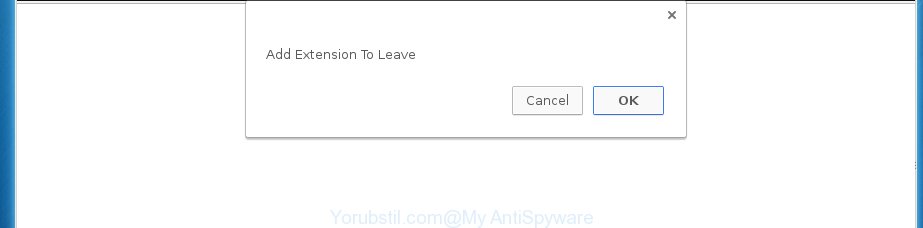
While your machine is infected with the adware, the Google Chrome, Mozilla Firefox, Microsoft Edge and Internet Explorer may be re-directed to Yorubstil.com unwanted site. Of course, the adware may not cause damages to your files or Windows system, but it may open a huge number of undesired ads. These ads will be injected within the content of pages that are you opening in your web-browser and can be varied: pop-up ads, in-text ads, different sized banners, offers to install an questionable software. The ads will appear on all web pages, including web sites where previously you have never seen any ads.
In addition to that, as was mentioned earlier, certain ad-supported software to also modify all internet browsers shortcut files which located on your Desktop or Start menu. So, every affected shortcut file will try to reroute your web-browser to undesired ad web-pages such as Yorubstil.com, some of which might be malicious. It can make the whole PC system more vulnerable to hacker attacks.
Instructions which is shown below, will help you to clean your machine from the adware as well as delete Yorubstil.com unwanted popups from the Google Chrome, Mozilla Firefox, Internet Explorer and Microsoft Edge and other web-browsers.
How to remove Yorubstil.com popups
We can assist you get rid of Yorubstil.com from your browsers, without the need to take your computer to a professional. Simply follow the removal instructions below if you currently have the annoying adware on your computer and want to remove it. If you’ve any difficulty while trying to remove the ad supported software that causes browsers to open unwanted Yorubstil.com popups, feel free to ask for our help in the comment section below. Some of the steps will require you to reboot your PC system or exit this page. So, read this instructions carefully, then bookmark or print it for later reference.
To remove Yorubstil.com, use the following steps:
- Delete Yorubstil.com pop up without any tools
- Delete PUPs through the Windows Control Panel
- Clean up the internet browsers shortcuts that have been affected by ad-supported software
- Remove unwanted Scheduled Tasks
- Remove Yorubstil.com from Firefox by resetting web-browser settings
- Remove Yorubstil.com pop-ups from Internet Explorer
- Remove Yorubstil.com popups from Google Chrome
- Scan your personal computer and remove Yorubstil.com pop-ups with free utilities
- How to block Yorubstil.com popups
- Method of Yorubstil.com popups intrusion into your PC
- Finish words
Delete Yorubstil.com pop up without any tools
The following instructions is a step-by-step guide, which will help you manually remove Yorubstil.com popups from the Chrome, Microsoft Internet Explorer, Mozilla Firefox and MS Edge.
Delete PUPs through the Windows Control Panel
First method for manual adware removal is to go into the MS Windows “Control Panel”, then “Uninstall a program” console. Take a look at the list of software on your PC system and see if there are any suspicious and unknown software. If you see any, you need to uninstall them. Of course, before doing so, you can do an Internet search to find details on the program. If it is a potentially unwanted application, adware or malicious software, you will likely find information that says so.
- If you are using Windows 8, 8.1 or 10 then click Windows button, next click Search. Type “Control panel”and press Enter.
- If you are using Windows XP, Vista, 7, then click “Start” button and click “Control Panel”.
- It will display the Windows Control Panel.
- Further, press “Uninstall a program” under Programs category.
- It will show a list of all programs installed on the personal computer.
- Scroll through the all list, and remove suspicious and unknown software. To quickly find the latest installed software, we recommend sort software by date.
See more details in the video instructions below.
Clean up the internet browsers shortcuts that have been affected by ad-supported software
Once the adware is started, it can also alter the internet browser’s shortcut files, adding an argument similar to “http://site.address” into the Target field. Due to this, every time you run the internet browser, it’ll open an unwanted web page.
Open the properties of the web browser shortcut file. Right click on the shortcut file of affected internet browser and select the “Properties” option and it will open the properties of the shortcut. Next, choose the “Shortcut” tab and have a look at the Target field as shown on the image below.

Normally, if the last word in the Target field is chrome.exe, iexplore.exe, firefox.exe. Be sure to pay attention to the extension, should be “exe”! All shortcuts that have been altered by adware that causes browsers to show undesired Yorubstil.com pop-up, usually point to .bat, .cmd or .url files instead of .exe as on the image below

Another variant, an address has been added at the end of the line. In this case the Target field looks like …Application\chrome.exe” http://site.address as shown in the figure below.

In order to fix the infected shortcut file, you need to insert right path to the Target field or remove an address (if it has been added at the end). You can use the following information to fix your shortcut files that have been changed by adware responsible for redirecting your internet browser to Yorubstil.com web-site.
| Google Chrome | C:\Program Files (x86)\Google\Chrome\Application\chrome.exe |
| C:\Program Files\Google\Chrome\Application\chrome.exe | |
| Firefox | C:\Program Files\Mozilla Firefox\firefox.exe |
| Microsoft Internet Explorer | C:\Program Files (x86)\Internet Explorer\iexplore.exe |
| C:\Program Files\Internet Explorer\iexplore.exe | |
| Opera | C:\Program Files (x86)\Opera\launcher.exe |
| C:\Program Files\Opera\launcher.exe |
Once is finished, press OK to save changes. Repeat the step for all internet browsers which are re-directed to the Yorubstil.com undesired page.
Remove unwanted Scheduled Tasks
Once installed, the ‘ad supported’ software can add a task in to the Windows Task Scheduler Library. Due to this, every time when you run your system, it will show Yorubstil.com undesired web site. So, you need to check the Task Scheduler Library and remove all malicious tasks that have been created by ‘ad-supported’ application.
Press Windows and R keys on your keyboard simultaneously. It will display a dialog box that titled with Run. In the text field, type “taskschd.msc” (without the quotes) and click OK. Task Scheduler window opens. In the left-hand side, press “Task Scheduler Library”, as on the image below.

Task scheduler, list of tasks
In the middle part you will see a list of installed tasks. Select the first task, its properties will be open just below automatically. Next, click the Actions tab. Necessary to look at the text which is written under Details. Found something such as “explorer.exe http://site.address” or “chrome.exe http://site.address” or “firefox.exe http://site.address”, then you need remove this task. If you are not sure that executes the task, then google it. If it’s a component of the ‘ad-supported’ programs, then this task also should be removed.
Further press on it with the right mouse button and select Delete as shown in the figure below.

Task scheduler, delete a task
Repeat this step, if you have found a few tasks that have been created by ‘ad-supported’ program. Once is finished, close the Task Scheduler window.
Remove Yorubstil.com from Firefox by resetting web-browser settings
If the FF browser program is hijacked, then resetting its settings can help. The Reset feature is available on all modern version of Firefox. A reset can fix many issues by restoring FF settings such as newtab, home page and search engine by default to its default state. It will save your personal information such as saved passwords, bookmarks, and open tabs.
Press the Menu button (looks like three horizontal lines), and press the blue Help icon located at the bottom of the drop down menu like below.

A small menu will appear, click the “Troubleshooting Information”. On this page, press “Refresh Firefox” button as shown on the screen below.

Follow the onscreen procedure to revert back your Firefox browser settings to its original state.
Remove Yorubstil.com pop-ups from Internet Explorer
The Microsoft Internet Explorer reset is great if your web-browser is hijacked or you have unwanted addo-ons or toolbars on your web browser, that installed by an malicious software.
First, open the Internet Explorer, click ![]() ) button. Next, click “Internet Options” as on the image below.
) button. Next, click “Internet Options” as on the image below.

In the “Internet Options” screen select the Advanced tab. Next, click Reset button. The Internet Explorer will display the Reset Internet Explorer settings dialog box. Select the “Delete personal settings” check box and click Reset button.

You will now need to reboot your PC for the changes to take effect. It will remove adware that redirects your internet browser to annoying Yorubstil.com site, disable malicious and ad-supported web-browser’s extensions and restore the Internet Explorer’s settings such as home page, new tab page and default search engine to default state.
Remove Yorubstil.com popups from Google Chrome
If your Google Chrome internet browser is redirected to annoying Yorubstil.com web-page, it may be necessary to completely reset your browser program to its default settings.
Open the Chrome menu by clicking on the button in the form of three horizontal dotes (![]() ). It will open the drop-down menu. Choose More Tools, then click Extensions.
). It will open the drop-down menu. Choose More Tools, then click Extensions.
Carefully browse through the list of installed add-ons. If the list has the add-on labeled with “Installed by enterprise policy” or “Installed by your administrator”, then complete the following guide: Remove Chrome extensions installed by enterprise policy otherwise, just go to the step below.
Open the Chrome main menu again, click to “Settings” option.

Scroll down to the bottom of the page and click on the “Advanced” link. Now scroll down until the Reset settings section is visible, as on the image below and click the “Reset settings to their original defaults” button.

Confirm your action, click the “Reset” button.
Scan your personal computer and remove Yorubstil.com pop-ups with free utilities
The easiest solution to get rid of Yorubstil.com redirect is to run an anti-malware program capable of detecting this adware which cause unwanted Yorubstil.com pop up to appear. We recommend try Zemana Anti-malware or another free malicious software remover that listed below. It has excellent detection rate when it comes to ad supported software, browser hijackers and other PUPs.
Use Zemana Anti-malware to remove Yorubstil.com
We recommend you to run the Zemana Anti-malware that are completely clean your PC of ‘ad supported’ software that causes multiple undesired pop-up. Moreover, the tool will help you to delete PUPs, malware, toolbars and hijackers that your PC can be infected too.
Visit the following page to download the latest version of Zemana AntiMalware for MS Windows. Save it on your Microsoft Windows desktop.
164806 downloads
Author: Zemana Ltd
Category: Security tools
Update: July 16, 2019
Once the download is complete, close all windows on your PC. Further, run the install file named Zemana.AntiMalware.Setup. If the “User Account Control” dialog box pops up like below, click the “Yes” button.

It will open the “Setup wizard” which will assist you install Zemana on the PC. Follow the prompts and do not make any changes to default settings.

Once installation is finished successfully, Zemana will automatically launch and you can see its main window as displayed in the figure below.

Next, click the “Scan” button to start checking your computer for the adware that causes internet browsers to display annoying Yorubstil.com pop ups. Depending on your computer, the scan can take anywhere from a few minutes to close to an hour. During the scan Zemana Anti-Malware will detect all threats exist on your PC.

When the scan get finished, you will be displayed the list of all detected items on your computer. All detected threats will be marked. You can delete them all by simply press “Next” button.

The Zemana Free will begin to get rid of ‘ad supported’ software that causes web browsers to display unwanted Yorubstil.com pop-up. Once that process is finished, you can be prompted to reboot your PC.
Run Malwarebytes to delete Yorubstil.com pop ups
We advise using the Malwarebytes Free. You can download and install Malwarebytes to search for adware and thereby delete Yorubstil.com redirect from your web-browsers. When installed and updated, the free malicious software remover will automatically check and detect all threats present on the machine.
Visit the page linked below to download the latest version of MalwareBytes AntiMalware for MS Windows. Save it on your Windows desktop or in any other place.
327057 downloads
Author: Malwarebytes
Category: Security tools
Update: April 15, 2020
Once downloading is complete, close all windows on your personal computer. Further, start the file named mb3-setup. If the “User Account Control” prompt pops up as displayed in the following example, click the “Yes” button.

It will display the “Setup wizard” that will help you set up MalwareBytes AntiMalware on the PC system. Follow the prompts and don’t make any changes to default settings.

Once setup is finished successfully, press Finish button. Then MalwareBytes AntiMalware will automatically start and you can see its main window as displayed on the screen below.

Next, click the “Scan Now” button to perform a system scan for the adware that cause annoying Yorubstil.com popup to appear. Depending on your machine, the scan can take anywhere from a few minutes to close to an hour. When a malware, adware or PUPs are detected, the number of the security threats will change accordingly.

Once MalwareBytes AntiMalware (MBAM) has completed scanning your machine, the results are displayed in the scan report. All found items will be marked. You can delete them all by simply click “Quarantine Selected” button.

The MalwareBytes will remove ad supported software responsible for redirects to Yorubstil.com. Once the clean up is done, you can be prompted to reboot your machine. We recommend you look at the following video, which completely explains the process of using the MalwareBytes to get rid of hijacker infections, adware and other malicious software.
Run AdwCleaner to delete Yorubstil.com redirect
The AdwCleaner tool is free and easy to use. It may check and remove malicious software, PUPs and adware in Chrome, Mozilla Firefox, IE and Microsoft Edge web browsers and thereby remove all unwanted Yorubstil.com pop ups. AdwCleaner is powerful enough to find and get rid of malicious registry entries and files that are hidden on the computer.
Please go to the following link to download AdwCleaner. Save it on your Windows desktop or in any other place.
225542 downloads
Version: 8.4.1
Author: Xplode, MalwareBytes
Category: Security tools
Update: October 5, 2024
Once the downloading process is finished, open the file location. You will see an icon like below.
![]()
Double click the AdwCleaner desktop icon. When the utility is launched, you will see a screen as shown on the image below.

Further, click “Scan” button to perform a system scan for the ‘ad supported’ software responsible for redirections to Yorubstil.com. After AdwCleaner has finished scanning your personal computer, AdwCleaner will show a list of all threats detected by the scan as shown on the screen below.

All detected items will be marked. You can get rid of them all by simply click “Clean” button. It will open a prompt as shown in the following example.

You need to press “OK”. When finished, the AdwCleaner may ask you to reboot your PC. When your personal computer is started, you will see an AdwCleaner log.
These steps are shown in detail in the following video guide.
How to block Yorubstil.com popups
It’s important to run ad blocker programs such as AdGuard to protect your computer from malicious sites. Most security experts says that it’s okay to stop advertisements. You should do so just to stay safe! And, of course, the AdGuard can to block Yorubstil.com and other intrusive web sites.
Download AdGuard program from the following link. Save it to your Desktop so that you can access the file easily.
26841 downloads
Version: 6.4
Author: © Adguard
Category: Security tools
Update: November 15, 2018
When downloading is finished, start the downloaded file. You will see the “Setup Wizard” screen as shown on the image below.

Follow the prompts. After the setup is finished, you will see a window as displayed on the screen below.

You can click “Skip” to close the installation program and use the default settings, or press “Get Started” button to see an quick tutorial that will assist you get to know AdGuard better.
In most cases, the default settings are enough and you do not need to change anything. Each time, when you start your system, AdGuard will start automatically and block pop-ups, pages such Yorubstil.com, as well as other harmful or misleading pages. For an overview of all the features of the application, or to change its settings you can simply double-click on the AdGuard icon, which can be found on your desktop.
Method of Yorubstil.com popups intrusion into your PC
The ad supported software come along with various free applications. This means that you need to be very careful when installing software downloaded from the Internet, even from a large proven hosting. Be sure to read the Terms of Use and the Software license, choose only the Manual, Advanced or Custom install option, switch off all additional modules and software are offered to install.
Finish words
Now your system should be free of the adware that causes web browsers to open unwanted Yorubstil.com pop-ups. Uninstall AdwCleaner. We suggest that you keep AdGuard (to help you block unwanted popup and intrusive malicious web sites) and Zemana (to periodically scan your PC for new malware, browser hijackers and adware). Make sure that you have all the Critical Updates recommended for Windows OS. Without regular updates you WILL NOT be protected when new ad supported softwares, harmful programs and ‘ad supported’ software are released.
If you are still having problems while trying to delete Yorubstil.com popups from your web-browser, then ask for help in our Spyware/Malware removal forum.




















