The Search-privacy.online is an unwanted web-page which installed as your start page with the help of browser hijacker. Once started, it will modify browsers settings. So, every time when you start the Firefox, Chrome, Internet Explorer and MS Edge, it will always be forced to display Search-privacy.online site, even as your home page has been set to a completely different web page. On current date, the Search-privacy.online hijacker continues to increase the number of machines that have been affected.
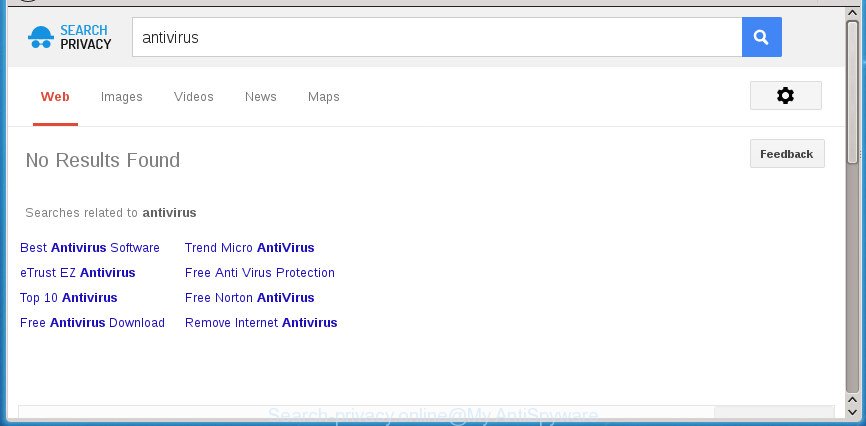
http://www.search-privacy.online/spsearch/ …
While redirecting, your browser’s status bar may show the following messages: ‘Waiting for Search-privacy.online’, ‘Transferring data from Search-privacy.online’, ‘Looking up Search-privacy.online’, ‘Read Search-privacy.online’, ‘Connected to Search-privacy.online’.
In order to force you to use Search-privacy.online as often as possible this hijacker can alter your internet browsers’ search provider. You may even find that your computer’s browser shortcuts and Microsoft Windows HOSTS file are hijacked without your knowledge and conscious permission. The creators of this browser hijacker infection do so in order to generate revenue via Google AdSense or another third-party ad network. Thus every your click on advertisements that placed on the Search-privacy.online generates money for them.
The Search-privacy.online browser hijacker may change settings of web browsers, but often that the unwanted software can also infect all types of internet browsers by modifying their desktop shortcuts. Thus forcing the user to see Search-privacy.online intrusive site every time launch the web browser.
To find out how to remove Search-privacy.online search, we suggest to read the guidance added to this post below. The guide was prepared by experienced security experts who discovered a solution to remove the annoying Search-privacy.online browser hijacker out of the system.
Remove Search-privacy.online from Windows 10 (8, 7, XP)
The Search-privacy.online is a browser hijacker that you might have difficulty in deleting it from your PC system. Luckily, you have found the effective removal guidance in this post. Both the manual removal solution and the automatic removal method will be provided below and you can just choose the one that best for you. If you’ve any questions or need help then type a comment below. Read this manual carefully, bookmark or print it, because you may need to shut down your browser or reboot your computer.
To remove Search-privacy.online, perform the steps below:
- Manual Search-privacy.online redirect removal
- Remove Search-privacy.online associated software by using Windows Control Panel
- Clean up the browsers shortcuts that have been affected by Search-privacy.online
- Remove Search-privacy.online search from Google Chrome
- Get rid of Search-privacy.online redirect from Internet Explorer
- Get rid of Search-privacy.online homepage from Firefox
- How to automatically remove Search-privacy.online browser hijacker
- Run AdBlocker to stop Search-privacy.online and stay safe online
- Method of Search-privacy.online browser hijacker intrusion into your computer
- Finish words
Manual Search-privacy.online redirect removal
If you perform exactly the guide below you should be able to delete the Search-privacy.online from the Google Chrome, Microsoft Internet Explorer, Firefox and MS Edge web browsers.
Remove Search-privacy.online associated software by using Windows Control Panel
In order to remove Search-privacy.online, first thing you need to do is to delete unknown and suspicious applications from your computer using MS Windows control panel. When deleting this hijacker infection, check the list of installed applications and try to find suspicious programs and remove them all. Pay special attention to recently installed applications, as it’s most probably that the Search-privacy.online browser hijacker infection сame along with it.
Press Windows button ![]() , then click Search
, then click Search ![]() . Type “Control panel”and press Enter. If you using Windows XP or Windows 7, then click “Start” and select “Control Panel”. It will display the Windows Control Panel as displayed on the screen below.
. Type “Control panel”and press Enter. If you using Windows XP or Windows 7, then click “Start” and select “Control Panel”. It will display the Windows Control Panel as displayed on the screen below.

Further, click “Uninstall a program” ![]()
It will display a list of all applications installed on your computer. Scroll through the all list, and uninstall any suspicious and unknown applications.
Clean up the browsers shortcuts that have been affected by Search-privacy.online
Once installed, the browser hijacker responsible for redirecting your browser to Search-privacy.online page, may add an argument like “http://site.address” into the Target property of the desktop shortcut file for the Chrome, Firefox, Microsoft Edge and Internet Explorer. Due to this, every time you open the internet browser, it will show an intrusive web-site.
Open the properties of the browser shortcut file. Right click on the shortcut file of affected browser and select the “Properties” option and it will display the properties of the shortcut. Next, select the “Shortcut” tab and have a look at the Target field as shown on the screen below.

Normally, if the last word in the Target field is chrome.exe, iexplore.exe, firefox.exe. Be sure to pay attention to the extension, should be “exe”! All shortcuts which have been modified by hijacker infection related to Search-privacy.online search, usually point to .bat, .cmd or .url files instead of .exe like below

Another variant, an address has been added at the end of the line. In this case the Target field looks like …Application\chrome.exe” http://site.address as displayed below.

In order to fix the affected shortcut, you need to insert right path to the Target field or remove an address (if it has been added at the end). You can use the following information to fix your shortcut files which have been altered by hijacker related to Search-privacy.online .
| Google Chrome | C:\Program Files (x86)\Google\Chrome\Application\chrome.exe |
| C:\Program Files\Google\Chrome\Application\chrome.exe | |
| Firefox | C:\Program Files\Mozilla Firefox\firefox.exe |
| Internet Explorer | C:\Program Files (x86)\Internet Explorer\iexplore.exe |
| C:\Program Files\Internet Explorer\iexplore.exe | |
| Opera | C:\Program Files (x86)\Opera\launcher.exe |
| C:\Program Files\Opera\launcher.exe |
Once is done, press OK to save changes. Repeat the step for all browsers that are redirected to the Search-privacy.online annoying web site.
Remove Search-privacy.online search from Google Chrome
Like other modern browsers, the Google Chrome has the ability to reset the settings to their default values and thereby recover the browser homepage, newtab and default search provider that have been changed by the Search-privacy.online browser hijacker.

- First, launch the Google Chrome and click the Menu icon (icon in the form of three dots).
- It will open the Chrome main menu. Select More Tools, then click Extensions.
- You’ll see the list of installed addons. If the list has the plugin labeled with “Installed by enterprise policy” or “Installed by your administrator”, then complete the following guide: Remove Chrome extensions installed by enterprise policy.
- Now open the Chrome menu once again, press the “Settings” menu.
- Next, click “Advanced” link, which located at the bottom of the Settings page.
- On the bottom of the “Advanced settings” page, click the “Reset settings to their original defaults” button.
- The Google Chrome will show the reset settings prompt as shown on the screen above.
- Confirm the web-browser’s reset by clicking on the “Reset” button.
- To learn more, read the blog post How to reset Chrome settings to default.
Get rid of Search-privacy.online redirect from Internet Explorer
The Microsoft Internet Explorer reset is great if your web-browser is hijacked or you’ve unwanted addons or toolbars on your internet browser, that installed by a malicious software.
First, launch the IE, then click ‘gear’ icon ![]() . It will open the Tools drop-down menu on the right part of the internet browser, then press the “Internet Options” as displayed in the following example.
. It will open the Tools drop-down menu on the right part of the internet browser, then press the “Internet Options” as displayed in the following example.

In the “Internet Options” screen, select the “Advanced” tab, then click the “Reset” button. The Internet Explorer will display the “Reset Internet Explorer settings” dialog box. Further, click the “Delete personal settings” check box to select it. Next, click the “Reset” button as displayed below.

When the task is finished, click “Close” button. Close the Microsoft Internet Explorer and reboot your PC system for the changes to take effect. This step will help you to restore your web-browser’s newtab page, startpage and search engine by default to default state.
Get rid of Search-privacy.online homepage from Firefox
The Firefox reset will keep your personal information like bookmarks, passwords, web form auto-fill data and get rid of unwanted search engine and startpage like Search-privacy.online, modified preferences, extensions and security settings.
First, run the FF. Next, click the button in the form of three horizontal stripes (![]() ). It will display the drop-down menu. Next, press the Help button (
). It will display the drop-down menu. Next, press the Help button (![]() ).
).

In the Help menu click the “Troubleshooting Information”. In the upper-right corner of the “Troubleshooting Information” page click on “Refresh Firefox” button as displayed on the image below.

Confirm your action, click the “Refresh Firefox”.
How to automatically remove Search-privacy.online browser hijacker
Manual removal is not always as effective as you might think. Often, even the most experienced users can not completely remove browser hijacker from the infected computer. So, we suggest to scan your PC system for any remaining malicious components with free browser hijacker removal software below.
Automatically get rid of Search-privacy.online home page with Zemana
Zemana is a utility which can delete adware, PUPs, browser hijackers and other malicious software from your PC easily and for free. Zemana Free is compatible with most antivirus software. It works under Windows (10 – XP, 32 and 64 bit) and uses minimum of computer resources.
Download Zemana AntiMalware by clicking on the link below.
164806 downloads
Author: Zemana Ltd
Category: Security tools
Update: July 16, 2019
Once downloading is complete, close all windows on your PC system. Further, run the set up file named Zemana.AntiMalware.Setup. If the “User Account Control” prompt pops up like below, press the “Yes” button.

It will show the “Setup wizard” that will assist you install Zemana AntiMalware on the computer. Follow the prompts and do not make any changes to default settings.

Once installation is finished successfully, Zemana will automatically start and you can see its main window as on the image below.

Next, click the “Scan” button to perform a system scan with this utility for the browser hijacker infection that changes browser settings to replace your newtab page, homepage and search engine by default with Search-privacy.online web-site.

When the scan is done, a list of all threats detected is produced. You may move threats to Quarantine (all selected by default) by simply click “Next” button.

The Zemana Anti-Malware will remove browser hijacker responsible for redirecting user searches to Search-privacy.online and move items to the program’s quarantine. After disinfection is done, you can be prompted to reboot your PC.
Scan and free your computer of hijacker with Malwarebytes
Remove Search-privacy.online hijacker manually is difficult and often the browser hijacker is not completely removed. Therefore, we suggest you to use the Malwarebytes Free which are completely clean your system. Moreover, the free program will allow you to remove malicious software, potentially unwanted software, toolbars and ad-supported software that your system can be infected too.

- Please go to the link below to download the latest version of MalwareBytes Anti-Malware for Windows. Save it to your Desktop so that you can access the file easily.
Malwarebytes Anti-malware
327060 downloads
Author: Malwarebytes
Category: Security tools
Update: April 15, 2020
- At the download page, click on the Download button. Your web-browser will display the “Save as” dialog box. Please save it onto your Windows desktop.
- Once the downloading process is finished, please close all programs and open windows on your computer. Double-click on the icon that’s called mb3-setup.
- This will start the “Setup wizard” of MalwareBytes Anti Malware (MBAM) onto your PC system. Follow the prompts and don’t make any changes to default settings.
- When the Setup wizard has finished installing, the MalwareBytes Free will open and open the main window.
- Further, click the “Scan Now” button to perform a system scan for the browser hijacker that cause Search-privacy.online web site to appear. While the MalwareBytes Anti-Malware (MBAM) utility is scanning, you can see number of objects it has identified as being affected by malicious software.
- Once that process is complete, you will be displayed the list of all detected items on your system.
- Review the scan results and then click the “Quarantine Selected” button. Once that process is finished, you may be prompted to restart the PC.
- Close the Anti-Malware and continue with the next step.
Video instruction, which reveals in detail the steps above.
Scan and free your system of browser hijacker with AdwCleaner
If MalwareBytes anti-malware or Zemana Anti Malware (ZAM) cannot delete this hijacker infection, then we suggests to use the AdwCleaner. AdwCleaner is a free removal tool for malware, ‘ad supported’ software, potentially unwanted applications, toolbars as well as browser hijacker infection responsible for redirecting user searches to Search-privacy.online.
Visit the page linked below to download AdwCleaner. Save it on your Windows desktop.
225542 downloads
Version: 8.4.1
Author: Xplode, MalwareBytes
Category: Security tools
Update: October 5, 2024
When downloading is finished, open the file location. You will see an icon like below.
![]()
Double click the AdwCleaner desktop icon. When the tool is started, you will see a screen as displayed below.

Further, press “Scan” button to begin checking your computer for the browser hijacker which cause Search-privacy.online web page to appear. Once the scanning is complete, AdwCleaner will show a list of detected items like below.

Next, you need to click “Clean” button. It will display a prompt like below.

You need to click “OK”. When disinfection is done, the AdwCleaner may ask you to reboot your computer. When your PC is started, you will see an AdwCleaner log.
These steps are shown in detail in the following video guide.
Run AdBlocker to stop Search-privacy.online and stay safe online
Use an adblocker utility such as AdGuard will protect you from harmful ads and content. Moreover, you can find that the AdGuard have an option to protect your privacy and stop phishing and spam web-sites. Additionally, ad blocking applications will help you to avoid intrusive advertisements and unverified links that also a good way to stay safe online.
- Download AdGuard program from the following link.
Adguard download
26841 downloads
Version: 6.4
Author: © Adguard
Category: Security tools
Update: November 15, 2018
- When the downloading process is finished, launch the downloaded file. You will see the “Setup Wizard” program window. Follow the prompts.
- Once the installation is finished, press “Skip” to close the setup program and use the default settings, or click “Get Started” to see an quick tutorial which will allow you get to know AdGuard better.
- In most cases, the default settings are enough and you do not need to change anything. Each time, when you start your system, AdGuard will launch automatically and block pop ups, pages such Search-privacy.online, as well as other malicious or misleading web-sites. For an overview of all the features of the application, or to change its settings you can simply double-click on the icon named AdGuard, that is located on your desktop.
Method of Search-privacy.online browser hijacker intrusion into your computer
The Search-privacy.online hijacker usually spreads bundled with various free software. Most commonly, it can be bundled within the setup files from Softonic, Cnet, Soft32, Brothersoft or other similar web-sites. So, you should run any files downloaded from the Internet with great caution, read the User agreement, Software license and Terms of use. In the process of installing a new program, you should select a Manual, Advanced or Custom installation option to control what components and third-party programs to be installed, otherwise you run the risk of infecting your personal computer with an hijacker such as Search-privacy.online.
Finish words
Now your system should be clean of the browser hijacker infection responsible for changing your web-browser settings to Search-privacy.online. Remove AdwCleaner. We suggest that you keep Zemana Anti-Malware (to periodically scan your machine for new hijackers and other malware) and AdGuard (to help you block unwanted popups and harmful web pages). Moreover, to prevent browser hijackers, please stay clear of unknown and third party software, make sure that your antivirus program, turn on the option to search for PUPs (potentially unwanted programs).
If you need more help with Search-privacy.online redirect related issues, go to our Spyware/Malware removal forum.


















