The A-blog.eu is an ‘ad’ site, already at the first sight of which there are various doubts. Its appearance in your web-browser means that your personal computer is infected with an ‘ad-supported’ software (also known as adware). This type of malicious applications does not delete files or infect them, but like a virus can alter personal computer settings like the startpage, newtab and search provider by default and download and install harmful addons that generates lots of pop-up advertisements like the A-blog.eu pop ups. All the time, while the ‘ad supported’ software is running, your web browser will be fill with intrusive advertisements. Moreover, this adware be able to gather a wide variety of confidential info, everything related to what are you doing on the Internet.
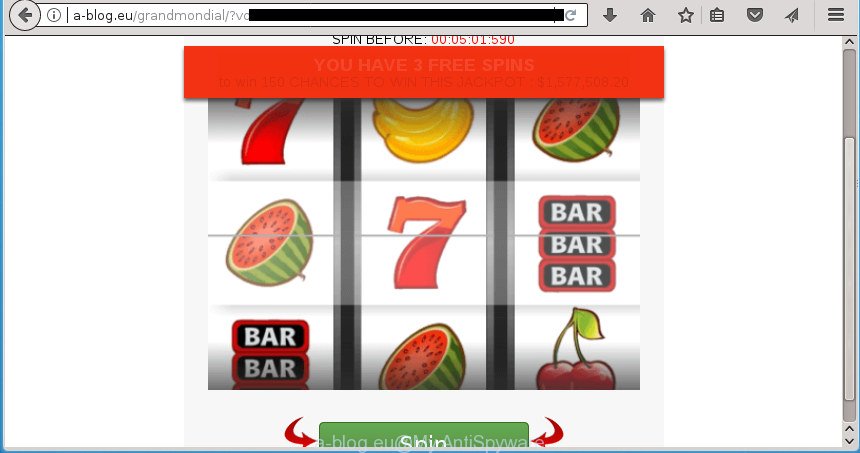
http://a-blog.eu/grandmondial/?voluumdata= …
While your machine is infected with the ad supported software, the Google Chrome, Mozilla Firefox, IE and Microsoft Edge may be rerouted to A-blog.eu intrusive site. Of course, the adware may not cause damages to your files or Windows system, but it may show a large number of unwanted advertisements. These ads will be injected within the content of web sites that are you opening in your web browser and can be varied: pop-up ads, in-text ads, different sized banners, offers to install an questionable software. The ads will appear on all pages, including pages where previously you have never seen any advertising banners.
Most often, the adware infects the most common internet browsers such as the Chrome, Microsoft Internet Explorer, FF and MS Edge. But such the harmful software as well may infect another browsers by modifying its shortcuts (adding an argument such as ‘http://site.address’ into Target field of a web-browser’s shortcut). So every time you run the internet browser, it will redirect to the annoying A-blog.eu web site. Even if you setup a new home page, an annoying web page will be the first thing you see when you launch the Chrome, IE, FF and Edge.
Therefore it is very important to follow the step by step guidance below as soon as possible. The step by step guidance will allow you to get rid of adware as well as clean your system from the A-blog.eu pop-ups. What is more, the tutorial below will help you get rid of other harmful software like unwanted toolbars and browser hijackers, that can be installed onto PC system along with the ad supported software.
Remove A-blog.eu pop-ups
Fortunately, it is not hard to remove adware that causes multiple annoying pop-up ads. In the following guide, we will provide two ways to free your personal computer of this adware. One is the manual removal method and the other is automatic removal way. You can choose the way that best fits you. Please follow the removal tutorial below to remove A-blog.eu pop up advertisements right now!
To remove A-blog.eu, execute the following steps:
- Remove A-blog.eu pop ups without any utilities
- Uninstall A-blog.eu associated software by using MS Windows Control Panel
- Clean up the web browsers shortcuts that have been infected by adware
- Remove A-blog.eu popup advertisements from Google Chrome
- Remove A-blog.eu advertisements from Firefox
- Delete A-blog.eu popup advertisements from Internet Explorer
- Delete unwanted Scheduled Tasks
- Scan your system and remove A-blog.eu pop-up advertisements with free utilities
- How to block A-blog.eu advertisements
- Where the A-blog.eu popup ads comes from
- Finish words
Remove A-blog.eu pop ups without any utilities
The following instructions is a step-by-step guide, which will help you manually remove A-blog.eu popups from the Google Chrome, Firefox, Internet Explorer and Edge.
Uninstall A-blog.eu associated software by using MS Windows Control Panel
First, you should try to identify and remove the application that causes the appearance of unwanted ads or browser redirect, using the ‘Uninstall a program’ which is located in the ‘Control panel’.
Press Windows button ![]() , then click Search
, then click Search ![]() . Type “Control panel”and press Enter. If you using Windows XP or Windows 7, then press “Start” and select “Control Panel”. It will display the Windows Control Panel like below.
. Type “Control panel”and press Enter. If you using Windows XP or Windows 7, then press “Start” and select “Control Panel”. It will display the Windows Control Panel like below.

Further, click “Uninstall a program” ![]()
It will open a list of all applications installed on your machine. Scroll through the all list, and uninstall any suspicious and unknown applications.
Clean up the web browsers shortcuts that have been infected by adware
When the adware is started, it can also alter the web browser’s shortcut files, adding an argument like “http://site.address” into the Target field. Due to this, every time you launch the browser, it will open an annoying web site.
Right click to a desktop shortcut for your hijacked web-browser. Select the “Properties” option. It will show the Properties window. Select the “Shortcut” tab here, after that, look at the “Target” field. The ad-supported software that created to redirect your web browser to various ad pages like A-blog.eu can rewrite it. If you are seeing something like “…exe http://site.address” then you need to remove “http…” and leave only, depending on the browser you are using:
- Google Chrome: chrome.exe
- Opera: opera.exe
- Firefox: firefox.exe
- Internet Explorer: iexplore.exe
Look at the example as displayed on the image below.

Once is finished, click the “OK” button to save the changes. Please repeat this step for web browser shortcut files which reroutes to an annoying sites. When you’ve finished, go to next step.
Remove A-blog.eu popup advertisements from Google Chrome
Reset Google Chrome settings is a simple way to remove the hijacker infections, harmful and ‘ad-supported’ extensions, as well as to recover the web browser’s new tab, home page and search engine by default that have been modified by ad-supported software that causes unwanted A-blog.eu advertisements.

- First, launch the Google Chrome and press the Menu icon (icon in the form of three dots).
- It will show the Google Chrome main menu. Choose More Tools, then click Extensions.
- You’ll see the list of installed add-ons. If the list has the extension labeled with “Installed by enterprise policy” or “Installed by your administrator”, then complete the following guidance: Remove Chrome extensions installed by enterprise policy.
- Now open the Chrome menu once again, click the “Settings” menu.
- Next, click “Advanced” link, which located at the bottom of the Settings page.
- On the bottom of the “Advanced settings” page, click the “Reset settings to their original defaults” button.
- The Google Chrome will show the reset settings prompt as shown on the screen above.
- Confirm the web-browser’s reset by clicking on the “Reset” button.
- To learn more, read the blog post How to reset Google Chrome settings to default.
Remove A-blog.eu advertisements from Firefox
Resetting your Firefox is basic troubleshooting step for any issues with your internet browser application, including the redirect to A-blog.eu site.
First, open the Mozilla Firefox. Next, click the button in the form of three horizontal stripes (![]() ). It will display the drop-down menu. Next, click the Help button (
). It will display the drop-down menu. Next, click the Help button (![]() ).
).

In the Help menu click the “Troubleshooting Information”. In the upper-right corner of the “Troubleshooting Information” page click on “Refresh Firefox” button as displayed in the following example.

Confirm your action, press the “Refresh Firefox”.
Delete A-blog.eu popup advertisements from Internet Explorer
In order to restore all browser start page, new tab and default search provider you need to reset the Microsoft Internet Explorer to the state, that was when the Microsoft Windows was installed on your machine.
First, launch the Internet Explorer, click ![]() ) button. Next, press “Internet Options” as displayed in the following example.
) button. Next, press “Internet Options” as displayed in the following example.

In the “Internet Options” screen select the Advanced tab. Next, press Reset button. The Internet Explorer will show the Reset Internet Explorer settings dialog box. Select the “Delete personal settings” check box and click Reset button.

You will now need to restart your personal computer for the changes to take effect. It will delete adware that causes a lot of unwanted A-blog.eu pop-ups, disable malicious and ad-supported web browser’s extensions and restore the Internet Explorer’s settings such as start page, new tab and search provider by default to default state.
Delete unwanted Scheduled Tasks
If the unwanted A-blog.eu site opens automatically on Windows startup or at equal time intervals, then you need to check the Task Scheduler Library and delete all the tasks that have been created by ‘ad-supported’ applications.
Press Windows and R keys on the keyboard together. This opens a dialog box that called Run. In the text field, type “taskschd.msc” (without the quotes) and click OK. Task Scheduler window opens. In the left-hand side, click “Task Scheduler Library”, as on the image below.

Task scheduler
In the middle part you will see a list of installed tasks. Please choose the first task, its properties will be show just below automatically. Next, press the Actions tab. Pay attention to that it launches on your system. Found something like “explorer.exe http://site.address” or “chrome.exe http://site.address”, then get rid of this harmful task. If you are not sure that executes the task, check it through a search engine. If it is a component of the adware, then this task also should be removed.
Having defined the task that you want to remove, then press on it with the right mouse button and choose Delete as shown on the screen below.

Delete a task
Repeat this step, if you have found a few tasks which have been created by ‘ad-supported’ program. Once is finished, close the Task Scheduler window.
Scan your system and remove A-blog.eu pop-up advertisements with free utilities
In order to completely delete A-blog.eu, you not only need to delete adware from your computer, but also remove all its components in your computer including Windows registry entries. We recommend to download and use free removal utilities to automatically clean your PC system of ‘ad supported’ software that causes tons of annoying A-blog.eu pop up ads.
Automatically get rid of A-blog.eu ads with Zemana Anti-malware
We recommend using the Zemana Anti-malware. You can download and install Zemana Anti-malware to detect and get rid of A-blog.eu redirect from the Google Chrome, Firefox, Microsoft Internet Explorer and Edge web-browsers. When installed and updated, the malicious software remover will automatically check and detect all threats present on your PC.
Visit the following page to download Zemana Anti Malware. Save it directly to your MS Windows Desktop.
164820 downloads
Author: Zemana Ltd
Category: Security tools
Update: July 16, 2019
Once the download is finished, close all programs and windows on your PC system. Open a directory in which you saved it. Double-click on the icon that’s named Zemana.AntiMalware.Setup as shown in the following example.
![]()
When the setup starts, you will see the “Setup wizard” that will help you set up Zemana on your computer.

Once setup is finished, you will see window as shown on the screen below.

Now click the “Scan” button to perform a system scan with this utility for the adware responsible for redirecting your web browser to A-blog.eu web site. This task may take quite a while, so please be patient. During the scan Zemana Free will detect all threats exist on your PC.

When the scan is complete, Zemana Free will display a screen which contains a list of malware that has been detected. Review the scan results and then click “Next” button.

The Zemana will remove adware which made to redirect your internet browser to various ad web-sites like A-blog.eu.
Use Malwarebytes to get rid of A-blog.eu advertisements
We advise using the Malwarebytes Free that are completely clean your computer of the ‘ad supported’ software. The free tool is an advanced malware removal program designed by (c) Malwarebytes lab. This program uses the world’s most popular anti-malware technology. It’s able to help you get rid of annoying A-blog.eu popup advertisements from your web browsers, PUPs, malware, hijacker infections, toolbars, ransomware and other security threats from your system for free.
Please go to the link below to download the latest version of MalwareBytes for MS Windows. Save it directly to your MS Windows Desktop.
327077 downloads
Author: Malwarebytes
Category: Security tools
Update: April 15, 2020
After the download is done, close all applications and windows on your PC. Open a directory in which you saved it. Double-click on the icon that’s named mb3-setup as on the image below.
![]()
When the installation begins, you’ll see the “Setup wizard” that will help you set up Malwarebytes on your personal computer.

Once setup is complete, you’ll see window like below.

Now click the “Scan Now” button .MalwareBytes program will scan through the whole personal computer for the ‘ad supported’ software responsible for A-blog.eu pop-up advertisements. Depending on your system, the scan can take anywhere from a few minutes to close to an hour. While the tool is checking, you can see how many objects and files has already scanned.

Once finished, MalwareBytes will display you the results. Next, you need to click “Quarantine Selected” button.

The Malwarebytes will now remove adware that causes a huge number of unwanted A-blog.eu pop-up ads and move items to the program’s quarantine. When that process is finished, you may be prompted to reboot your machine.
The following video explains step-by-step instructions on how to remove hijacker, adware and other malicious software with MalwareBytes Anti Malware (MBAM).
If the problem with A-blog.eu redirect is still remained
AdwCleaner is a free portable program that scans your PC for adware that causes multiple intrusive popup advertisements, PUPs and hijacker infections and allows remove them easily. Moreover, it will also help you remove any harmful web-browser extensions and add-ons.
Click the link below to download AdwCleaner. Save it directly to your MS Windows Desktop.
225547 downloads
Version: 8.4.1
Author: Xplode, MalwareBytes
Category: Security tools
Update: October 5, 2024
After the downloading process is complete, open the file location. You will see an icon like below.
![]()
Double click the AdwCleaner desktop icon. After the utility is started, you will see a screen like below.

Further, click “Scan” button for checking your computer for the adware responsible for A-blog.eu pop ups. Once AdwCleaner has finished scanning your machine, AdwCleaner will show you the results as shown on the screen below.

Review the scan results and then click “Clean” button. It will open a prompt as displayed below.

You need to click “OK”. When the clean-up is finished, the AdwCleaner may ask you to reboot your personal computer. When your computer is started, you will see an AdwCleaner log.
These steps are shown in detail in the following video guide.
How to block A-blog.eu advertisements
If you browse the Web, you cannot avoid malvertising. But you can protect your internet browser against it. Download and use an ad-blocking program. AdGuard is an ad blocking that can filter out a large number of of the malicious advertising, blocking dynamic scripts from loading harmful content.
Installing the AdGuard ad blocking program is simple. First you’ll need to download AdGuard by clicking on the following link. Save it to your Desktop.
26849 downloads
Version: 6.4
Author: © Adguard
Category: Security tools
Update: November 15, 2018
After the download is finished, double-click the downloaded file to run it. The “Setup Wizard” window will show up on the computer screen as shown on the image below.

Follow the prompts. AdGuard will then be installed and an icon will be placed on your desktop. A window will show up asking you to confirm that you want to see a quick tutorial as shown in the figure below.

Click “Skip” button to close the window and use the default settings, or click “Get Started” to see an quick guidance which will allow you get to know AdGuard better.
Each time, when you start your PC system, AdGuard will run automatically and block popup ads, web sites such A-blog.eu, as well as other harmful or misleading web-pages. For an overview of all the features of the program, or to change its settings you can simply double-click on the AdGuard icon, which can be found on your desktop.
Where the A-blog.eu popup ads comes from
The adware actively distributed with free programs, in the composition, together with the installation package of these applications. Therefore, it’s very important, when installing an unknown application even downloaded from known or big hosting web-page, read the Terms of use and the Software license, as well as to select the Manual, Advanced or Custom installation method. In this method, you may disable the installation of unneeded modules and programs and protect your computer from the adware that causes multiple intrusive popup ads. Do not repeat the mistakes of most users when installing unknown applications, simply click the Next button, and do not read any information which the free applications display them during its install. In many cases this leads to one – the web browser starts showing lots of annoying advertisements like A-blog.eu advertisements.
Finish words
Now your computer should be clean of the ‘ad supported’ software responsible for redirects to A-blog.eu. Remove AdwCleaner. We suggest that you keep AdGuard (to help you stop unwanted pop-ups and undesired harmful web pages) and Zemana Free (to periodically scan your personal computer for new adwares and other malware). Probably you are running an older version of Java or Adobe Flash Player. This can be a security risk, so download and install the latest version right now.
If you are still having problems while trying to remove A-blog.eu redirect from the Google Chrome, FF, MS Edge and Microsoft Internet Explorer, then ask for help in our Spyware/Malware removal forum.


















