The Browserhome.net is a potentially unwanted application (PUA) from the group of hijackers. When affected by this browser hijacker, the Firefox, Google Chrome, Internet Explorer and Microsoft Edge web-browser’s settings such as newtab page, homepage and search provider by default may be modified by this hijacker without permission. Whenever you start the internet browser, the Browserhome.net appears as your home page instead of your favorite startpage. All the time, while the Browserhome.net web-page will be set as your home page and search provider, its authors will can gather a wide variety of privacy data, everything related to what are you doing on the Net.
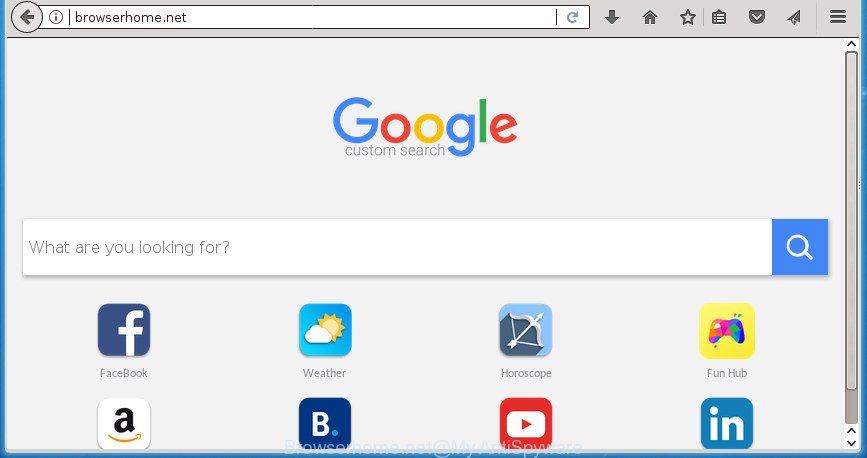
http://browserhome.net/
The browser hijacker, which set the Browserhome.net as your home page may also set this unwanted web-page as your search engine. You will encounter the fact that the search in the web browser has become uncomfortable to use, because the search results will consist of a ton of advertisements, links to ad and unwanted web pages and a small amount of regular links, which are obtained from a search in the major search providers. Therefore, look for something using Browserhome.net page would be a waste of time or worse, it may lead to even more infected PC.
It is probably that you might be worried with the Browserhome.net hijacker and other internet browser’s harmful add-ons. You should not disregard this undesired software. The browser hijacker might not only change your home page or search engine, but redirect your web browser to shady web-sites. What is more, the hijacker infection can analyze your browsing, and gain access to your privacy info and, subsequently, can use it for marketing purposes. Thus, there are more than enough reasons to remove Browserhome.net from your web browser.
We recommend you to clean your machine of hijacker sooner. Use the instructions below that will assist to delete Browserhome.net homepage and ‘ad-supported’ applications, that may be installed onto your system along with it.
Remove Browserhome.net home page (removal tutorial)
We can help you delete Browserhome.net, without the need to take your PC to a professional. Simply follow the removal guide below if you currently have the annoying hijacker infection on your personal computer and want to remove it. If you’ve any difficulty while trying to delete the browser hijacker infection, feel free to ask for our help in the comment section below. Read it once, after doing so, please print this page as you may need to close your internet browser or reboot your PC.
To remove Browserhome.net, execute the steps below:
- Remove Browserhome.net homepage without any tools
- How to automatically delete Browserhome.net hijacker infection
- Stop Browserhome.net and other intrusive pages
- Tips to prevent Browserhome.net and other unwanted applications
- Finish words
Remove Browserhome.net homepage without any tools
The step by step guide will help you remove Browserhome.net start page. These Browserhome.net removal steps work for the Chrome, Mozilla Firefox, Microsoft Edge and Internet Explorer, as well as every version of MS Windows operating system.
Delete PUPs through the MS Windows Control Panel
Check out the MS Windows Control Panel (Programs and Features section) to see all installed programs. We suggest to click on the “Date Installed” in order to sort the list of programs by the date you installed them. If you see any unknown and suspicious programs, they are the ones you need to uninstall.
- If you are using Windows 8, 8.1 or 10 then press Windows button, next click Search. Type “Control panel”and press Enter.
- If you are using Windows XP, Vista, 7, then click “Start” button and click “Control Panel”.
- It will open the Windows Control Panel.
- Further, press “Uninstall a program” under Programs category.
- It will show a list of all software installed on the PC system.
- Scroll through the all list, and remove suspicious and unknown applications. To quickly find the latest installed software, we recommend sort programs by date.
See more details in the video guidance below.
Delete Browserhome.net homepage from Internet Explorer
In order to recover all browser new tab, startpage and search provider by default you need to reset the Internet Explorer to the state, which was when the Microsoft Windows was installed on your computer.
First, launch the Internet Explorer. Next, click the button in the form of gear (![]() ). It will display the Tools drop-down menu, press the “Internet Options” as displayed in the figure below.
). It will display the Tools drop-down menu, press the “Internet Options” as displayed in the figure below.

In the “Internet Options” window click on the Advanced tab, then click the Reset button. The IE will display the “Reset Internet Explorer settings” window like below. Select the “Delete personal settings” check box, then click “Reset” button.

You will now need to restart your personal computer for the changes to take effect.
Remove Browserhome.net home page from Google Chrome
In order to be sure that there is nothing left behind, we suggest you to reset Google Chrome web browser. It will return Chrome settings including home page, new tab and default search provider to defaults.
First launch the Google Chrome. Next, press the button in the form of three horizontal dots (![]() ).
).
It will display the Google Chrome menu. Choose More Tools, then click Extensions. Carefully browse through the list of installed addons. If the list has the add-on signed with “Installed by enterprise policy” or “Installed by your administrator”, then complete the following steps: Remove Google Chrome extensions installed by enterprise policy.
Open the Google Chrome menu once again. Further, click the option named “Settings”.

The internet browser will show the settings screen. Another way to show the Chrome’s settings – type chrome://settings in the browser adress bar and press Enter
Scroll down to the bottom of the page and press the “Advanced” link. Now scroll down until the “Reset” section is visible, as on the image below and click the “Reset settings to their original defaults” button.

The Chrome will show the confirmation dialog box as shown in the figure below.

You need to confirm your action, click the “Reset” button. The web browser will start the process of cleaning. When it’s done, the internet browser’s settings including start page, newtab page and search engine by default back to the values that have been when the Google Chrome was first installed on your machine.
Delete Browserhome.net from Mozilla Firefox
Resetting your Firefox is basic troubleshooting step for any issues with your browser program, including the redirect to Browserhome.net web-page.
First, open the FF and press ![]() button. It will show the drop-down menu on the right-part of the web-browser. Further, click the Help button (
button. It will show the drop-down menu on the right-part of the web-browser. Further, click the Help button (![]() ) as displayed in the following example
) as displayed in the following example
.

In the Help menu, select the “Troubleshooting Information” option. Another way to open the “Troubleshooting Information” screen – type “about:support” in the internet browser adress bar and press Enter. It will open the “Troubleshooting Information” page as shown on the screen below. In the upper-right corner of this screen, click the “Refresh Firefox” button.

It will show the confirmation prompt. Further, press the “Refresh Firefox” button. The FF will begin a procedure to fix your problems that caused by the hijacker responsible for modifying your web-browser settings to Browserhome.net. Once, it is complete, click the “Finish” button.
How to automatically delete Browserhome.net hijacker infection
There are not many good free anti-malware programs with high detection ratio. The effectiveness of malware removal tools depends on various factors, mostly on how often their virus/malware signatures DB are updated in order to effectively detect modern malicious software, adware, hijackers and other potentially unwanted programs. We suggest to use several programs, not just one. These programs which listed below will allow you get rid of all components of the browser hijacker from your disk and Windows registry and thereby remove Browserhome.net start page.
Scan and clean your personal computer of Browserhome.net with Zemana Anti-Malware
Zemana Free highly recommended, because it can detect security threats such adware and hijacker infections that most ‘classic’ antivirus programs fail to pick up on. Moreover, if you have any Browserhome.net browser hijacker infection removal problems which cannot be fixed by this utility automatically, then Zemana AntiMalware (ZAM) provides 24X7 online assistance from the highly experienced support staff.

- Please go to the following link to download the latest version of Zemana AntiMalware (ZAM) for MS Windows. Save it to your Desktop so that you can access the file easily.
Zemana AntiMalware
164814 downloads
Author: Zemana Ltd
Category: Security tools
Update: July 16, 2019
- At the download page, click on the Download button. Your internet browser will show the “Save as” prompt. Please save it onto your Windows desktop.
- After downloading is complete, please close all programs and open windows on your PC system. Next, start a file called Zemana.AntiMalware.Setup.
- This will run the “Setup wizard” of Zemana onto your machine. Follow the prompts and do not make any changes to default settings.
- When the Setup wizard has finished installing, the Zemana Anti-Malware will start and display the main window.
- Further, press the “Scan” button .Zemana Anti Malware (ZAM) program will scan through the whole personal computer for the hijacker that causes internet browsers to display undesired Browserhome.net web-site. This process may take some time, so please be patient. When a threat is detected, the count of the security threats will change accordingly.
- After Zemana AntiMalware has completed scanning your personal computer, Zemana Anti Malware (ZAM) will show a list of found items.
- In order to remove all threats, simply click the “Next” button. The tool will start to get rid of browser hijacker that modifies web-browser settings to replace your home page, new tab page and default search engine with Browserhome.net web page. After that process is finished, you may be prompted to reboot the PC.
- Close the Zemana and continue with the next step.
How to automatically remove Browserhome.net with Malwarebytes
Remove Browserhome.net browser hijacker manually is difficult and often the hijacker is not completely removed. Therefore, we advise you to run the Malwarebytes Free which are completely clean your computer. Moreover, the free application will help you to get rid of malware, potentially unwanted programs, toolbars and adware that your computer may be infected too.
Click the link below to download MalwareBytes. Save it on your MS Windows desktop or in any other place.
327072 downloads
Author: Malwarebytes
Category: Security tools
Update: April 15, 2020
After the downloading process is finished, close all windows on your computer. Further, run the file named mb3-setup. If the “User Account Control” dialog box pops up as on the image below, click the “Yes” button.

It will display the “Setup wizard” which will allow you install MalwareBytes AntiMalware (MBAM) on the computer. Follow the prompts and don’t make any changes to default settings.

Once installation is done successfully, click Finish button. Then MalwareBytes Anti Malware (MBAM) will automatically launch and you can see its main window like below.

Next, click the “Scan Now” button to start scanning your system for the hijacker related to Browserhome.net . This task can take quite a while, so please be patient. When a malicious software, ad supported software or PUPs are found, the number of the security threats will change accordingly. Wait until the the checking is done.

Once MalwareBytes has finished scanning your machine, a list of all threats detected is produced. In order to remove all items, simply press “Quarantine Selected” button.

The MalwareBytes will delete browser hijacker which reroutes your web-browser to annoying Browserhome.net page and add items to the Quarantine. When that process is finished, you can be prompted to restart your computer. We suggest you look at the following video, which completely explains the procedure of using the MalwareBytes to remove browser hijackers, adware and other malware.
Remove Browserhome.net homepage from web-browsers with AdwCleaner
AdwCleaner is a free removal tool that can be downloaded and use to remove browser hijackers, ad supported software, malware, potentially unwanted applications, toolbars and other threats from your PC system. You can run this utility to detect threats even if you have an antivirus or any other security application.

- Download AdwCleaner by clicking on the link below. Save it on your MS Windows desktop.
AdwCleaner download
225545 downloads
Version: 8.4.1
Author: Xplode, MalwareBytes
Category: Security tools
Update: October 5, 2024
- Select the folder in which you saved it as Desktop, and then press Save.
- Once downloading is finished, start the AdwCleaner, double-click the adwcleaner_xxx.exe file.
- If the “User Account Control” prompts, click Yes to continue.
- Read the “Terms of use”, and click Accept.
- In the AdwCleaner window, click the “Scan” . AdwCleaner utility will begin scanning the whole PC system to find out browser hijacker that redirects your web browser to annoying Browserhome.net web-site. A scan can take anywhere from 10 to 30 minutes, depending on the number of files on your computer and the speed of your PC. During the scan AdwCleaner will detect all threats exist on your machine.
- When the scan get finished, AdwCleaner will display you the results. When you’re ready, press “Clean”. If the AdwCleaner will ask you to reboot your system, click “OK”.
The step by step guide shown in detail in the following video.
Stop Browserhome.net and other intrusive pages
It is important to use adblocker applications like AdGuard to protect your machine from harmful pages. Most security experts says that it is okay to stop advertisements. You should do so just to stay safe! And, of course, the AdGuard can to stop Browserhome.net and other unwanted sites.
Download AdGuard application on your Microsoft Windows Desktop from the following link.
26843 downloads
Version: 6.4
Author: © Adguard
Category: Security tools
Update: November 15, 2018
Once downloading is done, run the downloaded file. You will see the “Setup Wizard” screen as displayed below.

Follow the prompts. When the setup is complete, you will see a window as shown below.

You can press “Skip” to close the installation program and use the default settings, or press “Get Started” button to see an quick tutorial that will help you get to know AdGuard better.
In most cases, the default settings are enough and you do not need to change anything. Each time, when you start your personal computer, AdGuard will run automatically and stop popup ads, pages such Browserhome.net, as well as other malicious or misleading web-pages. For an overview of all the features of the application, or to change its settings you can simply double-click on the AdGuard icon, that is located on your desktop.
Tips to prevent Browserhome.net and other unwanted applications
The hijacker infection is usually spreads together with free applications and install themselves, with or without your knowledge, on your computer. This happens especially when you’re installing a free software. The program installer tricks you into accepting the setup of third party programs, which you don’t really want. Moreover, some paid programs can also install bundled software that you don’t want! Therefore, always download free software and paid programs from reputable download pages. Use ONLY custom or manual installation type and never blindly press Next button.
Finish words
After completing the guidance outlined above, your PC should be clean from this hijacker and other malicious software. The Google Chrome, Firefox, Microsoft Edge and Microsoft Internet Explorer will no longer show unwanted Browserhome.net homepage on startup. Unfortunately, if the step by step tutorial does not help you, then you have caught a new hijacker, and then the best way – ask for help.
Please start a new thread by using the “New Topic” button in the Spyware Removal forum. When posting your HJT log, try to give us some details about your problems, so we can try to help you more accurately. Wait for one of our trained “Security Team” or Site Administrator to provide you with knowledgeable assistance tailored to your problem with the undesired Browserhome.net home page.

















