If you find that your current settings of your web browsers have been changed to Converter.onesearch.org without your permission then most probably that your web browser has become the victim of unwanted software from the browser hijacker family. Once started, it takes control of your personal computer including Chrome, IE, Mozilla Firefox and Microsoft Edge and makes changes to its settings such as startpage, newtab page and default search engine, without your knowledge.
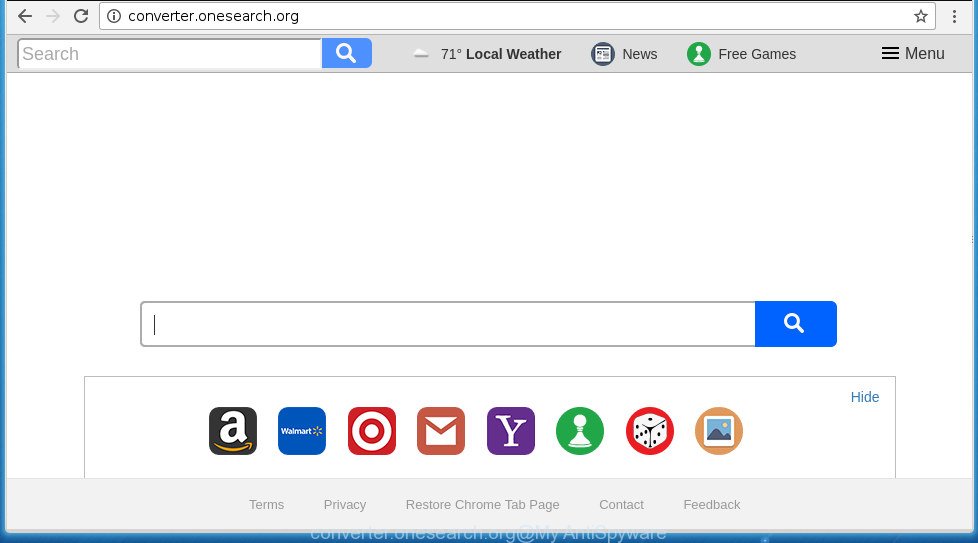
http://converter.onesearch.org/
The Converter.onesearch.org hijacker will alter your browser’s search engine so that all searches are sent via Converter.onesearch.org, which redirections to Bing, Yahoo or Google Custom Search engine which shows the search results for your query. The authors of this hijacker are using legitimate search provider as they may make money from the ads which are displayed in the search results.
As well as unwanted web-browser redirections to Converter.onesearch.org, the hijacker can gather your Internet surfing activity by recording URLs visited, IP addresses, browser version and type, cookie information, Internet Service Provider (ISP) and web pages visited. Such kind of behavior can lead to serious security problems or user info theft. This is another reason why the browser hijacker infection that reroutes the internet browser to Converter.onesearch.org, is defined as potentially unwanted application (PUA).
The guidance below explaining steps to remove Converter.onesearch.org problem. Feel free to use it for removal of the browser hijacker that may attack Mozilla Firefox, Google Chrome, Internet Explorer and Microsoft Edge and other popular internet browsers. The few simple steps will help you return your settings of all your typical web-browsers which previously replaced by browser hijacker.
Remove Converter.onesearch.org (removal instructions)
The answer is right here on this web-page. We have put together simplicity and efficiency. It will help you easily to free your computer of hijacker. Moreover, you can select manual or automatic removal way. If you are familiar with the PC system then use manual removal, otherwise use the free antimalware utility made specifically to delete hijacker infection like Converter.onesearch.org. Of course, you can combine both methods. Read it once, after doing so, please print this page as you may need to shut down your web-browser or restart your PC.
To remove Converter.onesearch.org, use the steps below:
- How to manually delete Converter.onesearch.org
- Run free malware removal tools to completely remove Converter.onesearch.org homepage
- How to stop Converter.onesearch.org
- How does your computer get infected with Converter.onesearch.org browser hijacker
- Finish words
How to manually delete Converter.onesearch.org
Read this section to know how to manually remove the Converter.onesearch.org hijacker. Even if the few simple steps does not work for you, there are several free malware removers below that can easily handle such hijacker infections.
Delete Converter.onesearch.org related software through the Control Panel of your system
First of all, check the list of installed programs on your PC system and delete all unknown and recently installed software. If you see an unknown application with incorrect spelling or varying capital letters, it have most likely been installed by malicious software and you should clean it off first with malware removal tool such as Zemana Anti-malware.
Press CTRL, ALT, DEL keys together to open the MS Windows Task Manager.

Click on the “Processes” tab, look for something like Converter.onesearch.org then right-click it and select “End Task” or “End Process” option.
Next, delete any unknown and suspicious programs from your Control panel.
Windows 10, 8.1, 8
Now, click the Windows button, type “Control panel” in search and press Enter. Select “Programs and Features”, then “Uninstall a program”.

Select the application that has the name such as “Converter.onesearch.org”, remove it.
Windows Vista, 7
Close all open web-browsers including the Google Chrome, Firefox, IE and Microsoft Edge. From the “Start” menu in Windows, select “Control Panel”. Under the “Programs” icon, choose “Uninstall a program”.

Select the programs with the names such as Converter.onesearch.org, then click “Uninstall/Change” button to delete this undesired program from your PC system.
Windows XP
Click the “Start” button, select “Control Panel” option. Click on “Add/Remove Programs”.

Select the application called such as Converter.onesearch.org, the press “Change/Remove” button. Follow the prompts.
Get rid of Converter.onesearch.org from FF by resetting web-browser settings
The Firefox reset will keep your personal information such as bookmarks, passwords, web form auto-fill data and delete unwanted search provider and start page like Converter.onesearch.org, modified preferences, extensions and security settings.
Start the Firefox and click the menu button (it looks like three stacked lines) at the top right of the internet browser screen. Next, click the question-mark icon at the bottom of the drop-down menu. It will display the slide-out menu.

Select the “Troubleshooting information”. If you are unable to access the Help menu, then type “about:support” in your address bar and press Enter. It bring up the “Troubleshooting Information” page as on the image below.

Click the “Refresh Firefox” button at the top right of the Troubleshooting Information page. Select “Refresh Firefox” in the confirmation dialog box. The Firefox will start a task to fix your problems that caused by the browser hijacker responsible for redirecting your web-browser to Converter.onesearch.org site. After, it’s complete, click the “Finish” button.
Remove Converter.onesearch.org home page from Google Chrome
Reset Google Chrome settings is a easy way to delete the hijacker, harmful and ‘ad-supported’ extensions, as well as to recover the internet browser’s new tab, startpage and search provider by default that have been changed by Converter.onesearch.org browser hijacker.

- First run the Chrome and press Menu button (small button in the form of three dots).
- It will open the Chrome main menu. Choose More Tools, then click Extensions.
- You’ll see the list of installed add-ons. If the list has the add-on labeled with “Installed by enterprise policy” or “Installed by your administrator”, then complete the following guide: Remove Chrome extensions installed by enterprise policy.
- Now open the Google Chrome menu once again, click the “Settings” menu.
- You will see the Chrome’s settings page. Scroll down and click “Advanced” link.
- Scroll down again and press the “Reset” button.
- The Chrome will open the reset profile settings page as shown on the image above.
- Next press the “Reset” button.
- Once this task is complete, your internet browser’s newtab page, homepage and search engine by default will be restored to their original defaults.
- To learn more, read the post How to reset Chrome settings to default.
Remove Converter.onesearch.org start page from IE
The Internet Explorer reset is great if your browser is hijacked or you have unwanted plugins or toolbars on your web browser, which installed by a malware.
First, launch the Internet Explorer, then click ‘gear’ icon ![]() . It will show the Tools drop-down menu on the right part of the web-browser, then click the “Internet Options” as on the image below.
. It will show the Tools drop-down menu on the right part of the web-browser, then click the “Internet Options” as on the image below.

In the “Internet Options” screen, select the “Advanced” tab, then click the “Reset” button. The Internet Explorer will open the “Reset Internet Explorer settings” prompt. Further, click the “Delete personal settings” check box to select it. Next, click the “Reset” button as shown in the following example.

Once the procedure is complete, click “Close” button. Close the Internet Explorer and restart your machine for the changes to take effect. This step will help you to restore your web browser’s new tab page, startpage and search engine by default to default state.
Run free malware removal tools to completely remove Converter.onesearch.org homepage
The easiest method to remove Converter.onesearch.org browser hijacker is to use an anti-malware application capable of detecting browser hijacker infections including Converter.onesearch.org. We suggest try Zemana Free or another free malware remover which listed below. It has excellent detection rate when it comes to adware, browser hijackers and other potentially unwanted programs.
How to automatically remove Converter.onesearch.org with Zemana AntiMalware (ZAM)
We suggest using the Zemana Anti-Malware (ZAM) that are completely clean your system of the hijacker. The tool is an advanced malware removal program designed by (c) Zemana lab. It’s able to help you delete PUPs, hijackers, ‘ad supported’ software, malware, toolbars, ransomware and other security threats from your PC for free.
Now you can install and run Zemana Anti Malware to delete Converter.onesearch.org home page from your web-browser by following the steps below:
Please go to the link below to download Zemana setup file called Zemana.AntiMalware.Setup on your system. Save it on your Microsoft Windows desktop or in any other place.
164817 downloads
Author: Zemana Ltd
Category: Security tools
Update: July 16, 2019
Run the setup file after it has been downloaded successfully and then follow the prompts to install this tool on your computer.

During installation you can change certain settings, but we recommend you don’t make any changes to default settings.
When installation is complete, this malicious software removal utility will automatically start and update itself. You will see its main window as displayed in the following example.

Now click the “Scan” button to start checking your personal computer for the browser hijacker infection that causes internet browsers to show annoying Converter.onesearch.org web-site. Depending on your PC system, the scan can take anywhere from a few minutes to close to an hour. During the scan Zemana Anti-Malware (ZAM) will detect all threats exist on your computer.

As the scanning ends, you can check all items found on your machine. Review the scan results and then click “Next” button.

The Zemana will remove browser hijacker which cause a reroute to Converter.onesearch.org site and add items to the Quarantine. After that process is finished, you can be prompted to restart your computer to make the change take effect.
Run Malwarebytes to delete hijacker
Remove Converter.onesearch.org hijacker manually is difficult and often the browser hijacker is not completely removed. Therefore, we recommend you to use the Malwarebytes Free which are completely clean your computer. Moreover, the free application will help you to get rid of malicious software, PUPs, toolbars and adware that your PC can be infected too.

Download MalwareBytes from the link below. Save it on your Desktop.
327072 downloads
Author: Malwarebytes
Category: Security tools
Update: April 15, 2020
When downloading is complete, run it and follow the prompts. Once installed, the MalwareBytes Anti-Malware (MBAM) will try to update itself and when this task is finished, press the “Scan Now” button to perform a system scan with this utility for the Converter.onesearch.org browser hijacker infection and other internet browser’s harmful extensions. A scan may take anywhere from 10 to 30 minutes, depending on the number of files on your personal computer and the speed of your PC system. Make sure all threats have ‘checkmark’ and click “Quarantine Selected” button.
The MalwareBytes Free is a free program that you can use to get rid of all detected folders, files, services, registry entries and so on. To learn more about this malware removal utility, we recommend you to read and follow the guide or the video guide below.
Delete Converter.onesearch.org from browsers with AdwCleaner
If MalwareBytes anti-malware or Zemana cannot remove this hijacker, then we advises to use the AdwCleaner. AdwCleaner is a free removal tool for malicious software, adware, PUPs, toolbars as well as browser hijacker related to Converter.onesearch.org homepage.
Visit the page linked below to download the latest version of AdwCleaner for MS Windows. Save it to your Desktop.
225546 downloads
Version: 8.4.1
Author: Xplode, MalwareBytes
Category: Security tools
Update: October 5, 2024
Once the downloading process is finished, open the directory in which you saved it. You will see an icon like below.
![]()
Double click the AdwCleaner desktop icon. Once the tool is started, you will see a screen as shown in the figure below.

Further, click “Scan” button for checking your computer for the Converter.onesearch.org browser hijacker and other internet browser’s harmful add-ons. This task can take quite a while, so please be patient. When the scan get completed, AdwCleaner will display a screen that contains a list of malware that has been found as shown in the figure below.

All detected threats will be marked. You can remove them all by simply press “Clean” button. It will show a dialog box as displayed on the image below.

You need to click “OK”. When the process is finished, the AdwCleaner may ask you to restart your computer. When your computer is started, you will see an AdwCleaner log.
These steps are shown in detail in the following video guide.
How to stop Converter.onesearch.org
If you browse the World Wide Web, you can’t avoid malvertising. But you can protect your web-browser against it. Download and use an ad blocking application. AdGuard is an ad blocking which can filter out a huge number of of the malvertising, blocking dynamic scripts from loading harmful content.
- Download AdGuard program by clicking on the link below. Save it to your Desktop so that you can access the file easily.
Adguard download
26846 downloads
Version: 6.4
Author: © Adguard
Category: Security tools
Update: November 15, 2018
- When downloading is finished, launch the downloaded file. You will see the “Setup Wizard” program window. Follow the prompts.
- After the setup is complete, click “Skip” to close the install program and use the default settings, or click “Get Started” to see an quick tutorial that will assist you get to know AdGuard better.
- In most cases, the default settings are enough and you don’t need to change anything. Each time, when you start your system, AdGuard will start automatically and stop advertisements, sites such Converter.onesearch.org, as well as other harmful or misleading web-sites. For an overview of all the features of the program, or to change its settings you can simply double-click on the icon named AdGuard, which can be found on your desktop.
How does your computer get infected with Converter.onesearch.org browser hijacker
The Converter.onesearch.org hijacker infection usually come bundled with various freeware. Most often, it can be bundled within the installers from Softonic, Cnet, Soft32, Brothersoft or other similar web pages. So, you should run any files downloaded from the Internet with great caution, read the User agreement, Software license and Terms of use. In the process of installing a new application, you should choose a Manual, Advanced or Custom installation type to control what components and additional software to be installed, otherwise you run the risk of infecting your personal computer with an hijacker such as Converter.onesearch.org.
Finish words
After completing the steps outlined above, your machine should be free from browser hijacker infection responsible for redirecting your web browser to Converter.onesearch.org page and other malware. The Chrome, Mozilla Firefox, IE and MS Edge will no longer open unwanted Converter.onesearch.org startpage on startup. Unfortunately, if the few simple steps does not help you, then you have caught a new browser hijacker infection, and then the best way – ask for help in our Spyware/Malware removal forum.

















