The Direct Web Links is defined as web-browser hijacker (sometimes named hijackware). It is a type of potentially unwanted software that may introduce certain unwanted changes to your PC system’s web browser settings such as newtab, start page and search provider by default. Once started, this hijacker will change some settings of installed browsers to Direct Web Links start page. Please ignore this web-site and refrain from clicking to any links on it and going to any web-pages mentioned on it. We suggest you to clean your computer of browser hijacker infection and thereby return your start page sooner. You need to follow the tutorial below. The detailed removal tutorial will assist you remove the Direct Web Links and protect your PC from more dangerous malicious software and trojans.
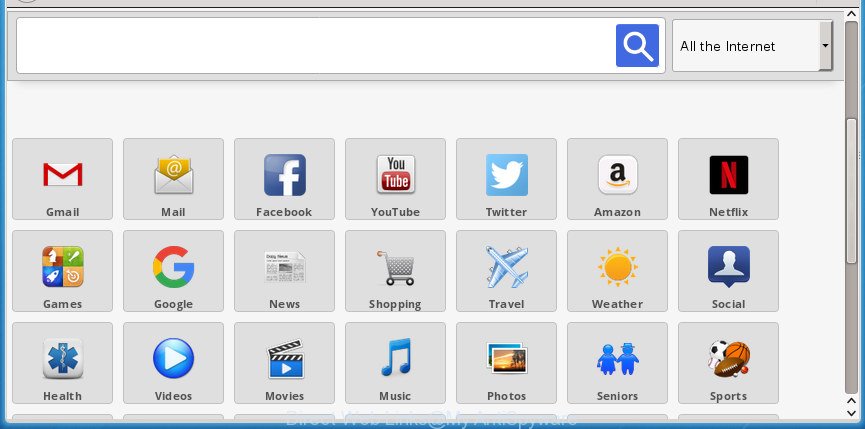
As mentioned above, the Direct Web Links browser hijacker infection also changes the web browser’s search engine. So, your web browser, when searching something, will open a hodgepodge of ads, links to unwanted and ad web-pages and search results from the big search providers like Google or Bing. As a result, actual use of a web-browser’s search becomes uncomfortable. Moreover, it can also lead to slowing or even freeze your browser.
The Direct Web Links browser hijacker infection usually affects only the Firefox, Google Chrome, IE and Microsoft Edge. However, possible situations, when any other browsers will be affected too. The hijacker infection will perform a scan of the computer for internet browser shortcuts and alter them without your permission. When it infects the internet browser shortcuts, it will add the argument such as ‘http://site.address’ into Target property. So, each time you start the web-browser, you will see the Direct Web Links undesired web-site.
We suggest you to free your computer of browser hijacker as quickly as possible. Use the few simple steps below which will assist to remove Direct Web Links and malicious program, which may be installed onto your PC system along with it.
Remove Direct Web Links from Windows 10 (8, 7, XP)
There are a simple manual tutorial below which will assist you to delete Direct Web Links from your MS Windows system. The most effective way to remove this browser hijacker is to complete the manual removal tutorial and then run Zemana AntiMalware, MalwareBytes or AdwCleaner automatic tools (all are free). The manual method will help to weaken this hijacker and these malicious software removal utilities will completely remove Direct Web Links and return the Chrome, Mozilla Firefox, IE and MS Edge settings to default.
To remove Direct Web Links, follow the steps below:
- Remove Direct Web Links startpage without any utilities
- Scan your PC and get rid of Direct Web Links with free tools
- Block Direct Web Links and other unwanted web-pages
- How can you prevent your system from the attack of Direct Web Links browser hijacker infection
- To sum up
Remove Direct Web Links startpage without any utilities
Read this section to know how to manually remove the Direct Web Links hijacker infection. Even if the step-by-step guide does not work for you, there are several free malicious software removers below which can easily handle such browser hijacker infections.
Removing the Direct Web Links, check the list of installed applications first
First method for manual browser hijacker removal is to go into the Windows “Control Panel”, then “Uninstall a program” console. Take a look at the list of software on your PC system and see if there are any suspicious and unknown programs. If you see any, you need to delete them. Of course, before doing so, you can do an World Wide Web search to find details on the program. If it is a potentially unwanted program, adware or malicious software, you will likely find information that says so.
- If you are using Windows 8, 8.1 or 10 then click Windows button, next click Search. Type “Control panel”and press Enter.
- If you are using Windows XP, Vista, 7, then press “Start” button and click “Control Panel”.
- It will display the Windows Control Panel.
- Further, press “Uninstall a program” under Programs category.
- It will open a list of all software installed on the PC system.
- Scroll through the all list, and uninstall suspicious and unknown programs. To quickly find the latest installed applications, we recommend sort programs by date.
See more details in the video tutorial below.
Remove Direct Web Links from Chrome
Like other modern browsers, the Google Chrome has the ability to reset the settings to their default values and thereby recover the browser start page, new tab page and default search engine that have been modified by the Direct Web Links browser hijacker.

- First launch the Google Chrome and press Menu button (small button in the form of three dots).
- It will show the Chrome main menu. Select More Tools, then click Extensions.
- You will see the list of installed add-ons. If the list has the extension labeled with “Installed by enterprise policy” or “Installed by your administrator”, then complete the following guide: Remove Chrome extensions installed by enterprise policy.
- Now open the Chrome menu once again, press the “Settings” menu.
- You will see the Chrome’s settings page. Scroll down and click “Advanced” link.
- Scroll down again and click the “Reset” button.
- The Google Chrome will show the reset profile settings page as shown on the screen above.
- Next click the “Reset” button.
- Once this procedure is finished, your internet browser’s new tab page, start page and search provider by default will be restored to their original defaults.
- To learn more, read the post How to reset Chrome settings to default.
Delete Direct Web Links from Microsoft Internet Explorer
If you find that Microsoft Internet Explorer web-browser settings such as new tab page, homepage and search engine by default having been hijacked, then you may revert back your settings, via the reset browser procedure.
First, launch the Internet Explorer, then click ‘gear’ icon ![]() . It will display the Tools drop-down menu on the right part of the web browser, then click the “Internet Options” as shown in the figure below.
. It will display the Tools drop-down menu on the right part of the web browser, then click the “Internet Options” as shown in the figure below.

In the “Internet Options” screen, select the “Advanced” tab, then press the “Reset” button. The Microsoft Internet Explorer will show the “Reset Internet Explorer settings” prompt. Further, click the “Delete personal settings” check box to select it. Next, press the “Reset” button as on the image below.

When the task is finished, click “Close” button. Close the Internet Explorer and reboot your personal computer for the changes to take effect. This step will help you to restore your internet browser’s start page, newtab and default search provider to default state.
Remove Direct Web Links from FF by resetting browser settings
If your Firefox internet browser home page has modified to Direct Web Links without your permission or an unknown search provider displays results for your search, then it may be time to perform the web browser reset.
First, run the FF and click ![]() button. It will display the drop-down menu on the right-part of the browser. Further, click the Help button (
button. It will display the drop-down menu on the right-part of the browser. Further, click the Help button (![]() ) like below
) like below
.

In the Help menu, select the “Troubleshooting Information” option. Another way to open the “Troubleshooting Information” screen – type “about:support” in the internet browser adress bar and press Enter. It will display the “Troubleshooting Information” page as shown in the following example. In the upper-right corner of this screen, click the “Refresh Firefox” button.

It will show the confirmation dialog box. Further, click the “Refresh Firefox” button. The Firefox will begin a procedure to fix your problems that caused by the hijacker infection responsible for Direct Web Links homepage. When, it’s complete, click the “Finish” button.
Fix web browser shortcuts, changed by Direct Web Links hijacker
The hijacker infection which cause a redirect to Direct Web Links web-page, can hijack various Windows shortcuts on your desktop (most often, all web browsers shortcut files), so in this step you need to check and clean them by removing the argument such as http://site.address/.
Click the right mouse button to a desktop shortcut which you use to run your web browser. Next, choose the “Properties” option. Important: necessary to click on the desktop shortcut for the web browser which is redirected to the Direct Web Links or other undesired site.
Further, necessary to look at the text which is written in the “Target” field. The Direct Web Links browser hijacker and other web-browser’s harmful extensions can rewrite the contents of this field, which describes the file to be run when you start your internet browser. Depending on the internet browser you’re using, there should be:
- Google Chrome: chrome.exe
- Opera: opera.exe
- Firefox: firefox.exe
- Internet Explorer: iexplore.exe
If you’re seeing an unknown text like “http://site.addres” which has been added here, then you should remove it, like below.

Next, click the “OK” button to save the changes. Now, when you open the browser from this desktop shortcut file, it does not occur automatically redirect on the Direct Web Links web-page or any other undesired sites. Once the step is done, we recommend to go to the next step.
Scan your PC and get rid of Direct Web Links with free tools
If your PC is still infected with the Direct Web Links browser hijacker, then the best way of detection and removal is to run an antimalware scan on the personal computer. Download free malware removal tools below and start a full system scan. It will allow you delete all components of the browser hijacker from hardisk and Windows registry.
Get rid of Direct Web Links with Zemana Free
Zemana highly recommended, because it can find security threats such adware and hijackers that most ‘classic’ antivirus software fail to pick up on. Moreover, if you have any Direct Web Links browser hijacker removal problems which cannot be fixed by this tool automatically, then Zemana provides 24X7 online assistance from the highly experienced support staff.
Download Zemana Anti-Malware from the link below. Save it to your Desktop so that you can access the file easily.
164814 downloads
Author: Zemana Ltd
Category: Security tools
Update: July 16, 2019
After the downloading process is complete, close all software and windows on your PC system. Double-click the install file named Zemana.AntiMalware.Setup. If the “User Account Control” prompt pops up like below, click the “Yes” button.

It will open the “Setup wizard” which will help you install Zemana Anti Malware on your PC system. Follow the prompts and do not make any changes to default settings.

Once setup is finished successfully, Zemana AntiMalware (ZAM) will automatically start and you can see its main screen as displayed on the screen below.

Now press the “Scan” button to perform a system scan with this tool for the hijacker infection that redirects your web browser to unwanted Direct Web Links web-page. Depending on your PC, the scan can take anywhere from a few minutes to close to an hour. During the scan Zemana will detect all threats exist on your computer.

Once the scan is complete, you can check all items detected on your computer. Next, you need to click “Next” button. The Zemana will delete hijacker responsible for redirects to Direct Web Links. When finished, you may be prompted to reboot the system.
How to automatically delete Direct Web Links with Malwarebytes
We recommend using the Malwarebytes Free which are completely clean your computer of the browser hijacker infection. The free tool is an advanced malicious software removal application made by (c) Malwarebytes lab. This program uses the world’s most popular anti-malware technology. It’s able to help you remove browser hijackers, potentially unwanted programs, malware, adware, toolbars, ransomware and other security threats from your computer for free.

- Please go to the link below to download the latest version of MalwareBytes for MS Windows. Save it to your Desktop so that you can access the file easily.
Malwarebytes Anti-malware
327071 downloads
Author: Malwarebytes
Category: Security tools
Update: April 15, 2020
- At the download page, click on the Download button. Your web-browser will display the “Save as” prompt. Please save it onto your Windows desktop.
- After the download is finished, please close all programs and open windows on your personal computer. Double-click on the icon that’s called mb3-setup.
- This will start the “Setup wizard” of MalwareBytes Free onto your system. Follow the prompts and do not make any changes to default settings.
- When the Setup wizard has finished installing, the MalwareBytes AntiMalware (MBAM) will open and open the main window.
- Further, click the “Scan Now” button to perform a system scan for the browser hijacker infection which reroutes your internet browser to undesired Direct Web Links page. This process may take some time, so please be patient. While the MalwareBytes Anti-Malware (MBAM) is scanning, you can see how many objects it has identified either as being malicious software.
- After MalwareBytes has completed scanning your system, the results are displayed in the scan report.
- Review the results once the tool has finished the system scan. If you think an entry should not be quarantined, then uncheck it. Otherwise, simply click the “Quarantine Selected” button. After the clean-up is complete, you may be prompted to reboot the PC system.
- Close the AntiMalware and continue with the next step.
Video instruction, which reveals in detail the steps above.
Remove Direct Web Links home page from browsers with AdwCleaner
The AdwCleaner utility is free and easy to use. It can scan and delete browser hijacker that causes internet browsers to open annoying Direct Web Links web page, malicious software, PUPs and ad supported software from personal computer (Microsoft Windows 10, 8, 7, XP) and thereby restore internet browsers default settings (home page, new tab and search engine by default). AdwCleaner is powerful enough to find and get rid of malicious registry entries and files that are hidden on the computer.
Click the following link to download the latest version of AdwCleaner for Microsoft Windows. Save it on your Desktop.
225545 downloads
Version: 8.4.1
Author: Xplode, MalwareBytes
Category: Security tools
Update: October 5, 2024
Download and use AdwCleaner on your system. Once started, press “Scan” button to detect hijacker which developed to redirect your web browser to the Direct Web Links web site and other unwanted programs on your system. As the scanning ends, it’ll create a list of undesired and ‘ad supported’ software applications. Once you’ve selected what you want to remove from your system, click Clean button.

All-in-all, AdwCleaner is a fantastic free tool to free your PC from any unwanted applications. The AdwCleaner is portable application that meaning, you do not need to install it to run it. AdwCleaner is compatible with all versions of MS Windows operating system from Windows XP to Windows 10. Both 64-bit and 32-bit systems are supported.
Block Direct Web Links and other unwanted web-pages
Enabling an adblocker application like AdGuard is an effective way to alleviate the risks. Additionally, ad-blocking software will also protect you from malicious advertisements and web-sites, and, of course, stop redirection chain to Direct Web Links and similar web-sites.
- Download AdGuard program by clicking on the link below.
Adguard download
26843 downloads
Version: 6.4
Author: © Adguard
Category: Security tools
Update: November 15, 2018
- After the downloading process is complete, run the downloaded file. You will see the “Setup Wizard” program window. Follow the prompts.
- Once the install is finished, click “Skip” to close the installation program and use the default settings, or press “Get Started” to see an quick tutorial which will assist you get to know AdGuard better.
- In most cases, the default settings are enough and you do not need to change anything. Each time, when you launch your computer, AdGuard will start automatically and stop popup advertisements, Direct Web Links redirect, as well as other malicious or misleading web pages. For an overview of all the features of the program, or to change its settings you can simply double-click on the icon named AdGuard, which can be found on your desktop.
How can you prevent your system from the attack of Direct Web Links browser hijacker infection
The browser hijacker is usually is bundled within free programs and install themselves, with or without your knowledge, on your system. This happens especially when you are installing a freeware. The program installer tricks you into accepting the installation of third party software, that you don’t really want. Moreover, some paid applications can also install bundled software which you do not want! Therefore, always download freeware and paid applications from reputable download sites. Use ONLY custom or manual setup option and never blindly click Next button.
To sum up
Now your computer should be free of the browser hijacker related to Direct Web Links redirect. Remove AdwCleaner. We suggest that you keep AdGuard (to help you stop unwanted advertisements and unwanted harmful web pages) and Zemana (to periodically scan your PC system for new malware, browser hijackers and adware). Make sure that you have all the Critical Updates recommended for Windows OS. Without regular updates you WILL NOT be protected when new browser hijackers, harmful applications and adware are released.
If you are still having problems while trying to get rid of Direct Web Links startpage from your browser, then ask for help in our Spyware/Malware removal forum.

















