Have you found that the Chrome, Firefox, IE or Microsoft Edge browser is redirected to a previously unseen web site called Extension.whitesmoke.com? If you answered ‘Yes’ then your need to know that your PC system can be infected by an ‘ad-supported’ software (also known as adware). The adware is a type of harmful software that alters your computer’s internet browser settings so that you’ll be randomly redirected to an intrusive advertisements. Perform the steps below as quickly as possible It will clean your computer from the adware and thereby get rid of annoying Extension.whitesmoke.com redirect. Moreover, the tutorial will help you to protect your PC system from more malicious viruses and trojans.
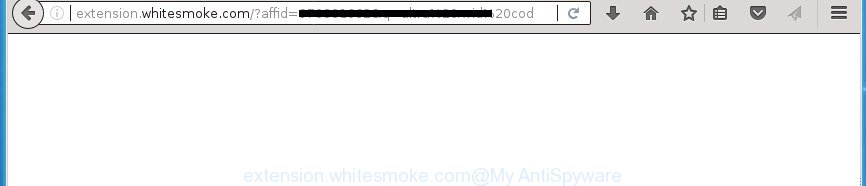
http://extension.whitesmoke.com/?affid= …
The adware which cause undesired Extension.whitesmoke.com to appear, is the part of the software that is used as an online promotional utility. It’s created with the sole purpose to display dozens of popup ads, and thus to promote the goods and services in an open web-browser window. Moreover, the ad-supported software can substitute the legitimate advertising banners on misleading or even banners that can offer to visit malicious web-sites. The reason is simple, many advertisers agree on any ways to attract users to their web-pages, so the authors of ‘ad supported’ software, often forcing users to click on an advertising link. For each click on a link, the authors of the ad-supported software receive income.
Most often, the adware affects the most common web-browsers like the Google Chrome, Microsoft Internet Explorer, Firefox and Edge. But such the malicious software as well may affect another web-browsers by changing its shortcuts (adding an argument such as ‘http://site.address’ into Target field of a web browser’s shortcut file). So every time you launch the web browser, it will redirect to the intrusive Extension.whitesmoke.com page. Even if you setup a new home page, an undesired site will be the first thing you see when you launch the Firefox, Google Chrome, Internet Explorer and Edge.
So, obviously, you need to remove the adware as quickly as possible. Use the free few simple steps below. This guide will help you clean your computer of adware and thereby remove the Extension.whitesmoke.com intrusive pop-up ads.
How to remove Extension.whitesmoke.com redirect
There are a simple manual instructions below which will help you to remove Extension.whitesmoke.com pop-ups from your Microsoft Windows PC system. The most effective solution to get rid of this adware is to perform the manual removal instructions and then run Zemana Anti Malware (ZAM), MalwareBytes Anti-Malware or AdwCleaner automatic tools (all are free). The manual way will assist to weaken this adware and these malware removal utilities will completely remove Extension.whitesmoke.com ads and revert back the Chrome, Firefox, Internet Explorer and MS Edge settings to default.
To remove Extension.whitesmoke.com, perform the following steps:
- How to manually get rid of Extension.whitesmoke.com
- Delete potentially unwanted programs using Windows Control Panel
- Fix hijacked web browsers shortcuts to delete Extension.whitesmoke.com redirect
- Remove unwanted Scheduled Tasks
- Remove Extension.whitesmoke.com pop up ads from Chrome
- Remove Extension.whitesmoke.com from Mozilla Firefox by resetting web browser settings
- Get rid of Extension.whitesmoke.com ads from Internet Explorer
- Scan your PC system and get rid of Extension.whitesmoke.com redirect with free utilities
- How to stop Extension.whitesmoke.com redirect
- Where the Extension.whitesmoke.com pop-up ads comes from
- To sum up
How to manually get rid of Extension.whitesmoke.com
The step by step tutorial will help you remove Extension.whitesmoke.com advertisements. These Extension.whitesmoke.com removal steps work for the Chrome, Internet Explorer, FF and Microsoft Edge, as well as every version of Microsoft Windows operating system.
Delete potentially unwanted programs using Windows Control Panel
We advise that you start the machine cleaning procedure by checking the list of installed applications and delete all unknown or suspicious applications. This is a very important step, as mentioned above, very often the harmful software such as ad supported software and hijackers may be bundled with free applications. Uninstall the unwanted software can get rid of the undesired ads or web browser redirect.
- If you are using Windows 8, 8.1 or 10 then click Windows button, next click Search. Type “Control panel”and press Enter.
- If you are using Windows XP, Vista, 7, then click “Start” button and press “Control Panel”.
- It will show the Windows Control Panel.
- Further, click “Uninstall a program” under Programs category.
- It will show a list of all programs installed on the personal computer.
- Scroll through the all list, and uninstall suspicious and unknown programs. To quickly find the latest installed software, we recommend sort programs by date.
See more details in the video guidance below.
Fix hijacked web browsers shortcuts to delete Extension.whitesmoke.com redirect
Unfortunately, the ad supported software which causes annoying Extension.whitesmoke.com pop ups, can also hijack Windows shortcut files (mostly, your web browsers shortcuts), so that the Extension.whitesmoke.com ad web page will be opened when you open the Google Chrome, Mozilla Firefox, MS Edge and IE or another web-browser.
Right click on the internet browser’s shortcut file, click Properties option. On the Shortcut tab, locate the Target field. Click inside, you will see a vertical line – arrow pointer, move it (using -> arrow key on your keyboard) to the right as possible. You will see a text “http://site.address” that has been added here. Remove everything after .exe. An example, for Google Chrome you should remove everything after chrome.exe.

To save changes, click OK . You need to clean all web browser’s shortcut files. So, repeat this step for the Google Chrome, Firefox, Internet Explorer and MS Edge.
Remove unwanted Scheduled Tasks
If the annoying Extension.whitesmoke.com site opens automatically on Windows startup or at equal time intervals, then you need to check the Task Scheduler Library and remove all the tasks which have been created by adware.
Press Windows and R keys on your keyboard simultaneously. It will show a prompt that titled as Run. In the text field, type “taskschd.msc” (without the quotes) and press OK. Task Scheduler window opens. In the left-hand side, click “Task Scheduler Library”, as displayed on the screen below.

Task scheduler, list of tasks
In the middle part you will see a list of installed tasks. Select the first task, its properties will be display just below automatically. Next, click the Actions tab. Necessary to look at the text which is written under Details. Found something like “explorer.exe http://site.address” or “chrome.exe http://site.address” or “firefox.exe http://site.address”, then you need remove this task. If you are not sure that executes the task, then google it. If it is a component of the ‘ad-supported’ program, then this task also should be removed.
Further click on it with the right mouse button and select Delete as shown on the image below.

Task scheduler, delete a task
Repeat this step, if you have found a few tasks that have been created by adware. Once is done, close the Task Scheduler window.
Remove Extension.whitesmoke.com pop up ads from Chrome
Like other modern internet browsers, the Google Chrome has the ability to reset the settings to their default values and thereby recover the internet browser’s settings like start page, new tab and default search engine that have been modified by the ad supported software which cause intrusive Extension.whitesmoke.com advertisements to appear.

- First, run the Chrome and press the Menu icon (icon in the form of three dots).
- It will open the Chrome main menu. Choose More Tools, then click Extensions.
- You will see the list of installed extensions. If the list has the addon labeled with “Installed by enterprise policy” or “Installed by your administrator”, then complete the following instructions: Remove Chrome extensions installed by enterprise policy.
- Now open the Google Chrome menu once again, click the “Settings” menu.
- Next, click “Advanced” link, that located at the bottom of the Settings page.
- On the bottom of the “Advanced settings” page, click the “Reset settings to their original defaults” button.
- The Chrome will show the reset settings dialog box as shown on the image above.
- Confirm the web-browser’s reset by clicking on the “Reset” button.
- To learn more, read the post How to reset Chrome settings to default.
Remove Extension.whitesmoke.com from Mozilla Firefox by resetting web browser settings
The Firefox reset will keep your personal information like bookmarks, passwords, web form auto-fill data, restore preferences and security settings, delete redirections to intrusive Extension.whitesmoke.com site and ‘ad supported’ software.
Click the Menu button (looks like three horizontal lines), and press the blue Help icon located at the bottom of the drop down menu as shown on the screen below.

A small menu will appear, press the “Troubleshooting Information”. On this page, click “Refresh Firefox” button as displayed in the following example.

Follow the onscreen procedure to revert back your Firefox web-browser settings to its original state.
Get rid of Extension.whitesmoke.com ads from Internet Explorer
If you find that Internet Explorer web browser settings like homepage, newtab page and default search provider having been modified by adware responsible for redirecting your web browser to Extension.whitesmoke.com web-page, then you may restore your settings, via the reset web browser procedure.
First, launch the Internet Explorer, press ![]() ) button. Next, click “Internet Options” as on the image below.
) button. Next, click “Internet Options” as on the image below.

In the “Internet Options” screen select the Advanced tab. Next, click Reset button. The Internet Explorer will show the Reset Internet Explorer settings prompt. Select the “Delete personal settings” check box and press Reset button.

You will now need to reboot your PC system for the changes to take effect. It will delete ‘ad supported’ software responsible for Extension.whitesmoke.com redirect, disable malicious and ad-supported web-browser’s extensions and restore the Internet Explorer’s settings such as new tab, home page and search engine by default to default state.
Scan your PC system and get rid of Extension.whitesmoke.com redirect with free utilities
Many antivirus companies have created software that help detect adware and thereby delete Extension.whitesmoke.com from the Google Chrome, Internet Explorer, Firefox and Microsoft Edge web browsers. Below is a a few of the free programs you may want to run. Your computer can have a large amount of PUPs, adware and browser hijackers installed at the same time, so we recommend, if any unwanted or malicious application returns after restarting the system, then start your computer into Safe Mode and use the anti malware utility again.
How to delete Extension.whitesmoke.com pop ups with Zemana Anti-malware
We recommend you to use the Zemana Anti-malware which are completely clean your computer of ad-supported software related to Extension.whitesmoke.com pop up ads. Moreover, the utility will help you to get rid of PUPs, malware, toolbars and hijackers that your system can be infected too.

- Visit the following page to download the latest version of Zemana Anti Malware for MS Windows. Save it to your Desktop so that you can access the file easily.
Zemana AntiMalware
164817 downloads
Author: Zemana Ltd
Category: Security tools
Update: July 16, 2019
- At the download page, click on the Download button. Your browser will display the “Save as” prompt. Please save it onto your Windows desktop.
- After the downloading process is finished, please close all software and open windows on your PC system. Next, start a file named Zemana.AntiMalware.Setup.
- This will run the “Setup wizard” of Zemana Anti-Malware (ZAM) onto your system. Follow the prompts and do not make any changes to default settings.
- When the Setup wizard has finished installing, the Zemana Anti Malware will launch and show the main window.
- Further, press the “Scan” button .Zemana Anti-Malware (ZAM) application will scan through the whole computer for the adware that causes tons of intrusive Extension.whitesmoke.com pop ups. This task can take quite a while, so please be patient. When a malicious software, ad supported software or potentially unwanted programs are detected, the number of the security threats will change accordingly.
- When that process is finished, Zemana will show a list of found items.
- Review the results once the tool has finished the system scan. If you think an entry should not be quarantined, then uncheck it. Otherwise, simply click the “Next” button. The utility will remove adware which cause unwanted Extension.whitesmoke.com pop-up advertisements to appear and move items to the program’s quarantine. When disinfection is done, you may be prompted to restart the PC.
- Close the Zemana AntiMalware (ZAM) and continue with the next step.
Use Malwarebytes to remove Extension.whitesmoke.com redirect
Remove Extension.whitesmoke.com pop-ups manually is difficult and often the adware is not completely removed. Therefore, we recommend you to use the Malwarebytes Free that are completely clean your system. Moreover, the free program will help you to remove malware, PUPs, toolbars and browser hijacker infections that your machine may be infected too.

- Click the link below to download MalwareBytes Anti-Malware. Save it directly to your MS Windows Desktop.
Malwarebytes Anti-malware
327072 downloads
Author: Malwarebytes
Category: Security tools
Update: April 15, 2020
- At the download page, click on the Download button. Your web browser will open the “Save as” prompt. Please save it onto your Windows desktop.
- When downloading is done, please close all applications and open windows on your system. Double-click on the icon that’s named mb3-setup.
- This will run the “Setup wizard” of MalwareBytes Anti-Malware onto your PC. Follow the prompts and do not make any changes to default settings.
- When the Setup wizard has finished installing, the MalwareBytes Anti-Malware (MBAM) will launch and display the main window.
- Further, press the “Scan Now” button for checking your PC for the adware which causes undesired Extension.whitesmoke.com popup advertisements. While the MalwareBytes Anti-Malware (MBAM) utility is scanning, you may see count of objects it has identified as being infected by malicious software.
- Once finished, you will be opened the list of all detected threats on your system.
- Review the scan results and then press the “Quarantine Selected” button. Once the process is finished, you may be prompted to reboot the machine.
- Close the Anti Malware and continue with the next step.
Video instruction, which reveals in detail the steps above.
Scan and free your machine of ‘ad supported’ software with AdwCleaner
If MalwareBytes anti malware or Zemana Anti Malware cannot delete this adware, then we advises to run the AdwCleaner. AdwCleaner is a free removal tool for hijacker infections, PUPs, toolbars and ‘ad supported’ software responsible for redirects to Extension.whitesmoke.com.
Please go to the following link to download the latest version of AdwCleaner for Windows. Save it to your Desktop so that you can access the file easily.
225546 downloads
Version: 8.4.1
Author: Xplode, MalwareBytes
Category: Security tools
Update: October 5, 2024
After the downloading process is finished, open the file location. You will see an icon like below.
![]()
Double click the AdwCleaner desktop icon. Once the tool is started, you will see a screen like below.

Further, click “Scan” button for checking your PC for the ‘ad supported’ software that causes annoying Extension.whitesmoke.com pop-ups. This task can take some time, so please be patient. After the scan is finished, you can check all items detected on your PC like below.

Next, you need to click “Clean” button. It will open a prompt as shown on the screen below.

You need to click “OK”. When finished, the AdwCleaner may ask you to reboot your system. When your machine is started, you will see an AdwCleaner log.
These steps are shown in detail in the following video guide.
How to stop Extension.whitesmoke.com redirect
It is also critical to protect your web browsers from malicious web-sites and ads by using an ad blocker program such as AdGuard. Security experts says that it’ll greatly reduce the risk of malicious software, and potentially save lots of money. Additionally, the AdGuard may also protect your privacy by blocking almost all trackers.
- Download AdGuard application from the link below. Save it directly to your Windows Desktop.
Adguard download
26846 downloads
Version: 6.4
Author: © Adguard
Category: Security tools
Update: November 15, 2018
- When the downloading process is finished, start the downloaded file. You will see the “Setup Wizard” program window. Follow the prompts.
- When the installation is done, click “Skip” to close the installation application and use the default settings, or click “Get Started” to see an quick tutorial that will assist you get to know AdGuard better.
- In most cases, the default settings are enough and you do not need to change anything. Each time, when you run your PC, AdGuard will start automatically and block pop up ads, web-pages such Extension.whitesmoke.com, as well as other harmful or misleading web pages. For an overview of all the features of the program, or to change its settings you can simply double-click on the icon named AdGuard, that is located on your desktop.
Where the Extension.whitesmoke.com pop-up ads comes from
The adware is bundled with various free applications, as a supplement, which is installed automatically. This is certainly not an honest way to get installed onto your computer. To avoid infecting of your system and side effects in the form of annoying Extension.whitesmoke.com popup advertisements, you should always carefully read the Terms of Use and the Software license. Additionally, always select Manual, Custom or Advanced installation option. This allows you to disable the install of unnecessary and often harmful programs. Even if you uninstall the freeware from your PC system, this adware will not be fully removed. This means that you should manually remove ‘ad supported’ software related to Extension.whitesmoke.com advertisements by follow the few simple steps above.
To sum up
Now your system should be clean of the ad-supported software that causes multiple annoying pop ups. Delete AdwCleaner. We suggest that you keep AdGuard (to help you stop unwanted popups and annoying malicious sites) and Zemana Anti Malware (to periodically scan your personal computer for new adwares and other malicious software). Probably you are running an older version of Java or Adobe Flash Player. This can be a security risk, so download and install the latest version right now.
If you are still having problems while trying to remove Extension.whitesmoke.com redirect from the Google Chrome, FF, Edge and IE, then ask for help in our Spyware/Malware removal forum.


















