The Ocio.leadzutw.com page appeared on your personal computer without any notice? After that, you are faced with the fact that your web browser is now redirected to other intrusive pages and filled with a variety of pop ups and banners. The cause of all your problems with your PC is adware (also known as ‘ad-supported’ software) that has been installed on many systems around the world without users permission, so you’re one of many. Most probably, you do not even know how and where this adware has got into your computer. In the tutorial below, we will explain all the general features of adware and its typical behavior on the personal computer, as well as effective methods for manually removing it from your PC.
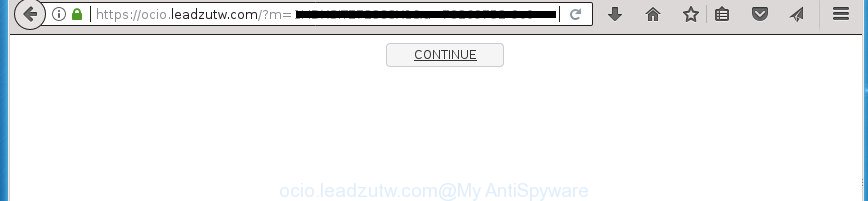
https://ocio.leadzutw.com/?m= …
While your PC is affected with the adware, the Chrome, FF, Edge and Internet Explorer may be redirected to Ocio.leadzutw.com annoying web site. Of course, the adware may not cause damages to your files or Windows system, but it may open a large number of undesired ads. These advertisements will be injected within the content of web pages that are you opening in your web browser and can be varied: pop-up ads, in-text ads, different sized banners, offers to install an questionable software. The ads will appear on all web-sites, including web sites where previously you have never seen any sponsored links.
The adware usually hijacks only the Firefox, Chrome, Microsoft Internet Explorer and MS Edge by changing the web browser’s settings or installing a malicious extensions. Moreover, possible situations, when any other web-browsers will be hijacked too. The ‘ad supported’ software will perform a scan of the PC system for internet browser shortcuts and modify them without your permission. When it infects the browser shortcuts, it will add the argument such as ‘http://site.address’ into Target property. So, each time you run the internet browser, you’ll see an intrusive Ocio.leadzutw.com web-page.
Instructions which is shown below, will help you to clean your personal computer from the ad supported software as well as delete Ocio.leadzutw.com unwanted pop-ups from the Firefox, Chrome, Microsoft Internet Explorer and Edge and other web browsers.
How to remove Ocio.leadzutw.com redirect
Without a doubt, the adware is harmful to your PC. So you need to quickly and completely delete this adware responsible for Ocio.leadzutw.com redirect. To remove this adware, you can use the manual removal guidance that are given below or free malware removal tool such as Zemana, MalwareBytes Free or AdwCleaner (all are free). We suggest you use automatic removal method that will help you to delete Ocio.leadzutw.com redirect easily and safely. Manual removal is best used only if you are well versed in system or in the case where adware is not removed automatically. Read this manual carefully, bookmark or print it, because you may need to close your web-browser or reboot your computer.
To remove Ocio.leadzutw.com, complete the following steps:
- Manual Ocio.leadzutw.com pop-up advertisements removal
- Delete Ocio.leadzutw.com related applications through the Control Panel of your PC system
- Fix infected internet browsers shortcuts to remove Ocio.leadzutw.com redirect
- Get rid of unwanted Scheduled Tasks
- Remove Ocio.leadzutw.com redirect from Chrome
- Remove Ocio.leadzutw.com redirect from Microsoft Internet Explorer
- Get rid of Ocio.leadzutw.com from Firefox by resetting web-browser settings
- Remove Ocio.leadzutw.com popups with freeware
- How to block Ocio.leadzutw.com popup ads
- Don’t know how your web-browser has been hijacked by Ocio.leadzutw.com redirect?
- To sum up
Manual Ocio.leadzutw.com pop-up advertisements removal
These steps to remove Ocio.leadzutw.com pop-up advertisements without any software are presented below. Be sure to carry out the step-by-step instructions completely to fully remove this ad-supported software which cause annoying Ocio.leadzutw.com popups to appear.
Delete Ocio.leadzutw.com related applications through the Control Panel of your PC system
In order to remove potentially unwanted software such as this ad-supported software, open the Microsoft Windows Control Panel and click on “Uninstall a program”. Check the list of installed programs. For the ones you do not know, run an Internet search to see if they are ‘ad supported’ software, browser hijacker or PUPs. If yes, uninstall them off. Even if they are just a applications which you do not use, then deleting them off will increase your computer start up time and speed dramatically.
Press CTRL, ALT, DEL keys together to open the Microsoft Windows Task Manager.

Click on the “Processes” tab, look for something like Ocio.leadzutw.com then right-click it and select “End Task” or “End Process” option.
Next, uninstall any unknown and suspicious applications from your Control panel.
Windows 10, 8.1, 8
Now, click the Windows button, type “Control panel” in search and press Enter. Choose “Programs and Features”, then “Uninstall a program”.

Select the application which has the name like “Ocio.leadzutw.com”, remove it.
Windows Vista, 7
Close all open web browsers including the Google Chrome, Microsoft Internet Explorer, Firefox and Microsoft Edge. From the “Start” menu in Windows, select “Control Panel”. Under the “Programs” icon, select “Uninstall a program”.

Select the software with the names like Ocio.leadzutw.com, then press “Uninstall/Change” button to remove this unwanted program from your PC.
Windows XP
Click the “Start” button, select “Control Panel” option. Click on “Add/Remove Programs”.

Select the application named like Ocio.leadzutw.com, the press “Change/Remove” button. Follow the prompts.
Fix infected internet browsers shortcuts to remove Ocio.leadzutw.com redirect
When installed, this adware responsible for Ocio.leadzutw.com advertisements, may add an argument similar to “http://site.address” into the Target property of the desktop shortcut file for the FF, Chrome, Internet Explorer and MS Edge. Due to this, every time you start the browser, it’ll display an annoying ad web site.
To clear the internet browser shortcut file, right-click to it and choose Properties. On the Shortcut tab, locate the Target field. Click inside, you will see a vertical line – arrow pointer, move it (using -> arrow key on your keyboard) to the right as possible. You will see a text like “http://site.address” that has been added here. You need to delete it.

When the text is removed, press the OK button. You need to clean all shortcut files of all your web browsers, as they may be infected too.
Get rid of unwanted Scheduled Tasks
If the annoying Ocio.leadzutw.com web site opens automatically on Windows startup or at equal time intervals, then you need to check the Task Scheduler Library and delete all the tasks that have been created by ‘ad-supported’ applications.
Press Windows and R keys on the keyboard simultaneously. This opens a dialog box that called Run. In the text field, type “taskschd.msc” (without the quotes) and click OK. Task Scheduler window opens. In the left-hand side, press “Task Scheduler Library”, as shown below.

Task scheduler
In the middle part you will see a list of installed tasks. Please choose the first task, its properties will be display just below automatically. Next, click the Actions tab. Pay attention to that it launches on your system. Found something like “explorer.exe http://site.address” or “chrome.exe http://site.address”, then get rid of this malicious task. If you are not sure that executes the task, check it through a search engine. If it is a component of the malicious program, then this task also should be removed.
Having defined the task that you want to get rid of, then click on it with the right mouse button and select Delete as displayed in the following example.

Delete a task
Repeat this step, if you have found a few tasks which have been created by malicious software. Once is finished, close the Task Scheduler window.
Remove Ocio.leadzutw.com redirect from Chrome
Reset Google Chrome settings is a easy way to remove the adware, malicious and adware extensions, as well as to restore the browser’s newtab, homepage and search engine by default that have been modified by ad-supported software which designed to redirect your browser to various ad sites such as Ocio.leadzutw.com.
First launch the Google Chrome. Next, click the button in the form of three horizontal dots (![]() ).
).
It will display the Google Chrome menu. Choose More Tools, then press Extensions. Carefully browse through the list of installed extensions. If the list has the extension signed with “Installed by enterprise policy” or “Installed by your administrator”, then complete the following guide: Remove Google Chrome extensions installed by enterprise policy.
Open the Google Chrome menu once again. Further, click the option named “Settings”.

The web-browser will show the settings screen. Another solution to show the Chrome’s settings – type chrome://settings in the browser adress bar and press Enter
Scroll down to the bottom of the page and click the “Advanced” link. Now scroll down until the “Reset” section is visible, as displayed below and click the “Reset settings to their original defaults” button.

The Chrome will display the confirmation prompt as shown in the following example.

You need to confirm your action, click the “Reset” button. The web-browser will launch the task of cleaning. When it is finished, the web browser’s settings including newtab, homepage and search engine by default back to the values which have been when the Google Chrome was first installed on your computer.
Remove Ocio.leadzutw.com redirect from Microsoft Internet Explorer
In order to restore all web-browser start page, newtab page and default search engine you need to reset the Internet Explorer to the state, that was when the MS Windows was installed on your computer.
First, launch the Internet Explorer. Next, click the button in the form of gear (![]() ). It will open the Tools drop-down menu, click the “Internet Options” as shown in the figure below.
). It will open the Tools drop-down menu, click the “Internet Options” as shown in the figure below.

In the “Internet Options” window click on the Advanced tab, then click the Reset button. The Internet Explorer will show the “Reset Internet Explorer settings” window as displayed on the image below. Select the “Delete personal settings” check box, then press “Reset” button.

You will now need to reboot your system for the changes to take effect.
Get rid of Ocio.leadzutw.com from Firefox by resetting web-browser settings
If the Firefox internet browser program is hijacked, then resetting its settings can help. The Reset feature is available on all modern version of Mozilla Firefox. A reset can fix many issues by restoring Firefox settings such as new tab page, start page and search engine by default to its default state. It will save your personal information such as saved passwords, bookmarks, and open tabs.
Start the FF and click the menu button (it looks like three stacked lines) at the top right of the internet browser screen. Next, press the question-mark icon at the bottom of the drop-down menu. It will open the slide-out menu.

Select the “Troubleshooting information”. If you’re unable to access the Help menu, then type “about:support” in your address bar and press Enter. It bring up the “Troubleshooting Information” page as displayed on the screen below.

Click the “Refresh Firefox” button at the top right of the Troubleshooting Information page. Select “Refresh Firefox” in the confirmation dialog box. The FF will begin a procedure to fix your problems that caused by the ‘ad supported’ software responsible for redirects to Ocio.leadzutw.com. Once, it is finished, click the “Finish” button.
Remove Ocio.leadzutw.com popups with freeware
If your machine is still infected with adware which redirects your internet browser to unwanted Ocio.leadzutw.com page, then the best solution of detection and removal is to run an anti malware scan on the PC. Download free malware removal utilities below and start a full system scan. It will allow you delete all components of the adware from hardisk and Windows registry.
How to automatically remove Ocio.leadzutw.com popup ads with Zemana Anti-malware
We advise using the Zemana Anti-malware which are completely clean your computer of the ‘ad supported’ software. The tool is an advanced malicious software removal application made by (c) Zemana lab. It’s able to help you get rid of PUPs, hijackers, malicious software, toolbars, ransomware and ad-supported software that made to redirect your browser to various ad pages such as Ocio.leadzutw.com.
Please go to the link below to download the latest version of Zemana for Microsoft Windows. Save it on your Desktop.
165499 downloads
Author: Zemana Ltd
Category: Security tools
Update: July 16, 2019
When the downloading process is finished, launch it and follow the prompts. Once installed, the Zemana Anti-Malware (ZAM) will try to update itself and when this task is finished, click the “Scan” button .Zemana Anti-Malware program will scan through the whole PC for the adware responsible for redirecting your browser to Ocio.leadzutw.com site.

This task can take some time, so please be patient. When a malware, ad-supported software or potentially unwanted applications are detected, the number of the security threats will change accordingly. Wait until the the scanning is finished. All found items will be marked. You can delete them all by simply click “Next” button.

The Zemana Anti Malware will remove ad-supported software that cause undesired Ocio.leadzutw.com pop up advertisements to appear and add items to the Quarantine.
Run Malwarebytes to delete Ocio.leadzutw.com pop-up advertisements
We recommend using the Malwarebytes Free that are completely clean your PC of the adware. The free tool is an advanced malicious software removal program designed by (c) Malwarebytes lab. This program uses the world’s most popular anti-malware technology. It is able to help you get rid of undesired Ocio.leadzutw.com redirect from your browsers, potentially unwanted software, malware, hijackers, toolbars, ransomware and other security threats from your personal computer for free.

- Download MalwareBytes Free by clicking on the link below. Save it on your Windows desktop or in any other place.
Malwarebytes Anti-malware
327717 downloads
Author: Malwarebytes
Category: Security tools
Update: April 15, 2020
- After the downloading process is finished, close all software and windows on your computer. Open a directory in which you saved it. Double-click on the icon that’s named mb3-setup.
- Further, press Next button and follow the prompts.
- Once setup is complete, click the “Scan Now” button to perform a system scan for the ad supported software responsible for Ocio.leadzutw.com pop-up advertisements. A system scan can take anywhere from 5 to 30 minutes, depending on your PC. While the MalwareBytes program is checking, you can see how many objects it has identified as threat.
- When MalwareBytes Anti-Malware (MBAM) has finished scanning your computer, MalwareBytes Free will open a scan report. Review the report and then click “Quarantine Selected”. When the cleaning procedure is finished, you may be prompted to reboot your personal computer.
The following video offers a tutorial on how to get rid of hijackers, adware and other malicious software with MalwareBytes Anti-Malware (MBAM).
If the problem with Ocio.leadzutw.com popup advertisements is still remained
AdwCleaner is a free removal tool that can check your system for a wide range of security threats like malware, ‘ad supported’ softwares, PUPs as well as ad-supported software which causes unwanted Ocio.leadzutw.com pop-up advertisements. It will perform a deep scan of your computer including hard drives and MS Windows registry. Once a malware is found, it will help you to get rid of all detected threats from your PC system by a simple click.
Download AdwCleaner by clicking on the link below. Save it directly to your Microsoft Windows Desktop.
225788 downloads
Version: 8.4.1
Author: Xplode, MalwareBytes
Category: Security tools
Update: October 5, 2024
Once the downloading process is complete, open the directory in which you saved it. You will see an icon like below.
![]()
Double click the AdwCleaner desktop icon. Once the utility is started, you will see a screen as shown in the following example.

Further, press “Scan” button to perform a system scan with this tool for the adware that causes multiple intrusive popups. A scan may take anywhere from 10 to 30 minutes, depending on the number of files on your computer and the speed of your machine. Once the scanning is done, AdwCleaner will open a list of found items as displayed in the following example.

When you’re ready, click “Clean” button. It will display a dialog box as shown below.

You need to click “OK”. Once the procedure is finished, the AdwCleaner may ask you to reboot your machine. When your computer is started, you will see an AdwCleaner log.
These steps are shown in detail in the following video guide.
How to block Ocio.leadzutw.com popup ads
It is important to run ad blocking applications such as AdGuard to protect your system from harmful web sites. Most security experts says that it is okay to block advertisements. You should do so just to stay safe! And, of course, the AdGuard can to block Ocio.leadzutw.com and other unwanted web sites.
Download AdGuard application by clicking on the following link. Save it to your Desktop so that you can access the file easily.
27035 downloads
Version: 6.4
Author: © Adguard
Category: Security tools
Update: November 15, 2018
After downloading is finished, launch the downloaded file. You will see the “Setup Wizard” screen like below.

Follow the prompts. Once the setup is complete, you will see a window as shown in the following example.

You can click “Skip” to close the installation application and use the default settings, or click “Get Started” button to see an quick tutorial which will help you get to know AdGuard better.
In most cases, the default settings are enough and you don’t need to change anything. Each time, when you launch your machine, AdGuard will start automatically and stop advertisements, sites such Ocio.leadzutw.com, as well as other malicious or misleading web sites. For an overview of all the features of the application, or to change its settings you can simply double-click on the AdGuard icon, that can be found on your desktop.
Don’t know how your web-browser has been hijacked by Ocio.leadzutw.com redirect?
Many of the free software out there install undesired web browser toolbars, hijacker infections and potentially unwanted software like the ad-supported software that redirects your web-browser to annoying Ocio.leadzutw.com web-page along with them without your knowledge. One has to be attentive while installing free programs in order to avoid accidentally installing third-party software. It’s important that you pay attention to the EULA (End User License Agreements) and choose the Custom, Manual or Advanced installation option as it will typically disclose what optional programs will also be installed.
To sum up
Once you’ve finished the step by step guidance shown above, your computer should be clean from this adware and other malicious software. The Chrome, Internet Explorer, Firefox and Edge will no longer open unwanted Ocio.leadzutw.com page when you surf the World Wide Web. Unfortunately, if the guide does not help you, then you have caught a new ad supported software, and then the best way – ask for help.
Please start a new thread by using the “New Topic” button in the Spyware Removal forum. When posting your HJT log, try to give us some details about your problems, so we can try to help you more accurately. Wait for one of our trained “Security Team” or Site Administrator to provide you with knowledgeable assistance tailored to your problem with the undesired Ocio.leadzutw.com ads.


















