The Microsoft.com.cdn.compsaver7.win is a misleading’ad’ web page, already at the first sight of which there are various doubts. This web-page is created only for one purpose – force you into installing an questionable software. If your browser opens automatically to Microsoft.com.cdn.compsaver7.win then it is possible that your PC can be affected by an adware (sometimes named ‘ad-supported’ software). This type of malicious applications does not delete files or infect them, but can display a huge number of pop up ads including malicious advertising like these Microsoft.com.cdn.compsaver7.win warnings. All the time, while the adware is running, your web browser will be fill with annoying advertisements. Moreover, this adware be able to gather lots of user data, everything related to what are you doing on the Net.
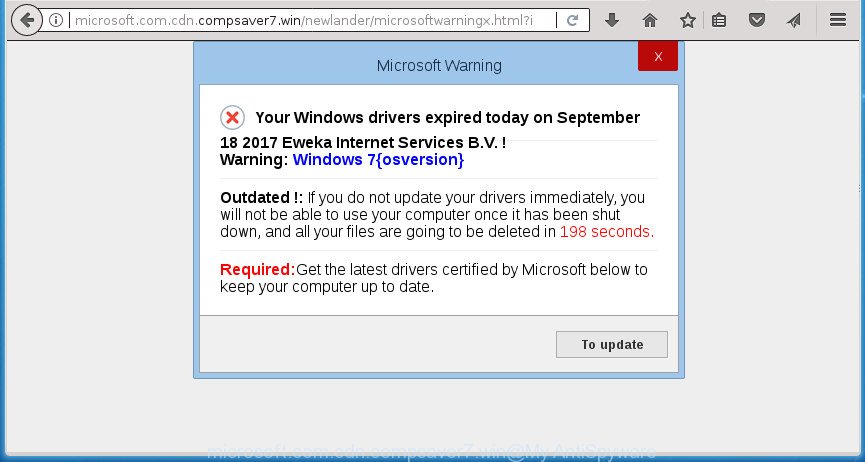
What is more, the adware which displays misleading Microsoft.com.cdn.compsaver7.win pop up on your PC, may display advertisements depend on a web-page that you are visiting. That is, it is clear that this ad-supported software, without your permission, steals user information such as: your ip address, what is a web page you are viewing now, what you are looking for on the Net, which links you are clicking, and much, much more. Even worse, the ad supported software may monetize its functionality by collecting privacy data from your surfing sessions. This confidential information, subsequently, can be easily transferred third party companies. This puts your user information at a security risk.
Most often, the ad supported software affects the most common web browsers such as the Firefox, Chrome, Internet Explorer and Microsoft Edge. But such the malicious software as well may affect another web browsers by modifying its shortcuts (adding an argument such as ‘http://site.address’ into Target field of a browser’s shortcut file). So every time you launch the web-browser, it will reroute to the undesired Microsoft.com.cdn.compsaver7.win page. Even if you setup a new start page, an undesired web-site will be the first thing you see when you run the Google Chrome, Mozilla Firefox, Edge and Internet Explorer.
We strongly recommend that you perform the step by step guide below that will help you to delete Microsoft.com.cdn.compsaver7.win pop-up using the standard features of Windows and some proven free software.
How to remove Microsoft.com.cdn.compsaver7.win pop up
In the step by step tutorial below we will have a look at the ‘ad supported’ software and how to remove Microsoft.com.cdn.compsaver7.win from Chrome, Microsoft Internet Explorer, Firefox and MS Edge web browsers for Windows OS, natively or by using a few free removal tools. Certain of the steps below will require you to close this site. So, please read the instructions carefully, after that bookmark or print it for later reference.
To remove Microsoft.com.cdn.compsaver7.win, complete the following steps:
- How to remove Microsoft.com.cdn.compsaver7.win pop up without any software
- Uninstall Microsoft.com.cdn.compsaver7.win associated software by using Microsoft Windows Control Panel
- Remove Microsoft.com.cdn.compsaver7.win popup scam from Google Chrome
- Get rid of Microsoft.com.cdn.compsaver7.win from Firefox by resetting internet browser settings
- Remove Microsoft.com.cdn.compsaver7.win pop up from Internet Explorer
- Disinfect the internet browser’s shortcuts to delete Microsoft.com.cdn.compsaver7.win redirect
- Remove unwanted Scheduled Tasks
- Remove Microsoft.com.cdn.compsaver7.win pop-up with freeware
- Run AdBlocker to stop Microsoft.com.cdn.compsaver7.win and stay safe online
- How does your personal computer get infected with Microsoft.com.cdn.compsaver7.win popup
- Finish words
How to remove Microsoft.com.cdn.compsaver7.win pop up without any software
The guidance will help you get rid of Microsoft.com.cdn.compsaver7.win pop up . These Microsoft.com.cdn.compsaver7.win removal steps work for the Firefox, Google Chrome, Microsoft Internet Explorer and MS Edge, as well as every version of Windows operating system.
Uninstall Microsoft.com.cdn.compsaver7.win associated software by using Microsoft Windows Control Panel
It’s of primary importance to first identify and get rid of all potentially unwanted software, adware software and browser hijackers through ‘Add/Remove Programs’ (Windows XP) or ‘Uninstall a program’ (Windows 10, 8, 7) section of your Windows Control Panel.
Windows 10, 8.1, 8
Click the Microsoft Windows logo, and then click Search ![]() . Type ‘Control panel’and press Enter as displayed on the image below.
. Type ‘Control panel’and press Enter as displayed on the image below.

When the ‘Control Panel’ opens, press the ‘Uninstall a program’ link under Programs category as shown on the screen below.

Windows 7, Vista, XP
Open Start menu and choose the ‘Control Panel’ at right as shown on the screen below.

Then go to ‘Add/Remove Programs’ or ‘Uninstall a program’ (Windows 7 or Vista) as displayed on the screen below.

Carefully browse through the list of installed software and get rid of all applications that has the name like “Microsoft.com.cdn.compsaver7.win”. We recommend to click ‘Installed programs’ and even sorts all installed applications by date. After you have found anything suspicious that may be the ad-supported software, ‘ad supported’ software or PUPs, then choose this program and click ‘Uninstall’ in the upper part of the window. If the suspicious application blocked from removal, then run Revo Uninstaller Freeware to fully remove it from your computer.
Remove Microsoft.com.cdn.compsaver7.win popup scam from Google Chrome
Like other modern web-browsers, the Google Chrome has the ability to reset the settings to their default values and thereby restore the web-browser’s settings such as start page, new tab and default search engine that have been changed by the ‘ad supported’ software which causes misleading Microsoft.com.cdn.compsaver7.win pop up on your web-browser.
First run the Chrome. Next, click the button in the form of three horizontal dots (![]() ).
).
It will display the Google Chrome menu. Choose More Tools, then press Extensions. Carefully browse through the list of installed extensions. If the list has the extension signed with “Installed by enterprise policy” or “Installed by your administrator”, then complete the following guidance: Remove Google Chrome extensions installed by enterprise policy.
Open the Google Chrome menu once again. Further, press the option named “Settings”.

The internet browser will show the settings screen. Another method to display the Chrome’s settings – type chrome://settings in the browser adress bar and press Enter
Scroll down to the bottom of the page and press the “Advanced” link. Now scroll down until the “Reset” section is visible, as displayed in the figure below and click the “Reset settings to their original defaults” button.

The Chrome will show the confirmation dialog box as shown in the figure below.

You need to confirm your action, click the “Reset” button. The web-browser will start the process of cleaning. After it’s finished, the internet browser’s settings including new tab page, start page and search engine by default back to the values which have been when the Chrome was first installed on your PC.
Get rid of Microsoft.com.cdn.compsaver7.win from Firefox by resetting internet browser settings
If your Mozilla Firefox web browser is rerouted to Microsoft.com.cdn.compsaver7.win without your permission or an unknown search provider opens results for your search, then it may be time to perform the web-browser reset.
First, run the FF. Next, press the button in the form of three horizontal stripes (![]() ). It will show the drop-down menu. Next, click the Help button (
). It will show the drop-down menu. Next, click the Help button (![]() ).
).

In the Help menu click the “Troubleshooting Information”. In the upper-right corner of the “Troubleshooting Information” page click on “Refresh Firefox” button as on the image below.

Confirm your action, press the “Refresh Firefox”.
Remove Microsoft.com.cdn.compsaver7.win pop up from Internet Explorer
By resetting IE web browser you restore your internet browser settings to its default state. This is first when troubleshooting problems that might have been caused by adware which cause misleading Microsoft.com.cdn.compsaver7.win pop up to appear.
First, launch the Internet Explorer, then click ‘gear’ icon ![]() . It will show the Tools drop-down menu on the right part of the web-browser, then click the “Internet Options” as displayed on the screen below.
. It will show the Tools drop-down menu on the right part of the web-browser, then click the “Internet Options” as displayed on the screen below.

In the “Internet Options” screen, select the “Advanced” tab, then press the “Reset” button. The IE will display the “Reset Internet Explorer settings” prompt. Further, press the “Delete personal settings” check box to select it. Next, click the “Reset” button as shown on the image below.

Once the procedure is complete, click “Close” button. Close the Internet Explorer and reboot your computer for the changes to take effect. This step will help you to restore your internet browser’s newtab, startpage and search engine by default to default state.
Disinfect the internet browser’s shortcuts to delete Microsoft.com.cdn.compsaver7.win redirect
When installed, this ‘ad supported’ software that causes misleading Microsoft.com.cdn.compsaver7.win popup on your web browser, may add an argument like “http://site.address” into the Target property of the desktop shortcut for the Google Chrome, Firefox, IE and MS Edge. Due to this, every time you open the web-browser, it will display an intrusive ad web-site.
Right click on the shortcut file of hijacked web browser as displayed on the screen below.

Select the “Properties” option and it’ll open the shortcut’s properties. Next, press the “Shortcut” tab and then delete the “http://site.address” string from Target field as shown on the screen below.

Then click OK to save changes. Repeat the step for all internet browsers that are redirected to the Microsoft.com.cdn.compsaver7.win annoying web page.
Remove unwanted Scheduled Tasks
Once installed, the adware can add a task in to the Windows Task Scheduler Library. Due to this, every time when you run your computer, it will display Microsoft.com.cdn.compsaver7.win intrusive web-page. So, you need to check the Task Scheduler Library and remove all malicious tasks that have been created by malicious programs.
Press Windows and R keys on your keyboard at the same time. It will open a dialog box which titled as Run. In the text field, type “taskschd.msc” (without the quotes) and click OK. Task Scheduler window opens. In the left-hand side, click “Task Scheduler Library”, as displayed on the image below.

Task scheduler, list of tasks
In the middle part you will see a list of installed tasks. Select the first task, its properties will be display just below automatically. Next, click the Actions tab. Necessary to look at the text which is written under Details. Found something such as “explorer.exe http://site.address” or “chrome.exe http://site.address” or “firefox.exe http://site.address”, then you need remove this task. If you are not sure that executes the task, then google it. If it is a component of the ‘ad-supported’ program, then this task also should be removed.
Further click on it with the right mouse button and select Delete as shown in the figure below.

Task scheduler, delete a task
Repeat this step, if you have found a few tasks that have been created by malicious software. Once is done, close the Task Scheduler window.
Remove Microsoft.com.cdn.compsaver7.win pop-up with freeware
Use malware removal utilities to remove Microsoft.com.cdn.compsaver7.win pop-up scam automatically. The free applications tools specially made for hijackers, ad supported software and other potentially unwanted programs removal. These utilities can delete most of adware from Chrome, Firefox, Internet Explorer and MS Edge. Moreover, it can remove all components of ad supported software from Windows registry and system drives.
Run Zemana Anti-malware to remove Microsoft.com.cdn.compsaver7.win popup scam
We recommend you to use the Zemana Anti-malware that are completely clean your personal computer of adware that causes internet browsers to open misleading Microsoft.com.cdn.compsaver7.win pop up scam. Moreover, the tool will help you to delete potentially unwanted programs, malicious software, toolbars and hijackers that your computer may be infected too.
Download Zemana Free on your computer by clicking on the link below.
164817 downloads
Author: Zemana Ltd
Category: Security tools
Update: July 16, 2019
When downloading is done, close all windows on your computer. Further, launch the install file called Zemana.AntiMalware.Setup. If the “User Account Control” dialog box pops up like below, click the “Yes” button.

It will show the “Setup wizard” that will assist you install Zemana on the computer. Follow the prompts and do not make any changes to default settings.

Once installation is done successfully, Zemana will automatically start and you can see its main window as shown on the image below.

Next, click the “Scan” button for scanning your computer for the ‘ad supported’ software which displays misleading Microsoft.com.cdn.compsaver7.win pop-up scam on your PC. This procedure can take some time, so please be patient. When a malware, adware or PUPs are detected, the number of the security threats will change accordingly. Wait until the the scanning is done.

After the scan is finished, Zemana Anti Malware will show a screen that contains a list of malware that has been found. In order to get rid of all threats, simply click “Next” button.

The Zemana Anti Malware (ZAM) will remove ad-supported software that cause misleading Microsoft.com.cdn.compsaver7.win pop up to appear and add threats to the Quarantine. After that process is finished, you can be prompted to restart your system.
Scan and clean your system of adware with Malwarebytes
Manual Microsoft.com.cdn.compsaver7.win pop up removal requires some computer skills. Some files and registry entries that created by the adware can be not completely removed. We recommend that use the Malwarebytes Free that are completely free your computer of ‘ad supported’ software. Moreover, the free program will allow you to remove malicious software, potentially unwanted software, hijacker infections and toolbars that your computer can be infected too.

- Visit the page linked below to download MalwareBytes. Save it on your Desktop.
Malwarebytes Anti-malware
327072 downloads
Author: Malwarebytes
Category: Security tools
Update: April 15, 2020
- When the downloading process is finished, close all programs and windows on your personal computer. Open a file location. Double-click on the icon that’s named mb3-setup.
- Further, click Next button and follow the prompts.
- Once installation is finished, click the “Scan Now” button to perform a system scan for the adware that causes browsers to open misleading Microsoft.com.cdn.compsaver7.win pop up. A system scan can take anywhere from 5 to 30 minutes, depending on your PC system. While the MalwareBytes program is scanning, you can see number of objects it has identified as threat.
- Once the scan get completed, MalwareBytes Anti Malware (MBAM) will show a list of all items detected by the scan. All detected threats will be marked. You can remove them all by simply press “Quarantine Selected”. Once that process is finished, you can be prompted to reboot your computer.
The following video offers a step by step guidance on how to remove browser hijackers, ad supported software and other malicious software with MalwareBytes.
Use AdwCleaner to get rid of Microsoft.com.cdn.compsaver7.win popup scam
AdwCleaner is a free removal utility that can check your system for a wide range of security threats like malicious software, ‘ad supported’ softwares, potentially unwanted programs as well as ‘ad supported’ software that designed to show misleading Microsoft.com.cdn.compsaver7.win pop-up scam within your browser. It will perform a deep scan of your computer including hard drives and Windows registry. After a malicious software is detected, it will help you to remove all detected threats from your PC system by a simple click.
Visit the following page to download the latest version of AdwCleaner for Microsoft Windows. Save it to your Desktop.
225546 downloads
Version: 8.4.1
Author: Xplode, MalwareBytes
Category: Security tools
Update: October 5, 2024
Download and run AdwCleaner on your system. Once started, press “Scan” button to search for adware which cause misleading Microsoft.com.cdn.compsaver7.win pop up to appear and other undesired programs on your computer. After the system scan is done, it’ll create a list of unwanted and adware programs. Once you’ve selected what you want to remove from your PC, click Clean button.

All-in-all, AdwCleaner is a fantastic free tool to free your PC from any undesired software. The AdwCleaner is portable application that meaning, you don’t need to install it to run it. AdwCleaner is compatible with all versions of Microsoft Windows OS from MS Windows XP to Windows 10. Both 64-bit and 32-bit systems are supported.
Run AdBlocker to stop Microsoft.com.cdn.compsaver7.win and stay safe online
Use ad-blocker application such as AdGuard in order to stop advertisements, malvertisements, pop-ups and online trackers, avoid having to install harmful and adware browser plug-ins and add-ons which affect your computer performance and impact your computer security. Browse the World Wide Web anonymously and stay safe online!
- Download AdGuard application by clicking on the following link.
Adguard download
26846 downloads
Version: 6.4
Author: © Adguard
Category: Security tools
Update: November 15, 2018
- Once the downloading process is finished, start the downloaded file. You will see the “Setup Wizard” program window. Follow the prompts.
- After the setup is finished, press “Skip” to close the installation program and use the default settings, or click “Get Started” to see an quick tutorial that will assist you get to know AdGuard better.
- In most cases, the default settings are enough and you do not need to change anything. Each time, when you launch your computer, AdGuard will start automatically and stop advertisements, web sites such Microsoft.com.cdn.compsaver7.win, as well as other harmful or misleading web pages. For an overview of all the features of the program, or to change its settings you can simply double-click on the icon named AdGuard, which can be found on your desktop.
How does your personal computer get infected with Microsoft.com.cdn.compsaver7.win popup
Many adware are included in the freeware setup file. In most cases, a user have a chance to disable all included “offers”, but some setup files are developed to confuse the average users, in order to trick them into installing the adware that causes web-browsers to open misleading Microsoft.com.cdn.compsaver7.win pop up. Anyway, easier to prevent the adware rather than clean up your PC after one. So, keep the internet browser updated (turn on automatic updates), use a good antivirus software, double check a free software before you run it (do a google search, scan a downloaded file with VirusTotal), avoid malicious and unknown web pages.
Finish words
Once you have complete the guidance shown above, your personal computer should be free from ad-supported software that causes misleading Microsoft.com.cdn.compsaver7.win popup scam on your web browser and other malware. The Google Chrome, Firefox, IE and Microsoft Edge will no longer reroute you to various annoying pages similar to Microsoft.com.cdn.compsaver7.win. Unfortunately, if the instructions does not help you, then you have caught a new adware, and then the best way – ask for help in our Spyware/Malware removal forum.

















