The Girlfriendepisodes.com is an annoying ‘ad’ web-page. If the Girlfriendepisodes.com page popping up in your internet browser then it could mean that your computer is infected with an adware (also known as ‘ad-supported’ software). It is a type of malicious programs that designed to open a large number of annoying popup advertisements. Unlike viruses, the adware will not delete or infect your files, but its actions will cause some problems with your web browser. This is because, it will hijack your personal computer, get full access to your web browsers like Chrome, Microsoft Internet Explorer, Mozilla Firefox and Microsoft Edge and be able to change their settings. Of course, it did not ask you for permission and do it secretly as possible. Once your web browser settings will be changed, you will be re-directed to unwanted ads, some of which can lead to harmful or misleading pages. For this reason, we suggest that you start the clean up of your system as soon as possible and thereby remove Girlfriendepisodes.com popups from your web browser.
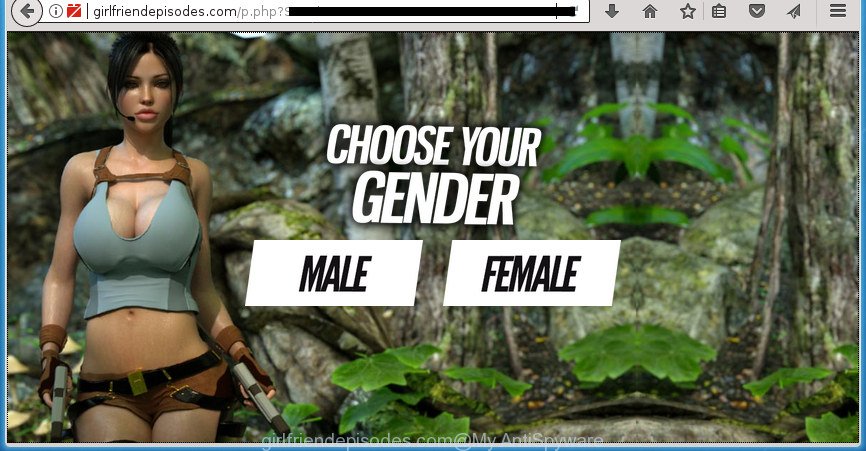
http://girlfriendepisodes.com/p.php …
Technically, the adware is not a virus, but it does bad things, it generates lots of pop-up advertisements. It may download and install on to your system other harmful and undesired programs without your permission, force you to visit misleading or harmful web-sites. Moreover, the ad supported software can install internet browser hijacker. Once installed, it will change your web-browser setting like homepage, newtab page and search engine by default with an intrusive web site.
The ad-supported software can alter the settings of the Google Chrome, IE, FF and Edge, but often that a harmful software like this can also infect all types of browsers by modifying their desktop shortcuts. Thus forcing the user each time launch the web browser to see the intrusive Girlfriendepisodes.com web page.
So, obviously, you need to remove the adware ASAP. Use the free step by step instructions below. This guide will help you clean your machine of adware and thereby get rid of the Girlfriendepisodes.com intrusive ads.
How to remove Girlfriendepisodes.com ads
Fortunately, it is not hard to remove adware responsible for Girlfriendepisodes.com popup advertisements. In the following guidance, we will provide two methods to clean your computer of this adware. One is the manual removal method and the other is automatic removal way. You can choose the solution that best fits you. Please follow the removal steps below to remove Girlfriendepisodes.com pop-up advertisements right now!
To remove Girlfriendepisodes.com, use the steps below:
- Remove Girlfriendepisodes.com pop-up advertisements without any utilities
- Deleting the Girlfriendepisodes.com, check the list of installed programs first
- Remove Girlfriendepisodes.com ads from Internet Explorer
- Remove Girlfriendepisodes.com popup ads from Mozilla Firefox
- Remove Girlfriendepisodes.com redirect from Google Chrome
- Fix affected internet browsers shortcuts to remove Girlfriendepisodes.com redirect
- Remove unwanted Scheduled Tasks
- How to get rid of Girlfriendepisodes.com pop-up advertisements with freeware
- Use AdBlocker to block Girlfriendepisodes.com and stay safe online
- How was pop-ups adware installed on computer
- Finish words
Remove Girlfriendepisodes.com pop-up advertisements without any utilities
Most common ad supported software may be deleted without any antivirus software. The manual adware removal is instructions that will teach you how to delete the Girlfriendepisodes.com redirect.
Deleting the Girlfriendepisodes.com, check the list of installed programs first
Check out the Windows Control Panel (Programs and Features section) to see all installed software. We suggest to click on the “Date Installed” in order to sort the list of software by the date you installed them. If you see any unknown and suspicious programs, they are the ones you need to remove.
Press CTRL, ALT, DEL keys together to open the Microsoft Windows Task Manager.

Click on the “Processes” tab, look for something like Girlfriendepisodes.com then right-click it and select “End Task” or “End Process” option.
Next, remove any unknown and suspicious programs from your Control panel.
Windows 10, 8.1, 8
Now, press the Windows button, type “Control panel” in search and press Enter. Choose “Programs and Features”, then “Uninstall a program”.

Choose the program which has the name such as “Girlfriendepisodes.com”, delete it.
Windows Vista, 7
Close all open web-browsers including the Chrome, FF, Microsoft Internet Explorer and MS Edge. From the “Start” menu in Microsoft Windows, choose “Control Panel”. Under the “Programs” icon, choose “Uninstall a program”.

Choose the programs with the names such as Girlfriendepisodes.com, then click “Uninstall/Change” button to remove this undesired application from your personal computer.
Windows XP
Click the “Start” button, select “Control Panel” option. Click on “Add/Remove Programs”.

Select the program named such as Girlfriendepisodes.com, the press “Change/Remove” button. Follow the prompts.
Remove Girlfriendepisodes.com ads from Internet Explorer
If you find that IE browser settings like new tab, start page and search engine by default having been replaced by ad-supported software which created to reroute your internet browser to various ad pages like Girlfriendepisodes.com, then you may revert back your settings, via the reset internet browser procedure.
First, launch the Internet Explorer. Next, press the button in the form of gear (![]() ). It will display the Tools drop-down menu, click the “Internet Options” as displayed in the figure below.
). It will display the Tools drop-down menu, click the “Internet Options” as displayed in the figure below.

In the “Internet Options” window click on the Advanced tab, then click the Reset button. The Internet Explorer will show the “Reset Internet Explorer settings” window like below. Select the “Delete personal settings” check box, then click “Reset” button.

You will now need to reboot your system for the changes to take effect.
Remove Girlfriendepisodes.com popup ads from Mozilla Firefox
If the Firefox settings like start page, newtab page and default search provider have been replaced by the adware, then resetting it to the default state can help.
Click the Menu button (looks like three horizontal lines), and click the blue Help icon located at the bottom of the drop down menu as shown in the following example.

A small menu will appear, click the “Troubleshooting Information”. On this page, click “Refresh Firefox” button as displayed below.

Follow the onscreen procedure to revert back your FF web browser settings to its original state.
Remove Girlfriendepisodes.com redirect from Google Chrome
Like other modern web-browsers, the Google Chrome has the ability to reset the settings to their default values and thereby recover the browser’s settings like homepage, newtab page and search engine by default that have been modified by the ad-supported software which designed to reroute your browser to various ad pages such as Girlfriendepisodes.com.

- First, launch the Chrome and press the Menu icon (icon in the form of three dots).
- It will open the Google Chrome main menu. Select More Tools, then press Extensions.
- You will see the list of installed plugins. If the list has the add-on labeled with “Installed by enterprise policy” or “Installed by your administrator”, then complete the following instructions: Remove Chrome extensions installed by enterprise policy.
- Now open the Chrome menu once again, click the “Settings” menu.
- Next, click “Advanced” link, which located at the bottom of the Settings page.
- On the bottom of the “Advanced settings” page, press the “Reset settings to their original defaults” button.
- The Google Chrome will show the reset settings prompt as shown on the screen above.
- Confirm the internet browser’s reset by clicking on the “Reset” button.
- To learn more, read the article How to reset Google Chrome settings to default.
Fix affected internet browsers shortcuts to remove Girlfriendepisodes.com redirect
The ‘ad supported’ software that causes multiple undesired ads, may hijack various Windows shortcuts on your desktop (most often, all internet browsers shortcut files), so in this step you need to check and clean them by removing the argument like http://site.address/.
Click the right mouse button to a desktop shortcut file which you use to open your browser. Next, choose the “Properties” option. Important: necessary to click on the desktop shortcut for the web browser which is re-directed to the Girlfriendepisodes.com or other undesired web site.
Further, necessary to look at the text which is written in the “Target” field. The ‘ad supported’ software that created to reroute your browser to various ad web-sites like Girlfriendepisodes.com can replace the contents of this field, which describes the file to be start when you start your web-browser. Depending on the internet browser you’re using, there should be:
- Google Chrome: chrome.exe
- Opera: opera.exe
- Firefox: firefox.exe
- Internet Explorer: iexplore.exe
If you’re seeing an unknown text such as “http://site.addres” which has been added here, then you should remove it, like below.

Next, click the “OK” button to save the changes. Now, when you open the browser from this desktop shortcut file, it does not occur automatically redirect on the Girlfriendepisodes.com web-page or any other unwanted sites. Once the step is complete, we recommend to go to the next step.
Remove unwanted Scheduled Tasks
Once installed, the adware can add a task in to the Windows Task Scheduler Library. Due to this, every time when you run your PC, it will show Girlfriendepisodes.com unwanted web page. So, you need to check the Task Scheduler Library and remove all malicious tasks which have been created by ‘ad-supported’ software.
Press Windows and R keys on the keyboard together. This displays a prompt that titled as Run. In the text field, type “taskschd.msc” (without the quotes) and click OK. Task Scheduler window opens. In the left-hand side, press “Task Scheduler Library”, as shown below.

Task scheduler
In the middle part you will see a list of installed tasks. Please choose the first task, its properties will be show just below automatically. Next, press the Actions tab. Pay attention to that it launches on your computer. Found something like “explorer.exe http://site.address” or “chrome.exe http://site.address”, then delete this malicious task. If you are not sure that executes the task, check it through a search engine. If it’s a component of the malicious programs, then this task also should be removed.
Having defined the task that you want to delete, then press on it with the right mouse button and select Delete like below.

Delete a task
Repeat this step, if you have found a few tasks which have been created by malicious software. Once is complete, close the Task Scheduler window.
How to get rid of Girlfriendepisodes.com pop-up advertisements with freeware
In order to completely remove Girlfriendepisodes.com, you not only need to delete ad-supported software from your computer, but also remove all its components in your system including Windows registry entries. We suggest to download and use free removal utilities to automatically free your PC system of adware responsible for redirecting your internet browser to Girlfriendepisodes.com web site.
Remove Girlfriendepisodes.com redirect with Zemana Anti-malware
Zemana Anti-malware highly recommended, because it can scan for security threats such adware and ‘ad supported’ softwares which most ‘classic’ antivirus applications fail to pick up on. Moreover, if you have any Girlfriendepisodes.com pop-up ads removal problems which cannot be fixed by this tool automatically, then Zemana Anti-malware provides 24X7 online assistance from the highly experienced support staff.
Visit the page linked below to download the latest version of Zemana Anti Malware for MS Windows. Save it to your Desktop.
164721 downloads
Author: Zemana Ltd
Category: Security tools
Update: July 16, 2019
Once the downloading process is finished, close all windows on your computer. Further, open the setup file called Zemana.AntiMalware.Setup. If the “User Account Control” dialog box pops up as displayed in the following example, click the “Yes” button.

It will open the “Setup wizard” which will assist you install Zemana Anti-Malware on the computer. Follow the prompts and do not make any changes to default settings.

Once installation is done successfully, Zemana AntiMalware (ZAM) will automatically launch and you can see its main window as displayed in the figure below.

Next, click the “Scan” button to perform a system scan with this tool for the adware that causes a large amount of unwanted Girlfriendepisodes.com popup ads. A system scan can take anywhere from 5 to 30 minutes, depending on your system. While the Zemana AntiMalware (ZAM) program is checking, you can see how many objects it has identified as threat.

When the scan get finished, the results are displayed in the scan report. In order to remove all items, simply press “Next” button.

The Zemana Free will get rid of adware that cause unwanted Girlfriendepisodes.com pop-up advertisements to appear and add threats to the Quarantine. After finished, you can be prompted to reboot your PC.
Scan and clean your personal computer of adware with Malwarebytes
Remove Girlfriendepisodes.com ads manually is difficult and often the adware is not completely removed. Therefore, we advise you to run the Malwarebytes Free which are completely clean your system. Moreover, the free program will help you to get rid of malicious software, PUPs, toolbars and browser hijackers that your personal computer can be infected too.
Download MalwareBytes Free from the following link. Save it on your Windows desktop.
326997 downloads
Author: Malwarebytes
Category: Security tools
Update: April 15, 2020
When downloading is complete, close all software and windows on your personal computer. Open a directory in which you saved it. Double-click on the icon that’s called mb3-setup as on the image below.
![]()
When the installation begins, you’ll see the “Setup wizard” that will help you install Malwarebytes on your computer.

Once installation is finished, you’ll see window like below.

Now click the “Scan Now” button . MalwareBytes Free tool will begin scanning the whole machine to find out adware responsible for Girlfriendepisodes.com ads. While the tool is scanning, you may see number of objects and files has already scanned.

Once the checking is finished, a list of all threats detected is produced. Review the results once the utility has finished the system scan. If you think an entry should not be quarantined, then uncheck it. Otherwise, simply click “Quarantine Selected” button.

The Malwarebytes will now begin to remove ‘ad supported’ software that causes web browsers to display intrusive Girlfriendepisodes.com ads. When the procedure is finished, you may be prompted to reboot your PC system.
The following video explains guidance on how to delete browser hijacker, ‘ad supported’ software and other malware with MalwareBytes AntiMalware (MBAM).
Use AdwCleaner to delete Girlfriendepisodes.com pop-up ads
If MalwareBytes antimalware or Zemana Anti Malware (ZAM) cannot delete this ‘ad supported’ software, then we advises to use the AdwCleaner. AdwCleaner is a free removal tool for browser hijacker infections, PUPs, toolbars and adware responsible for redirecting your web browser to Girlfriendepisodes.com web page.

- Click the following link to download AdwCleaner. Save it to your Desktop.
AdwCleaner download
225508 downloads
Version: 8.4.1
Author: Xplode, MalwareBytes
Category: Security tools
Update: October 5, 2024
- After the download is done, double click the AdwCleaner icon. Once this tool is started, click “Scan” button to begin checking your system for the adware that redirects your internet browser to annoying Girlfriendepisodes.com web-site.
- As the scanning ends, you’ll be displayed the list of all detected threats on your PC system. You may move items to Quarantine (all selected by default) by simply click “Clean” button. It will display a prompt, press “OK”.
These few simple steps are shown in detail in the following video guide.
Use AdBlocker to block Girlfriendepisodes.com and stay safe online
By installing an ad blocking program such as AdGuard, you’re able to block Girlfriendepisodes.com, autoplaying video ads and get rid of a lot of distracting and intrusive ads on sites.
Download AdGuard program from the link below. Save it to your Desktop.
26824 downloads
Version: 6.4
Author: © Adguard
Category: Security tools
Update: November 15, 2018
Once the download is finished, launch the downloaded file. You will see the “Setup Wizard” screen as shown on the screen below.

Follow the prompts. After the install is finished, you will see a window as shown on the screen below.

You can press “Skip” to close the installation program and use the default settings, or click “Get Started” button to see an quick tutorial that will assist you get to know AdGuard better.
In most cases, the default settings are enough and you don’t need to change anything. Each time, when you start your personal computer, AdGuard will start automatically and stop pop-up advertisements, pages such Girlfriendepisodes.com, as well as other malicious or misleading web sites. For an overview of all the features of the program, or to change its settings you can simply double-click on the AdGuard icon, which can be found on your desktop.
How was pop-ups adware installed on computer
These days certain freeware developers bundle bundled programs which could be PUPs such as this adware, with a view to making some money. These are not free software as install an unwanted applications on to your Microsoft Windows PC system. So whenever you install a new free program that downloaded from the Web, be very careful during installation. Carefully read the EULA (a text with I ACCEPT/I DECLINE button), choose custom or manual installation type, uncheck all third-party software.
Finish words
Now your PC should be clean of the adware that causes lots of unwanted Girlfriendepisodes.com advertisements. Remove AdwCleaner. We suggest that you keep Zemana Anti Malware (ZAM) (to periodically scan your computer for new ‘ad supported’ softwares and other malicious software) and AdGuard (to help you block intrusive pop up ads and harmful pages). Moreover, to prevent adwares, please stay clear of unknown and third party applications, make sure that your antivirus application, turn on the option to find PUPs (potentially unwanted programs).
If you need more help with Girlfriendepisodes.com ads related issues, go to our Spyware/Malware removal forum.




















