The Proadsredmsmt.com is just one of the many pages of the so-called ‘ad’ type. It is developed to fill the browser’s constant stream of advertisements, or redirect the Chrome, Internet Explorer, FF and MS Edge to not expected and intrusive advertising web-sites. If your web browser opens automatically to the Proadsredmsmt.com then it is a sign that a PUP (potentially unwanted program) from adware family has been installed onto the system. The adware is developed in order to display third-party ads to the user without asking his permission. The adware takes control of all your typical internet browsers and redirects them to unwanted pages such as the Proadsredmsmt.com every time you browse the Net.
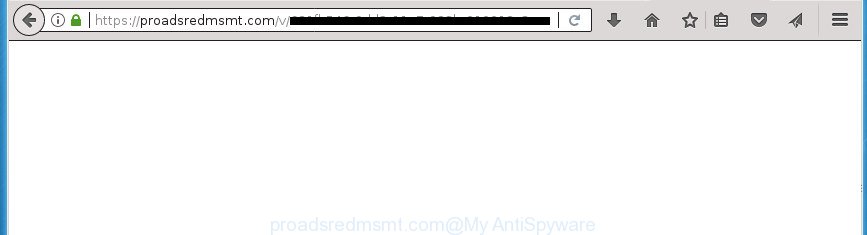
https://proadsredmsmt.com/v/ …
As well as undesired browser redirects to Proadsredmsmt.com, the adware can gather your World Wide Web browsing activity by recording URLs visited, IP addresses, web browser version and type, cookie information, Internet Service Provider (ISP) and web pages visited. Such kind of behavior can lead to serious security problems or privacy info theft. This is another reason why the ‘ad supported’ software responsible for redirects to Proadsredmsmt.com, is classified as PUP (potentially unwanted program).
The malicious programs from the ‘ad supported’ software family that alters the settings of internet browsers usually hijacks only the Firefox, Google Chrome, IE and Microsoft Edge. However, possible situations, when any other web-browsers will be hijacked too. The ‘ad supported’ software may modify the Target property of a web browser’s shortcut, so every time you start the web-browser, instead of your home page, you will see the annoying Proadsredmsmt.com site.
Therefore it is very important to follow the steps below as soon as possible. The step-by-step guide will assist you to get rid of ‘ad supported’ software as well as clean your computer from the Proadsredmsmt.com ads. What is more, the step-by-step guide below will allow you remove other harmful software such as unwanted toolbars and browser hijackers, that can be installed onto personal computer along with the adware.
How to remove Proadsredmsmt.com redirect
As with removing ad supported software, malware or potentially unwanted software, there are few steps you can do. We recommend trying them all. If you do only one part of the guidance, then it should be run malicious software removal tool, because it should remove adware and stop any further infection. But to completely get rid of Proadsredmsmt.com redirect you will have to at least reset your web browser settings like home page, newtab page and default search engine to default state, disinfect machine’s web-browsers shortcuts, delete all unwanted and suspicious applications, and delete ‘ad supported’ software by malicious software removal tools. Read it once, after doing so, please print this page as you may need to shut down your web-browser or restart your personal computer.
To remove Proadsredmsmt.com, perform the steps below:
- Manual Proadsredmsmt.com popups removal
- Uninstall suspicious software using MS Windows Control Panel
- Remove unwanted Scheduled Tasks
- Fix hijacked internet browsers shortcuts to remove Proadsredmsmt.com redirect
- Remove Proadsredmsmt.com ads from Chrome
- Remove Proadsredmsmt.com advertisements from Internet Explorer
- Delete Proadsredmsmt.com pop-ups from Firefox
- Scan your personal computer and delete Proadsredmsmt.com redirect with free tools
- Block Proadsredmsmt.com redirect and other unwanted web-sites
- How can you prevent the Proadsredmsmt.com redirect
- Finish words
Manual Proadsredmsmt.com popups removal
Read this “How to remove” section to know how to manually delete ad-supported software responsible for redirects to Proadsredmsmt.com. Even if the step-by-step guide does not work for you, there are several free malware removers below that can easily handle such adware responsible for redirects to Proadsredmsmt.com.
Uninstall suspicious software using MS Windows Control Panel
The process of ad-supported software removal is generally the same across all versions of Microsoft Windows OS from 10 to XP. To start with, it is necessary to check the list of installed programs on your system and remove all unused, unknown and suspicious software.
Windows 8, 8.1, 10
First, press Windows button

After the ‘Control Panel’ opens, click the ‘Uninstall a program’ link under Programs category as displayed below.

You will see the ‘Uninstall a program’ panel as displayed on the screen below.

Very carefully look around the entire list of applications installed on your computer. Most likely, one or more of them are responsible for the appearance of pop-up advertisements and web browser redirect to the intrusive Proadsredmsmt.com web page. If you have many programs installed, you can help simplify the search of harmful applications by sort the list by date of installation. Once you have found a suspicious, unwanted or unused program, right click to it, after that click ‘Uninstall’.
Windows XP, Vista, 7
First, click ‘Start’ button and select ‘Control Panel’ at right panel as shown in the figure below.

After the Windows ‘Control Panel’ opens, you need to click ‘Uninstall a program’ under ‘Programs’ as shown on the image below.

You will see a list of software installed on your computer. We recommend to sort the list by date of installation to quickly find the software that were installed last. Most likely they responsibility for the appearance of popup ads and browser redirect. If you are in doubt, you can always check the application by doing a search for her name in Google, Yahoo or Bing. After the program which you need to delete is found, simply click on its name, and then click ‘Uninstall’ as displayed on the image below.

Remove unwanted Scheduled Tasks
If the undesired Proadsredmsmt.com page opens automatically on Windows startup or at equal time intervals, then you need to check the Task Scheduler Library and remove all the tasks that have been created by ‘ad-supported’ application.
Press Windows and R keys on your keyboard simultaneously. It will display a dialog box which titled with Run. In the text field, type “taskschd.msc” (without the quotes) and press OK. Task Scheduler window opens. In the left-hand side, click “Task Scheduler Library”, as displayed on the screen below.

Task scheduler, list of tasks
In the middle part you will see a list of installed tasks. Select the first task, its properties will be show just below automatically. Next, click the Actions tab. Necessary to look at the text which is written under Details. Found something like “explorer.exe http://site.address” or “chrome.exe http://site.address” or “firefox.exe http://site.address”, then you need remove this task. If you are not sure that executes the task, then google it. If it is a component of the malicious software, then this task also should be removed.
Further click on it with the right mouse button and select Delete as displayed on the image below.

Task scheduler, delete a task
Repeat this step, if you have found a few tasks that have been created by malicious applications. Once is done, close the Task Scheduler window.
Fix hijacked internet browsers shortcuts to remove Proadsredmsmt.com redirect
Unfortunately, the adware related to Proadsredmsmt.com ads, can also hijack Windows shortcuts (mostly, your web-browsers shortcuts), so that the Proadsredmsmt.com ad web page will be shown when you open the Google Chrome, Firefox, Microsoft Edge and Internet Explorer or another browser.
Right click to a desktop shortcut file for your hijacked web-browser. Choose the “Properties” option. It will open the Properties window. Select the “Shortcut” tab here, after that, look at the “Target” field. The adware responsible for Proadsredmsmt.com redirect can change it. If you are seeing something such as “…exe http://site.address” then you need to remove “http…” and leave only, depending on the browser you are using:
- Google Chrome: chrome.exe
- Opera: opera.exe
- Firefox: firefox.exe
- Internet Explorer: iexplore.exe
Look at the example as displayed in the figure below.

Once is complete, press the “OK” button to save the changes. Please repeat this step for browser shortcuts that redirects to an unwanted web sites. When you’ve completed, go to next step.
Remove Proadsredmsmt.com ads from Chrome
Like other modern web browsers, the Chrome has the ability to reset the settings to their default values and thereby restore the internet browser’s settings like start page, newtab page and search provider by default that have been changed by the adware that causes a huge count of undesired Proadsredmsmt.com ads.

- First, start the Chrome and click the Menu icon (icon in the form of three dots).
- It will show the Chrome main menu. Choose More Tools, then click Extensions.
- You’ll see the list of installed add-ons. If the list has the add-on labeled with “Installed by enterprise policy” or “Installed by your administrator”, then complete the following steps: Remove Chrome extensions installed by enterprise policy.
- Now open the Google Chrome menu once again, click the “Settings” menu.
- Next, press “Advanced” link, that located at the bottom of the Settings page.
- On the bottom of the “Advanced settings” page, click the “Reset settings to their original defaults” button.
- The Chrome will show the reset settings dialog box as shown on the image above.
- Confirm the web browser’s reset by clicking on the “Reset” button.
- To learn more, read the post How to reset Chrome settings to default.
Remove Proadsredmsmt.com advertisements from Internet Explorer
In order to restore all browser home page, new tab and search engine by default you need to reset the Internet Explorer to the state, which was when the Windows was installed on your system.
First, start the Internet Explorer. Next, click the button in the form of gear (![]() ). It will open the Tools drop-down menu, click the “Internet Options” as displayed in the figure below.
). It will open the Tools drop-down menu, click the “Internet Options” as displayed in the figure below.

In the “Internet Options” window click on the Advanced tab, then click the Reset button. The Internet Explorer will show the “Reset Internet Explorer settings” window as shown on the screen below. Select the “Delete personal settings” check box, then click “Reset” button.

You will now need to restart your system for the changes to take effect.
Delete Proadsredmsmt.com pop-ups from Firefox
If the Mozilla Firefox settings such as homepage, new tab page and search engine by default have been changed by the ad-supported software, then resetting it to the default state can help.
First, start the Mozilla Firefox. Next, click the button in the form of three horizontal stripes (![]() ). It will show the drop-down menu. Next, press the Help button (
). It will show the drop-down menu. Next, press the Help button (![]() ).
).

In the Help menu click the “Troubleshooting Information”. In the upper-right corner of the “Troubleshooting Information” page press on “Refresh Firefox” button as displayed on the screen below.

Confirm your action, press the “Refresh Firefox”.
Scan your personal computer and delete Proadsredmsmt.com redirect with free tools
If your PC system is still infected with adware which cause unwanted Proadsredmsmt.com advertisements to appear, then the best method of detection and removal is to use an anti-malware scan on the personal computer. Download free malicious software removal utilities below and start a full system scan. It will allow you remove all components of the adware from hardisk and Windows registry.
Run Zemana Anti-malware to remove Proadsredmsmt.com
Zemana Anti-malware highly recommended, because it can detect security threats such adware and adwares which most ‘classic’ antivirus programs fail to pick up on. Moreover, if you have any Proadsredmsmt.com pop-up ads removal problems which cannot be fixed by this utility automatically, then Zemana Anti-malware provides 24X7 online assistance from the highly experienced support staff.
Click the link below to download the latest version of Zemana Anti Malware (ZAM) for MS Windows. Save it on your MS Windows desktop or in any other place.
164721 downloads
Author: Zemana Ltd
Category: Security tools
Update: July 16, 2019
Once the download is finished, close all applications and windows on your computer. Open a directory in which you saved it. Double-click on the icon that’s named Zemana.AntiMalware.Setup as displayed on the screen below.
![]()
When the install begins, you will see the “Setup wizard” which will allow you install Zemana on your system.

Once installation is complete, you will see window as displayed on the screen below.

Now click the “Scan” button .Zemana Anti-Malware (ZAM) program will scan through the whole PC system for the ‘ad supported’ software that causes tons of annoying Proadsredmsmt.com pop-ups. Depending on your PC, the scan may take anywhere from a few minutes to close to an hour. When a malware, ad supported software or PUPs are found, the number of the security threats will change accordingly. Wait until the the scanning is done.

When Zemana has completed scanning, Zemana will display a list of found threats. Review the results once the utility has finished the system scan. If you think an entry should not be quarantined, then uncheck it. Otherwise, simply click “Next” button.

The Zemana will get rid of ad supported software which designed to redirect your web browser to various ad sites such as Proadsredmsmt.com and add threats to the Quarantine.
How to remove Proadsredmsmt.com with Malwarebytes
We suggest using the Malwarebytes Free. You can download and install Malwarebytes to search for adware and thereby remove Proadsredmsmt.com pop-ups from your browsers. When installed and updated, the free malicious software remover will automatically scan and detect all threats present on the personal computer.

Please go to the link below to download MalwareBytes Anti Malware. Save it to your Desktop.
326997 downloads
Author: Malwarebytes
Category: Security tools
Update: April 15, 2020
When the download is done, run it and follow the prompts. Once installed, the MalwareBytes will try to update itself and when this task is complete, click the “Scan Now” button .MalwareBytes program will scan through the whole machine for the adware that causes annoying Proadsredmsmt.com advertisements. A system scan may take anywhere from 5 to 30 minutes, depending on your computer. When a threat is found, the number of the security threats will change accordingly. Next, you need to click “Quarantine Selected” button.
The MalwareBytes is a free program that you can use to get rid of all detected folders, files, services, registry entries and so on. To learn more about this malware removal utility, we recommend you to read and follow the step-by-step tutorial or the video guide below.
Delete Proadsredmsmt.com pop ups and malicious extensions with AdwCleaner
AdwCleaner is a free portable program that scans your PC system for adware that cause annoying Proadsredmsmt.com popups to appear, potentially unwanted software and hijacker infections and allows remove them easily. Moreover, it’ll also allow you delete any harmful web browser extensions and add-ons.
Click the link below to download AdwCleaner. Save it to your Desktop.
225508 downloads
Version: 8.4.1
Author: Xplode, MalwareBytes
Category: Security tools
Update: October 5, 2024
Once downloading is done, open the folder in which you saved it. You will see an icon like below.
![]()
Double click the AdwCleaner desktop icon. Once the utility is launched, you will see a screen as displayed on the screen below.

Further, click “Scan” button to perform a system scan with this tool for the ‘ad supported’ software that made to redirect your web-browser to various ad web-pages such as Proadsredmsmt.com. This procedure can take quite a while, so please be patient. When AdwCleaner has completed scanning, AdwCleaner will open a scan report as displayed in the following example.

You may move items to Quarantine (all selected by default) by simply click “Clean” button. It will display a prompt as shown in the following example.

You need to press “OK”. After that process is done, the AdwCleaner may ask you to reboot your personal computer. When your computer is started, you will see an AdwCleaner log.
These steps are shown in detail in the following video guide.
Block Proadsredmsmt.com redirect and other unwanted web-sites
By installing an ad blocker program such as AdGuard, you are able to stop Proadsredmsmt.com, autoplaying video ads and delete a large number of distracting and annoying ads on sites.
Download AdGuard program on your Windows Desktop from the link below.
26824 downloads
Version: 6.4
Author: © Adguard
Category: Security tools
Update: November 15, 2018
When the downloading process is finished, launch the downloaded file. You will see the “Setup Wizard” screen as displayed on the screen below.

Follow the prompts. After the installation is done, you will see a window as shown on the image below.

You can click “Skip” to close the install program and use the default settings, or press “Get Started” button to see an quick tutorial that will assist you get to know AdGuard better.
In most cases, the default settings are enough and you do not need to change anything. Each time, when you launch your computer, AdGuard will start automatically and block advertisements, web-pages such Proadsredmsmt.com, as well as other malicious or misleading web-sites. For an overview of all the features of the application, or to change its settings you can simply double-click on the AdGuard icon, which may be found on your desktop.
How can you prevent the Proadsredmsmt.com redirect
The majority of ad supported software spreads together with freeware or even paid applications which World Wide Web users can easily download online. The setup files of such programs, most commonly, clearly indicate that they will install additional programs. The option is given to users to block the install of any third-party applications. So, in order to avoid the install of any ‘ad supported’ software: read all disclaimers and install screens very carefully, choose only Custom or Advanced installation type and uncheck all additional programs in which you are unsure.
Finish words
Now your PC should be clean of the ad supported software which cause annoying Proadsredmsmt.com pop up ads to appear. Delete AdwCleaner. We suggest that you keep AdGuard (to help you block unwanted ads and intrusive harmful sites) and Zemana AntiMalware (ZAM) (to periodically scan your PC for new malware, browser hijackers and adware). Make sure that you have all the Critical Updates recommended for Windows OS. Without regular updates you WILL NOT be protected when new adwares, harmful applications and adware are released.
If you are still having problems while trying to remove Proadsredmsmt.com pop up ads from your browser, then ask for help in our Spyware/Malware removal forum.




















