If you find that your browser has become display the annoying Dear Facebook user, congratulations! scam then it is possible that your personal computer is infected by a malicious software from the adware family. The adware (also known as ‘ad-supported’ software) is a form of unwanted software that can show a large amount of pop up ads without a user’s permission. Moreover, it can redirect the web browser on harmful and misleading pages like the “Dear Facebook user, congratulations!” scam. Also, if you seeing that the Chrome, Mozilla Firefox, Internet Explorer and Microsoft Edge tries to load this unwanted web-page, when you try to open a long-known site, then you do not need to wait! Press the stop button in web-browser’s address bar. Use the step-by-step tutorial below and clean your machine from adware as quickly as possible. It’ll assist you to delete reroute to “Dear Facebook user, congratulations” web-site and other undesired ad web-pages.
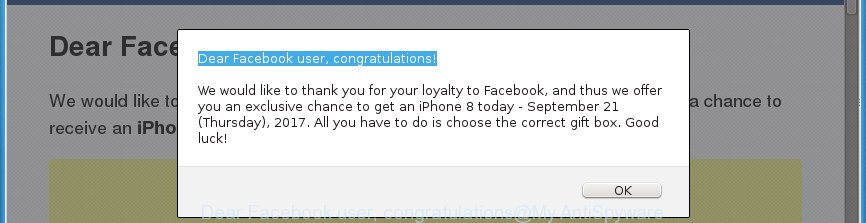
“Dear Facebook user, congratulations!” is a misleading advertising
Technically, the ‘ad supported’ software is not a virus, but it does bad things, it generates lots of popup ads. It may download and install on to your system other malicious and unwanted apps without your permission, force you to visit misleading or malicious pages. Moreover, the ad-supported software can install web-browser hijacker. Once installed, it’ll replace your web-browser setting such as home page, newtab and default search provider with an annoying web site.
The ‘ad supported’ software often modify all internet browser shortcut files that located on your Desktop to force you visit various intrusive ad web pages. As a result, your web browser can still reroute you to an annoying ad web-page despite your personal computer is actually clean of adware and other malware.
We strongly recommend that you perform the guidance below that will allow you to get rid of “Dear Facebook user, congratulations” pop-ups using the standard features of Windows and some proven free applications.
How to remove “Dear Facebook user, congratulations” pop-ups
Fortunately, we have an effective way that will assist you manually or/and automatically remove “Dear Facebook user, congratulations” from your internet browser and bring your internet browser settings, including new tab page, startpage and search engine by default, back to normal. Below you will find a removal guidance with all the steps you may need to successfully get rid of adware and its components. Certain of the steps will require you to reboot your system or shut down this web site. So, read this guidance carefully, then bookmark or print it for later reference.
To remove “Dear Facebook user, congratulations”, follow the steps below:
- Manual “Dear Facebook user, congratulations” pop up scam removal
- Remove adware through the Windows Control Panel
- Delete unwanted Scheduled Tasks
- Fix hijacked web browsers shortcuts to remove “Dear Facebook user, congratulations” redirect
- Get rid of “Dear Facebook user, congratulations” scam from Firefox
- Remove “Dear Facebook user, congratulations” popup ads from Chrome
- Get rid of “Dear Facebook user, congratulations” pop-up ads from Internet Explorer
- Get rid of “Dear Facebook user, congratulations” pop up scam with freeware
- How to stop “Dear Facebook user, congratulations” scam
- Tips to prevent “Dear Facebook user, congratulations” pop-up scam and other unwanted software
- Finish words
Manual “Dear Facebook user, congratulations” pop up scam removal
These steps to remove “Dear Facebook user, congratulations” pop up scam without any apps are presented below. Be sure to carry out the step-by-step tutorial completely to fully get rid of this ad supported software that causes internet browsers to open undesired “Dear Facebook user, congratulations” popups.
Remove adware through the Windows Control Panel
First, go to Windows Control Panel and delete dubious programs, all applications you don’t remember installing. It is important to pay the most attention to programs you installed just before “Dear Facebook user, congratulations” pop-up scam appeared on your web-browser. If you do not know what a program does, look for the answer on the Internet.
Windows 8, 8.1, 10
First, press the Windows button
Windows XP, Vista, 7
First, click “Start” and select “Control Panel”.
It will display the Windows Control Panel as on the image below.

Next, press “Uninstall a program” ![]()
It will open a list of all programs installed on your computer. Scroll through the all list, and uninstall any dubious and unknown software. To quickly find the latest installed apps, we recommend sort apps by date in the Control panel.
Delete unwanted Scheduled Tasks
If the unwanted “Dear Facebook user, congratulations” page opens automatically on Windows startup or at equal time intervals, then you need to check the Task Scheduler Library and remove all the tasks which have been created by adware.
Press Windows and R keys on the keyboard at the same time. This opens a dialog box that titled as Run. In the text field, type “taskschd.msc” (without the quotes) and click OK. Task Scheduler window opens. In the left-hand side, press “Task Scheduler Library”, like below.

Task scheduler
In the middle part you will see a list of installed tasks. Please choose the first task, its properties will be display just below automatically. Next, press the Actions tab. Pay attention to that it launches on your machine. Found something like “explorer.exe http://site.address” or “chrome.exe http://site.address”, then remove this harmful task. If you are not sure that executes the task, check it through a search engine. If it’s a component of the adware, then this task also should be removed.
Having defined the task that you want to remove, then press on it with the right mouse button and select Delete as shown in the figure below.

Delete a task
Repeat this step, if you have found a few tasks that have been created by ‘ad-supported’ program. Once is finished, close the Task Scheduler window.
Fix hijacked web browsers shortcuts to remove “Dear Facebook user, congratulations” redirect
Now you need to clean up the web browser shortcuts. Check that the shortcut file referring to the right exe-file of the web browser, and not on any unknown file.
To clear the browser shortcut file, right-click to it and select Properties. On the Shortcut tab, locate the Target field. Click inside, you will see a vertical line – arrow pointer, move it (using -> arrow key on your keyboard) to the right as possible. You will see a text similar to “http://site.address” that has been added here. You need to delete it.

When the text is removed, press the OK button. You need to clean all shortcut files of all your web browsers, as they may be hijacked too.
Get rid of “Dear Facebook user, congratulations” scam from Firefox
If your Firefox internet browser is re-directed to “Dear Facebook user, congratulations” without your permission or an unknown search provider opens results for your search, then it may be time to perform the browser reset.
First, open the Firefox and press ![]() button. It will show the drop-down menu on the right-part of the browser. Further, click the Help button (
button. It will show the drop-down menu on the right-part of the browser. Further, click the Help button (![]() ) as displayed in the following example
) as displayed in the following example
.

In the Help menu, select the “Troubleshooting Information” option. Another way to open the “Troubleshooting Information” screen – type “about:support” in the browser adress bar and press Enter. It will show the “Troubleshooting Information” page as on the image below. In the upper-right corner of this screen, click the “Refresh Firefox” button.

It will open the confirmation prompt. Further, press the “Refresh Firefox” button. The FF will begin a process to fix your problems that caused by the adware which causes unwanted “Dear Facebook user, congratulations” scam. Once, it’s done, click the “Finish” button.
Remove “Dear Facebook user, congratulations” popup ads from Chrome
Use the Reset browser tool of the Google Chrome to reset all its settings like newtab page, homepage and search provider by default to original defaults. This is a very useful tool to use, in the case of browser redirects to undesired ad web pages like “Dear Facebook user, congratulations”.

- First start the Chrome and click Menu button (small button in the form of three dots).
- It will display the Chrome main menu. Choose More Tools, then press Extensions.
- You will see the list of installed add-ons. If the list has the extension labeled with “Installed by enterprise policy” or “Installed by your administrator”, then complete the following tutorial: Remove Chrome extensions installed by enterprise policy.
- Now open the Google Chrome menu once again, click the “Settings” menu.
- You will see the Google Chrome’s settings page. Scroll down and click “Advanced” link.
- Scroll down again and click the “Reset” button.
- The Google Chrome will open the reset profile settings page as shown on the screen above.
- Next click the “Reset” button.
- Once this procedure is finished, your web browser’s new tab, home page and search engine by default will be restored to their original defaults.
- To learn more, read the post How to reset Chrome settings to default.
Get rid of “Dear Facebook user, congratulations” pop-up ads from Internet Explorer
In order to restore all browser newtab, home page and search engine by default you need to reset the Internet Explorer to the state, which was when the MS Windows was installed on your computer.
First, open the Internet Explorer, then press ‘gear’ icon ![]() . It will display the Tools drop-down menu on the right part of the web-browser, then click the “Internet Options” as displayed on the screen below.
. It will display the Tools drop-down menu on the right part of the web-browser, then click the “Internet Options” as displayed on the screen below.

In the “Internet Options” screen, select the “Advanced” tab, then click the “Reset” button. The IE will open the “Reset Internet Explorer settings” prompt. Further, press the “Delete personal settings” check box to select it. Next, press the “Reset” button as on the image below.

When the task is finished, click “Close” button. Close the Internet Explorer and reboot your personal computer for the changes to take effect. This step will help you to restore your web browser’s newtab page, start page and search provider by default to default state.
Get rid of “Dear Facebook user, congratulations” pop up scam with freeware
The easiest solution to delete “Dear Facebook user, congratulations” pop ups is to use an antimalware program capable of detecting this adware related to “Dear Facebook user, congratulations” pop up scam. We recommend try Zemana Anti-malware or another free malicious software remover which listed below. It has excellent detection rate when it comes to ‘ad supported’ software, browser hijacker infections and other PUPs.
How to automatically remove “Dear Facebook user, congratulations” popup scam with Zemana Anti-malware
Zemana Anti-malware highly recommended, because it can scan for security threats such adware and ad-supported softwares which most ‘classic’ antivirus software fail to pick up on. Moreover, if you have any “Dear Facebook user, congratulations” ads removal problems which cannot be fixed by this tool automatically, then Zemana Anti-malware provides 24X7 online assistance from the highly experienced support staff.

- Download Zemana Free from the link below. Save it on your Desktop.
Zemana AntiMalware
164725 downloads
Author: Zemana Ltd
Category: Security tools
Update: July 16, 2019
- Once the downloading process is finished, close all programs and windows on your PC. Open a directory in which you saved it. Double-click on the icon that’s named Zemana.AntiMalware.Setup.
- Further, click Next button and follow the prompts.
- Once install is finished, press the “Scan” button for checking your personal computer for the ad-supported software that redirects your web-browser to unwanted “Dear Facebook user, congratulations” web-site. This process can take quite a while, so please be patient. While the Zemana Free is scanning, you can see how many objects it has identified either as being malicious software.
- After Zemana AntiMalware (ZAM) has finished scanning, Zemana Free will open a screen which contains a list of malicious software that has been detected. Review the results once the tool has done the system scan. If you think an entry should not be quarantined, then uncheck it. Otherwise, simply click “Next”. When that process is finished, you can be prompted to reboot your PC.
Run Malwarebytes to remove “Dear Facebook user, congratulations” pop up scam
Remove “Dear Facebook user, congratulations” redirect manually is difficult and often the ‘ad supported’ software is not completely removed. Therefore, we recommend you to run the Malwarebytes Free which are completely clean your computer. Moreover, the free program will help you to remove malicious software, PUPs, toolbars and browser hijacker infections that your computer can be infected too.
Download MalwareBytes AntiMalware (MBAM) by clicking on the link below. Save it on your Desktop.
326999 downloads
Author: Malwarebytes
Category: Security tools
Update: April 15, 2020
Once the downloading process is complete, close all windows on your system. Further, run the file called mb3-setup. If the “User Account Control” prompt pops up as displayed in the following example, press the “Yes” button.

It will open the “Setup wizard” that will allow you setup MalwareBytes on the PC system. Follow the prompts and do not make any changes to default settings.

Once install is complete successfully, click Finish button. Then MalwareBytes will automatically start and you can see its main window like below.

Next, click the “Scan Now” button to perform a system scan with this tool for the ad-supported software that causes multiple unwanted pop-up ads. A scan can take anywhere from 10 to 30 minutes, depending on the count of files on your system and the speed of your machine. During the scan MalwareBytes Free will scan for threats exist on your computer.

Once MalwareBytes Anti-Malware (MBAM) has finished scanning your PC system, you can check all items detected on your system. Review the report and then press “Quarantine Selected” button.

The MalwareBytes AntiMalware will begin to get rid of adware which cause intrusive “Dear Facebook user, congratulations” pop ups to appear. Once the task is complete, you can be prompted to restart your PC. We recommend you look at the following video, which completely explains the procedure of using the MalwareBytes Anti Malware to delete browser hijackers, adware and other malware.
Use AdwCleaner to remove “Dear Facebook user, congratulations” pop up ads from web browser
AdwCleaner is a completely free utility. You don’t need expensive ways to get rid of adware that causes browsers to show undesired “Dear Facebook user, congratulations” ads and other malicious applications. AdwCleaner will uninstall all the unwanted programs like ad supported software and hijackers at zero cost.

- Please go to the following link to download the latest version of AdwCleaner for Microsoft Windows. Save it directly to your Microsoft Windows Desktop.
AdwCleaner download
225510 downloads
Version: 8.4.1
Author: Xplode, MalwareBytes
Category: Security tools
Update: October 5, 2024
- After the download is finished, double click the AdwCleaner icon. Once this tool is started, click “Scan” button to perform a system scan with this tool for the ‘ad supported’ software that developed to redirect your web-browser to various ad pages such as “Dear Facebook user, congratulations”. A scan can take anywhere from 10 to 30 minutes, depending on the count of files on your PC and the speed of your personal computer. When a threat is found, the number of the security threats will change accordingly.
- When AdwCleaner has completed scanning your PC system, AdwCleaner will show you the results. When you’re ready, click “Clean” button. It will display a prompt, click “OK”.
These few simple steps are shown in detail in the following video guide.
How to stop “Dear Facebook user, congratulations” scam
Run ad-blocker program such as AdGuard in order to block scam, ads, malvertisements, pop-ups and online trackers, avoid having to install malicious and adware browser plug-ins and add-ons which affect your system performance and impact your personal computer security. Browse the Web anonymously and stay safe online!
Download AdGuard application from the link below. Save it on your MS Windows desktop or in any other place.
26824 downloads
Version: 6.4
Author: © Adguard
Category: Security tools
Update: November 15, 2018
After downloading is finished, start the downloaded file. You will see the “Setup Wizard” screen as displayed below.

Follow the prompts. When the setup is done, you will see a window as displayed on the screen below.

You can press “Skip” to close the setup program and use the default settings, or click “Get Started” button to see an quick tutorial which will assist you get to know AdGuard better.
In most cases, the default settings are enough and you don’t need to change anything. Each time, when you start your system, AdGuard will start automatically and block pop-up advertisements, web-pages such “Dear Facebook user, congratulations”, as well as other malicious or misleading web-sites. For an overview of all the features of the application, or to change its settings you can simply double-click on the AdGuard icon, that is located on your desktop.
Tips to prevent “Dear Facebook user, congratulations” pop-up scam and other unwanted software
The ad supported software that causes internet browsers to open undesired “Dear Facebook user, congratulations” popup ads, can be classified as PUP (potentially unwanted program) that commonly comes on the system with other free programs. Most often, this unwanted application comes without the user’s knowledge. Therefore, many users aren’t even aware that their PC has been hijacked with malicious software. Please follow the easy rules in order to protect your computer from any unwanted apps: do not install any suspicious programs, read the user agreement and choose only the Custom, Manual or Advanced installation option, do not rush to click the Next button. Also, always try to find a review of the program on the World Wide Web. Be careful and attentive! If “Dear Facebook user, congratulations” redirect has already come into your personal computer, then you need to check your PC system for ad supported software and other malicious software. Use our detailed step-by-step guide that are listed above.
Finish words
After completing the instructions outlined above, your computer should be clean from this adware and other malicious software. The Firefox, Chrome, Internet Explorer and MS Edge will no longer show undesired “Dear Facebook user, congratulations” web-site when you surf the Internet. Unfortunately, if the step by step instructions does not help you, then you have caught a new adware, and then the best way – ask for help.
Please start a new thread by using the “New Topic” button in the Spyware Removal forum. When posting your HJT log, try to give us some details about your problems, so we can try to help you more accurately. Wait for one of our trained “Security Team” or Site Administrator to provide you with knowledgeable assistance tailored to your problem with the intrusive “Dear Facebook user, congratulations” pop up scam.




















