The is a ‘ad’ web site. If the Crypto-browsing.com web-site offering install a browser extension popping up in your internet browser then it is possible that your system is affected with an ‘ad-supported’ software (also known as adware). It’s a type of harmful applications that designed to show lots of undesired pop up ads. Unlike viruses, the adware will not delete or infect your files, but its actions will cause some problems with your web-browser. This is because, it’ll affect your computer, get full access to your web browsers like Google Chrome, Firefox, Internet Explorer and Edge and has the ability to alter their settings. Of course, it did not ask you for permission and do it secretly as possible. Once your web-browser settings will be modified, you will be redirected to annoying advertisements, some of which can lead to harmful or misleading pages. For this reason, we suggest that you begin the clean up of your computer ASAP and thereby remove Crypto-browsing.com pop-up ads from your internet browser.
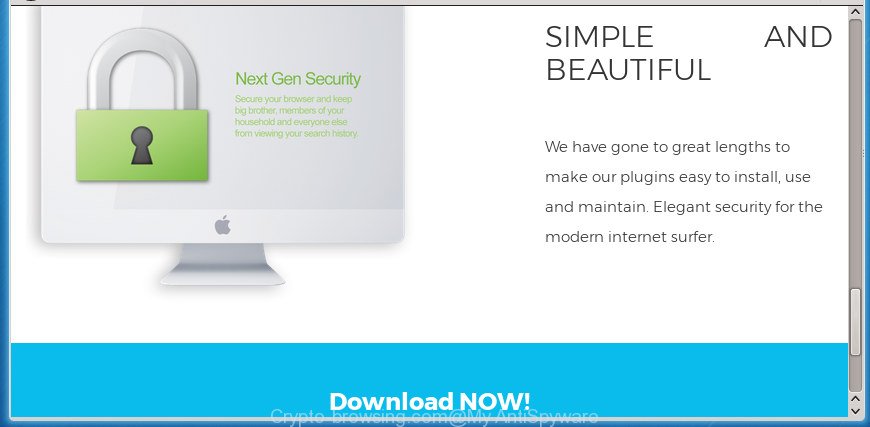
The adware that causes lots of unwanted Crypto-browsing.com ads, may insert tons of advertisements directly to the web-sites that you visit, creating a sense that the advertisements have been added by the makers of the page. Moreover, a legal advertisements may be replaced on the fake advertisements, that will offer to download and install various unnecessary and harmful apps. The worst is, the adware be able to gather lots of confidential information (your ip address, what is a web-page you are viewing now, what you are looking for on the Internet, which links you are clicking), which can later transfer to third parties.
In addition to that, as was mentioned earlier, certain adware to also change all web-browsers shortcuts which located on your Desktop or Start menu. So, every infected shortcut file will try to redirect your browser to unwanted ad sites such as Crypto-browsing.com, some of which might be malicious. It can make the whole machine more vulnerable to hacker attacks.
Thus, it is clear that the presence of adware on your personal computer is not desirable, and you need to clean up your PC system ASAP. Follow the step-by-step guidance below in order to get rid of Crypto-browsing.com pop-ups.
How to remove Crypto-browsing.com pop up ads
Not all undesired programs such as ad supported software that cause intrusive Crypto-browsing.com popup ads to appear are easily uninstallable. You might see pop ups, deals, text links, in-text ads, banners and other type of ads in the Chrome, Microsoft Internet Explorer, FF and MS Edge and might not be able to figure out the application responsible for this activity. The reason for this is that many unwanted programs neither appear in Windows Control Panel. Therefore in order to fully get rid of Crypto-browsing.com redirect, you need to use the following steps. Read this manual carefully, bookmark or print it, because you may need to shut down your web-browser or reboot your computer.
To remove Crypto-browsing.com, execute the steps below:
- How to delete Crypto-browsing.com popup ads without any software
- Remove questionable apps using MS Windows Control Panel
- Disinfect the browser’s shortcuts to remove Crypto-browsing.com redirect
- Remove Crypto-browsing.com redirect from Google Chrome
- Remove Crypto-browsing.com ads from Microsoft Internet Explorer
- Delete Crypto-browsing.com from FF by resetting web-browser settings
- Delete unwanted Scheduled Tasks
- Run free malware removal tools to completely get rid of Crypto-browsing.com pop up ads
- Stop Crypto-browsing.com ads and other undesired pages
- Do not know how your internet browser has been hijacked by Crypto-browsing.com advertisements?
- Finish words
How to delete Crypto-browsing.com popup ads without any software
These steps to delete Crypto-browsing.com popup advertisements without any apps are presented below. Be sure to carry out the step-by-step guidance completely to fully delete this ad-supported software that causes annoying Crypto-browsing.com ads.
Remove questionable apps using MS Windows Control Panel
First, you should try to identify and uninstall the program that causes the appearance of annoying ads or web-browser redirect, using the ‘Uninstall a program’ which is located in the ‘Control panel’.
- If you are using Windows 8, 8.1 or 10 then press Windows button, next press Search. Type “Control panel”and press Enter.
- If you are using Windows XP, Vista, 7, then click “Start” button and click “Control Panel”.
- It will show the Windows Control Panel.
- Further, click “Uninstall a program” under Programs category.
- It will open a list of all software installed on the personal computer.
- Scroll through the all list, and delete dubious and unknown software. To quickly find the latest installed applications, we recommend sort software by date.
See more details in the video instructions below.
Disinfect the browser’s shortcuts to remove Crypto-browsing.com redirect
When installed, this ad-supported software which reroutes your web browser to annoying Crypto-browsing.com web site, may add an argument such as “http://site.address” into the Target property of the desktop shortcut for the Chrome, Firefox, Microsoft Edge and Internet Explorer. Due to this, every time you launch the web-browser, it will show an intrusive ad web page.
Click the right mouse button to a desktop shortcut that you use to start your internet browser. Next, choose the “Properties” option. Important: necessary to click on the desktop shortcut for the browser that is rerouted to the Crypto-browsing.com or other unwanted site.
Further, necessary to look at the text that is written in the “Target” field. The adware which cause undesired Crypto-browsing.com popup advertisements to appear can modify the contents of this field, which describes the file to be start when you launch your web-browser. Depending on the web browser you are using, there should be:
- Google Chrome: chrome.exe
- Opera: opera.exe
- Firefox: firefox.exe
- Internet Explorer: iexplore.exe
If you are seeing an unknown text such as “http://site.addres” that has been added here, then you should remove it, as shown in the following example.

Next, click the “OK” button to save the changes. Now, when you open the browser from this desktop shortcut, it does not occur automatically reroute on the Crypto-browsing.com web page or any other unwanted sites. Once the step is finished, we recommend to go to the next step.
Remove Crypto-browsing.com redirect from Google Chrome
Run the Reset internet browser tool of the Chrome to reset all its settings like new tab, homepage and search provider by default to original defaults. This is a very useful tool to use, in the case of web browser redirects to undesired ad web-sites such as Crypto-browsing.com.
First run the Chrome. Next, press the button in the form of three horizontal dots (![]() ).
).
It will open the Google Chrome menu. Select More Tools, then press Extensions. Carefully browse through the list of installed plugins. If the list has the add-on signed with “Installed by enterprise policy” or “Installed by your administrator”, then complete the following steps: Remove Google Chrome extensions installed by enterprise policy.
Open the Chrome menu once again. Further, press the option called “Settings”.

The web browser will open the settings screen. Another way to show the Google Chrome’s settings – type chrome://settings in the web-browser adress bar and press Enter
Scroll down to the bottom of the page and press the “Advanced” link. Now scroll down until the “Reset” section is visible, as shown in the following example and click the “Reset settings to their original defaults” button.

The Chrome will show the confirmation dialog box as displayed on the screen below.

You need to confirm your action, click the “Reset” button. The web browser will run the procedure of cleaning. After it’s done, the browser’s settings including newtab page, home page and search provider by default back to the values which have been when the Chrome was first installed on your system.
Remove Crypto-browsing.com ads from Microsoft Internet Explorer
The Internet Explorer reset is great if your web-browser is hijacked or you have unwanted addo-ons or toolbars on your web browser, that installed by an malware.
First, open the Internet Explorer, then press ‘gear’ icon ![]() . It will show the Tools drop-down menu on the right part of the internet browser, then click the “Internet Options” like below.
. It will show the Tools drop-down menu on the right part of the internet browser, then click the “Internet Options” like below.

In the “Internet Options” screen, select the “Advanced” tab, then click the “Reset” button. The Microsoft Internet Explorer will open the “Reset Internet Explorer settings” dialog box. Further, click the “Delete personal settings” check box to select it. Next, click the “Reset” button as shown on the image below.

When the procedure is done, press “Close” button. Close the Microsoft Internet Explorer and restart your system for the changes to take effect. This step will help you to restore your browser’s home page, new tab page and default search provider to default state.
Delete Crypto-browsing.com from FF by resetting web-browser settings
If the Mozilla Firefox browser application is hijacked, then resetting its settings can help. The Reset feature is available on all modern version of Firefox. A reset can fix many issues by restoring Firefox settings like home page, newtab and search engine by default to its default state. It will save your personal information such as saved passwords, bookmarks, and open tabs.
Click the Menu button (looks like three horizontal lines), and click the blue Help icon located at the bottom of the drop down menu as shown on the image below.

A small menu will appear, click the “Troubleshooting Information”. On this page, press “Refresh Firefox” button as shown in the figure below.

Follow the onscreen procedure to return your Firefox internet browser settings to its original state.
Delete unwanted Scheduled Tasks
Once installed, the adware can add a task in to the Windows Task Scheduler Library. Due to this, every time when you start your system, it will open Crypto-browsing.com unwanted web page. So, you need to check the Task Scheduler Library and remove all malicious tasks which have been created by adware.
Press Windows and R keys on your keyboard together. It will display a dialog box which titled as Run. In the text field, type “taskschd.msc” (without the quotes) and press OK. Task Scheduler window opens. In the left-hand side, click “Task Scheduler Library”, as displayed below.

Task scheduler, list of tasks
In the middle part you will see a list of installed tasks. Select the first task, its properties will be show just below automatically. Next, press the Actions tab. Necessary to look at the text which is written under Details. Found something such as “explorer.exe http://site.address” or “chrome.exe http://site.address” or “firefox.exe http://site.address”, then you need get rid of this task. If you are not sure that executes the task, then google it. If it is a component of the adware, then this task also should be removed.
Further click on it with the right mouse button and select Delete as displayed on the image below.

Task scheduler, delete a task
Repeat this step, if you have found a few tasks that have been created by adware. Once is finished, close the Task Scheduler window.
Run free malware removal tools to completely get rid of Crypto-browsing.com pop up ads
The ‘ad supported’ software may hide its components which are difficult for you to find out and remove completely. This may lead to the fact that after some time, the adware related to Crypto-browsing.com popup advertisements once again infect your PC system. Moreover, We want to note that it’s not always safe to remove adware manually, if you do not have much experience in setting up and configuring the MS Windows operating system. The best solution to search for and get rid of adware is to use free malicious software removal software.
How to automatically remove Crypto-browsing.com popup ads with Zemana Anti-malware
We recommend using the Zemana Anti-malware which are completely clean your computer of the adware. The tool is an advanced malicious software removal application created by (c) Zemana lab. It’s able to help you get rid of potentially unwanted programs, browser hijacker infections, malware, toolbars, ransomware and ad-supported software responsible for redirections to Crypto-browsing.com.
Now you can install and use Zemana Free to get rid of Crypto-browsing.com popup ads from your internet browser by following the steps below:
Please go to the link below to download Zemana Anti Malware setup file named Zemana.AntiMalware.Setup on your computer. Save it on your Windows desktop.
164721 downloads
Author: Zemana Ltd
Category: Security tools
Update: July 16, 2019
Launch the installer after it has been downloaded successfully and then follow the prompts to setup this utility on your computer.

During setup you can change some settings, but we recommend you do not make any changes to default settings.
When setup is finished, this malicious software removal utility will automatically launch and update itself. You will see its main window as displayed on the screen below.

Now click the “Scan” button to look for ad supported software that cause undesired Crypto-browsing.com popups to appear. A scan can take anywhere from 10 to 30 minutes, depending on the number of files on your system and the speed of your personal computer. During the scan Zemana Anti-Malware (ZAM) will detect threats present on your system.

When finished, Zemana Anti Malware (ZAM) will show a scan report. Next, you need to click “Next” button.

The Zemana AntiMalware (ZAM) will get rid of ad supported software that causes a large number of intrusive Crypto-browsing.com advertisements and move threats to the program’s quarantine. After disinfection is complete, you may be prompted to restart your PC system to make the change take effect.
How to automatically remove Crypto-browsing.com with Malwarebytes
We recommend using the Malwarebytes Free that are completely clean your personal computer of the adware. The free tool is an advanced malware removal application made by (c) Malwarebytes lab. This program uses the world’s most popular anti malware technology. It’s able to help you delete undesired Crypto-browsing.com redirect from your web-browsers, PUPs, malware, hijackers, toolbars, ransomware and other security threats from your computer for free.

Click the following link to download MalwareBytes Anti Malware. Save it on your Windows desktop.
326997 downloads
Author: Malwarebytes
Category: Security tools
Update: April 15, 2020
After downloading is finished, run it and follow the prompts. Once installed, the MalwareBytes will try to update itself and when this task is complete, press the “Scan Now” button for checking your system for the ad supported software which reroutes your web-browser to annoying Crypto-browsing.com site. Depending on your computer, the scan can take anywhere from a few minutes to close to an hour. During the scan MalwareBytes Anti Malware (MBAM) will search for threats present on your personal computer. In order to remove all items, simply click “Quarantine Selected” button.
The MalwareBytes is a free program that you can use to get rid of all detected folders, files, services, registry entries and so on. To learn more about this malicious software removal tool, we recommend you to read and follow the few simple steps or the video guide below.
Delete Crypto-browsing.com pop ups from browsers with AdwCleaner
AdwCleaner is a free removal tool that may be downloaded and use to delete ad supported software that causes web browsers to display unwanted Crypto-browsing.com popup advertisements, browser hijackers, malicious software, PUPs, toolbars and other threats from your personal computer. You can run this utility to find out threats even if you have an antivirus or any other security application.

- Download AdwCleaner by clicking on the following link. Save it on your Windows desktop.
AdwCleaner download
225508 downloads
Version: 8.4.1
Author: Xplode, MalwareBytes
Category: Security tools
Update: October 5, 2024
- Select the folder in which you saved it as Desktop, and then click Save.
- After downloading is finished, run the AdwCleaner, double-click the adwcleaner_xxx.exe file.
- If the “User Account Control” prompts, press Yes to continue.
- Read the “Terms of use”, and click Accept.
- In the AdwCleaner window, click the “Scan” . AdwCleaner tool will begin scanning the whole machine to find out ad supported software that made to reroute your browser to various ad pages like Crypto-browsing.com. This task can take quite a while, so please be patient. While the AdwCleaner utility is scanning, you may see how many objects it has identified as being affected by malware.
- When the scanning is complete, AdwCleaner will show a list of all items detected by the scan. Make sure all threats have ‘checkmark’ and press “Clean”. If the AdwCleaner will ask you to reboot your computer, click “OK”.
The few simple steps shown in detail in the following video.
Stop Crypto-browsing.com ads and other undesired pages
In order to increase your security and protect your personal computer against new unwanted ads and malicious sites, you need to run ad-blocker program that stops an access to harmful ads and web pages. Moreover, the program may block the open of intrusive advertising, which also leads to faster loading of pages and reduce the consumption of web traffic.
- Download AdGuard program by clicking on the link below. Save it on your Windows desktop or in any other place.
Adguard download
26824 downloads
Version: 6.4
Author: © Adguard
Category: Security tools
Update: November 15, 2018
- When the downloading process is finished, start the downloaded file. You will see the “Setup Wizard” program window. Follow the prompts.
- When the installation is finished, press “Skip” to close the install program and use the default settings, or click “Get Started” to see an quick tutorial that will assist you get to know AdGuard better.
- In most cases, the default settings are enough and you do not need to change anything. Each time, when you run your personal computer, AdGuard will start automatically and block pop up ads, web pages such Crypto-browsing.com, as well as other malicious or misleading web sites. For an overview of all the features of the program, or to change its settings you can simply double-click on the icon named AdGuard, which is located on your desktop.
Do not know how your internet browser has been hijacked by Crypto-browsing.com advertisements?
The adware usually come in the composition, together with various free software. In most cases, it may be bundled within the setup files from Softonic, Cnet, Soft32, Brothersoft or other similar web sites. So, you should run any files downloaded from the Internet with great caution, read the User agreement, Software license and Terms of use. In the process of installing a new application, you should select a Manual, Advanced or Custom install option to control what components and bundled software to be installed, otherwise you run the risk of infecting your computer with an ad supported software responsible for redirections to Crypto-browsing.com.
Finish words
After completing the few simple steps outlined above, your system should be clean from ‘ad supported’ software which developed to redirect your browser to various ad web-sites like Crypto-browsing.com and other malicious software. The Chrome, FF, Microsoft Edge and IE will no longer redirect you to various unwanted pages such as Crypto-browsing.com. Unfortunately, if the guide does not help you, then you have caught a new ad supported software, and then the best way – ask for help in our Spyware/Malware removal forum.




















