The Nationalredemptioncenter.club pop-ups should not be underestimated, because the reason for their appearance within your web browser is an adware (also known as ‘ad-supported’ software) that gets installed onto your computer. It can bring a security risk to your machine. So, do not ignore it! Of course, the Nationalredemptioncenter.club is just a web-page, but the ad supported software uses it to open intrusive and undesired ads, even without your permission and desire to see it. The undesired ads can be just the beginning, because your machine is hijacked by harmful software, so the amount of pop up ads in the future may increase. Its appearance will prevent you normally browse the Internet, and more, can lead to crash the internet browser.
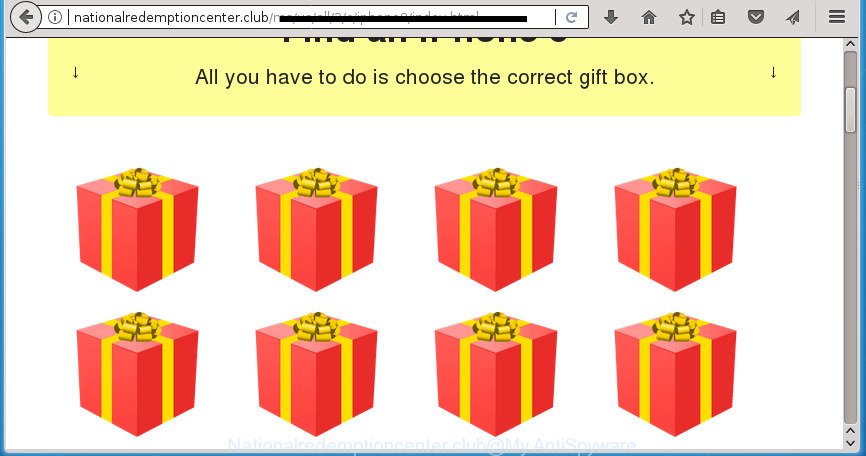
The adware responsible for redirecting your browser to Nationalredemptioncenter.club site, is the part of the software that is used as an online promotional tool. It is developed with the sole purpose to open dozens of popup advertisements, and thus to promote the goods and services in an open web-browser window. Moreover, the adware can substitute the legitimate ads on misleading or even banners that can offer to visit malicious web sites. The reason is simple, many advertisers agree on any ways to attract users to their pages, so the makers of adware, often forcing users to click on an advertising link. For each click on a link, the authors of the adware receive income.
In addition to that, as was mentioned earlier, certain adware to also modify all web-browsers shortcuts that located on your Desktop or Start menu. So, every infected shortcut file will try to reroute your internet browser to intrusive ad web-pages like Nationalredemptioncenter.club, some of which might be harmful. It can make the whole computer more vulnerable to hacker attacks.
Therefore it is very important to follow the instructions below ASAP. The few simple steps will allow you to get rid of adware as well as clean your computer from the Nationalredemptioncenter.club pop-ups. What is more, the guide below will help you remove other malicious applications such as undesired toolbars and browser hijackers, which can be installed onto machine along with the adware.
Remove Nationalredemptioncenter.club advertisements
There are a few ways which can be used to delete Nationalredemptioncenter.club popups. But, not all PUPs such as this adware can be completely uninstalled utilizing only manual ways. Most often you’re not able to delete any adware using standard MS Windows options. In order to delete Nationalredemptioncenter.club advertisements you need complete a few manual steps and run reliable removal utilities. Most IT security researchers states that Zemana Anti Malware, MalwareBytes Anti Malware or AdwCleaner tools are a right choice. These free programs are able to detect and delete Nationalredemptioncenter.club popup advertisements from your computer and restore your browser settings to defaults.
To remove Nationalredemptioncenter.club, complete the following steps:
- How to manually remove Nationalredemptioncenter.club
- Remove ad supported software through the Windows Control Panel
- Remove Nationalredemptioncenter.club from Firefox by resetting web-browser settings
- Remove Nationalredemptioncenter.club popup ads from Google Chrome
- Remove Nationalredemptioncenter.club redirect from Internet Explorer
- Clean up the web-browsers shortcuts which have been infected by ad-supported software
- Remove unwanted Scheduled Tasks
- How to automatically remove Nationalredemptioncenter.club pop ups
- Block Nationalredemptioncenter.club pop-up ads and other unwanted web sites
- How to prevent Nationalredemptioncenter.club popup ads from getting inside your PC system
- To sum up
How to manually remove Nationalredemptioncenter.club
The tutorial will help you remove Nationalredemptioncenter.club redirect. These Nationalredemptioncenter.club removal steps work for the Mozilla Firefox, Chrome, Microsoft Internet Explorer and MS Edge, as well as every version of Microsoft Windows operating system.
Remove ad supported software through the Windows Control Panel
The best way to start the personal computer cleanup is to uninstall unknown and questionable apps. Using the Windows Control Panel you can do this quickly and easily. This step, in spite of its simplicity, should not be ignored, because the removing of unneeded software can clean up the Firefox, Google Chrome, Internet Explorer and Microsoft Edge from pop-up advertisements, hijackers and so on.
Windows 8, 8.1, 10
First, click Windows button

When the ‘Control Panel’ opens, click the ‘Uninstall a program’ link under Programs category like below.

You will see the ‘Uninstall a program’ panel as displayed in the following example.

Very carefully look around the entire list of applications installed on your PC system. Most probably, one or more of them are responsible for the appearance of pop up advertisements and browser redirect to the annoying Nationalredemptioncenter.club web page. If you have many programs installed, you can help simplify the search of malicious applications by sort the list by date of installation. Once you have found a dubious, unwanted or unused program, right click to it, after that press ‘Uninstall’.
Windows XP, Vista, 7
First, click ‘Start’ button and select ‘Control Panel’ at right panel as shown on the image below.

When the Windows ‘Control Panel’ opens, you need to click ‘Uninstall a program’ under ‘Programs’ as displayed below.

You will see a list of applications installed on your PC. We recommend to sort the list by date of installation to quickly find the apps that were installed last. Most probably they responsibility for the appearance of ads and web browser redirect. If you are in doubt, you can always check the application by doing a search for her name in Google, Yahoo or Bing. After the program which you need to uninstall is found, simply click on its name, and then click ‘Uninstall’ like below.

Remove Nationalredemptioncenter.club from Firefox by resetting web-browser settings
If the Mozilla Firefox browser program is hijacked, then resetting its settings can help. The Reset feature is available on all modern version of Mozilla Firefox. A reset can fix many issues by restoring Mozilla Firefox settings like start page, newtab page and default search engine to its default state. It will save your personal information like saved passwords, bookmarks, and open tabs.
Click the Menu button (looks like three horizontal lines), and click the blue Help icon located at the bottom of the drop down menu as shown in the figure below.

A small menu will appear, click the “Troubleshooting Information”. On this page, press “Refresh Firefox” button as shown on the screen below.

Follow the onscreen procedure to restore your FF browser settings to its original state.
Remove Nationalredemptioncenter.club popup ads from Google Chrome
Reset Chrome settings is a easy way to get rid of the browser hijackers, malicious and ‘ad-supported’ extensions, as well as to restore the web-browser’s homepage, new tab and default search provider that have been modified by ad supported software related to Nationalredemptioncenter.club pop-ups.

- First run the Google Chrome and press Menu button (small button in the form of three dots).
- It will open the Chrome main menu. Choose More Tools, then press Extensions.
- You’ll see the list of installed extensions. If the list has the addon labeled with “Installed by enterprise policy” or “Installed by your administrator”, then complete the following instructions: Remove Chrome extensions installed by enterprise policy.
- Now open the Google Chrome menu once again, click the “Settings” menu.
- You will see the Google Chrome’s settings page. Scroll down and press “Advanced” link.
- Scroll down again and press the “Reset” button.
- The Google Chrome will show the reset profile settings page as shown on the image above.
- Next click the “Reset” button.
- Once this task is complete, your internet browser’s start page, newtab and default search provider will be restored to their original defaults.
- To learn more, read the article How to reset Google Chrome settings to default.
Remove Nationalredemptioncenter.club redirect from Internet Explorer
If you find that Microsoft Internet Explorer web browser settings such as home page, newtab and search engine by default having been replaced by adware that causes multiple undesired pop-up ads, then you may restore your settings, via the reset internet browser procedure.
First, run the Microsoft Internet Explorer, click ![]() ) button. Next, press “Internet Options” like below.
) button. Next, press “Internet Options” like below.

In the “Internet Options” screen select the Advanced tab. Next, click Reset button. The IE will show the Reset Internet Explorer settings prompt. Select the “Delete personal settings” check box and click Reset button.

You will now need to restart your computer for the changes to take effect. It will remove adware responsible for redirecting your browser to Nationalredemptioncenter.club web-site, disable malicious and ad-supported browser’s extensions and restore the IE’s settings such as home page, new tab and default search provider to default state.
Clean up the web-browsers shortcuts which have been infected by ad-supported software
Now you need to clean up the internet browser shortcuts. Check that the shortcut file referring to the right exe-file of the internet browser, and not on any unknown file.
Right click on the shortcut file of affected browser as on the image below.

Select the “Properties” option and it’ll display the shortcut’s properties. Next, click the “Shortcut” tab and then delete the “http://site.address” string from Target field as displayed in the following example.

Then click OK to save changes. Repeat the step for all web browsers which are redirected to the Nationalredemptioncenter.club annoying web-page.
Remove unwanted Scheduled Tasks
If the unwanted Nationalredemptioncenter.club web site opens automatically on Windows startup or at equal time intervals, then you need to check the Task Scheduler Library and remove all the tasks which have been created by malicious applications.
Press Windows and R keys on your keyboard at the same time. It will display a dialog box that called Run. In the text field, type “taskschd.msc” (without the quotes) and click OK. Task Scheduler window opens. In the left-hand side, click “Task Scheduler Library”, as shown on the screen below.

Task scheduler, list of tasks
In the middle part you will see a list of installed tasks. Select the first task, its properties will be show just below automatically. Next, press the Actions tab. Necessary to look at the text which is written under Details. Found something such as “explorer.exe http://site.address” or “chrome.exe http://site.address” or “firefox.exe http://site.address”, then you need get rid of this task. If you are not sure that executes the task, then google it. If it’s a component of the unwanted apps, then this task also should be removed.
Further click on it with the right mouse button and select Delete like below.

Task scheduler, delete a task
Repeat this step, if you have found a few tasks that have been created by unwanted programs. Once is done, close the Task Scheduler window.
How to automatically remove Nationalredemptioncenter.club pop ups
Run malicious software removal tools to remove Nationalredemptioncenter.club ads automatically. The free programs utilities specially designed for hijackers, adware and other potentially unwanted applications removal. These utilities can remove most of ad supported software from Google Chrome, Firefox, Microsoft Internet Explorer and MS Edge. Moreover, it may remove all components of adware from Windows registry and system drives.
How to automatically delete Nationalredemptioncenter.club pop up advertisements with Zemana Anti-malware
Zemana Anti-malware is a tool that can delete ‘ad supported’ software, potentially unwanted applications, hijackers and other malicious software from your machine easily and for free. Zemana Anti-malware is compatible with most antivirus software. It works under Windows (10 – XP, 32 and 64 bit) and uses minimum of system resources.
Click the following link to download the latest version of Zemana Anti-Malware (ZAM) for Windows. Save it on your Windows desktop.
164721 downloads
Author: Zemana Ltd
Category: Security tools
Update: July 16, 2019
After downloading is complete, run it and follow the prompts. Once installed, the Zemana Anti-Malware (ZAM) will try to update itself and when this task is complete, click the “Scan” button to begin checking your PC for the adware related to Nationalredemptioncenter.club redirect.

Depending on your computer, the scan can take anywhere from a few minutes to close to an hour. When a malware, adware or PUPs are detected, the number of the security threats will change accordingly. Wait until the the checking is done. Review the results once the utility has finished the system scan. If you think an entry should not be quarantined, then uncheck it. Otherwise, simply click “Next” button.

The Zemana Free will get rid of adware responsible for Nationalredemptioncenter.club redirect and move items to the program’s quarantine.
Automatically get rid of Nationalredemptioncenter.club pop up ads with Malwarebytes
Manual Nationalredemptioncenter.club pop-up ads removal requires some computer skills. Some files and registry entries that created by the ad-supported software can be not completely removed. We advise that use the Malwarebytes Free that are completely clean your personal computer of ‘ad supported’ software. Moreover, the free program will help you to remove malware, potentially unwanted applications, hijacker infections and toolbars that your computer may be infected too.

Download MalwareBytes Free on your Microsoft Windows Desktop by clicking on the following link.
326997 downloads
Author: Malwarebytes
Category: Security tools
Update: April 15, 2020
After the downloading process is finished, run it and follow the prompts. Once installed, the MalwareBytes Free will try to update itself and when this procedure is finished, press the “Scan Now” button to begin scanning your computer for the adware which redirects your web-browser to unwanted Nationalredemptioncenter.club web site. A system scan can take anywhere from 5 to 30 minutes, depending on your system. When a threat is found, the number of the security threats will change accordingly. When you’re ready, press “Quarantine Selected” button.
The MalwareBytes Free is a free application that you can use to remove all detected folders, files, services, registry entries and so on. To learn more about this malicious software removal tool, we suggest you to read and follow the instructions or the video guide below.
Use AdwCleaner to delete Nationalredemptioncenter.club pop up advertisements from web-browser
AdwCleaner will help get rid of adware related to Nationalredemptioncenter.club redirect that slow down your system. The hijackers, adware and other PUPs slow your browser down and try to force you into clicking on suspicious ads and links. AdwCleaner removes the ‘ad supported’ software and lets you enjoy your computer without Nationalredemptioncenter.club popup ads.
Visit the page linked below to download AdwCleaner. Save it on your MS Windows desktop.
225509 downloads
Version: 8.4.1
Author: Xplode, MalwareBytes
Category: Security tools
Update: October 5, 2024
Download and use AdwCleaner on your machine. Once started, click “Scan” button . AdwCleaner utility will begin scanning the whole personal computer to find out adware related to Nationalredemptioncenter.club ads. A system scan may take anywhere from 5 to 30 minutes, depending on your personal computer. . After AdwCleaner has finished scanning, you’ll be shown the list of all detected threats on your machine. Once you have selected what you want to remove from your computer, click Clean button.

All-in-all, AdwCleaner is a fantastic free utility to clean your PC from any unwanted programs. The AdwCleaner is portable application that meaning, you do not need to install it to run it. AdwCleaner is compatible with all versions of MS Windows operating system from MS Windows XP to Windows 10. Both 64-bit and 32-bit systems are supported.
Block Nationalredemptioncenter.club pop-up ads and other unwanted web sites
If you browse the Internet, you cannot avoid malvertising. But you can protect your browser against it. Download and use an ad-blocking program. AdGuard is an ad blocker which can filter out a large number of of the malvertising, blocking dynamic scripts from loading harmful content.
- Download AdGuard application from the following link.
Adguard download
26824 downloads
Version: 6.4
Author: © Adguard
Category: Security tools
Update: November 15, 2018
- Once downloading is complete, start the downloaded file. You will see the “Setup Wizard” program window. Follow the prompts.
- After the installation is done, click “Skip” to close the setup program and use the default settings, or press “Get Started” to see an quick tutorial that will help you get to know AdGuard better.
- In most cases, the default settings are enough and you don’t need to change anything. Each time, when you launch your system, AdGuard will launch automatically and stop pop up ads, web pages such Nationalredemptioncenter.club, as well as other malicious or misleading sites. For an overview of all the features of the program, or to change its settings you can simply double-click on the icon named AdGuard, which is located on your desktop.
How to prevent Nationalredemptioncenter.club popup ads from getting inside your PC system
Probably adware get installed onto your personal computer when you have installed some free applications such as E-Mail checker, PDF creator, video codec, etc. Because, most often, the ad supported software can be bundled within the installation packages from Softonic, Cnet, Soft32, Brothersoft or other similar sites that hosts free software. So, you should start any files downloaded from the Web with great caution! Always carefully read the ‘User agreement’, ‘Software license’ and ‘Terms of use’. In the procedure of installing a new program, you need to choose a ‘Manual’, ‘Advanced’ or ‘Custom’ setup method to control what components and third-party applications to be installed. Nevertheless, even removing the program that contains ad supported software, does not help you remove undesired Nationalredemptioncenter.club ads from your internet browser. Therefore, you must follow the guide above to remove adware and thereby remove all undesired pop ups and redirects to unwanted sites.
To sum up
Now your PC should be clean of the adware responsible for redirects to Nationalredemptioncenter.club. Delete AdwCleaner. We suggest that you keep Zemana Free (to periodically scan your computer for new adwares and other malware) and AdGuard (to help you stop annoying pop ups and malicious web pages). Moreover, to prevent ad-supported softwares, please stay clear of unknown and third party software, make sure that your antivirus program, turn on the option to find out PUPs (potentially unwanted programs).
If you need more help with Nationalredemptioncenter.club pop up ads related issues, go to our Spyware/Malware removal forum.




















