If the browser keep redirecting to the Birdfinds.com, every time when you open your internet browser, then this might be a sign that your browser has become the victim of browser hijacker infection. Once started, it will alter certain Chrome, FF, Internet Explorer and Edge’s settings such as homepage, newtab page and search provider by default. So, while your machine is affected, you will see this intrusive web site instead of your home page. We strongly suggest you to clean your computer of hijacker and remove Birdfinds.com ASAP . Follow the instructions below. The removal instructions will allow you remove browser hijacker and protect your computer from more harmful software and trojans.
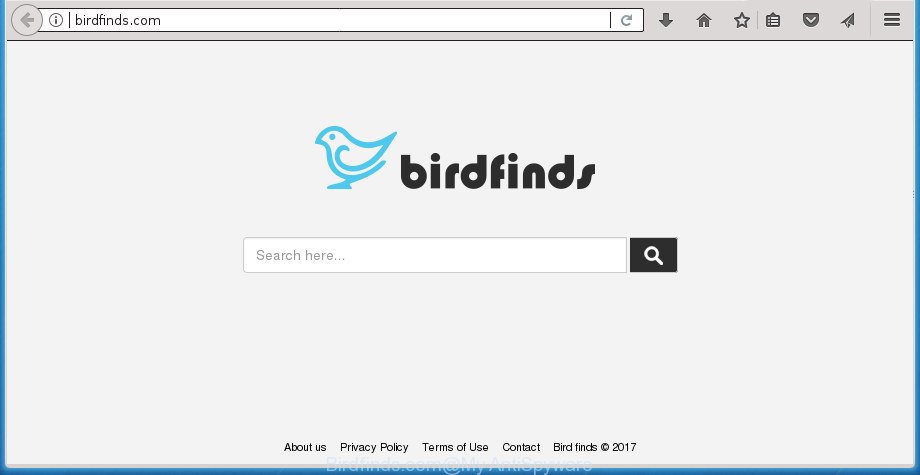
http://birdfinds.com/
Besides the fact that Birdfinds.com browser hijacker infection modifies your home page, this undesired web page can set yourself as your search engine. But, obviously, it does not give you a good search results, as they will consist of a large count of ads, links to unwanted and ad web-sites and only the remaining part is search results for your query from the major search engines. Of course, the very fact that you encounter with the inability to properly search the World Wide Web, is an unpleasant moment. Moreover, the Birdfinds.com browser hijacker infection can gather personal data about you. This personal info, in the future, may be transferred third party companies. What creates the risk of theft of personal information.
Often, the machine that has been infected with Birdfinds.com hijacker, will be also infected with adware (also known as ‘ad-supported’ software) that opens lots of various advertisements. It may be pop-ups, text links in the web-sites, banners where they never had. What is more, the ad-supported software can replace the legitimate ads with malicious ads that will offer to download and install malware and unwanted programs or visit the various dangerous and misleading web sites.
The Birdfinds.com hijacker can change certain settings of browsers, but often that the unwanted software can also infect all types of browsers by changing their desktop shortcuts. Thus forcing the user to see Birdfinds.com unwanted web site every time start the browser.
We suggest you to free your PC system of hijacker infection as quickly as possible. Use the guide below that will allow to remove Birdfinds.com homepage and adware, that can be installed onto your personal computer along with it.
Remove Birdfinds.com redirect
Fortunately, it’s not hard to delete the Birdfinds.com browser hijacker infection. In the following steps, we will provide two methods to clean your PC of this browser hijacker infection. One is the manual removal method and the other is automatic removal way. You can choose the method that best fits you. Please follow the removal tutorial below to delete Birdfinds.com right now!
To remove Birdfinds.com, execute the following steps:
- How to remove Birdfinds.com search without any software
- Run free malware removal utilities to completely delete Birdfinds.com
- Stop Birdfinds.com redirect and other unwanted web-sites
- How did Birdfinds.com hijacker get on your machine
- To sum up
How to remove Birdfinds.com search without any software
Most common hijacker infections may be removed without any antivirus apps. The manual browser hijacker infection removal is steps that will teach you how to delete the Birdfinds.com home page.
Uninstall Birdfinds.com associated software by using Windows Control Panel
The process of hijacker removal is generally the same across all versions of MS Windows OS from 10 to XP. To start with, it’s necessary to check the list of installed apps on your PC and delete all unused, unknown and dubious applications.
Press Windows button ![]() , then click Search
, then click Search ![]() . Type “Control panel”and press Enter. If you using Windows XP or Windows 7, then click “Start” and select “Control Panel”. It will show the Windows Control Panel as displayed on the image below.
. Type “Control panel”and press Enter. If you using Windows XP or Windows 7, then click “Start” and select “Control Panel”. It will show the Windows Control Panel as displayed on the image below.

Further, click “Uninstall a program” ![]()
It will open a list of all software installed on your machine. Scroll through the all list, and delete any questionable and unknown applications.
Remove Birdfinds.com startpage from IE
The Microsoft Internet Explorer reset is great if your web browser is hijacked or you have unwanted addons or toolbars on your web browser, which installed by a malicious software.
First, start the Microsoft Internet Explorer, click ![]() ) button. Next, click “Internet Options” as shown in the figure below.
) button. Next, click “Internet Options” as shown in the figure below.

In the “Internet Options” screen select the Advanced tab. Next, press Reset button. The IE will display the Reset Internet Explorer settings prompt. Select the “Delete personal settings” check box and click Reset button.

You will now need to reboot your machine for the changes to take effect. It will get rid of browser hijacker that reroutes your web browser to undesired Birdfinds.com web-site, disable malicious and ad-supported browser’s extensions and restore the Microsoft Internet Explorer’s settings such as homepage, newtab and default search engine to default state.
Remove Birdfinds.com from Chrome
In order to be sure that there is nothing left behind, we advise you to reset Google Chrome web browser. It will revert back Chrome settings including newtab, homepage and search provider by default to defaults.

- First launch the Chrome and click Menu button (small button in the form of three dots).
- It will show the Chrome main menu. Choose More Tools, then click Extensions.
- You’ll see the list of installed plugins. If the list has the extension labeled with “Installed by enterprise policy” or “Installed by your administrator”, then complete the following guide: Remove Chrome extensions installed by enterprise policy.
- Now open the Chrome menu once again, press the “Settings” menu.
- You will see the Google Chrome’s settings page. Scroll down and press “Advanced” link.
- Scroll down again and click the “Reset” button.
- The Google Chrome will open the reset profile settings page as shown on the image above.
- Next click the “Reset” button.
- Once this procedure is complete, your internet browser’s startpage, new tab and search engine by default will be restored to their original defaults.
- To learn more, read the post How to reset Chrome settings to default.
Delete Birdfinds.com search from FF
If the Firefox web browser program is hijacked, then resetting its settings can help. The Reset feature is available on all modern version of Firefox. A reset can fix many issues by restoring Firefox settings like new tab page, home page and search engine by default to its default state. It will save your personal information like saved passwords, bookmarks, and open tabs.
First, open the FF. Next, press the button in the form of three horizontal stripes (![]() ). It will display the drop-down menu. Next, press the Help button (
). It will display the drop-down menu. Next, press the Help button (![]() ).
).

In the Help menu click the “Troubleshooting Information”. In the upper-right corner of the “Troubleshooting Information” page press on “Refresh Firefox” button as on the image below.

Confirm your action, click the “Refresh Firefox”.
Clean up the browsers shortcuts which have been affected by Birdfinds.com
When the hijacker infection is started, it can also change the internet browser’s shortcut files, adding an argument such as “http://site.address” into the Target field. Due to this, every time you run the web browser, it will open an intrusive web site.
To clear the internet browser shortcut file, right-click to it and choose Properties. On the Shortcut tab, locate the Target field. Click inside, you will see a vertical line – arrow pointer, move it (using -> arrow key on your keyboard) to the right as possible. You will see a text such as “http://site.address” which has been added here. You need to delete it.

When the text is removed, press the OK button. You need to clean all shortcuts of all your internet browsers, as they may be affected too.
Run free malware removal utilities to completely delete Birdfinds.com
The easiest way to delete Birdfinds.com browser hijacker is to run an anti-malware program capable of detecting hijackers including Birdfinds.com. We recommend try Zemana Anti Malware or another free malicious software remover which listed below. It has excellent detection rate when it comes to ‘ad supported’ software, browser hijacker infections and other potentially unwanted programs.
How to automatically get rid of Birdfinds.com with Zemana Free
Zemana Free is a free program for Windows operating system to detect and delete PUPs, ad supported software, harmful internet browser extensions, browser toolbars, and other unwanted applications such as hijacker infection related to Birdfinds.com , installed on your computer.
Visit the page linked below to download Zemana Anti-Malware (ZAM). Save it to your Desktop so that you can access the file easily.
164720 downloads
Author: Zemana Ltd
Category: Security tools
Update: July 16, 2019
When the download is finished, start it and follow the prompts. Once installed, the Zemana Free will try to update itself and when this procedure is finished, click the “Scan” button to perform a system scan with this utility for the browser hijacker that responsible for web browser redirect to the unwanted Birdfinds.com web site.

This task may take some time, so please be patient. While the Zemana Anti Malware program is scanning, you can see how many objects it has identified as threat. You may move threats to Quarantine (all selected by default) by simply click “Next” button.

The Zemana Anti-Malware will begin to delete browser hijacker that cause a redirect to Birdfinds.com page.
How to remove Birdfinds.com with Malwarebytes
Remove Birdfinds.com browser hijacker manually is difficult and often the hijacker infection is not completely removed. Therefore, we recommend you to use the Malwarebytes Free which are completely clean your system. Moreover, the free application will allow you to delete malicious software, PUPs, toolbars and ad supported software that your machine can be infected too.

- Visit the page linked below to download the latest version of MalwareBytes Free for MS Windows. Save it on your Microsoft Windows desktop or in any other place.
Malwarebytes Anti-malware
326994 downloads
Author: Malwarebytes
Category: Security tools
Update: April 15, 2020
- At the download page, click on the Download button. Your web browser will open the “Save as” dialog box. Please save it onto your Windows desktop.
- When the download is finished, please close all apps and open windows on your system. Double-click on the icon that’s called mb3-setup.
- This will open the “Setup wizard” of MalwareBytes Anti-Malware onto your personal computer. Follow the prompts and do not make any changes to default settings.
- When the Setup wizard has finished installing, the MalwareBytes will run and display the main window.
- Further, press the “Scan Now” button .MalwareBytes Anti-Malware (MBAM) program will scan through the whole computer for the browser hijacker that causes web-browsers to show undesired Birdfinds.com web-page. A scan may take anywhere from 10 to 30 minutes, depending on the number of files on your PC and the speed of your computer. While the MalwareBytes AntiMalware (MBAM) is scanning, you can see how many objects it has identified either as being malware.
- When the system scan is complete, MalwareBytes will open a list of all items detected by the scan.
- Review the report and then click the “Quarantine Selected” button. When that process is finished, you may be prompted to reboot the personal computer.
- Close the Anti-Malware and continue with the next step.
Video instruction, which reveals in detail the steps above.
If the problem with Birdfinds.com homepage is still remained
AdwCleaner is a free removal tool. It removes PUPs, adware, hijackers and unwanted browser plugins. Video guidance available here. It’ll identify and get rid of hijacker infection related to Birdfinds.com redirect. AdwCleaner uses very small computer resources and is a portable program.
Visit the page linked below to download AdwCleaner. Save it on your Windows desktop or in any other place.
225507 downloads
Version: 8.4.1
Author: Xplode, MalwareBytes
Category: Security tools
Update: October 5, 2024
When downloading is complete, open the folder in which you saved it. You will see an icon like below.
![]()
Double click the AdwCleaner desktop icon. Once the tool is launched, you will see a screen as shown in the figure below.

Further, click “Scan” button to perform a system scan for the hijacker that responsible for internet browser redirect to the undesired Birdfinds.com web-site. Depending on your computer, the scan can take anywhere from a few minutes to close to an hour. Once finished, AdwCleaner will display a list of found items as shown in the figure below.

Make sure all threats have ‘checkmark’ and press “Clean” button. It will show a dialog box as shown in the figure below.

You need to click “OK”. When disinfection is finished, the AdwCleaner may ask you to restart your system. When your PC system is started, you will see an AdwCleaner log.
These steps are shown in detail in the following video guide.
Stop Birdfinds.com redirect and other unwanted web-sites
It is important to use ad blocker programs such as AdGuard to protect your personal computer from harmful web sites. Most security experts says that it is okay to stop advertisements. You should do so just to stay safe! And, of course, the AdGuard can to stop Birdfinds.com and other intrusive pages.
- Download AdGuard program from the following link. Save it to your Desktop so that you can access the file easily.Adguard download
26823 downloads
Version: 6.4
Author: © Adguard
Category: Security tools
Update: November 15, 2018
- When downloading is complete, start the downloaded file. You will see the “Setup Wizard” program window. Follow the prompts.
- Once the installation is finished, click “Skip” to close the setup program and use the default settings, or press “Get Started” to see an quick tutorial which will allow you get to know AdGuard better.
- In most cases, the default settings are enough and you don’t need to change anything. Each time, when you launch your computer, AdGuard will run automatically and stop popup ads, web-pages such Birdfinds.com, as well as other harmful or misleading web pages. For an overview of all the features of the application, or to change its settings you can simply double-click on the icon named AdGuard, which may be found on your desktop.
How did Birdfinds.com hijacker get on your machine
It’s very important to pay attention to additional checkboxes during the setup of free applications to avoid installing of PUPs, adware, hijackers or other unwanted software. Never setup the additional applications that the program wants to install with it. Inattentive free applications download can result in install of undesired application such as this browser hijacker responsible for Birdfinds.com homepage.
To sum up
Now your computer should be free of the browser hijacker that cause a reroute to Birdfinds.com web-site. Uninstall AdwCleaner. We suggest that you keep AdGuard (to help you block unwanted pop-ups and annoying harmful web sites) and Zemana Free (to periodically scan your PC system for new malware, browser hijackers and ‘ad supported’ software). Make sure that you have all the Critical Updates recommended for Windows OS. Without regular updates you WILL NOT be protected when new hijackers, malicious software and adware are released.
If you are still having problems while trying to remove Birdfinds.com redirect from your browser, then ask for help in our Spyware/Malware removal forum.




















