If your web-browser are being redirected to the page called Cleanervirus.club, then you most likely have an adware (also known as ‘ad-supported’ software) installed on your personal computer. The ‘ad supported’ software will modify your internet browser’s start page, newtab page and default search provider or install an unwanted web browser add-on so that it will automatically show a huge number of intrusive Cleanervirus.club popup advertisements. If you would like to free your computer of adware and thereby remove Cleanervirus.club redirect and are unable to do so, you can follow the guidance below to detect and get rid of this adware and any other malicious software for free.
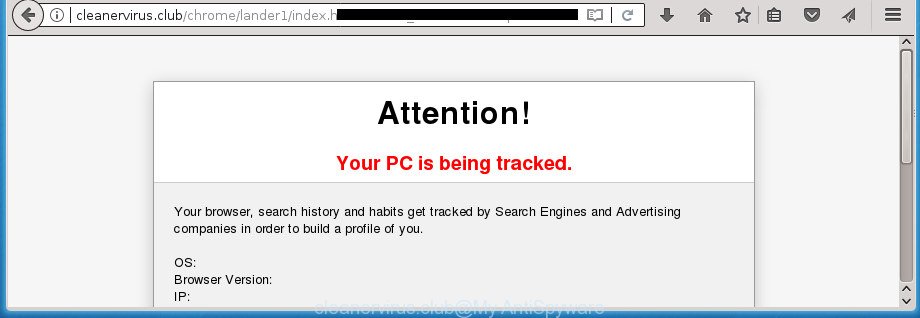
http://cleanervirus.club/chrome/lander1/index.html …
While the computer is infected by the ad-supported software related to Cleanervirus.club redirect, when you open the Firefox, Chrome, Internet Explorer and Edge or open any web site, you may see in your browser’s status bar the following messages: ‘Waiting for Cleanervirus.club’, ‘Transferring data from Cleanervirus.club’, ‘Looking up Cleanervirus.club’, ‘Read Cleanervirus.club’, ‘Connected to Cleanervirus.club’.
The malicious applications from the ad supported software family that changes the settings of web-browsers usually hijacks only the Chrome, Internet Explorer, Mozilla Firefox and Edge. However, possible situations, when any other browsers will be infected too. The adware may change the Target property of a web-browser’s shortcut, so every time you open the browser, instead of your homepage, you’ll see the unwanted Cleanervirus.club web page.
It is important, don’t use Cleanervirus.club web site and do not click on advertisements placed on it, as they may lead you to a more malicious or misleading web sites. The best option is to use the step by step guide posted below to clean your personal computer of ad-supported software and thereby remove Cleanervirus.club popups.
How to remove Cleanervirus.club pop-ups
The adware is a form of malicious software that you might have difficulty in uninstalling it from your computer. Thankfully, you’ve found the effective Cleanervirus.club popup advertisements removal tutorial in this blog post. Both the manual removal solution and the automatic removal solution will be provided below and you can just choose the one that best for you. If you have any questions or need help then type a comment below. Read this manual carefully, bookmark or print it, because you may need to exit your internet browser or reboot your computer.
To remove Cleanervirus.club, use the following steps:
- Manual Cleanervirus.club redirect removal
- Remove potentially unwanted applications through the MS Windows Control Panel
- Remove Cleanervirus.club pop-ups from Microsoft Internet Explorer
- Remove Cleanervirus.club popup advertisements from Chrome
- Remove Cleanervirus.club from FF by resetting web browser settings
- Fix browser shortcuts, changed by ‘ad supported’ software
- Remove unwanted Scheduled Tasks
- Scan your computer and get rid of Cleanervirus.club popups with free tools
- Block Cleanervirus.club pop-up ads and other annoying pages
- Tips to prevent Cleanervirus.club pop-up advertisements and other unwanted software
- To sum up
Manual Cleanervirus.club redirect removal
The few simple steps will help you delete Cleanervirus.club pop up ads. These Cleanervirus.club removal steps work for the FF, Google Chrome, Internet Explorer and Edge, as well as every version of Microsoft Windows operating system.
Remove potentially unwanted applications through the MS Windows Control Panel
In order to remove potentially unwanted software like this adware, open the Windows Control Panel and click on “Uninstall a program”. Check the list of installed software. For the ones you do not know, run an Internet search to see if they are ad supported software, browser hijacker or potentially unwanted apps. If yes, uninstall them off. Even if they are just a apps that you do not use, then removing them off will increase your computer start up time and speed dramatically.
Make sure you have closed all web-browsers and other applications. Press CTRL, ALT, DEL keys together to open the Microsoft Windows Task Manager.

Click on the “Processes” tab, look for something suspicious that is the adware that causes lots of intrusive Cleanervirus.club pop-up ads then right-click it and select “End Task” or “End Process” option. Most often, malicious software masks itself to avoid detection by imitating legitimate MS Windows processes. A process is particularly suspicious: it’s taking up a lot of memory (despite the fact that you closed all of your applications, its name is not familiar to you (if you are in doubt, you can always check the program by doing a search for its name in Google, Yahoo or Bing).
Next, remove any undesired and suspicious programs from your Control panel.
Windows 10, 8.1, 8
Now, click the Windows button, type “Control panel” in search and press Enter. Select “Programs and Features”, then “Uninstall a program”.

Look around the entire list of programs installed on your machine. Most likely, one of them is the ad supported software which causes annoying Cleanervirus.club pop-ups. Select the questionable program or the application that name is not familiar to you and remove it.
Windows Vista, 7
From the “Start” menu in Microsoft Windows, choose “Control Panel”. Under the “Programs” icon, choose “Uninstall a program”.

Choose the suspicious or any unknown software, then click “Uninstall/Change” button to delete this unwanted application from your system.
Windows XP
Click the “Start” button, select “Control Panel” option. Click on “Add/Remove Programs”.

Select an undesired program, then click “Change/Remove” button. Follow the prompts.
Remove Cleanervirus.club pop-ups from Microsoft Internet Explorer
In order to recover all web browser startpage, new tab and search provider by default you need to reset the Microsoft Internet Explorer to the state, that was when the Microsoft Windows was installed on your computer.
First, open the Internet Explorer, click ![]() ) button. Next, press “Internet Options” as displayed in the following example.
) button. Next, press “Internet Options” as displayed in the following example.

In the “Internet Options” screen select the Advanced tab. Next, press Reset button. The Microsoft Internet Explorer will open the Reset Internet Explorer settings dialog box. Select the “Delete personal settings” check box and click Reset button.

You will now need to reboot your computer for the changes to take effect. It will delete adware responsible for redirections to Cleanervirus.club, disable malicious and ad-supported web browser’s extensions and restore the Internet Explorer’s settings like newtab, start page and search provider by default to default state.
Remove Cleanervirus.club popup advertisements from Chrome
Use the Reset browser utility of the Google Chrome to reset all its settings like new tab, home page and search engine by default to original defaults. This is a very useful tool to use, in the case of web browser redirects to intrusive ad web pages such as Cleanervirus.club.
Open the Google Chrome menu by clicking on the button in the form of three horizontal dotes (![]() ). It will open the drop-down menu. Select More Tools, then click Extensions.
). It will open the drop-down menu. Select More Tools, then click Extensions.
Carefully browse through the list of installed extensions. If the list has the extension labeled with “Installed by enterprise policy” or “Installed by your administrator”, then complete the following instructions: Remove Chrome extensions installed by enterprise policy otherwise, just go to the step below.
Open the Chrome main menu again, press to “Settings” option.

Scroll down to the bottom of the page and click on the “Advanced” link. Now scroll down until the Reset settings section is visible, as displayed in the figure below and click the “Reset settings to their original defaults” button.

Confirm your action, press the “Reset” button.
Remove Cleanervirus.club from FF by resetting web browser settings
The Firefox reset will keep your personal information like bookmarks, passwords, web form auto-fill data, recover preferences and security settings, remove redirections to annoying Cleanervirus.club web-page and ad-supported software.
First, start the Mozilla Firefox and click ![]() button. It will show the drop-down menu on the right-part of the browser. Further, click the Help button (
button. It will show the drop-down menu on the right-part of the browser. Further, click the Help button (![]() ) like below
) like below
.

In the Help menu, select the “Troubleshooting Information” option. Another way to open the “Troubleshooting Information” screen – type “about:support” in the internet browser adress bar and press Enter. It will display the “Troubleshooting Information” page as shown on the image below. In the upper-right corner of this screen, click the “Refresh Firefox” button.

It will display the confirmation prompt. Further, click the “Refresh Firefox” button. The Firefox will begin a process to fix your problems that caused by the adware that responsible for web-browser redirect to the undesired Cleanervirus.club web page. Once, it’s finished, click the “Finish” button.
Fix browser shortcuts, changed by ‘ad supported’ software
The adware responsible for redirecting your browser to Cleanervirus.club web-page, can hijack various Windows shortcuts on your desktop (most often, all browsers shortcut files), so in this step you need to check and clean them by removing the argument like http://site.address/.
Right click on the shortcut of hijacked web browser as displayed below.

Select the “Properties” option and it will display the shortcut file’s properties. Next, press the “Shortcut” tab and then delete the “http://site.address” string from Target field as shown on the image below.

Then click OK to save changes. Repeat the step for all internet browsers which are redirected to the Cleanervirus.club intrusive web site.
Remove unwanted Scheduled Tasks
Once installed, the adware can add a task in to the Windows Task Scheduler Library. Due to this, every time when you start your system, it will display Cleanervirus.club intrusive site. So, you need to check the Task Scheduler Library and remove all malicious tasks which have been created by malicious program.
Press Windows and R keys on the keyboard simultaneously. This shows a dialog box that called Run. In the text field, type “taskschd.msc” (without the quotes) and press OK. Task Scheduler window opens. In the left-hand side, press “Task Scheduler Library”, as shown in the figure below.

Task scheduler
In the middle part you will see a list of installed tasks. Please select the first task, its properties will be display just below automatically. Next, click the Actions tab. Pay attention to that it launches on your system. Found something like “explorer.exe http://site.address” or “chrome.exe http://site.address”, then remove this harmful task. If you are not sure that executes the task, check it through a search engine. If it is a component of the unwanted programs, then this task also should be removed.
Having defined the task that you want to get rid of, then press on it with the right mouse button and select Delete like below.

Delete a task
Repeat this step, if you have found a few tasks which have been created by unwanted software. Once is complete, close the Task Scheduler window.
Scan your computer and get rid of Cleanervirus.club popups with free tools
There are not many good free anti-malware programs with high detection ratio. The effectiveness of malicious software removal tools depends on various factors, mostly on how often their virus/malware signatures DB are updated in order to effectively detect modern malware, ad supported software, hijacker infections and other PUPs. We recommend to run several programs, not just one. These applications which listed below will help you delete all components of the adware from your disk and Windows registry and thereby get rid of Cleanervirus.club pop up ads.
Get rid of Cleanervirus.club popup advertisements with Zemana Anti-malware
We suggest using the Zemana Anti-malware. You can download and install Zemana Anti-malware to scan for and remove Cleanervirus.club pop ups from the Firefox, Chrome, IE and Edge browsers. When installed and updated, the malicious software remover will automatically scan and detect all threats exist on your computer.

- Download Zemana by clicking on the link below. Save it to your Desktop.
Zemana AntiMalware
164720 downloads
Author: Zemana Ltd
Category: Security tools
Update: July 16, 2019
- After the downloading process is complete, close all software and windows on your system. Open a file location. Double-click on the icon that’s named Zemana.AntiMalware.Setup.
- Further, click Next button and follow the prompts.
- Once install is done, press the “Scan” button to perform a system scan for the adware that responsible for internet browser redirect to the intrusive Cleanervirus.club web-page. This procedure can take some time, so please be patient. During the scan Zemana Anti Malware will detect threats exist on your computer.
- After the system scan is finished, Zemana AntiMalware (ZAM) will open a list of detected threats. Next, you need to press “Next”. Once disinfection is done, you may be prompted to reboot your computer.
Use Malwarebytes to get rid of Cleanervirus.club popup advertisements
We suggest using the Malwarebytes Free. You may download and install Malwarebytes to look for ‘ad supported’ software and thereby delete Cleanervirus.club redirect from your web browsers. When installed and updated, the free malicious software remover will automatically scan and detect all threats exist on the system.
Visit the following page to download the latest version of MalwareBytes Free for Microsoft Windows. Save it to your Desktop so that you can access the file easily.
326995 downloads
Author: Malwarebytes
Category: Security tools
Update: April 15, 2020
After the download is complete, close all windows on your PC system. Further, launch the file named mb3-setup. If the “User Account Control” prompt pops up as shown in the figure below, click the “Yes” button.

It will display the “Setup wizard” which will help you setup MalwareBytes on the personal computer. Follow the prompts and do not make any changes to default settings.

Once setup is done successfully, click Finish button. Then MalwareBytes Free will automatically start and you may see its main window as shown in the following example.

Next, click the “Scan Now” button to perform a system scan for the ‘ad supported’ software that responsible for web-browser reroute to the undesired Cleanervirus.club web site. A system scan can take anywhere from 5 to 30 minutes, depending on your system. While the MalwareBytes Free utility is scanning, you can see number of objects it has identified as being affected by malware.

When MalwareBytes AntiMalware has completed scanning your computer, a list of all items detected is prepared. Make sure all items have ‘checkmark’ and click “Quarantine Selected” button.

The MalwareBytes Free will remove adware that causes a huge count of annoying Cleanervirus.club pop-up advertisements and add threats to the Quarantine. After the process is finished, you can be prompted to restart your system. We recommend you look at the following video, which completely explains the procedure of using the MalwareBytes Free to delete browser hijacker infections, adware and other malicious software.
If the problem with Cleanervirus.club popup advertisements is still remained
AdwCleaner is a completely free tool. You don’t need expensive solutions to remove ad-supported software that responsible for the appearance of Cleanervirus.club pop-up ads and other misleading software. AdwCleaner will delete all the undesired programs such as ad-supported software and browser hijackers for free.
Download AdwCleaner from the link below. Save it to your Desktop so that you can access the file easily.
225507 downloads
Version: 8.4.1
Author: Xplode, MalwareBytes
Category: Security tools
Update: October 5, 2024
After the downloading process is finished, open the directory in which you saved it and double-click the AdwCleaner icon. It will launch the AdwCleaner utility and you will see a screen like below. If the User Account Control prompt will ask you want to launch the program, click Yes button to continue.

Next, press “Scan” to detect adware that causes intrusive Cleanervirus.club pop ups. When a threat is found, the number of the security threats will change accordingly.

When finished, a list of all items found is created as on the image below.

In order to remove all items, simply press “Clean” button. It will display a dialog box. Click “OK” button. The AdwCleaner will delete adware which redirects your web browser to annoying Cleanervirus.club web-site and add items to the Quarantine. When finished, the tool may ask you to reboot your machine. After restart, the AdwCleaner will open the log file.
All the above steps are shown in detail in the following video instructions.
Block Cleanervirus.club pop-up ads and other annoying pages
In order to increase your security and protect your computer against new unwanted advertisements and malicious web pages, you need to use adblocker program that stops an access to harmful advertisements and web-sites. Moreover, the program may stop the show of intrusive advertising, which also leads to faster loading of web pages and reduce the consumption of web traffic.
Installing the AdGuard ad-blocking application is simple. First you’ll need to download AdGuard by clicking on the following link. Save it on your Desktop.
26823 downloads
Version: 6.4
Author: © Adguard
Category: Security tools
Update: November 15, 2018
After the downloading process is finished, double-click the downloaded file to run it. The “Setup Wizard” window will show up on the computer screen as displayed on the image below.

Follow the prompts. AdGuard will then be installed and an icon will be placed on your desktop. A window will show up asking you to confirm that you want to see a quick guidance as displayed in the figure below.

Click “Skip” button to close the window and use the default settings, or click “Get Started” to see an quick guide that will allow you get to know AdGuard better.
Each time, when you run your computer, AdGuard will start automatically and block popups, sites such Cleanervirus.club, as well as other malicious or misleading pages. For an overview of all the features of the program, or to change its settings you can simply double-click on the AdGuard icon, that is located on your desktop.
Tips to prevent Cleanervirus.club pop-up advertisements and other unwanted software
The adware responsible for redirects to Cleanervirus.club, can be classified as PUP (potentially unwanted program) which mostly comes on the PC with other free software. In many cases, this undesired application comes without the user’s knowledge. Therefore, many users aren’t even aware that their computer has been affected by malware. Please follow the easy rules in order to protect your system from any undesired programs: don’t install any suspicious programs, read the user agreement and choose only the Custom, Manual or Advanced installation option, don’t rush to click the Next button. Also, always try to find a review of the program on the Internet. Be careful and attentive! If Cleanervirus.club popup advertisements has already come into your computer, then you need to scan your computer for ad-supported software and other malware. Use our detailed instructions that are listed above.
To sum up
After completing the few simple steps shown above, your system should be clean from this ‘ad supported’ software and other malicious software. The Google Chrome, Mozilla Firefox, Microsoft Internet Explorer and Edge will no longer display intrusive Cleanervirus.club web site when you browse the Internet. Unfortunately, if the few simple steps does not help you, then you have caught a new ‘ad supported’ software, and then the best way – ask for help.
Please start a new thread by using the “New Topic” button in the Spyware Removal forum. When posting your HJT log, try to give us some details about your problems, so we can try to help you more accurately. Wait for one of our trained “Security Team” or Site Administrator to provide you with knowledgeable assistance tailored to your problem with the intrusive Cleanervirus.club redirect.




















