Maybe you haven’t hear of the Mydailysearch.com web-site. But when you launch your browser like Chrome, Firefox, IE and Microsoft Edge the Mydailysearch.com is shown. And the intrusive web-site can appear again and again, even you close it. It’s possible that your system is infected with a hijacker. The hijacker can replace internet browser setting such as newtab, startpage and search provider by default in order to show automatically the undesired Mydailysearch.com web-page instead of your homepage. You will be annoyed about it. Such as other unwanted software, the browser hijacker can display advertisements without your’s permission, and these intrusive advertisements is hard to shut down. Even worse, the Mydailysearch.com web-page can gather your’s confidential information to get profit.
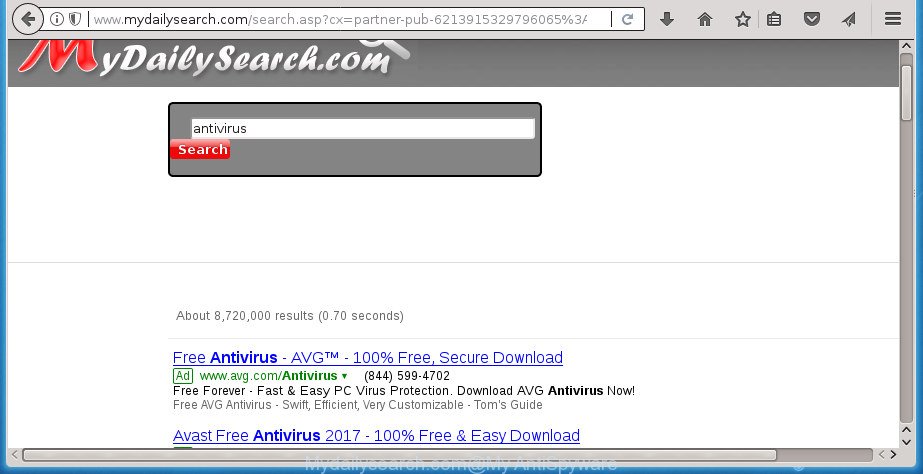
http://mydailysearch.com/search.asp …
In addition, the Mydailysearch.com hijacker infection can also change the search engine selected in the web-browser. When you try to search on the infected web browser, you will be presented with search results, consisting of ads and Google (or Yahoo, or Bing) search results for your query. Among these search results may occur links that lead to unwanted and ad web sites.
Often, the computer that has been affected with Mydailysearch.com hijacker, will be also infected with adware (also known as ‘ad-supported’ software) which opens a lot of various ads. It can be pop-ups, text links in the web-pages, banners where they never had. What is more, the ‘ad supported’ software may replace the legitimate ads with malicious ads which will offer to download and install malware and unwanted apps or visit the various dangerous and misleading web pages.
Most often, the Mydailysearch.com browser hijacker infection affects most common browsers like Google Chrome, Mozilla Firefox, Edge and Internet Explorer. But such browser hijackers as well can infect other web-browsers by changing its shortcuts (adding ‘http://site.address’ into Target field of internet browser’s shortcut). So every time you run the internet browser, it will open Mydailysearch.com web page. Even if you setup your home page again, the annoying Mydailysearch.com web-site will be the first thing that you see when you open the web-browser.
Thus, it is clear that the presence of hijacker on your system is not desirable, and you need to clean up your PC as quickly as possible. Follow the tutorial below in order to remove Mydailysearch.com from Mozilla Firefox, Chrome, Internet Explorer and Edge.
How to remove Mydailysearch.com from computer
We can help you delete Mydailysearch.com, without the need to take your computer to a professional. Simply follow the removal steps below if you currently have the intrusive hijacker on your personal computer and want to get rid of it. If you’ve any difficulty while trying to get rid of the hijacker, feel free to ask for our help in the comment section below. Certain of the steps below will require you to close this web site. So, please read the step-by-step instructions carefully, after that bookmark or print it for later reference.
To remove Mydailysearch.com, execute the steps below:
- Remove Mydailysearch.com homepage without any tools
- Uninstall Mydailysearch.com associated software by using Microsoft Windows Control Panel
- Remove Mydailysearch.com redirect from Microsoft Internet Explorer
- Remove Mydailysearch.com from Mozilla Firefox
- Remove Mydailysearch.com homepage from Google Chrome
- Fix web-browser shortcuts, modified by Mydailysearch.com hijacker
- How to automatically delete Mydailysearch.com hijacker
- Stop Mydailysearch.com home page and other intrusive pages
- Why has my start page and search engine changed to Mydailysearch.com?
- Finish words
Remove Mydailysearch.com homepage without any tools
Read this section to know how to manually delete the Mydailysearch.com browser hijacker. Even if the few simple steps does not work for you, there are several free malicious software removers below which can easily handle such hijacker infections.
Uninstall Mydailysearch.com associated software by using Microsoft Windows Control Panel
In order to delete PUPs such as this hijacker, open the Windows Control Panel and click on “Uninstall a program”. Check the list of installed applications. For the ones you do not know, run an Internet search to see if they are ad-supported software, hijacker or PUPs. If yes, delete them off. Even if they are just a programs which you do not use, then removing them off will increase your computer start up time and speed dramatically.
Make sure you have closed all browsers and other software. Press CTRL, ALT, DEL keys together to open the Microsoft Windows Task Manager.

Click on the “Processes” tab, look for something suspicious that is the browser hijacker which changes browser settings to replace your home page, new tab page and default search engine with Mydailysearch.com web-page then right-click it and select “End Task” or “End Process” option. Most often, malicious software masks itself to avoid detection by imitating legitimate Microsoft Windows processes. A process is particularly suspicious: it is taking up a lot of memory (despite the fact that you closed all of your applications, its name is not familiar to you (if you are in doubt, you can always check the application by doing a search for its name in Google, Yahoo or Bing).
Next, delete any unknown and suspicious applications from your Control panel.
Windows 10, 8.1, 8
Now, click the Windows button, type “Control panel” in search and press Enter. Select “Programs and Features”, then “Uninstall a program”.

Look around the entire list of applications installed on your computer. Most probably, one of them is the browser hijacker that causes browsers to open intrusive Mydailysearch.com web site. Select the questionable program or the application that name is not familiar to you and delete it.
Windows Vista, 7
From the “Start” menu in MS Windows, choose “Control Panel”. Under the “Programs” icon, choose “Uninstall a program”.

Select the questionable or any unknown software, then click “Uninstall/Change” button to delete this unwanted application from your personal computer.
Windows XP
Click the “Start” button, select “Control Panel” option. Click on “Add/Remove Programs”.

Select an undesired program, then click “Change/Remove” button. Follow the prompts.
Remove Mydailysearch.com redirect from Microsoft Internet Explorer
In order to restore all web browser home page, newtab page and default search provider you need to reset the Microsoft Internet Explorer to the state, which was when the MS Windows was installed on your computer.
First, run the Microsoft Internet Explorer, then press ‘gear’ icon ![]() . It will show the Tools drop-down menu on the right part of the internet browser, then click the “Internet Options” as shown in the figure below.
. It will show the Tools drop-down menu on the right part of the internet browser, then click the “Internet Options” as shown in the figure below.

In the “Internet Options” screen, select the “Advanced” tab, then click the “Reset” button. The IE will open the “Reset Internet Explorer settings” prompt. Further, press the “Delete personal settings” check box to select it. Next, click the “Reset” button as shown on the screen below.

Once the process is finished, press “Close” button. Close the Internet Explorer and restart your computer for the changes to take effect. This step will help you to restore your internet browser’s homepage, newtab page and default search provider to default state.
Remove Mydailysearch.com from Mozilla Firefox
Resetting your Firefox is good initial troubleshooting step for any issues with your web-browser program, including the redirect to Mydailysearch.com web site.
First, open the Firefox and click ![]() button. It will open the drop-down menu on the right-part of the internet browser. Further, press the Help button (
button. It will open the drop-down menu on the right-part of the internet browser. Further, press the Help button (![]() ) as shown below
) as shown below
.

In the Help menu, select the “Troubleshooting Information” option. Another way to open the “Troubleshooting Information” screen – type “about:support” in the web browser adress bar and press Enter. It will open the “Troubleshooting Information” page as displayed on the screen below. In the upper-right corner of this screen, click the “Refresh Firefox” button.

It will open the confirmation dialog box. Further, click the “Refresh Firefox” button. The Firefox will start a process to fix your problems that caused by the hijacker related to Mydailysearch.com . When, it’s finished, click the “Finish” button.
Remove Mydailysearch.com homepage from Google Chrome
Like other modern browsers, the Chrome has the ability to reset the settings to their default values and thereby recover the web-browser newtab page, startpage and search provider by default that have been changed by the Mydailysearch.com hijacker.
First start the Google Chrome. Next, click the button in the form of three horizontal dots (![]() ).
).
It will show the Chrome menu. Choose More Tools, then click Extensions. Carefully browse through the list of installed addons. If the list has the extension signed with “Installed by enterprise policy” or “Installed by your administrator”, then complete the following instructions: Remove Chrome extensions installed by enterprise policy.
Open the Chrome menu once again. Further, press the option called “Settings”.

The web-browser will show the settings screen. Another way to open the Google Chrome’s settings – type chrome://settings in the web browser adress bar and press Enter
Scroll down to the bottom of the page and press the “Advanced” link. Now scroll down until the “Reset” section is visible, as on the image below and press the “Reset settings to their original defaults” button.

The Google Chrome will show the confirmation dialog box as displayed in the figure below.

You need to confirm your action, press the “Reset” button. The web browser will launch the process of cleaning. After it’s finished, the browser’s settings including homepage, new tab and search engine by default back to the values that have been when the Google Chrome was first installed on your system.
Fix web-browser shortcuts, modified by Mydailysearch.com hijacker
The browser hijacker infection related to Mydailysearch.com search, can hijack various Windows shortcut files on your desktop (most often, all internet browsers shortcut files), so in this step you need to check and clean them by removing the argument like http://site.address/.
To clear the browser shortcut file, right-click to it and choose Properties. On the Shortcut tab, locate the Target field. Click inside, you will see a vertical line – arrow pointer, move it (using -> arrow key on your keyboard) to the right as possible. You will see a text such as “http://site.address” that has been added here. You need to delete it.

When the text is removed, click the OK button. You need to clean all shortcuts of all your internet browsers, as they may be affected too.
How to automatically delete Mydailysearch.com hijacker
If you’re unsure how to remove Mydailysearch.com browser hijacker infection easily, consider using automatic browser hijacker removal software which listed below. It will identify the browser hijacker infection that cause a redirect to Mydailysearch.com page and remove it from your personal computer for free.
Automatically remove Mydailysearch.com start page with Zemana Anti-Malware
We suggest using the Zemana. You can download and install Zemana to detect and get rid of Mydailysearch.com start page from your PC. When installed and updated, the malware remover will automatically scan and detect all threats exist on the computer.
Visit the page linked below to download Zemana Anti-Malware. Save it to your Desktop so that you can access the file easily.
164724 downloads
Author: Zemana Ltd
Category: Security tools
Update: July 16, 2019
Once the download is done, close all windows on your PC system. Further, open the setup file called Zemana.AntiMalware.Setup. If the “User Account Control” prompt pops up as shown in the figure below, click the “Yes” button.

It will display the “Setup wizard” that will help you install Zemana on the system. Follow the prompts and do not make any changes to default settings.

Once installation is complete successfully, Zemana AntiMalware will automatically start and you can see its main window as on the image below.

Next, click the “Scan” button for checking your personal computer for the browser hijacker that responsible for web-browser redirect to the unwanted Mydailysearch.com site. A scan can take anywhere from 10 to 30 minutes, depending on the number of files on your PC and the speed of your personal computer. While the Zemana AntiMalware is scanning, you may see number of objects it has identified either as being malicious software.

When the scan is done, Zemana Free will prepare a list of undesired and ad supported software software. You may move items to Quarantine (all selected by default) by simply click “Next” button.

The Zemana Free will remove browser hijacker related to Mydailysearch.com startpage. When finished, you can be prompted to reboot your personal computer.
Run Malwarebytes to delete Mydailysearch.com
We suggest using the Malwarebytes Free. You may download and install Malwarebytes to scan for and delete Mydailysearch.com from your system. When installed and updated, the free malicious software remover will automatically scan and detect all threats exist on the machine.
Visit the page linked below to download the latest version of MalwareBytes AntiMalware (MBAM) for MS Windows. Save it to your Desktop.
326998 downloads
Author: Malwarebytes
Category: Security tools
Update: April 15, 2020
When downloading is done, close all software and windows on your machine. Double-click the install file called mb3-setup. If the “User Account Control” dialog box pops up like below, click the “Yes” button.

It will open the “Setup wizard” which will help you set up MalwareBytes Anti-Malware on your PC system. Follow the prompts and don’t make any changes to default settings.

Once setup is complete successfully, press Finish button. MalwareBytes AntiMalware will automatically start and you can see its main screen as shown in the figure below.

Now press the “Scan Now” button to perform a system scan for the browser hijacker responsible for redirecting your internet browser to Mydailysearch.com web site. This procedure can take some time, so please be patient. While the tool is checking, you may see how many objects and files has already scanned.

After the scan is finished, MalwareBytes Anti Malware will open a list of found items. When you’re ready, press “Quarantine Selected” button. The MalwareBytes Anti Malware will start to get rid of Mydailysearch.com hijacker infection and other browser’s harmful extensions. Once disinfection is finished, you may be prompted to restart the computer.
We advise you look at the following video, which completely explains the procedure of using the MalwareBytes Free to delete ad supported software, hijacker and other malware.
Scan and free your personal computer of browser hijacker infection with AdwCleaner
If MalwareBytes anti malware or Zemana AntiMalware cannot remove this browser hijacker infection, then we suggests to run the AdwCleaner. AdwCleaner is a free removal utility for malicious software, ad supported software, potentially unwanted programs, toolbars as well as hijacker which cause Mydailysearch.com web-site to appear.
Download AdwCleaner by clicking on the link below. Save it to your Desktop.
225509 downloads
Version: 8.4.1
Author: Xplode, MalwareBytes
Category: Security tools
Update: October 5, 2024
After downloading is done, open the folder in which you saved it. You will see an icon like below.
![]()
Double click the AdwCleaner desktop icon. After the utility is launched, you will see a screen as on the image below.

Further, press “Scan” button to perform a system scan for the hijacker that responsible for browser reroute to the annoying Mydailysearch.com web-site. A system scan can take anywhere from 5 to 30 minutes, depending on your machine. Once finished, AdwCleaner will display you the results like below.

You may move threats to Quarantine (all selected by default) by simply click “Clean” button. It will show a dialog box as shown in the following example.

You need to click “OK”. After that process is finished, the AdwCleaner may ask you to reboot your PC system. When your machine is started, you will see an AdwCleaner log.
These steps are shown in detail in the following video guide.
Stop Mydailysearch.com home page and other intrusive pages
If you surf the Web, you cannot avoid malicious advertising. But you can protect your web-browser against it. Download and run an ad-blocking program. AdGuard is an ad blocking that can filter out a huge count of of the malicious advertising, blocking dynamic scripts from loading malicious content.
Download AdGuard program from the link below. Save it to your Desktop so that you can access the file easily.
26824 downloads
Version: 6.4
Author: © Adguard
Category: Security tools
Update: November 15, 2018
Once the downloading process is done, launch the downloaded file. You will see the “Setup Wizard” screen as displayed in the figure below.

Follow the prompts. Once the installation is done, you will see a window as shown on the screen below.

You can click “Skip” to close the setup program and use the default settings, or press “Get Started” button to see an quick tutorial that will help you get to know AdGuard better.
In most cases, the default settings are enough and you do not need to change anything. Each time, when you run your PC, AdGuard will start automatically and stop pop-up ads, sites such Mydailysearch.com, as well as other malicious or misleading web sites. For an overview of all the features of the program, or to change its settings you can simply double-click on the AdGuard icon, which is located on your desktop.
Why has my start page and search engine changed to Mydailysearch.com?
Most commonly Mydailysearch.com hijacker infection come bundled with free programs. So, think back, have you ever download and run any free software? Because most users, in the Setup Wizard, simply click the Next button and do not read any information such as ‘Terms of use’ and ‘Software license’. This leads to the fact that the computer is infected, the web browser’s settings are replaced and your’s newtab, startpage and search provider by default set to the Mydailysearch.com. Even removing the freeware that contains this hijacker, your web browser’s settings will not be restored. Therefore, you must follow the step by step instructions above to return the Firefox, Chrome, Microsoft Internet Explorer and MS Edge’s start page, new tab page and search provider by default.
Finish words
Once you’ve complete the instructions shown above, your personal computer should be clean from this hijacker infection and other malware. The Google Chrome, Internet Explorer, Firefox and Microsoft Edge will no longer display unwanted Mydailysearch.com homepage on startup. Unfortunately, if the guide does not help you, then you have caught a new browser hijacker, and then the best way – ask for help.
Please start a new thread by using the “New Topic” button in the Spyware Removal forum. When posting your HJT log, try to give us some details about your problems, so we can try to help you more accurately. Wait for one of our trained “Security Team” or Site Administrator to provide you with knowledgeable assistance tailored to your problem with the undesired Mydailysearch.com search.














 (Quick & Easy) in 2024
(Quick & Easy) in 2024





