The All-io.net is categorized as internet browser hijacker. After its installation, it may make certain unwanted changes to some settings of installed web browsers. It will set All-io.net as your new tab page, startpage and search engine by default. Thus, if you open any of the web-browsers, it’ll always be open this undesired web-page. Moreover, when you create a new tab, the Google Chrome, Firefox, Microsoft Edge and Microsoft Internet Explorer can be also redirected to All-io.net web-page.
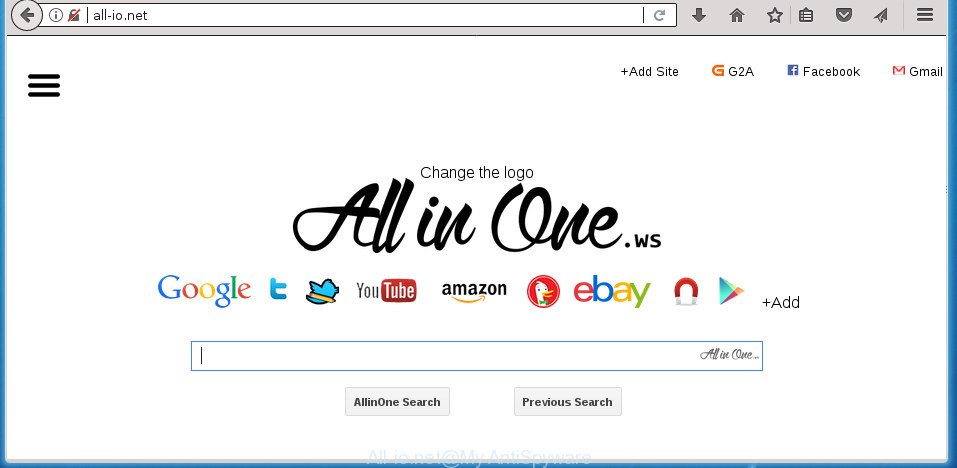
http://all-io.net/
If your personal computer is infected by All-io.net browser hijacker you will be forced to use its own search provider. It could seem not to be dangerous, but you still should be very careful, since it may show unwanted and malicious advertisements developed to trick you into buying some questionable software or products, provide search results that may redirect your browser to some deceptive, misleading or harmful web-sites. We suggest that you use only the reliable search provider such as Google, Yahoo or Bing.
It is not a good idea to have an unwanted application such as All-io.net browser hijacker on your PC system. The reason for this is simple, it doing things you don’t know about. The browser hijacker infection can be used to collect lots of confidential information about you that can be later transferred third party companies. You don’t know if your home address, account names and passwords are safe. And of course you completely don’t know what will happen when you click on any ads on the All-io.net web page.
The browser hijacker infection such as All-io.net often change all internet browser shortcuts which located on your Desktop to force you visit certain undesired web-sites and open annoying ads. As a result, your web-browser can still reroute you to an intrusive web-site despite your internet browser is actually clean of browser hijacker infection.
So, it’s very important to clean your personal computer of hijacker ASAP. The tutorial, which is shown below, will assist you to remove All-io.net redirect from the Google Chrome, FF, IE and MS Edge and other browsers.
Remove All-io.net (removal instructions)
Even if you have the up-to-date classic antivirus installed, and you have checked your computer for malicious software and removed anything found, you need to do the guide below. The All-io.net browser hijacker removal is not simple as installing another antivirus. Classic antivirus apps are not made to run together and will conflict with each other, or possibly crash MS Windows. Instead we suggest complete the manual steps below after that run Zemana Anti Malware, MalwareBytes Free or AdwCleaner, which are free software dedicated to find out and get rid of malware like All-io.net hijacker. Use these utilities to ensure the hijacker infection is removed.
To remove All-io.net, perform the following steps:
- Manual All-io.net home page removal
- How to automatically get rid of All-io.net hijacker infection
- How to block All-io.net redirect
- Why is my browser redirected to All-io.net?
- To sum up
Manual All-io.net home page removal
The useful removal steps for the All-io.net . The detailed procedure can be followed by anyone as it really does take you step-by-step. If you follow this process to delete All-io.net let us know how you managed by sending us your comments please.
Remove All-io.net related applications through the Control Panel of your system
In order to get rid of All-io.net, first thing you need to do is to uninstall unknown and dubious applications from your computer using Windows control panel. When uninstalling this browser hijacker infection, check the list of installed software and try to find suspicious programs and delete them all. Pay special attention to recently installed software, as it’s most probably that the All-io.net browser hijacker сame along with it.
Make sure you have closed all browsers and other software. Press CTRL, ALT, DEL keys together to open the MS Windows Task Manager.

Click on the “Processes” tab, look for something suspicious that is the browser hijacker that causes browsers to open annoying All-io.net web page then right-click it and select “End Task” or “End Process” option. Most often, malicious software masks itself to avoid detection by imitating legitimate Microsoft Windows processes. A process is particularly suspicious: it’s taking up a lot of memory (despite the fact that you closed all of your programs, its name is not familiar to you (if you are in doubt, you can always check the application by doing a search for its name in Google, Yahoo or Bing).
Next, delete any unknown and suspicious programs from your Control panel.
Windows 10, 8.1, 8
Now, click the Windows button, type “Control panel” in search and press Enter. Choose “Programs and Features”, then “Uninstall a program”.

Look around the entire list of applications installed on your personal computer. Most probably, one of them is the browser hijacker responsible for redirects to All-io.net. Choose the questionable program or the application that name is not familiar to you and delete it.
Windows Vista, 7
From the “Start” menu in Microsoft Windows, select “Control Panel”. Under the “Programs” icon, select “Uninstall a program”.

Choose the dubious or any unknown apps, then click “Uninstall/Change” button to remove this unwanted application from your computer.
Windows XP
Click the “Start” button, select “Control Panel” option. Click on “Add/Remove Programs”.

Select an unwanted program, then press “Change/Remove” button. Follow the prompts.
Fix internet browser shortcuts, changed by All-io.net browser hijacker
Important to know, most anti malware apps which are able to get rid of browser hijacker infection that redirects your web-browser to intrusive All-io.net site, but unable to search for and recover modified shortcut files. So, you need to fix the desktop shortcut files for your FF, Google Chrome, Microsoft Internet Explorer and MS Edge web-browsers manually.
Right click on the shortcut of hijacked internet browser as displayed below.

Select the “Properties” option and it will show the shortcut’s properties. Next, click the “Shortcut” tab and then delete the “http://site.address” string from Target field like below.

Then press OK to save changes. Repeat the step for all web-browsers that are rerouted to the All-io.net undesired web-site.
Remove All-io.net from Firefox
Resetting your Firefox is good initial troubleshooting step for any issues with your web-browser application, including the redirect to All-io.net web site.
Start the Firefox and click the menu button (it looks like three stacked lines) at the top right of the web-browser screen. Next, press the question-mark icon at the bottom of the drop-down menu. It will show the slide-out menu.

Select the “Troubleshooting information”. If you’re unable to access the Help menu, then type “about:support” in your address bar and press Enter. It bring up the “Troubleshooting Information” page as on the image below.

Click the “Refresh Firefox” button at the top right of the Troubleshooting Information page. Select “Refresh Firefox” in the confirmation dialog box. The Mozilla Firefox will start a task to fix your problems that caused by the browser hijacker that causes web-browsers to show unwanted All-io.net web-site. Once, it’s complete, click the “Finish” button.
Remove All-io.net redirect from IE
The IE reset is great if your web browser is hijacked or you have unwanted add-ons or toolbars on your internet browser, which installed by a malicious software.
First, run the Microsoft Internet Explorer. Next, click the button in the form of gear (![]() ). It will show the Tools drop-down menu, click the “Internet Options” as displayed on the screen below.
). It will show the Tools drop-down menu, click the “Internet Options” as displayed on the screen below.

In the “Internet Options” window click on the Advanced tab, then click the Reset button. The Microsoft Internet Explorer will open the “Reset Internet Explorer settings” window as displayed on the image below. Select the “Delete personal settings” check box, then click “Reset” button.

You will now need to reboot your personal computer for the changes to take effect.
Remove All-io.net start page from Chrome
In order to be sure that there is nothing left behind, we recommend you to reset Google Chrome web-browser. It will revert back Chrome settings including homepage, newtab and search provider by default to defaults.
First start the Chrome. Next, press the button in the form of three horizontal dots (![]() ).
).
It will display the Google Chrome menu. Choose More Tools, then press Extensions. Carefully browse through the list of installed extensions. If the list has the add-on signed with “Installed by enterprise policy” or “Installed by your administrator”, then complete the following instructions: Remove Chrome extensions installed by enterprise policy.
Open the Google Chrome menu once again. Further, click the option named “Settings”.

The browser will show the settings screen. Another solution to open the Chrome’s settings – type chrome://settings in the web browser adress bar and press Enter
Scroll down to the bottom of the page and press the “Advanced” link. Now scroll down until the “Reset” section is visible, as on the image below and press the “Reset settings to their original defaults” button.

The Google Chrome will open the confirmation dialog box as shown on the screen below.

You need to confirm your action, press the “Reset” button. The internet browser will launch the process of cleaning. When it is finished, the internet browser’s settings including new tab, start page and search engine by default back to the values that have been when the Chrome was first installed on your computer.
How to automatically get rid of All-io.net hijacker infection
Manual removal guidance does not always help to completely remove the hijacker, as it is not easy to identify and get rid of components of hijacker and all malicious files from hard disk. Therefore, it’s recommended that you run malware removal utility to completely remove All-io.net off your PC system. Several free malicious software removal tools are currently available that may be used against the browser hijacker infection. The optimum solution would be to run Zemana Anti Malware, Malwarebytes Free and AdwCleaner.
Run Zemana to remove browser hijacker
We advise using the Zemana Anti-Malware that are completely clean your system of the hijacker. The utility is an advanced malware removal program developed by (c) Zemana lab. It’s able to help you get rid of PUPs, browser hijacker infections, ‘ad supported’ software, malicious software, toolbars, ransomware and other security threats from your PC for free.
Visit the following page to download Zemana Anti-Malware. Save it to your Desktop so that you can access the file easily.
164752 downloads
Author: Zemana Ltd
Category: Security tools
Update: July 16, 2019
After downloading is done, start it and follow the prompts. Once installed, the Zemana will try to update itself and when this process is done, click the “Scan” button for scanning your PC system for the hijacker that responsible for web-browser reroute to the annoying All-io.net web-site.

This procedure can take some time, so please be patient. When a threat is detected, the number of the security threats will change accordingly. Wait until the the scanning is done. Review the report and then click “Next” button.

The Zemana AntiMalware will start to remove hijacker responsible for All-io.net .
Use Malwarebytes to remove All-io.net redirect
Manual All-io.net redirect removal requires some computer skills. Some files and registry entries that created by the browser hijacker may be not completely removed. We suggest that run the Malwarebytes Free that are completely free your computer of browser hijacker. Moreover, the free program will help you to get rid of malicious software, PUPs, adware and toolbars that your computer can be infected too.

Download MalwareBytes Anti Malware by clicking on the link below. Save it on your MS Windows desktop or in any other place.
327017 downloads
Author: Malwarebytes
Category: Security tools
Update: April 15, 2020
Once the download is done, run it and follow the prompts. Once installed, the MalwareBytes Anti Malware (MBAM) will try to update itself and when this process is done, click the “Scan Now” button to begin scanning your personal computer for the browser hijacker that causes web-browsers to display intrusive All-io.net web page. A scan may take anywhere from 10 to 30 minutes, depending on the number of files on your personal computer and the speed of your machine. While the MalwareBytes Free is checking, you can see number of objects it has identified either as being malware. Next, you need to click “Quarantine Selected” button.
The MalwareBytes Free is a free application that you can use to delete all detected folders, files, services, registry entries and so on. To learn more about this malicious software removal utility, we recommend you to read and follow the guide or the video guide below.
Use AdwCleaner to remove All-io.net from the PC system
AdwCleaner is a completely free utility. You don’t need expensive solutions to delete hijacker responsible for All-io.net homepage and other misleading apps. AdwCleaner will remove all the undesired applications like adware and browser hijacker infections at zero cost.

- Download AdwCleaner on your personal computer from the link below.
AdwCleaner download
225518 downloads
Version: 8.4.1
Author: Xplode, MalwareBytes
Category: Security tools
Update: October 5, 2024
- Select the directory in which you saved it as Desktop, and then press Save.
- When the download is complete, run the AdwCleaner, double-click the adwcleaner_xxx.exe file.
- If the “User Account Control” prompts, press Yes to continue.
- Read the “Terms of use”, and click Accept.
- In the AdwCleaner window, press the “Scan” for scanning your machine for the hijacker infection responsible for redirecting your internet browser to All-io.net web site. A system scan can take anywhere from 5 to 30 minutes, depending on your personal computer. While the AdwCleaner is scanning, you may see how many objects it has identified either as being malware.
- Once the scan is finished, AdwCleaner will show a list of found threats. Review the scan results and then press “Clean”. If the AdwCleaner will ask you to reboot your computer, click “OK”.
The guide shown in detail in the following video.
How to block All-io.net redirect
Running an ad blocking application such as AdGuard is an effective way to alleviate the risks. Additionally, ad blocker apps will also protect you from malicious advertisements and sites, and, of course, stop redirection chain to All-io.net and similar sites.
Installing the AdGuard adblocker program is simple. First you’ll need to download AdGuard by clicking on the link below. Save it to your Desktop.
26829 downloads
Version: 6.4
Author: © Adguard
Category: Security tools
Update: November 15, 2018
When downloading is finished, double-click the downloaded file to start it. The “Setup Wizard” window will show up on the computer screen as displayed in the figure below.

Follow the prompts. AdGuard will then be installed and an icon will be placed on your desktop. A window will show up asking you to confirm that you want to see a quick instructions as displayed in the following example.

Press “Skip” button to close the window and use the default settings, or press “Get Started” to see an quick tutorial which will allow you get to know AdGuard better.
Each time, when you start your computer, AdGuard will launch automatically and stop popup advertisements, sites such All-io.net, as well as other harmful or misleading web pages. For an overview of all the features of the program, or to change its settings you can simply double-click on the AdGuard icon, that is located on your desktop.
Why is my browser redirected to All-io.net?
The All-io.net hijacker infection come bundled with various free programs. This means that you need to be very careful when installing programs downloaded from the Net, even from a large proven hosting. Be sure to read the Terms of Use and the Software license, choose only the Manual, Advanced or Custom installation method, switch off all additional modules and programs are offered to install.
To sum up
Now your personal computer should be free of the hijacker which cause a redirect to All-io.net web-page. Remove AdwCleaner. We suggest that you keep Zemana (to periodically scan your computer for new browser hijackers and other malware) and AdGuard (to help you stop undesired ads and harmful web-pages). Moreover, to prevent browser hijacker infections, please stay clear of unknown and third party programs, make sure that your antivirus application, turn on the option to detect PUPs (potentially unwanted programs).
If you need more help with All-io.net redirect related issues, go to our Spyware/Malware removal forum.




















