Do you got JP-Search.co on your web browsers instead of your homepage or search provider? If yes, then you should known that it’s possible a hijacker (sometimes called hijackware) is active on your PC causing the unwanted JP-Search.co site to appear. You should remove this hijacker as soon as possible. Here, in this post below, you can found the helpful instructions on How to delete JP-Search.co homepage from your computer for free.
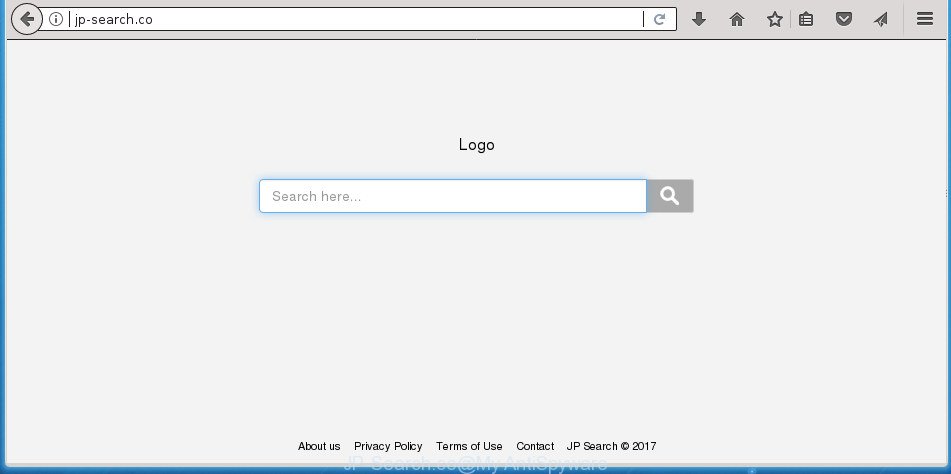
http://jp-search.co/
The browser hijacker can also set up the JP-Search.co web site as the Google Chrome, Microsoft Internet Explorer, Mozilla Firefox and MS Edge default search engine that cause search redirects via the site. In this way, creators of the hijacker infection have an opportunity to display various ads together with the search results for your query. These annoying ads will be summarized in the redirected web-page. This can bring a ton of money for developers of the browser hijacker.
It is likely that you might be bothered with the hijacker infection responsible for JP-Search.co redirect. You should not disregard this undesired software. The browser hijacker might not only modify your start page or search engine, but redirect your web-browser to malicious web-pages. What is more, the hijacker can analyze your browsing, and gain access to your privacy info and, subsequently, can use it for marketing purposes. Thus, there are more than enough reasons to remove JP-Search.co from your web browser.
The JP-Search.co hijacker mostly affects only the Mozilla Firefox, Google Chrome, IE and Edge. However, possible situations, when any other web-browsers will be affected too. The browser hijacker will perform a scan of the system for browser shortcuts and change them without your permission. When it infects the web-browser shortcuts, it will add the argument like ‘http://site.address’ into Target property. So, each time you run the browser, you will see the JP-Search.co unwanted web-site.
We strongly recommend you to complete the guide which follow below. We will show you how to get rid of hijacker infection and thereby remove JP-Search.co home page from your Google Chrome, FF, Microsoft Edge and Microsoft Internet Explorer forever.
Remove JP-Search.co (removal steps)
There are a simple manual guidance below which will assist you to get rid of JP-Search.co from your Windows PC. The most effective solution to remove this hijacker infection is to complete the manual removal guide and then run Zemana Free, MalwareBytes Anti-Malware or AdwCleaner automatic tools (all are free). The manual solution will help to weaken this browser hijacker and these malicious software removal tools will completely remove JP-Search.co and return the Mozilla Firefox, Google Chrome, Internet Explorer and MS Edge settings to default.
To remove JP-Search.co, follow the steps below:
- Remove JP-Search.co start page without any tools
- Deleting the JP-Search.co, check the list of installed apps first
- Disinfect the web browser’s shortcuts to get rid of JP-Search.co start page
- Delete JP-Search.co from Microsoft Internet Explorer
- Delete JP-Search.co start page from Chrome
- Get rid of JP-Search.co from Mozilla Firefox by resetting web-browser settings
- Scan your computer and get rid of JP-Search.co with free utilities
- Stop JP-Search.co and other intrusive web pages
- Method of JP-Search.co hijacker intrusion into your system
- Finish words
Remove JP-Search.co start page without any tools
If you perform exactly the step-by-step guidance below you should be able to remove the JP-Search.co search from the Chrome, Firefox, IE and MS Edge web-browsers.
Deleting the JP-Search.co, check the list of installed apps first
First, go to Windows Control Panel and remove questionable programs, all programs you do not remember installing. It is important to pay the most attention to apps you installed just before JP-Search.co hijacker appeared on your web-browser. If you don’t know what a program does, look for the answer on the Internet.
Windows 8, 8.1, 10
First, click the Windows button
Windows XP, Vista, 7
First, click “Start” and select “Control Panel”.
It will display the Windows Control Panel as displayed in the figure below.

Next, click “Uninstall a program” ![]()
It will open a list of all apps installed on your PC system. Scroll through the all list, and uninstall any questionable and unknown programs. To quickly find the latest installed software, we recommend sort applications by date in the Control panel.
Disinfect the web browser’s shortcuts to get rid of JP-Search.co start page
Unfortunately, the browser hijacker infection responsible for changing your internet browser settings to JP-Search.co, can also hijack Windows shortcuts (mostly, your browsers shortcut files), so that the JP-Search.co startpage will be shown when you run the Chrome, Mozilla Firefox, Internet Explorer and MS Edge or another browser.
Right click on the browser’s shortcut file, click Properties option. On the Shortcut tab, locate the Target field. Click inside, you will see a vertical line – arrow pointer, move it (using -> arrow key on your keyboard) to the right as possible. You will see a text “http://site.address” that has been added here. Remove everything after .exe. An example, for Google Chrome you should remove everything after chrome.exe.

To save changes, click OK . You need to clean all web browser’s shortcuts. So, repeat this step for the Google Chrome, Firefox, IE and Edge.
Delete JP-Search.co from Microsoft Internet Explorer
By resetting Internet Explorer internet browser you return your internet browser settings to its default state. This is first when troubleshooting problems that might have been caused by hijacker such as JP-Search.co.
First, run the Internet Explorer, click ![]() ) button. Next, press “Internet Options” as shown below.
) button. Next, press “Internet Options” as shown below.

In the “Internet Options” screen select the Advanced tab. Next, press Reset button. The IE will display the Reset Internet Explorer settings dialog box. Select the “Delete personal settings” check box and click Reset button.

You will now need to reboot your machine for the changes to take effect. It will delete browser hijacker which redirects your browser to intrusive JP-Search.co web-site, disable malicious and ad-supported browser’s extensions and restore the Microsoft Internet Explorer’s settings such as startpage, newtab and search engine by default to default state.
Delete JP-Search.co start page from Chrome
Like other modern web browsers, the Chrome has the ability to reset the settings to their default values and thereby recover the browser start page, new tab and search provider by default that have been modified by the JP-Search.co hijacker.

- First, run the Chrome and press the Menu icon (icon in the form of three dots).
- It will show the Chrome main menu. Choose More Tools, then press Extensions.
- You’ll see the list of installed extensions. If the list has the plugin labeled with “Installed by enterprise policy” or “Installed by your administrator”, then complete the following guide: Remove Chrome extensions installed by enterprise policy.
- Now open the Google Chrome menu once again, click the “Settings” menu.
- Next, click “Advanced” link, which located at the bottom of the Settings page.
- On the bottom of the “Advanced settings” page, click the “Reset settings to their original defaults” button.
- The Google Chrome will display the reset settings prompt as shown on the screen above.
- Confirm the web-browser’s reset by clicking on the “Reset” button.
- To learn more, read the article How to reset Chrome settings to default.
Get rid of JP-Search.co from Mozilla Firefox by resetting web-browser settings
The Mozilla Firefox reset will keep your personal information such as bookmarks, passwords, web form auto-fill data and remove unwanted search engine and homepage like JP-Search.co, modified preferences, extensions and security settings.
First, open the FF. Next, click the button in the form of three horizontal stripes (![]() ). It will open the drop-down menu. Next, click the Help button (
). It will open the drop-down menu. Next, click the Help button (![]() ).
).

In the Help menu click the “Troubleshooting Information”. In the upper-right corner of the “Troubleshooting Information” page click on “Refresh Firefox” button like below.

Confirm your action, click the “Refresh Firefox”.
Scan your computer and get rid of JP-Search.co with free utilities
If you’re unsure how to delete JP-Search.co hijacker easily, consider using automatic browser hijacker removal software that listed below. It will identify the hijacker which designed to redirect your internet browser to the JP-Search.co web-page and remove it from your personal computer for free.
Delete JP-Search.co with Zemana AntiMalware (ZAM)
We advise you to use the Zemana AntiMalware (ZAM) that are completely clean your computer. Moreover, the tool will allow you to get rid of PUPs, malware, toolbars and ad supported software that your computer can be infected too.
Download Zemana by clicking on the following link. Save it directly to your Windows Desktop.
164752 downloads
Author: Zemana Ltd
Category: Security tools
Update: July 16, 2019
When downloading is finished, run it and follow the prompts. Once installed, the Zemana will try to update itself and when this task is complete, click the “Scan” button to begin checking your personal computer for the hijacker infection that cause JP-Search.co page to appear.

Depending on your PC system, the scan can take anywhere from a few minutes to close to an hour. During the scan Zemana Free will scan for threats present on your computer. In order to remove all items, simply click “Next” button.

The Zemana Anti Malware (ZAM) will delete hijacker infection which alters web-browser settings to replace your newtab page, startpage and search engine by default with JP-Search.co site and add items to the Quarantine.
Use Malwarebytes to delete hijacker infection
We recommend using the Malwarebytes Free. You can download and install Malwarebytes to detect and remove JP-Search.co start page from your PC. When installed and updated, the free malicious software remover will automatically scan and detect all threats exist on the PC.
Visit the following page to download the latest version of MalwareBytes Free for MS Windows. Save it on your Desktop.
327016 downloads
Author: Malwarebytes
Category: Security tools
Update: April 15, 2020
After downloading is finished, close all windows on your machine. Further, launch the file named mb3-setup. If the “User Account Control” dialog box pops up as displayed below, click the “Yes” button.

It will show the “Setup wizard” that will allow you set up MalwareBytes Anti Malware on the personal computer. Follow the prompts and do not make any changes to default settings.

Once setup is finished successfully, click Finish button. Then MalwareBytes Anti-Malware (MBAM) will automatically start and you can see its main window as displayed on the screen below.

Next, press the “Scan Now” button .MalwareBytes AntiMalware program will scan through the whole personal computer for the hijacker infection related to JP-Search.co homepage. A system scan can take anywhere from 5 to 30 minutes, depending on your PC system. While the MalwareBytes program is checking, you can see count of objects it has identified as threat.

When MalwareBytes has completed scanning, the results are displayed in the scan report. When you’re ready, press “Quarantine Selected” button.

The MalwareBytes Anti-Malware (MBAM) will get rid of browser hijacker responsible for redirections to JP-Search.co. When the task is finished, you can be prompted to restart your computer. We advise you look at the following video, which completely explains the procedure of using the MalwareBytes AntiMalware (MBAM) to remove hijacker infections, adware and other malware.
Run AdwCleaner to remove JP-Search.co homepage
AdwCleaner is a portable little program which requires no hard setup. The program itself is small in size (only a few Mb). AdwCleaner does not need any drivers and special dlls. It is probably easier to use than any alternative malware removal utilities you have ever tried. AdwCleaner works on 64 and 32-bit versions of Windows 10, 8, 7 and XP. It proves that little removal utility can be just as useful as the widely known antivirus applications.
Download AdwCleaner by clicking on the link below. Save it directly to your Microsoft Windows Desktop.
225517 downloads
Version: 8.4.1
Author: Xplode, MalwareBytes
Category: Security tools
Update: October 5, 2024
After downloading is finished, open the file location. You will see an icon like below.
![]()
Double click the AdwCleaner desktop icon. After the tool is launched, you will see a screen as displayed on the screen below.

Further, press “Scan” button to perform a system scan for the browser hijacker infection that redirects your internet browser to intrusive JP-Search.co web page. A system scan can take anywhere from 5 to 30 minutes, depending on your computer. When the scan get completed, a list of all threats found is produced as shown on the image below.

Review the results once the tool has finished the system scan. If you think an entry should not be quarantined, then uncheck it. Otherwise, simply press “Clean” button. It will show a dialog box as displayed on the screen below.

You need to click “OK”. After the clean up is finished, the AdwCleaner may ask you to reboot your computer. When your computer is started, you will see an AdwCleaner log.
These steps are shown in detail in the following video guide.
Stop JP-Search.co and other intrusive web pages
In order to increase your security and protect your computer against new undesired ads and malicious web-pages, you need to run ad-blocking application that blocks an access to harmful ads and web pages. Moreover, the application can block the show of intrusive advertising, that also leads to faster loading of web-sites and reduce the consumption of web traffic.
- Download AdGuard program from the following link. Save it to your Desktop.
Adguard download
26828 downloads
Version: 6.4
Author: © Adguard
Category: Security tools
Update: November 15, 2018
- After downloading is done, run the downloaded file. You will see the “Setup Wizard” program window. Follow the prompts.
- Once the setup is finished, click “Skip” to close the install program and use the default settings, or click “Get Started” to see an quick tutorial that will help you get to know AdGuard better.
- In most cases, the default settings are enough and you do not need to change anything. Each time, when you start your PC system, AdGuard will launch automatically and stop pop up advertisements, web-pages such JP-Search.co, as well as other harmful or misleading web sites. For an overview of all the features of the application, or to change its settings you can simply double-click on the icon named AdGuard, that may be found on your desktop.
Method of JP-Search.co hijacker intrusion into your system
Most commonly, the JP-Search.co hijacker spreads in the composition, together with the installation packages from a free hosting and file sharing web sites. So, install a free software is a a good chance that you will find a bundled browser hijacker. If you don’t know how to avoid it, then use a simple trick. During the installation, select the Custom or Advanced setup mode. Next, press ‘Decline’ button and clear all checkboxes on offers that ask you to install third-party software. Moreover, please carefully read Term of use and User agreement before installing any software or otherwise you can end up with another unwanted program on your computer like this hijacker.
Finish words
After completing the few simple steps outlined above, your personal computer should be clean from this browser hijacker and other malware. The Chrome, Firefox, Internet Explorer and MS Edge will no longer display annoying JP-Search.co home page on startup. Unfortunately, if the step by step guidance does not help you, then you have caught a new browser hijacker, and then the best way – ask for help.
Please start a new thread by using the “New Topic” button in the Spyware Removal forum. When posting your HJT log, try to give us some details about your problems, so we can try to help you more accurately. Wait for one of our trained “Security Team” or Site Administrator to provide you with knowledgeable assistance tailored to your problem with the unwanted JP-Search.co .




















