The Track.aptitudemedia.co is an ‘ad’ web-site. If this web-site popping up in your internet browser then most probably that the undesired software from the adware (also known as ‘ad-supported’ software) family get installed on your PC. It’s a type of harmful programs that created to display a huge number of unwanted advertisements.
Unlike viruses, the adware will not delete or infect your files, but its actions will cause some problems with your internet browser. This is because, it’ll infect your PC system, get full access to your internet browsers like Google Chrome, Firefox, Internet Explorer and Microsoft Edge and be able to alter their settings. Once your web browser settings will be modified, you will be redirected to annoying ads, some of which can lead to malicious or misleading web pages. For this reason, we suggest that you start the clean up of your personal computer as soon as possible and thereby delete Track.aptitudemedia.co popup ads from your web browser.
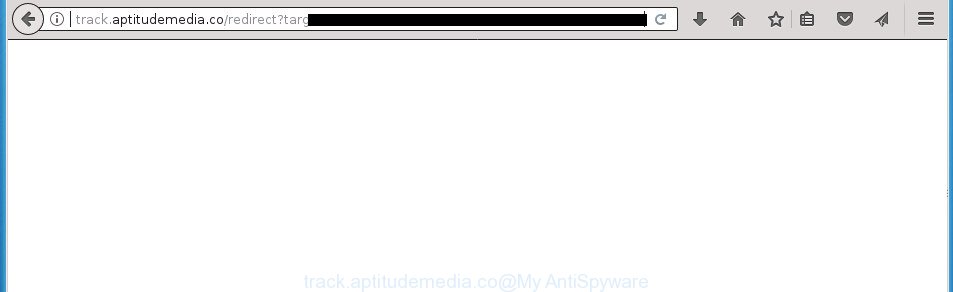
http://track.aptitudemedia.co/redirect
The ad-supported software which causes unwanted Track.aptitudemedia.co pop ups, may insert lots of ads directly to the web-sites that you visit, creating a sense that the ads have been added by the creators of the web-site. Moreover, a legal sponsored links may be replaced on the fake advertisements, that will offer to download and install various unnecessary and malicious software. Even worse, the adware can gather lots of user data about you (your ip address, what is a web site you are viewing now, what you are looking for on the Net, which links you are clicking), which can later transfer to third parties.
The malicious programs from the adware family that changes the settings of internet browsers usually hijacks only the Firefox, Chrome, Internet Explorer and Microsoft Edge. However, possible situations, when any other web browsers will be infected too. The ‘ad supported’ software may modify the Target property of a web browser’s shortcut file, so every time you launch the browser, instead of your startpage, you’ll see the annoying Track.aptitudemedia.co web page.
Therefore it’s very important to follow the step by step tutorial below ASAP. The steps will allow you to delete ‘ad supported’ software as well as clean your PC from the Track.aptitudemedia.co pop up advertisements. What is more, the guidance below will allow you delete other harmful programs such as undesired toolbars and browser hijackers, which can be installed onto computer along with the ‘ad supported’ software.
Remove Track.aptitudemedia.co pop ups
Even if you’ve the up-to-date classic antivirus installed, and you have checked your PC system for malicious software and removed anything found, you need to do the guide below. The Track.aptitudemedia.co pop up advertisements removal is not simple as installing another antivirus. Classic antivirus software are not made to run together and will conflict with each other, or possibly crash Windows. Instead we suggest complete the manual steps below after that run Zemana Anti Malware (ZAM), MalwareBytes Free or AdwCleaner, which are free software dedicated to detect and delete adware responsible for Track.aptitudemedia.co pop-up ads. Run these utilities to ensure the ad supported software is removed.
To remove Track.aptitudemedia.co, execute the following steps:
- How to remove Track.aptitudemedia.co popup ads without any software
- Delete Track.aptitudemedia.co related applications through the Control Panel of your personal computer
- Disinfect the web browser’s shortcuts to remove Track.aptitudemedia.co redirect
- Remove Track.aptitudemedia.co pop ups from Firefox
- Remove Track.aptitudemedia.co pop up advertisements from IE
- Remove Track.aptitudemedia.co popups from Google Chrome
- Get rid of unwanted Scheduled Tasks
- How to get rid of Track.aptitudemedia.co advertisements with freeware
- How to stop Track.aptitudemedia.co popup ads
- How to Track.aptitudemedia.co ads get installed onto personal computer
- To sum up
How to remove Track.aptitudemedia.co popup ads without any software
These steps to remove Track.aptitudemedia.co ads without any apps are presented below. Be sure to carry out the step-by-step guidance completely to fully get rid of this adware that responsible for the appearance of Track.aptitudemedia.co redirect.
Delete Track.aptitudemedia.co related applications through the Control Panel of your personal computer
The best way to begin the computer cleanup is to remove unknown and questionable applications. Using the Windows Control Panel you can do this quickly and easily. This step, in spite of its simplicity, should not be ignored, because the removing of unneeded applications can clean up the Chrome, Firefox, IE and Microsoft Edge from advertisements, hijackers and so on.
Press Windows button ![]() , then press Search
, then press Search ![]() . Type “Control panel”and press Enter. If you using Windows XP or Windows 7, then click “Start” and select “Control Panel”. It will open the Windows Control Panel as displayed below.
. Type “Control panel”and press Enter. If you using Windows XP or Windows 7, then click “Start” and select “Control Panel”. It will open the Windows Control Panel as displayed below.

Further, click “Uninstall a program” ![]()
It will open a list of all applications installed on your PC. Scroll through the all list, and uninstall any suspicious and unknown apps.
Disinfect the web browser’s shortcuts to remove Track.aptitudemedia.co redirect
Once the ad-supported software is started, it can also modify the browser’s shortcut files, adding an argument such as “http://site.address” into the Target field. Due to this, every time you run the web browser, it’ll display an annoying page.
Right click to a desktop shortcut file for your infected web-browser. Select the “Properties” option. It’ll open the Properties window. Select the “Shortcut” tab here, after that, look at the “Target” field. The ‘ad supported’ software responsible for redirects to Track.aptitudemedia.co can rewrite it. If you are seeing something similar to “…exe http://site.address” then you need to remove “http…” and leave only, depending on the web browser you are using:
- Google Chrome: chrome.exe
- Opera: opera.exe
- Firefox: firefox.exe
- Internet Explorer: iexplore.exe
Look at the example as on the image below.

Once is finished, click the “OK” button to save the changes. Please repeat this step for internet browser shortcuts which redirects to an unwanted sites. When you’ve completed, go to next step.
Remove Track.aptitudemedia.co pop ups from Firefox
If the FF settings such as home page, new tab and search engine by default have been replaced by the adware, then resetting it to the default state can help.
First, start the Firefox and press ![]() button. It will display the drop-down menu on the right-part of the browser. Further, press the Help button (
button. It will display the drop-down menu on the right-part of the browser. Further, press the Help button (![]() ) as shown on the screen below
) as shown on the screen below
.

In the Help menu, select the “Troubleshooting Information” option. Another way to open the “Troubleshooting Information” screen – type “about:support” in the internet browser adress bar and press Enter. It will open the “Troubleshooting Information” page like below. In the upper-right corner of this screen, press the “Refresh Firefox” button.

It will display the confirmation dialog box. Further, click the “Refresh Firefox” button. The Firefox will start a procedure to fix your problems that caused by the ‘ad supported’ software that responsible for the appearance of Track.aptitudemedia.co popup ads. Once, it is finished, click the “Finish” button.
Remove Track.aptitudemedia.co pop up advertisements from IE
In order to recover all web browser homepage, new tab and default search provider you need to reset the Microsoft Internet Explorer to the state, which was when the MS Windows was installed on your computer.
First, launch the IE, then press ‘gear’ icon ![]() . It will show the Tools drop-down menu on the right part of the internet browser, then click the “Internet Options” like below.
. It will show the Tools drop-down menu on the right part of the internet browser, then click the “Internet Options” like below.

In the “Internet Options” screen, select the “Advanced” tab, then click the “Reset” button. The Microsoft Internet Explorer will show the “Reset Internet Explorer settings” prompt. Further, click the “Delete personal settings” check box to select it. Next, press the “Reset” button as shown in the figure below.

After the procedure is finished, click “Close” button. Close the Internet Explorer and restart your PC for the changes to take effect. This step will help you to restore your web-browser’s newtab, startpage and search provider by default to default state.
Remove Track.aptitudemedia.co popups from Google Chrome
Reset Google Chrome settings is a easy way to remove the browser hijackers, malicious and ‘ad-supported’ extensions, as well as to restore the web browser’s homepage, new tab page and default search engine that have been replaced by adware that causes internet browsers to show undesired Track.aptitudemedia.co pop-ups.
Open the Google Chrome menu by clicking on the button in the form of three horizontal dotes (![]() ). It will display the drop-down menu. Select More Tools, then click Extensions.
). It will display the drop-down menu. Select More Tools, then click Extensions.
Carefully browse through the list of installed addons. If the list has the add-on labeled with “Installed by enterprise policy” or “Installed by your administrator”, then complete the following guidance: Remove Google Chrome extensions installed by enterprise policy otherwise, just go to the step below.
Open the Google Chrome main menu again, press to “Settings” option.

Scroll down to the bottom of the page and click on the “Advanced” link. Now scroll down until the Reset settings section is visible, as displayed in the figure below and press the “Reset settings to their original defaults” button.

Confirm your action, press the “Reset” button.
Get rid of unwanted Scheduled Tasks
If the intrusive Track.aptitudemedia.co web site opens automatically on Windows startup or at equal time intervals, then you need to check the Task Scheduler Library and delete all the tasks which have been created by ‘ad-supported’ application.
Press Windows and R keys on the keyboard together. This displays a prompt that called Run. In the text field, type “taskschd.msc” (without the quotes) and press OK. Task Scheduler window opens. In the left-hand side, press “Task Scheduler Library”, like below.

Task scheduler
In the middle part you will see a list of installed tasks. Please select the first task, its properties will be show just below automatically. Next, press the Actions tab. Pay attention to that it launches on your PC system. Found something like “explorer.exe http://site.address” or “chrome.exe http://site.address”, then remove this harmful task. If you are not sure that executes the task, check it through a search engine. If it’s a component of the malicious program, then this task also should be removed.
Having defined the task that you want to delete, then press on it with the right mouse button and choose Delete as shown below.

Delete a task
Repeat this step, if you have found a few tasks that have been created by ‘ad-supported’ software. Once is complete, close the Task Scheduler window.
How to get rid of Track.aptitudemedia.co advertisements with freeware
After completing the manual removal guidance above all unwanted software, malicious web-browser’s extensions and adware which reroutes your browser to annoying Track.aptitudemedia.co web site should be deleted. If the problem with Track.aptitudemedia.co pop up ads is still remained, then we suggest to scan your system for any remaining malicious components. Run recommended free adware removal applications below.
Run Zemana Anti-malware to get rid of Track.aptitudemedia.co
You can remove Track.aptitudemedia.co redirect automatically with a help of Zemana Anti-malware. We suggest this malicious software removal tool because it can easily remove browser hijackers, potentially unwanted programs, adware which redirects your browser to Track.aptitudemedia.co web site with all their components such as folders, files and registry entries.
Please go to the link below to download the latest version of Zemana Anti Malware (ZAM) for MS Windows. Save it on your Desktop.
164753 downloads
Author: Zemana Ltd
Category: Security tools
Update: July 16, 2019
When the download is finished, launch it and follow the prompts. Once installed, the Zemana Free will try to update itself and when this procedure is done, click the “Scan” button to perform a system scan with this utility for the adware that causes multiple annoying popups.

A scan may take anywhere from 10 to 30 minutes, depending on the count of files on your computer and the speed of your computer. When a malicious software, ad-supported software or PUPs are detected, the number of the security threats will change accordingly. Review the scan results and then click “Next” button.

The Zemana will remove adware that developed to reroute your internet browser to various ad web-sites like Track.aptitudemedia.co and move threats to the program’s quarantine.
Run Malwarebytes to get rid of Track.aptitudemedia.co redirect
Manual Track.aptitudemedia.co redirect removal requires some computer skills. Some files and registry entries that created by the adware can be not completely removed. We advise that use the Malwarebytes Free that are completely clean your personal computer of ‘ad supported’ software. Moreover, the free program will help you to get rid of malware, PUPs, hijackers and toolbars that your personal computer may be infected too.
Visit the following page to download MalwareBytes. Save it on your Desktop.
327018 downloads
Author: Malwarebytes
Category: Security tools
Update: April 15, 2020
After the downloading process is finished, close all apps and windows on your computer. Double-click the install file called mb3-setup. If the “User Account Control” dialog box pops up as shown in the figure below, click the “Yes” button.

It will open the “Setup wizard” that will help you install MalwareBytes Anti Malware (MBAM) on your computer. Follow the prompts and don’t make any changes to default settings.

Once installation is done successfully, click Finish button. MalwareBytes AntiMalware will automatically start and you can see its main screen like below.

Now click the “Scan Now” button for checking your PC for the ad-supported software that causes lots of unwanted Track.aptitudemedia.co pop ups. This process can take some time, so please be patient. While the MalwareBytes application is scanning, you can see count of objects it has identified as threat.

Once MalwareBytes has completed scanning your system, MalwareBytes AntiMalware (MBAM) will prepare a list of unwanted and adware apps. Review the results once the tool has finished the system scan. If you think an entry should not be quarantined, then uncheck it. Otherwise, simply click “Quarantine Selected” button. The MalwareBytes Anti Malware (MBAM) will get rid of adware that causes web-browsers to show annoying Track.aptitudemedia.co advertisements. After the clean-up is finished, you may be prompted to reboot the computer.
We suggest you look at the following video, which completely explains the process of using the MalwareBytes to remove adware, browser hijacker and other malicious software.
Scan and free your system of adware with AdwCleaner
AdwCleaner is a free removal utility that can be downloaded and use to remove adware that causes lots of undesired Track.aptitudemedia.co popup advertisements, hijackers, malicious software, PUPs, toolbars and other threats from your computer. You may run this utility to scan for threats even if you have an antivirus or any other security program.

- Click the following link to download AdwCleaner. Save it on your MS Windows desktop or in any other place.
AdwCleaner download
225518 downloads
Version: 8.4.1
Author: Xplode, MalwareBytes
Category: Security tools
Update: October 5, 2024
- Once the downloading process is finished, double click the AdwCleaner icon. Once this tool is started, click “Scan” button to start checking your computer for the adware that cause intrusive Track.aptitudemedia.co pop-up advertisements to appear. When a threat is detected, the count of the security threats will change accordingly. Wait until the the scanning is finished.
- After that process is complete, AdwCleaner will open a scan report. When you’re ready, click “Clean” button. It will show a prompt, click “OK”.
These few simple steps are shown in detail in the following video guide.
How to stop Track.aptitudemedia.co popup ads
Run an ad-blocking tool like AdGuard will protect you from harmful advertisements and content. Moreover, you can find that the AdGuard have an option to protect your privacy and block phishing and spam pages. Additionally, adblocker software will allow you to avoid annoying ads and unverified links that also a good way to stay safe online.
Installing the AdGuard ad blocker program is simple. First you will need to download AdGuard on your PC by clicking on the following link.
26829 downloads
Version: 6.4
Author: © Adguard
Category: Security tools
Update: November 15, 2018
After the download is done, double-click the downloaded file to start it. The “Setup Wizard” window will show up on the computer screen as displayed below.

Follow the prompts. AdGuard will then be installed and an icon will be placed on your desktop. A window will show up asking you to confirm that you want to see a quick guidance as shown in the following example.

Click “Skip” button to close the window and use the default settings, or click “Get Started” to see an quick guide which will allow you get to know AdGuard better.
Each time, when you start your computer, AdGuard will launch automatically and stop pop-up advertisements, web sites such Track.aptitudemedia.co, as well as other harmful or misleading pages. For an overview of all the features of the program, or to change its settings you can simply double-click on the AdGuard icon, that can be found on your desktop.
How to Track.aptitudemedia.co ads get installed onto personal computer
The ad supported software usually come along with free applications which downloaded from the World Wide Web. Which means that you need to be proactive and carefully read the Terms of use and the License agreement properly. For the most part, the adware will be clearly described, so take the time to carefully read all the information about the software that you downloaded and want to install on your machine. In the Setup wizard, you should choose the Advanced, Custom or Manual install mode to control what components and optional software to be installed, otherwise you run the risk of infecting your computer with an adware such as the ad supported software related to Track.aptitudemedia.co advertisements.
To sum up
After completing the guidance outlined above, your PC should be free from ad supported software related to Track.aptitudemedia.co popups and other malicious software. The Google Chrome, Internet Explorer, FF and MS Edge will no longer redirect you to various annoying web-sites similar to Track.aptitudemedia.co. Unfortunately, if the steps does not help you, then you have caught a new adware, and then the best way – ask for help in our Spyware/Malware removal forum.




















