The appearance Search.hometab.com instead of your home page or search provider is a classic sign of malware from the browser hijacker family which installed on your computer. Moreover, the hijacker can lead to weird web-browser behavior (freezing/crash), delays when starting a new internet browser window or delays when searching for anything on the Internet. We think you definitely want to solve this problem. For this purpose, necessity to perform cleanup of your computer. Follow the tutorial below that will allow you to get rid of Search.hometab.com and free your web browser from the hijacker using the standard features of Microsoft Windows and some proven freeware.
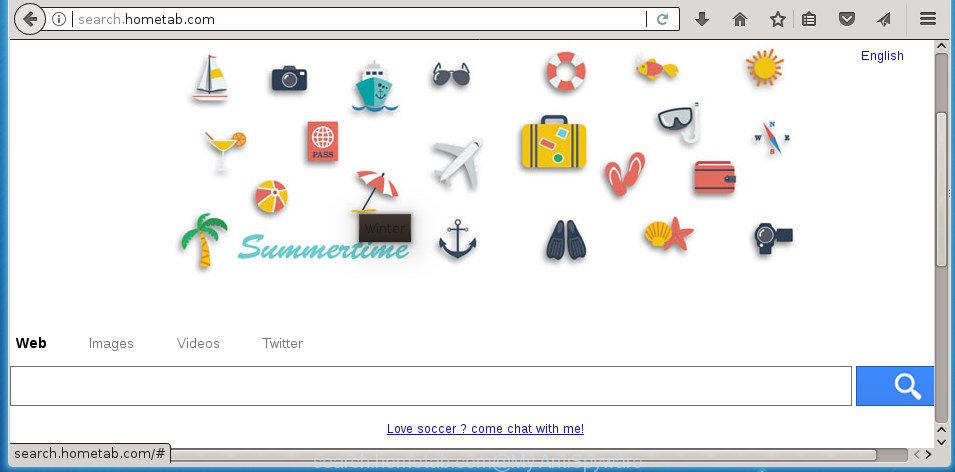
http://search.hometab.com/
If your personal computer is infected with Search.hometab.com browser hijacker infection you will be forced to use its own search provider. It could seem not to be dangerous, but you still should be very careful, since it may show undesired and malicious advertisements developed to mislead you into buying certain questionable applications or products, provide search results that may reroute your browser to some deceptive, misleading or harmful sites. We recommend that you use only the reliable search engine such as Google, Yahoo or Bing.
Some hijackers also contain adware (also known as ‘ad-supported’ software) which can display unwanted advertisements or collect a wide variety of user information that can be transferred to third parties. These unwanted ads can be displayed in the form of pop-unders, pop-ups, in-text ads, video advertisements, text links or banners or even massive full page advertisements. Most of the adware is made to open advertisements, but some adware is form of spyware that often used to track users to collect a wide variety of your confidential information.
The hijacker like Search.hometab.com often alter all browser shortcuts that located on your Desktop to force you visit certain intrusive web sites and show intrusive pop-ups. As a result, your browser can still redirect you to an unwanted page despite your web-browser is actually free of hijacker.
Therefore it’s very important to clean your system of hijacker as soon as possible. Follow the tutorial below to remove Search.hometab.com redirect, as well as other malware and adware, which can be installed onto your personal computer along with it.
Remove Search.hometab.com
Most commonly browser hijacker infections requires more than a simple uninstall through the use of Microsoft Windows Control panel in order to be fully removed. For that reason, our team made several removal ways that we have summarized in a detailed guide. Therefore, if you have the unwanted Search.hometab.com browser hijacker on your computer and are currently trying to have it removed then feel free to follow the steps below in order to resolve your problem. Some of the steps below will require you to exit this web-page. So, please read the few simple steps carefully, after that bookmark or print it for later reference.
To remove Search.hometab.com, complete the steps below:
- How to manually delete Search.hometab.com
- Delete suspicious apps using MS Windows Control Panel
- Fix hijacked internet browsers shortcuts to remove Search.hometab.com homepage
- Remove Search.hometab.com from Mozilla Firefox by resetting web-browser settings
- Remove Search.hometab.com from Chrome
- Get rid of Search.hometab.com from Microsoft Internet Explorer
- Run free malware removal tools to completely get rid of Search.hometab.com start page
- Block Search.hometab.com start page and other intrusive web-pages
- How does your computer get infected with Search.hometab.com hijacker
- To sum up
How to manually delete Search.hometab.com
The steps will help you delete Search.hometab.com redirect. These Search.hometab.com removal steps work for the Google Chrome, Internet Explorer, Firefox and Edge, as well as every version of Windows operating system.
Delete suspicious apps using MS Windows Control Panel
Some of PUPs, adware and hijacker can be removed using the Add/Remove programs tool that is located in the Windows Control Panel. So, if you are running any version of MS Windows and you have noticed an unwanted application, then first try to remove it through Add/Remove programs.
Windows 10, 8.1, 8
Click the Windows logo, and then click Search ![]() . Type ‘Control panel’and press Enter as displayed in the figure below.
. Type ‘Control panel’and press Enter as displayed in the figure below.

When the ‘Control Panel’ opens, click the ‘Uninstall a program’ link under Programs category like below.

Windows 7, Vista, XP
Open Start menu and choose the ‘Control Panel’ at right as shown in the following example.

Then go to ‘Add/Remove Programs’ or ‘Uninstall a program’ (Windows 7 or Vista) like below.

Carefully browse through the list of installed programs and delete all suspicious and unknown software. We suggest to click ‘Installed programs’ and even sorts all installed apps by date. Once you have found anything suspicious that may be the hijacker related to Search.hometab.com homepage or other potentially unwanted application (PUA), then choose this application and click ‘Uninstall’ in the upper part of the window. If the questionable application blocked from removal, then use Revo Uninstaller Freeware to completely delete it from your system.
Fix hijacked internet browsers shortcuts to remove Search.hometab.com homepage
After installed, the browser hijacker infection that causes web browsers to open annoying Search.hometab.com web site, may add an argument similar to “http://site.address” into the Target property of the desktop shortcut file for the Firefox, Google Chrome, Internet Explorer and Microsoft Edge. Due to this, every time you run the web-browser, it will show an intrusive web-site.
Right click to a desktop shortcut for your hijacked browser. Choose the “Properties” option. It will open the Properties window. Select the “Shortcut” tab here, after that, look at the “Target” field. The browser hijacker responsible for redirecting user searches to Search.hometab.com can rewrite it. If you are seeing something like “…exe http://site.address” then you need to remove “http…” and leave only, depending on the internet browser you are using:
- Google Chrome: chrome.exe
- Opera: opera.exe
- Firefox: firefox.exe
- Internet Explorer: iexplore.exe
Look at the example as displayed in the following example.

Once is finished, click the “OK” button to save the changes. Please repeat this step for web browser shortcut files which reroutes to an intrusive web-pages. When you have finished, go to next step.
Remove Search.hometab.com from Mozilla Firefox by resetting web-browser settings
If the Mozilla Firefox internet browser program is hijacked, then resetting its settings can help. The Reset feature is available on all modern version of Firefox. A reset can fix many issues by restoring Mozilla Firefox settings like start page, newtab page and default search provider to its default state. It will save your personal information like saved passwords, bookmarks, and open tabs.
First, open the FF. Next, click the button in the form of three horizontal stripes (![]() ). It will display the drop-down menu. Next, click the Help button (
). It will display the drop-down menu. Next, click the Help button (![]() ).
).

In the Help menu click the “Troubleshooting Information”. In the upper-right corner of the “Troubleshooting Information” page click on “Refresh Firefox” button as shown on the screen below.

Confirm your action, click the “Refresh Firefox”.
Remove Search.hometab.com from Chrome
Reset Google Chrome settings is a easy way to get rid of the browser hijacker, malicious and ‘ad-supported’ extensions, as well as to restore the browser’s start page, new tab page and default search engine that have been replaced by Search.hometab.com hijacker.
Open the Google Chrome menu by clicking on the button in the form of three horizontal dotes (![]() ). It will open the drop-down menu. Select More Tools, then click Extensions.
). It will open the drop-down menu. Select More Tools, then click Extensions.
Carefully browse through the list of installed extensions. If the list has the extension labeled with “Installed by enterprise policy” or “Installed by your administrator”, then complete the following guide: Remove Chrome extensions installed by enterprise policy otherwise, just go to the step below.
Open the Chrome main menu again, click to “Settings” option.

Scroll down to the bottom of the page and click on the “Advanced” link. Now scroll down until the Reset settings section is visible, like below and click the “Reset settings to their original defaults” button.

Confirm your action, click the “Reset” button.
Get rid of Search.hometab.com from Microsoft Internet Explorer
By resetting IE web browser you return your web-browser settings to its default state. This is first when troubleshooting problems that might have been caused by browser hijacker infection like Search.hometab.com.
First, launch the Microsoft Internet Explorer. Next, click the button in the form of gear (![]() ). It will open the Tools drop-down menu, click the “Internet Options” as on the image below.
). It will open the Tools drop-down menu, click the “Internet Options” as on the image below.

In the “Internet Options” window click on the Advanced tab, then click the Reset button. The Microsoft Internet Explorer will show the “Reset Internet Explorer settings” window as displayed on the image below. Select the “Delete personal settings” check box, then click “Reset” button.

You will now need to reboot your personal computer for the changes to take effect.
Run free malware removal tools to completely get rid of Search.hometab.com start page
If you are not expert at machine technology, then we recommend to run free removal tools listed below to delete Search.hometab.com home page for good. The automatic method is highly recommended. It has less steps and easier to implement than the manual way. Moreover, it lower risk of system damage. So, the automatic Search.hometab.com removal is a better option.
Scan and clean your computer of Search.hometab.com with Zemana Anti Malware (ZAM)
You can get rid of Search.hometab.com redirect automatically with a help of Zemana Anti Malware. We advise this malware removal utility because it can easily remove hijacker infections, PUPs, adware and toolbars with all their components such as folders, files and registry entries.
Visit the following page to download Zemana Free. Save it on your Desktop.
164814 downloads
Author: Zemana Ltd
Category: Security tools
Update: July 16, 2019
After downloading is done, close all windows on your computer. Further, open the set up file called Zemana.AntiMalware.Setup. If the “User Account Control” dialog box pops up like below, click the “Yes” button.

It will display the “Setup wizard” that will help you install Zemana Anti Malware (ZAM) on the PC system. Follow the prompts and do not make any changes to default settings.

Once installation is complete successfully, Zemana Anti Malware (ZAM) will automatically start and you can see its main window as shown in the following example.

Next, press the “Scan” button for checking your computer for the browser hijacker infection that responsible for web browser reroute to the intrusive Search.hometab.com web site. A system scan may take anywhere from 5 to 30 minutes, depending on your machine. While the Zemana application is scanning, you can see number of objects it has identified as threat.

After Zemana AntiMalware (ZAM) has finished scanning, Zemana will display you the results. Next, you need to click “Next” button.

The Zemana Free will start to delete browser hijacker responsible for modifying your web browser settings to Search.hometab.com. After disinfection is finished, you may be prompted to reboot your PC.
Remove Search.hometab.com with Malwarebytes
You can delete Search.hometab.com automatically with a help of Malwarebytes Free. We suggest this free malware removal utility because it may easily remove hijackers, ad-supported software, PUPs and toolbars with all their components such as files, folders and registry entries.
Visit the page linked below to download MalwareBytes. Save it directly to your Microsoft Windows Desktop.
327071 downloads
Author: Malwarebytes
Category: Security tools
Update: April 15, 2020
When downloading is finished, close all applications and windows on your machine. Open a directory in which you saved it. Double-click on the icon that’s called mb3-setup as displayed on the screen below.
![]()
When the install starts, you will see the “Setup wizard” that will help you set up Malwarebytes on your computer.

Once install is done, you will see window as displayed below.

Now click the “Scan Now” button .MalwareBytes Free program will scan through the whole PC for the browser hijacker which redirects your internet browser to intrusive Search.hometab.com page. A system scan can take anywhere from 5 to 30 minutes, depending on your personal computer. When a malicious software, ad-supported software or potentially unwanted software are detected, the number of the security threats will change accordingly.

Once MalwareBytes Anti Malware completes the scan, MalwareBytes AntiMalware will prepare a list of undesired and ‘ad supported’ software software. All detected threats will be marked. You can remove them all by simply press “Quarantine Selected” button.

The Malwarebytes will now remove browser hijacker infection related to Search.hometab.com homepage and move threats to the program’s quarantine. Once finished, you may be prompted to restart your machine.
The following video explains tutorial on how to get rid of hijacker, adware and other malware with MalwareBytes Anti Malware.
Double-check for potentially unwanted applications with AdwCleaner
AdwCleaner is a free program which created to get rid of malicious software, potentially unwanted software, adware and hijackers from your computer running Windows 10, 8, 7, XP (32-bit and 64-bit). It’ll help to search for and get rid of browser hijacker related to Search.hometab.com startpage, including its files, folders and registry keys.
Visit the following page to download the latest version of AdwCleaner for Windows. Save it to your Desktop.
225545 downloads
Version: 8.4.1
Author: Xplode, MalwareBytes
Category: Security tools
Update: October 5, 2024
Download and run AdwCleaner on your PC. Once started, press “Scan” button to perform a system scan for the hijacker responsible for redirecting user searches to Search.hometab.com. Depending on your computer, the scan may take anywhere from a few minutes to close to an hour. While the AdwCleaner utility is checking, you may see how many objects it has identified as being infected by malicious software.. Once the scanning is complete, AdwCleaner will open a list of found items. Once you’ve selected what you want to remove from your PC, click Clean button.

All-in-all, AdwCleaner is a fantastic free tool to clean your machine from any unwanted software. The AdwCleaner is portable program that meaning, you don’t need to install it to run it. AdwCleaner is compatible with all versions of Windows operating system from Microsoft Windows XP to Windows 10. Both 64-bit and 32-bit systems are supported.
Block Search.hometab.com start page and other intrusive web-pages
If you surf the Internet, you can’t avoid malvertising. But you can protect your web browser against it. Download and use an ad blocking application. AdGuard is an ad blocker that can filter out a ton of of the malvertising, blocking dynamic scripts from loading malicious content.
- Download AdGuard program by clicking on the following link. Save it on your Windows desktop.
Adguard download
26843 downloads
Version: 6.4
Author: © Adguard
Category: Security tools
Update: November 15, 2018
- Once the downloading process is done, launch the downloaded file. You will see the “Setup Wizard” program window. Follow the prompts.
- After the installation is finished, click “Skip” to close the installation application and use the default settings, or press “Get Started” to see an quick tutorial that will assist you get to know AdGuard better.
- In most cases, the default settings are enough and you don’t need to change anything. Each time, when you run your PC system, AdGuard will launch automatically and stop popup ads, sites such Search.hometab.com, as well as other harmful or misleading web-pages. For an overview of all the features of the application, or to change its settings you can simply double-click on the icon named AdGuard, which may be found on your desktop.
How does your computer get infected with Search.hometab.com hijacker
Many hijacker infections such as Search.hometab.com are included in the free software installation package. Most often, a user have a chance to disable all included “offers”, but some installers are designed to confuse the average users, in order to trick them into installing an adware or PUPs. Anyway, easier to prevent the browser hijacker infection rather than clean up your machine after one. So, keep the browser updated (turn on automatic updates), run a good antivirus applications, double check a free software before you run it (do a google search, scan a downloaded file with VirusTotal), avoid harmful and unknown web-pages.
To sum up
After completing the few simple steps shown above, your PC system should be clean from this browser hijacker and other malware. The Google Chrome, IE, Firefox and Microsoft Edge will no longer show unwanted Search.hometab.com homepage on startup. Unfortunately, if the few simple steps does not help you, then you have caught a new browser hijacker infection, and then the best way – ask for help.
Please start a new thread by using the “New Topic” button in the Spyware Removal forum. When posting your HJT log, try to give us some details about your problems, so we can try to help you more accurately. Wait for one of our trained “Security Team” or Site Administrator to provide you with knowledgeable assistance tailored to your problem with the annoying Search.hometab.com home page.


















