Are you launch your favorite web-browser and don’t see usual home page, which is set earlier? The SearchCompletion.com is the first thing which pop up once you start your browser? It means that your personal computer has become a victim of the hijacker. If you get it on your system, this unwanted software can modify certain web-browser’s settings such as startpage, newtab page and search engine by default. So, the SearchCompletion.com can be opened when you create a new tab in your browser, or when you try to search for any information within the Chrome, IE, FF and MS Edge, because the hijacker rewrites the browser’s search provider.
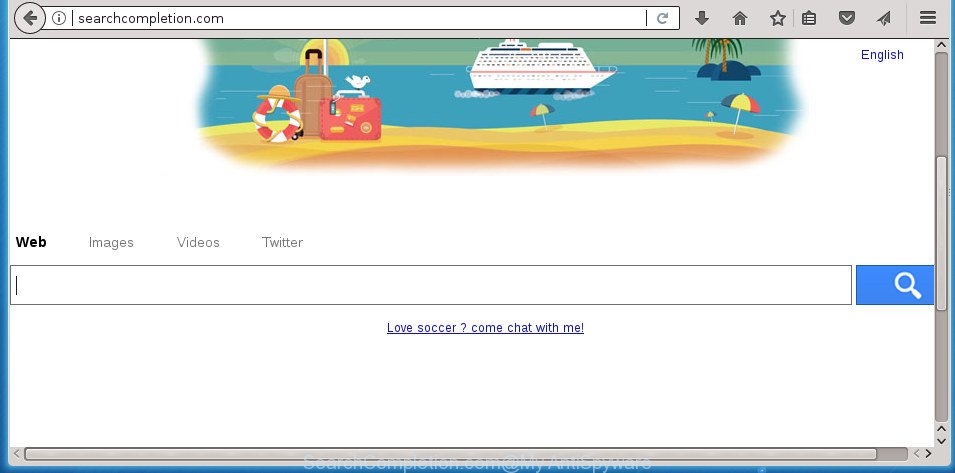
http://searchcompletion.com/
In order to force you to use SearchCompletion.com as often as possible this hijacker infection can change your browsers’ search provider. You may even find that your system’s internet browser shortcuts and MS Windows HOSTS file are hijacked without your knowledge and conscious permission. The makers of this browser hijacker infection do so in order to generate revenue via Google AdSense or another third-party ad network. Thus every your click on advertisements that placed on the SearchCompletion.com generates money for them.
It is probably that you might be worried with the browser hijacker responsible for SearchCompletion.com home page. You should not disregard this unwanted software. The hijacker might not only modify your start page or search provider, but redirect your internet browser to misleading sites. What is more, the hijacker infection can analyze your surfing, and gain access to your personal information and, afterwards, can sell it to third parties. Thus, there are more than enough reasons to delete SearchCompletion.com from your web-browser.
A malicious software which may impose certain unwanted changes to settings of all your typical web browsers on SearchCompletion.com usually affects only Chrome, FF, IE and Microsoft Edge. However, possible situations, when any other browsers will be affected too. The SearchCompletion.com browser hijacker infection can alter the Target property of web-browser’s shortcuts, so every time you launch the web-browser, instead of your start page, you will see a completely different web-site.
The guidance below explaining steps to remove SearchCompletion.com redirect problem. Feel free to use it for removal of the browser hijacker that may attack Chrome, Internet Explorer, Firefox and Edge and other popular web browsers. The few simple steps will help you revert back your internet browsers settings which previously replaced by browser hijacker.
How to remove SearchCompletion.com from Chrome, Firefox, IE, Edge
Fortunately, we’ve an effective solution that will help you manually or/and automatically get rid of SearchCompletion.com from your system and bring your browser settings, including startpage, newtab and search provider by default, back to normal. Below you will find a removal guidance with all the steps you may need to successfully get rid of this browser hijacker and its components. Read this manual carefully, bookmark or print it, because you may need to shut down your web-browser or reboot your personal computer.
To remove SearchCompletion.com, complete the following steps:
- Manual SearchCompletion.com search removal
- Delete PUPs through the Windows Control Panel
- Disinfect the internet browser’s shortcuts to get rid of SearchCompletion.com
- Remove SearchCompletion.com from Firefox by resetting internet browser settings
- Get rid of SearchCompletion.com from Microsoft Internet Explorer
- Remove SearchCompletion.com from Google Chrome
- Scan your system and remove SearchCompletion.com with free utilities
- How to stop SearchCompletion.com redirect
- Method of SearchCompletion.com hijacker intrusion into your PC
- Finish words
Manual SearchCompletion.com search removal
Most common hijackers may be removed without any antivirus programs. The manual browser hijacker infection removal is steps that will teach you how to delete the SearchCompletion.com home page.
Delete PUPs through the Windows Control Panel
First of all, check the list of installed programs on your system and remove all unknown and recently installed applications. If you see an unknown application with incorrect spelling or varying capital letters, it have most likely been installed by malware and you should clean it off first with malicious software removal tool like Zemana Anti-malware.
Windows 8, 8.1, 10
First, click the Windows button
Windows XP, Vista, 7
First, click “Start” and select “Control Panel”.
It will display the Windows Control Panel like below.

Next, click “Uninstall a program” ![]()
It will display a list of all applications installed on your personal computer. Scroll through the all list, and remove any suspicious and unknown software. To quickly find the latest installed software, we recommend sort software by date in the Control panel.
Disinfect the internet browser’s shortcuts to get rid of SearchCompletion.com
Unfortunately, the browser hijacker infection responsible for redirecting user searches to SearchCompletion.com, can also hijack Windows shortcut files (mostly, your internet browsers shortcuts), so that the SearchCompletion.com home page will be displayed when you open the Google Chrome, Firefox, Microsoft Internet Explorer and MS Edge or another web browser.
Right click on the internet browser’s shortcut, click Properties option. On the Shortcut tab, locate the Target field. Click inside, you will see a vertical line – arrow pointer, move it (using -> arrow key on your keyboard) to the right as possible. You will see a text “http://site.address” that has been added here. Remove everything after .exe. An example, for Google Chrome you should remove everything after chrome.exe.

To save changes, click OK . You need to clean all web browser’s shortcuts. So, repeat this step for the Google Chrome, FF, Edge and Internet Explorer.
Remove SearchCompletion.com from Firefox by resetting internet browser settings
If the Mozilla Firefox internet browser program is hijacked, then resetting its settings can help. The Reset feature is available on all modern version of Firefox. A reset can fix many issues by restoring Firefox settings such as startpage, newtab page and search engine by default to its default state. It will save your personal information such as saved passwords, bookmarks, and open tabs.
Launch the Firefox and click the menu button (it looks like three stacked lines) at the top right of the web browser screen. Next, click the question-mark icon at the bottom of the drop-down menu. It will show the slide-out menu.

Select the “Troubleshooting information”. If you’re unable to access the Help menu, then type “about:support” in your address bar and press Enter. It bring up the “Troubleshooting Information” page as displayed below.

Click the “Refresh Firefox” button at the top right of the Troubleshooting Information page. Select “Refresh Firefox” in the confirmation dialog box. The Mozilla Firefox will start a task to fix your problems that caused by the SearchCompletion.com hijacker and other web-browser’s harmful plugins. When, it is complete, press the “Finish” button.
Get rid of SearchCompletion.com from Microsoft Internet Explorer
In order to restore all browser homepage, newtab and search provider by default you need to reset the Microsoft Internet Explorer to the state, which was when the Windows was installed on your computer.
First, open the Internet Explorer. Next, click the button in the form of gear (![]() ). It will show the Tools drop-down menu, click the “Internet Options” as displayed in the figure below.
). It will show the Tools drop-down menu, click the “Internet Options” as displayed in the figure below.

In the “Internet Options” window click on the Advanced tab, then click the Reset button. The Internet Explorer will open the “Reset Internet Explorer settings” window as displayed in the figure below. Select the “Delete personal settings” check box, then click “Reset” button.

You will now need to reboot your computer for the changes to take effect.
Remove SearchCompletion.com from Google Chrome
Reset Google Chrome settings is a simple way to remove the browser hijacker, malicious and ‘ad-supported’ extensions, as well as to recover the internet browser’s homepage, newtab page and search provider by default that have been changed by SearchCompletion.com hijacker infection.
First start the Google Chrome. Next, press the button in the form of three horizontal dots (![]() ).
).
It will open the Chrome menu. Choose More Tools, then press Extensions. Carefully browse through the list of installed extensions. If the list has the addon signed with “Installed by enterprise policy” or “Installed by your administrator”, then complete the following steps: Remove Chrome extensions installed by enterprise policy.
Open the Chrome menu once again. Further, press the option named “Settings”.

The web-browser will display the settings screen. Another solution to display the Google Chrome’s settings – type chrome://settings in the web browser adress bar and press Enter
Scroll down to the bottom of the page and click the “Advanced” link. Now scroll down until the “Reset” section is visible, as displayed in the following example and click the “Reset settings to their original defaults” button.

The Google Chrome will open the confirmation prompt as shown on the screen below.

You need to confirm your action, press the “Reset” button. The internet browser will launch the process of cleaning. When it is complete, the internet browser’s settings including homepage, new tab page and default search engine back to the values that have been when the Chrome was first installed on your computer.
Scan your system and remove SearchCompletion.com with free utilities
If your machine is still infected with the SearchCompletion.com browser hijacker, then the best solution of detection and removal is to use an antimalware scan on the computer. Download free malware removal tools below and start a full system scan. It will help you delete all components of the browser hijacker infection from hardisk and Windows registry.
Remove SearchCompletion.com start page with Zemana Anti-Malware
Zemana Anti-Malware is a tool that can get rid of adware, PUPs, browser hijackers and other malware from your PC easily and for free. Zemana Anti-Malware (ZAM) is compatible with most antivirus software. It works under Windows (10 – XP, 32 and 64 bit) and uses minimum of system resources.
Visit the following page to download the latest version of Zemana AntiMalware for MS Windows. Save it directly to your MS Windows Desktop.
164815 downloads
Author: Zemana Ltd
Category: Security tools
Update: July 16, 2019
When the download is done, run it and follow the prompts. Once installed, the Zemana Free will try to update itself and when this procedure is complete, click the “Scan” button to scan for hijacker responsible for changing your browser settings to SearchCompletion.com.

A system scan can take anywhere from 5 to 30 minutes, depending on your personal computer. During the scan Zemana Anti-Malware (ZAM) will search for threats exist on your PC system. Make sure all items have ‘checkmark’ and click “Next” button.

The Zemana Anti Malware will delete browser hijacker that causes browsers to open unwanted SearchCompletion.com web page.
How to remove SearchCompletion.com with Malwarebytes
We advise using the Malwarebytes Free which are completely clean your PC system of the browser hijacker. The free tool is an advanced malware removal program created by (c) Malwarebytes lab. This application uses the world’s most popular anti malware technology. It’s able to help you remove hijackers, PUPs, malware, adware, toolbars, ransomware and other security threats from your PC for free.

- Visit the following page to download the latest version of MalwareBytes Free for Windows. Save it on your Microsoft Windows desktop or in any other place.
Malwarebytes Anti-malware
327072 downloads
Author: Malwarebytes
Category: Security tools
Update: April 15, 2020
- At the download page, click on the Download button. Your web browser will show the “Save as” dialog box. Please save it onto your Windows desktop.
- After the downloading process is complete, please close all programs and open windows on your system. Double-click on the icon that’s named mb3-setup.
- This will launch the “Setup wizard” of MalwareBytes onto your system. Follow the prompts and don’t make any changes to default settings.
- When the Setup wizard has finished installing, the MalwareBytes will open and show the main window.
- Further, press the “Scan Now” button to perform a system scan for the hijacker infection responsible for SearchCompletion.com search. While the MalwareBytes Free tool is scanning, you can see number of objects it has identified as being affected by malware.
- When the system scan is finished, a list of all threats found is prepared.
- All detected threats will be marked. You can remove them all by simply click the “Quarantine Selected” button. When the task is done, you may be prompted to restart the computer.
- Close the AntiMalware and continue with the next step.
Video instruction, which reveals in detail the steps above.
Double-check for potentially unwanted programs with AdwCleaner
AdwCleaner is a free utility which can search for browser hijacker related to SearchCompletion.com search. It’s not always easy to locate all the junk software that your PC might have picked up on the Web. AdwCleaner will scan for the ‘ad supported’ software, hijackers and other malware you need to erase.
Visit the page linked below to download the latest version of AdwCleaner for MS Windows. Save it on your Microsoft Windows desktop or in any other place.
225545 downloads
Version: 8.4.1
Author: Xplode, MalwareBytes
Category: Security tools
Update: October 5, 2024
Download and run AdwCleaner on your computer. Once started, click “Scan” button for scanning your computer for the hijacker that reroutes your browser to undesired SearchCompletion.com web-site. Depending on your system, the scan may take anywhere from a few minutes to close to an hour. While the AdwCleaner program is scanning, you may see number of objects it has identified as threat.. After finished, AdwCleaner will open a scan report. Once you’ve selected what you want to remove from your personal computer, press Clean button.

All-in-all, AdwCleaner is a fantastic free tool to clean your system from any unwanted programs. The AdwCleaner is portable program that meaning, you don’t need to install it to run it. AdwCleaner is compatible with all versions of MS Windows OS from Windows XP to Windows 10. Both 64-bit and 32-bit systems are supported.
How to stop SearchCompletion.com redirect
In order to increase your security and protect your PC against new intrusive ads and harmful web pages, you need to run adblocker program that stops an access to malicious ads and web-pages. Moreover, the application can stop the open of intrusive advertising, that also leads to faster loading of web sites and reduce the consumption of web traffic.
Download AdGuard application on your Microsoft Windows Desktop from the following link.
26843 downloads
Version: 6.4
Author: © Adguard
Category: Security tools
Update: November 15, 2018
After the download is done, run the downloaded file. You will see the “Setup Wizard” screen like below.

Follow the prompts. After the installation is finished, you will see a window like below.

You can click “Skip” to close the installation application and use the default settings, or press “Get Started” button to see an quick tutorial that will assist you get to know AdGuard better.
In most cases, the default settings are enough and you don’t need to change anything. Each time, when you start your system, AdGuard will start automatically and block popup ads, pages such SearchCompletion.com, as well as other malicious or misleading sites. For an overview of all the features of the application, or to change its settings you can simply double-click on the AdGuard icon, that is located on your desktop.
Method of SearchCompletion.com hijacker intrusion into your PC
The browser hijacker is usually come bundled with free applications and install themselves, with or without your knowledge, on your machine. This happens especially when you are installing a freeware. The program install package tricks you into accepting the installation of third party programs, which you don’t really want. Moreover, some paid programs may also install additional software that you do not want! Therefore, always download free applications and paid apps from reputable download pages. Use ONLY custom or manual setup mode and never blindly click Next button.
Finish words
Now your computer should be clean of the hijacker infection which cause SearchCompletion.com web page to appear. Uninstall AdwCleaner. We suggest that you keep AdGuard (to help you block unwanted ads and undesired harmful web-pages) and Zemana AntiMalware (ZAM) (to periodically scan your PC for new browser hijackers and other malware). Probably you are running an older version of Java or Adobe Flash Player. This can be a security risk, so download and install the latest version right now.
If you are still having problems while trying to remove SearchCompletion.com redirect from the Mozilla Firefox, Chrome, Microsoft Internet Explorer and MS Edge, then ask for help in our Spyware/Malware removal forum.


















