The GetFreeGifs is a program which falls under the category of poteantially unwanted software from browser hijackers family. It changes your Google Chrome, Internet Explorer, FF and MS Edge’s homepage, new tab and search engine by default and can redirect your internet browser to certain undesired sites. Of course, it is not a malicious software or virus in the “general meaning” of this word. It will not delete or damage your files, but it can modify some computer’s settings or download and install other malicious applications. So, you’d better to delete GetFreeGifs browser hijacker infection using the steps below and thereby restore your favorite homepage and search engine.
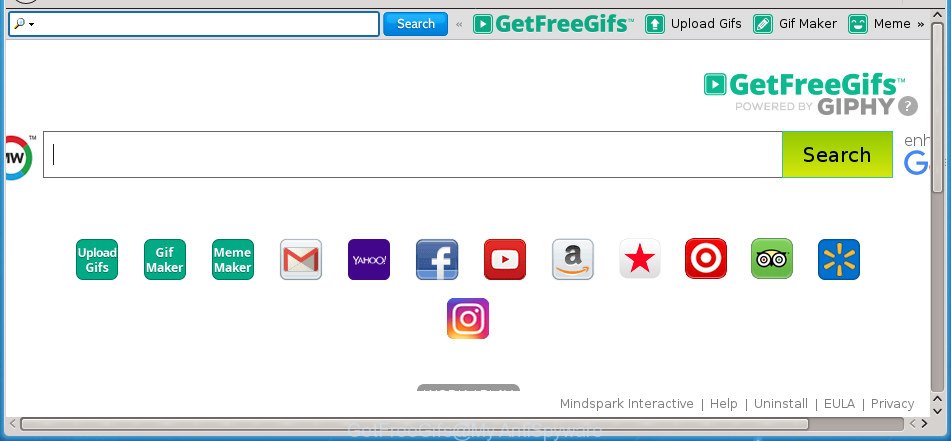
GetFreeGifs makes changes to browser settings
If your personal computer has been affected by GetFreeGifs browser hijacker you will be forced to use its own search provider. It could seem not to be dangerous, but you still should be very careful, since it may display annoying and malicious advertisements made to force you into buying some questionable programs or products, provide search results that may reroute your web browser to some deceptive, misleading or harmful pages. We recommend that you use only the reliable search provider such as Google, Yahoo or Bing.
Although, GetFreeGifs hijacker is not a virus, but it does bad things, and it makes various changes to some settings of all your typical internet browsers. Moreover, an ‘ad-supported’ software (also known as adware) can be additionally installed on to your system by this hijacker, which will show a large number of advertisements, or even massive full page ads that blocks surfing the Web. Often such these ads can recommend to install other unknown and unwanted applications or visit malicious web pages.
To find out how to remove GetFreeGifs redirect, we suggest to read the step by step tutorial added to this article below. The guide was created by experienced security researchers who discovered a way to remove the annoying GetFreeGifs hijacker out of the system.
Remove GetFreeGifs homepage
When a hijacker such as the GetFreeGifs gets installed on your PC without your knowledge, it is not easy to remove. In many cases, there is no Uninstall program which simply remove the hijacker which developed to redirect your web browser to the GetFreeGifs web site from your system. So, we recommend using several well-proven free specialized tools like Zemana, MalwareBytes Free or AdwCleaner. But the best way to get rid of GetFreeGifs will be to perform several manual steps, after that additionally run antimalware tools.
To remove GetFreeGifs, complete the steps below:
- How to remove GetFreeGifs search without any software
- Scan your PC system and delete GetFreeGifs with free tools
- How to block GetFreeGifs
- Where the GetFreeGifs browser hijacker comes from
- To sum up
How to remove GetFreeGifs search without any software
If you perform exactly the instructions below you should be able to remove the GetFreeGifs from the Chrome, Mozilla Firefox, MS Edge and Internet Explorer web-browsers.
Delete questionable software using MS Windows Control Panel
First, go to Microsoft Windows Control Panel and delete dubious software, all programs you don’t remember installing. It is important to pay the most attention to apps you installed just before GetFreeGifs hijacker infection appeared on your internet browser. If you don’t know what a program does, look for the answer on the Net.
Windows 8, 8.1, 10
First, click the Windows button
Windows XP, Vista, 7
First, click “Start” and select “Control Panel”.
It will display the Windows Control Panel as displayed on the image below.

Next, click “Uninstall a program” ![]()
It will display a list of all apps installed on your PC. Scroll through the all list, and uninstall any suspicious and unknown programs. To quickly find the latest installed software, we recommend sort apps by date in the Control panel.
Remove GetFreeGifs from Microsoft Internet Explorer
The Microsoft Internet Explorer reset is great if your web browser is hijacked or you have unwanted plugins or toolbars on your web-browser, that installed by a malicious software.
First, run the Internet Explorer. Next, click the button in the form of gear (![]() ). It will open the Tools drop-down menu, press the “Internet Options” as displayed in the figure below.
). It will open the Tools drop-down menu, press the “Internet Options” as displayed in the figure below.

In the “Internet Options” window click on the Advanced tab, then click the Reset button. The Internet Explorer will show the “Reset Internet Explorer settings” window as on the image below. Select the “Delete personal settings” check box, then click “Reset” button.

You will now need to reboot your machine for the changes to take effect.
Remove GetFreeGifs redirect from Chrome
In order to be sure that there is nothing left behind, we suggest you to reset Google Chrome internet browser. It’ll return Chrome settings including startpage, newtab page and search provider by default to defaults.
First run the Chrome. Next, press the button in the form of three horizontal dots (![]() ).
).
It will open the Chrome menu. Choose More Tools, then click Extensions. Carefully browse through the list of installed add-ons. If the list has the addon signed with “Installed by enterprise policy” or “Installed by your administrator”, then complete the following guide: Remove Google Chrome extensions installed by enterprise policy.
Open the Chrome menu once again. Further, click the option called “Settings”.

The web browser will display the settings screen. Another way to show the Google Chrome’s settings – type chrome://settings in the internet browser adress bar and press Enter
Scroll down to the bottom of the page and click the “Advanced” link. Now scroll down until the “Reset” section is visible, as shown on the screen below and press the “Reset settings to their original defaults” button.

The Google Chrome will display the confirmation dialog box as shown in the following example.

You need to confirm your action, click the “Reset” button. The browser will run the task of cleaning. When it is complete, the browser’s settings including new tab page, startpage and search engine by default back to the values which have been when the Google Chrome was first installed on your PC system.
Get rid of GetFreeGifs redirect from Mozilla Firefox
Resetting your Mozilla Firefox is basic troubleshooting step for any issues with your web-browser program, including the reroute to GetFreeGifs web-site.
Click the Menu button (looks like three horizontal lines), and press the blue Help icon located at the bottom of the drop down menu as shown in the figure below.

A small menu will appear, press the “Troubleshooting Information”. On this page, click “Refresh Firefox” button as shown in the following example.

Follow the onscreen procedure to return your FF web-browser settings to its original state.
Scan your PC system and delete GetFreeGifs with free tools
The easiest solution to remove GetFreeGifs hijacker is to use an anti malware application capable of detecting browser hijackers including GetFreeGifs. We recommend try Zemana Anti-Malware or another free malicious software remover that listed below. It has excellent detection rate when it comes to ad-supported software, hijackers and other PUPs.
Get rid of GetFreeGifs with Zemana Anti-Malware
You can remove GetFreeGifs homepage automatically with a help of Zemana Free. We suggest this malicious software removal utility because it can easily get rid of hijackers, PUPs, adware and toolbars with all their components such as folders, files and registry entries.

- Download Zemana on your MS Windows Desktop from the link below.
Zemana AntiMalware
164814 downloads
Author: Zemana Ltd
Category: Security tools
Update: July 16, 2019
- At the download page, click on the Download button. Your internet browser will show the “Save as” prompt. Please save it onto your Windows desktop.
- After the download is finished, please close all software and open windows on your personal computer. Next, launch a file called Zemana.AntiMalware.Setup.
- This will open the “Setup wizard” of Zemana AntiMalware (ZAM) onto your machine. Follow the prompts and do not make any changes to default settings.
- When the Setup wizard has finished installing, the Zemana will launch and show the main window.
- Further, press the “Scan” button for scanning your computer for the hijacker responsible for modifying your browser settings to GetFreeGifs. This process can take some time, so please be patient. While the tool is checking, you can see how many objects and files has already scanned.
- When the scanning is done, Zemana Free will display a list of found items.
- When you’re ready, click the “Next” button. The utility will remove hijacker that designed to redirect your internet browser to the GetFreeGifs site and add threats to the Quarantine. After finished, you may be prompted to reboot the computer.
- Close the Zemana Anti Malware (ZAM) and continue with the next step.
Run Malwarebytes to remove browser hijacker
We suggest using the Malwarebytes Free that are completely clean your computer of the hijacker. The free tool is an advanced malicious software removal application created by (c) Malwarebytes lab. This application uses the world’s most popular anti-malware technology. It is able to help you remove hijackers, PUPs, malicious software, adware, toolbars, ransomware and other security threats from your PC for free.
Download MalwareBytes by clicking on the following link. Save it on your Desktop.
327071 downloads
Author: Malwarebytes
Category: Security tools
Update: April 15, 2020
Once the downloading process is finished, close all software and windows on your system. Double-click the install file named mb3-setup. If the “User Account Control” prompt pops up as on the image below, click the “Yes” button.

It will open the “Setup wizard” that will help you setup MalwareBytes on your system. Follow the prompts and do not make any changes to default settings.

Once install is complete successfully, press Finish button. MalwareBytes AntiMalware (MBAM) will automatically start and you can see its main screen as displayed below.

Now click the “Scan Now” button for scanning your system for the browser hijacker infection that responsible for internet browser redirect to the unwanted GetFreeGifs web site. When a malicious software, adware or potentially unwanted software are found, the number of the security threats will change accordingly. Wait until the the scanning is finished.

After MalwareBytes has completed scanning your PC, the results are displayed in the scan report. Review the scan results and then click “Quarantine Selected” button. The MalwareBytes Anti Malware (MBAM) will get rid of browser hijacker that causes web browsers to open unwanted GetFreeGifs web site. After finished, you may be prompted to reboot the machine.
We suggest you look at the following video, which completely explains the procedure of using the MalwareBytes AntiMalware to delete adware, browser hijacker and other malware.
Scan and clean your computer of hijacker with AdwCleaner
AdwCleaner is a portable utility which searches for and removes unwanted applications like browser hijackers, ad-supported software, toolbars, other internet browser extensions and other malicious software. It scans your personal computer for browser hijacker that responsible for internet browser reroute to the undesired GetFreeGifs site and creates a list of threats marked for removal. AdwCleaner will only uninstall those unwanted apps that you wish to be removed.

- Click the following link to download AdwCleaner. Save it to your Desktop so that you can access the file easily.
AdwCleaner download
225545 downloads
Version: 8.4.1
Author: Xplode, MalwareBytes
Category: Security tools
Update: October 5, 2024
- Select the directory in which you saved it as Desktop, and then click Save.
- After the downloading process is finished, run the AdwCleaner, double-click the adwcleaner_xxx.exe file.
- If the “User Account Control” prompts, press Yes to continue.
- Read the “Terms of use”, and click Accept.
- In the AdwCleaner window, press the “Scan” to perform a system scan with this tool for the browser hijacker infection that causes web browsers to show intrusive GetFreeGifs web site. This procedure can take some time, so please be patient. While the AdwCleaner is scanning, you can see how many objects it has identified either as being malware.
- After AdwCleaner completes the scan, AdwCleaner will open a scan report. Review the scan results and then press “Clean”. If the AdwCleaner will ask you to reboot your computer, press “OK”.
The tutorial shown in detail in the following video.
How to block GetFreeGifs
It is important to run ad blocker programs like AdGuard to protect your personal computer from malicious web-sites. Most security experts says that it is okay to block advertisements. You should do so just to stay safe! And, of course, the AdGuard can to block GetFreeGifs and other intrusive pages.
Installing the AdGuard ad blocker application is simple. First you will need to download AdGuard from the link below. Save it to your Desktop so that you can access the file easily.
26843 downloads
Version: 6.4
Author: © Adguard
Category: Security tools
Update: November 15, 2018
After downloading is finished, double-click the downloaded file to launch it. The “Setup Wizard” window will show up on the computer screen like below.

Follow the prompts. AdGuard will then be installed and an icon will be placed on your desktop. A window will show up asking you to confirm that you want to see a quick tutorial as displayed in the following example.

Click “Skip” button to close the window and use the default settings, or click “Get Started” to see an quick instructions that will allow you get to know AdGuard better.
Each time, when you launch your machine, AdGuard will start automatically and stop popups, web pages such GetFreeGifs, as well as other harmful or misleading web-sites. For an overview of all the features of the program, or to change its settings you can simply double-click on the AdGuard icon, that may be found on your desktop.
Where the GetFreeGifs browser hijacker comes from
The hijacker come as a part of some freeware. So always read carefully the installation screens, disclaimers, ‘Terms of Use’ and ‘Software license’ appearing during the install process. Additionally pay attention for third-party apps that are being installed along with the main program. Ensure that you unchecked all of them! Also, use an ad-blocker program that will help to block malicious, misleading, illegitimate or untrustworthy web-sites.
To sum up
Now your PC system should be clean of the hijacker infection that modifies web-browser settings to replace your homepage, newtab page and search engine by default with GetFreeGifs web page. Uninstall AdwCleaner. We suggest that you keep AdGuard (to help you stop unwanted pop-up advertisements and undesired malicious sites) and Zemana Free (to periodically scan your computer for new malware, browser hijackers and adware). Make sure that you have all the Critical Updates recommended for Windows OS. Without regular updates you WILL NOT be protected when new browser hijackers, harmful apps and adware are released.
If you are still having problems while trying to get rid of GetFreeGifs from your web browser, then ask for help in our Spyware/Malware removal forum.


















