The appearance of MyImageConverter redirect in your web browser means that a browser hijacker get installed on your PC system, which makes some changes to current settings of installed browsers by replacing the home page, newtab page and search provider by default. So, if you find that when you launch your web-browser, it opens the MyImageConverter unwanted page, then you don’t need to wait , you need to follow the few simple steps below and delete MyImageConverter from your computer as quickly as possible.
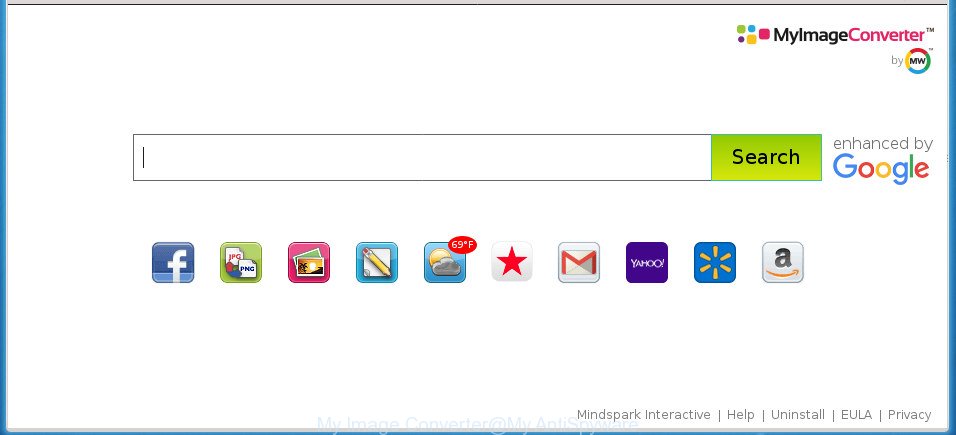
My Image Converter replaces browser homepage and search engine
The MyImageConverter browser hijacker can also alter the default search provider that will virtually block the possibility of finding information on the Internet. The reason for this is that the MyImageConverter search results can display tons of advertisements, links to unwanted and ad web-pages. Only the remaining part is the result of your search request, loaded from the major search engines like Google, Yahoo or Bing.
Although, MyImageConverter hijacker is not a virus, but it does bad things, and it introduces various changes to settings of web browsers. Moreover, an adware (sometimes named ‘ad-supported’ software) can be additionally installed on to your PC by this browser hijacker, that will display a large amount of advertisements, or even massive full page advertisements that blocks surfing the Web. Often such these ads can recommend to install other unknown and unwanted apps or visit malicious pages.
We suggest you to free your personal computer of hijacker as soon as possible. Use the step by step guidance below which will assist to get rid of MyImageConverter and malicious program, that can be installed onto your machine along with it.
How to remove MyImageConverter
There are a few methods that can be used to delete MyImageConverter. But, not all PUPs like this hijacker can be completely uninstalled using only manual methods. Most often you are not able to uninstall any hijacker utilizing standard Windows options. In order to get rid of MyImageConverter you need complete a few manual steps and use reliable removal tools. Most IT security specialists states that Zemana, MalwareBytes or AdwCleaner tools are a right choice. These free programs are able to scan for and remove MyImageConverter from your computer and restore your web-browser settings to defaults.
To remove MyImageConverter, execute the steps below:
- How to manually remove MyImageConverter
- How to remove MyImageConverter with freeware
- Stop MyImageConverter search and other undesired web-sites
- How was MyImageConverter browser hijacker installed on PC system
- Finish words
How to manually remove MyImageConverter
The following instructions is a step-by-step guide, which will help you manually remove MyImageConverter redirect from the Google Chrome, Mozilla Firefox, IE and Edge.
Uninstall MyImageConverter related programs through the Control Panel of your PC system
The best way to begin the PC system cleanup is to delete unknown and questionable applications. Using the Microsoft Windows Control Panel you can do this quickly and easily. This step, in spite of its simplicity, should not be ignored, because the removing of unneeded apps can clean up the Chrome, Microsoft Internet Explorer, Firefox and MS Edge from advertisements hijackers and so on.
Windows 8, 8.1, 10
First, click Windows button

When the ‘Control Panel’ opens, click the ‘Uninstall a program’ link under Programs category as shown in the following example.

You will see the ‘Uninstall a program’ panel as displayed on the screen below.

Very carefully look around the entire list of applications installed on your machine. Most probably, one of them is the hijacker infection responsible for MyImageConverter search. If you’ve many software installed, you can help simplify the search of harmful applications by sort the list by date of installation. Once you have found a suspicious, unwanted or unused program, right click to it, after that click ‘Uninstall’.
Windows XP, Vista, 7
First, press ‘Start’ button and select ‘Control Panel’ at right panel as shown in the following example.

When the Windows ‘Control Panel’ opens, you need to press ‘Uninstall a program’ under ‘Programs’ as shown in the figure below.

You will see a list of programs installed on your personal computer. We recommend to sort the list by date of installation to quickly find the software that were installed last. Most likely, it’s the hijacker infection that cause a redirect to MyImageConverter site. If you are in doubt, you can always check the application by doing a search for her name in Google, Yahoo or Bing. When the program which you need to remove is found, simply click on its name, and then press ‘Uninstall’ as on the image below.

Remove MyImageConverter from Chrome
Reset Chrome settings is a simple way to remove the hijacker, malicious and ‘ad-supported’ extensions, as well as to recover the internet browser’s startpage, newtab and default search engine that have been replaced by MyImageConverter hijacker infection.

- First, start the Chrome and click the Menu icon (icon in the form of three dots).
- It will show the Google Chrome main menu. Select More Tools, then click Extensions.
- You’ll see the list of installed extensions. If the list has the extension labeled with “Installed by enterprise policy” or “Installed by your administrator”, then complete the following guidance: Remove Chrome extensions installed by enterprise policy.
- Now open the Chrome menu once again, click the “Settings” menu.
- Next, press “Advanced” link, which located at the bottom of the Settings page.
- On the bottom of the “Advanced settings” page, click the “Reset settings to their original defaults” button.
- The Google Chrome will show the reset settings prompt as shown on the image above.
- Confirm the browser’s reset by clicking on the “Reset” button.
- To learn more, read the article How to reset Google Chrome settings to default.
Delete MyImageConverter startpage from Internet Explorer
The Microsoft Internet Explorer reset is great if your browser is hijacked or you’ve unwanted extensions or toolbars on your web browser, that installed by a malicious software.
First, launch the Microsoft Internet Explorer, then press ‘gear’ icon ![]() . It will show the Tools drop-down menu on the right part of the web browser, then click the “Internet Options” as shown in the following example.
. It will show the Tools drop-down menu on the right part of the web browser, then click the “Internet Options” as shown in the following example.

In the “Internet Options” screen, select the “Advanced” tab, then press the “Reset” button. The IE will open the “Reset Internet Explorer settings” dialog box. Further, click the “Delete personal settings” check box to select it. Next, click the “Reset” button as displayed in the figure below.

When the procedure is complete, press “Close” button. Close the Microsoft Internet Explorer and restart your PC for the changes to take effect. This step will help you to restore your web browser’s startpage, newtab and search provider by default to default state.
Remove MyImageConverter startpage from Mozilla Firefox
If your FF internet browser homepage has changed to MyImageConverter without your permission or an unknown search engine displays results for your search, then it may be time to perform the web-browser reset.
Run the Firefox and press the menu button (it looks like three stacked lines) at the top right of the web browser screen. Next, press the question-mark icon at the bottom of the drop-down menu. It will open the slide-out menu.

Select the “Troubleshooting information”. If you’re unable to access the Help menu, then type “about:support” in your address bar and press Enter. It bring up the “Troubleshooting Information” page as shown on the screen below.

Click the “Refresh Firefox” button at the top right of the Troubleshooting Information page. Select “Refresh Firefox” in the confirmation prompt. The Firefox will begin a procedure to fix your problems that caused by the hijacker which reroutes your web browser to undesired MyImageConverter web site. When, it’s complete, click the “Finish” button.
How to remove MyImageConverter with freeware
The easiest solution to remove MyImageConverter browser hijacker is to run an antimalware application capable of detecting browser hijackers including MyImageConverter. We advise try Zemana Anti-Malware (ZAM) or another free malicious software remover which listed below. It has excellent detection rate when it comes to ad-supported software, browser hijackers and other PUPs.
Use Zemana Anti-Malware (ZAM) to get rid of browser hijacker infection
We suggest using the Zemana Anti Malware that are completely clean your computer of the browser hijacker. The utility is an advanced malicious software removal program designed by (c) Zemana lab. It is able to help you remove PUPs, browser hijackers, adware, malicious software, toolbars, ransomware and other security threats from your PC system for free.
Download Zemana Anti Malware (ZAM) by clicking on the following link. Save it directly to your Microsoft Windows Desktop.
164814 downloads
Author: Zemana Ltd
Category: Security tools
Update: July 16, 2019
Once downloading is finished, close all apps and windows on your machine. Open a directory in which you saved it. Double-click on the icon that’s named Zemana.AntiMalware.Setup as shown in the following example.
![]()
When the install begins, you will see the “Setup wizard” which will allow you setup Zemana Free on your PC system.

Once install is done, you will see window as shown below.

Now click the “Scan” button to find out hijacker that cause MyImageConverter page to appear.

When the scan get finished, Zemana will show a scan report. Review the results once the utility has finished the system scan. If you think an entry should not be quarantined, then uncheck it. Otherwise, simply press “Next” button.

The Zemana Free will remove hijacker that made to reroute your web-browser to the MyImageConverter web site and move items to the program’s quarantine.
Get rid of MyImageConverter home page with Malwarebytes
You can get rid of MyImageConverter automatically with a help of Malwarebytes Free. We suggest this free malware removal tool because it may easily remove browser hijackers, adware, PUPs and toolbars with all their components such as files, folders and registry entries.

Visit the following page to download the latest version of MalwareBytes Free for Windows. Save it directly to your MS Windows Desktop.
327071 downloads
Author: Malwarebytes
Category: Security tools
Update: April 15, 2020
Once downloading is finished, run it and follow the prompts. Once installed, the MalwareBytes Anti Malware (MBAM) will try to update itself and when this procedure is finished, click the “Scan Now” button to perform a system scan with this utility for the browser hijacker responsible for redirecting your web-browser to MyImageConverter page. This process can take quite a while, so please be patient. When a threat is detected, the number of the security threats will change accordingly. Review the scan results and then click “Quarantine Selected” button.
The MalwareBytes Anti-Malware (MBAM) is a free program that you can use to remove all detected folders, files, services, registry entries and so on. To learn more about this malware removal utility, we suggest you to read and follow the instructions or the video guide below.
Remove MyImageConverter browser hijacker and malicious extensions with AdwCleaner
AdwCleaner will help get rid of browser hijacker which changes browser settings to replace your home page, new tab page and default search provider with MyImageConverter site that slow down your PC system. The browser hijackers, adware and other potentially unwanted apps slow your browser down and try to force you into clicking on malicious advertisements and links. AdwCleaner removes the hijacker and lets you enjoy your machine without MyImageConverter .
Download AdwCleaner on your computer by clicking on the link below.
225545 downloads
Version: 8.4.1
Author: Xplode, MalwareBytes
Category: Security tools
Update: October 5, 2024
When the downloading process is finished, open the file location and double-click the AdwCleaner icon. It will launch the AdwCleaner utility and you will see a screen as displayed below. If the User Account Control prompt will ask you want to launch the application, press Yes button to continue.

Next, click “Scan” to perform a system scan with this tool for the browser hijacker infection that reroutes your web browser to intrusive MyImageConverter web-page. Depending on your personal computer, the scan may take anywhere from a few minutes to close to an hour. While the tool is checking, you can see number of objects and files has already scanned.

After AdwCleaner has finished scanning your system, the results are displayed in the scan report as on the image below.

Review the scan results and then click “Clean” button. It will show a dialog box. Click “OK” button. The AdwCleaner will delete browser hijacker which redirects your web-browser to annoying MyImageConverter web site. After that process is finished, the tool may ask you to restart your system. After restart, the AdwCleaner will display the log file.
All the above steps are shown in detail in the following video instructions.
Stop MyImageConverter search and other undesired web-sites
Running an ad-blocking program such as AdGuard is an effective way to alleviate the risks. Additionally, ad blocker applications will also protect you from malicious advertisements and sites, and, of course, stop redirection chain to MyImageConverter and similar web-pages.
Installing the AdGuard adblocker application is simple. First you’ll need to download AdGuard from the following link. Save it on your Desktop.
26843 downloads
Version: 6.4
Author: © Adguard
Category: Security tools
Update: November 15, 2018
After the download is complete, double-click the downloaded file to run it. The “Setup Wizard” window will show up on the computer screen as on the image below.

Follow the prompts. AdGuard will then be installed and an icon will be placed on your desktop. A window will show up asking you to confirm that you want to see a quick instructions like below.

Press “Skip” button to close the window and use the default settings, or click “Get Started” to see an quick instructions which will help you get to know AdGuard better.
Each time, when you run your personal computer, AdGuard will run automatically and block pop ups, web pages such MyImageConverter, as well as other harmful or misleading web-sites. For an overview of all the features of the program, or to change its settings you can simply double-click on the AdGuard icon, which can be found on your desktop.
How was MyImageConverter browser hijacker installed on PC system
The majority of browser hijackers such as MyImageConverter gets onto computer by being attached to freeware or even paid software that Net users can easily download online. The setup files of such applications, most commonly, clearly indicate that they will install bundled applications. The option is given to users to block the installation of any optional software. So, in order to avoid the setup of any hijackers: read all disclaimers and install screens very carefully, choose only Custom or Advanced setup type and disable all third-party software in which you are unsure.
Finish words
Now your computer should be clean of the browser hijacker that responsible for web-browser redirect to the undesired MyImageConverter web-page. Uninstall AdwCleaner. We suggest that you keep AdGuard (to help you block unwanted ads and intrusive malicious pages) and Zemana Anti-Malware (ZAM) (to periodically scan your computer for new malware, browser hijackers and adware). Make sure that you have all the Critical Updates recommended for Windows OS. Without regular updates you WILL NOT be protected when new browser hijackers, harmful software and ‘ad supported’ software are released.
If you are still having problems while trying to remove MyImageConverter startpage from your browser, then ask for help in our Spyware/Malware removal forum.


















