Is your internet browser rerouted to different web page named Search.cal-cmf.com ? This problem can be caused by browser hijacker. The browser hijacker is a type of potentially unwanted software which is designed to modify settings of web-browsers. If you get it on your computer, then you can experience any of the following problems: a lot of advertisements, multiple toolbars on your browser which you did not install, pages load slowly, home page, newtab and search provider by default is modified without your permission. The steps which follow, we will tell you about how to solve these problems, remove hijacker infection and thus delete Search.cal-cmf.com redirect from the Chrome, Firefox, Microsoft Edge and IE forever.
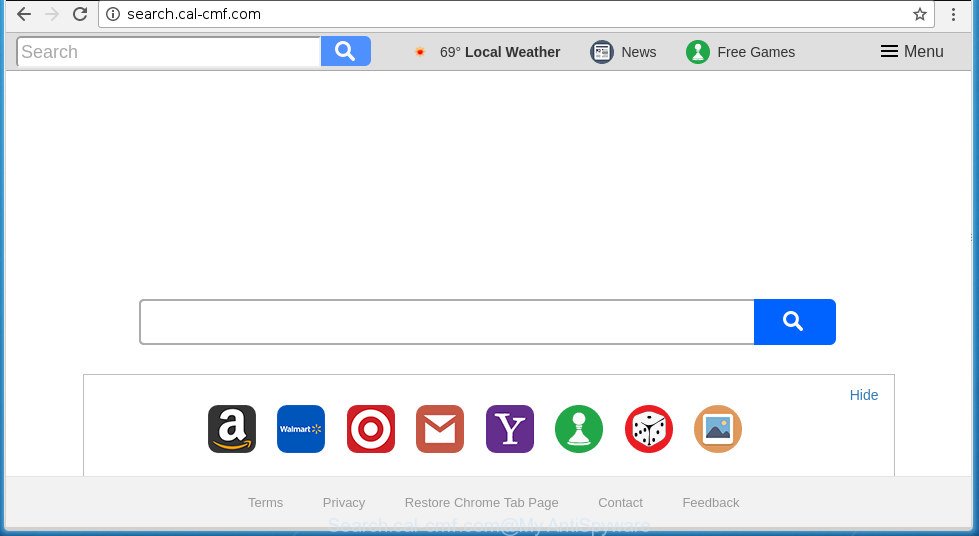
http://search.cal-cmf.com/
The Search.cal-cmf.com browser hijacker takes over your internet browser’s default search provider and controls what will be displayed to you whenever you do a searching. Other than the search results, it also provides a lot of intrusive ads on the search page. Some of these ads made to trick you into buying certain questionable products and programs. Moreover, sometimes, those ads could redirect you to misleading or malicious sites.
Some hijacker infections also contain adware (sometimes called ‘ad-supported’ software) which can be used to open undesired ads or gather a wide variety of your privacy info which may be used for marketing purposes. These unwanted advertisements may be displayed in the form of pop-unders, pop-ups, in-text advertisements, video ads, text links or banners or even massive full page ads. Most of the adware is created to display advertisements, but certain ad supported software is form of spyware that often used to track users to gather your confidential data.
It’s important, don’t use Search.cal-cmf.com web site and do not click on advertisements placed on it, as they can lead you to a more harmful or misleading web sites. The best option is to use the guide posted below to clean your PC system of browser hijacker, remove the Search.cal-cmf.com , and thereby restore your previous home page and search provider.
How to remove Search.cal-cmf.com from Chrome, Firefox, IE, Edge
We can help you remove Search.cal-cmf.com, without the need to take your computer to a professional. Simply follow the removal guide below if you currently have the intrusive hijacker on your computer and want to delete it. If you’ve any difficulty while trying to delete the browser hijacker, feel free to ask for our assist in the comment section below. Some of the steps will require you to reboot your computer or shut down this web-site. So, read this tutorial carefully, then bookmark or print it for later reference.
To remove Search.cal-cmf.com, use the following steps:
- How to get rid of Search.cal-cmf.com homepage without any software
- Search.cal-cmf.com redirect automatic removal
- Use AdBlocker to stop Search.cal-cmf.com and stay safe online
- Method of Search.cal-cmf.com hijacker intrusion into your personal computer
- To sum up
How to get rid of Search.cal-cmf.com homepage without any software
The following instructions is a step-by-step guide, which will help you manually get rid of Search.cal-cmf.com start page from the Chrome, Microsoft Internet Explorer, FF and Microsoft Edge.
Deleting the Search.cal-cmf.com, check the list of installed applications first
First method for manual hijacker infection removal is to go into the Microsoft Windows “Control Panel”, then “Uninstall a program” console. Take a look at the list of apps on your system and see if there are any questionable and unknown applications. If you see any, you need to uninstall them. Of course, before doing so, you can do an World Wide Web search to find details on the application. If it is a potentially unwanted program, ad supported software or malware, you will likely find information that says so.
Press Windows button ![]() , then press Search
, then press Search ![]() . Type “Control panel”and press Enter. If you using Windows XP or Windows 7, then click “Start” and select “Control Panel”. It will open the Windows Control Panel as shown on the screen below.
. Type “Control panel”and press Enter. If you using Windows XP or Windows 7, then click “Start” and select “Control Panel”. It will open the Windows Control Panel as shown on the screen below.

Further, click “Uninstall a program” ![]()
It will display a list of all applications installed on your PC system. Scroll through the all list, and remove any suspicious and unknown apps.
Get rid of Search.cal-cmf.com startpage from Google Chrome
Reset Google Chrome settings is a easy way to remove the hijacker infection, harmful and adware extensions, as well as to recover the web-browser’s homepage, new tab page and search provider by default that have been replaced by hijacker infection.

- First run the Google Chrome and click Menu button (small button in the form of three dots).
- It will display the Google Chrome main menu. Choose More Tools, then click Extensions.
- You will see the list of installed addons. If the list has the add-on labeled with “Installed by enterprise policy” or “Installed by your administrator”, then complete the following guidance: Remove Chrome extensions installed by enterprise policy.
- Now open the Chrome menu once again, press the “Settings” menu.
- You will see the Chrome’s settings page. Scroll down and click “Advanced” link.
- Scroll down again and press the “Reset” button.
- The Google Chrome will show the reset profile settings page as shown on the image above.
- Next press the “Reset” button.
- Once this procedure is finished, your browser’s startpage, newtab page and search engine by default will be restored to their original defaults.
- To learn more, read the article How to reset Chrome settings to default.
Remove Search.cal-cmf.com startpage from FF
If the Mozilla Firefox settings such as home page, new tab page and default search engine have been changed by the browser hijacker, then resetting it to the default state can help.
Press the Menu button (looks like three horizontal lines), and click the blue Help icon located at the bottom of the drop down menu as displayed below.

A small menu will appear, click the “Troubleshooting Information”. On this page, press “Refresh Firefox” button as shown on the screen below.

Follow the onscreen procedure to restore your FF web-browser settings to its original state.
Delete Search.cal-cmf.com search from Internet Explorer
If you find that Internet Explorer browser settings such as home page, newtab and default search provider having been hijacked, then you may restore your settings, via the reset browser process.
First, run the Microsoft Internet Explorer, press ![]() ) button. Next, click “Internet Options” like below.
) button. Next, click “Internet Options” like below.

In the “Internet Options” screen select the Advanced tab. Next, press Reset button. The Internet Explorer will show the Reset Internet Explorer settings dialog box. Select the “Delete personal settings” check box and press Reset button.

You will now need to restart your machine for the changes to take effect. It will remove browser hijacker infection that cause a redirect to Search.cal-cmf.com web site, disable malicious and ad-supported internet browser’s extensions and restore the Internet Explorer’s settings like home page, new tab and search provider by default to default state.
Search.cal-cmf.com redirect automatic removal
If your PC system is still infected with the Search.cal-cmf.com browser hijacker infection, then the best way of detection and removal is to use an anti-malware scan on the PC. Download free malicious software removal utilities below and launch a full system scan. It will help you delete all components of the browser hijacker infection from hardisk and Windows registry.
Use Zemana Free to remove Search.cal-cmf.com start page
You can get rid of Search.cal-cmf.com homepage automatically with a help of Zemana Free. We advise this malware removal utility because it may easily remove hijacker infections, potentially unwanted programs, adware and toolbars with all their components such as folders, files and registry entries.
Download Zemana Free from the following link. Save it on your MS Windows desktop or in any other place.
164814 downloads
Author: Zemana Ltd
Category: Security tools
Update: July 16, 2019
After the download is finished, close all apps and windows on your personal computer. Double-click the install file named Zemana.AntiMalware.Setup. If the “User Account Control” dialog box pops up as shown on the image below, click the “Yes” button.

It will open the “Setup wizard” which will help you set up Zemana on your machine. Follow the prompts and do not make any changes to default settings.

Once installation is done successfully, Zemana AntiMalware (ZAM) will automatically start and you can see its main screen as shown on the screen below.

Now click the “Scan” button to perform a system scan with this tool for the browser hijacker infection that causes browsers to show unwanted Search.cal-cmf.com web site. A system scan can take anywhere from 5 to 30 minutes, depending on your PC. During the scan Zemana will scan for threats exist on your PC system.

After Zemana AntiMalware completes the scan, you will be opened the list of all detected items on your PC. When you’re ready, click “Next” button. The Zemana will remove Search.cal-cmf.com hijacker and other web browser’s harmful extensions. After that process is finished, you may be prompted to reboot the PC.
How to automatically remove Search.cal-cmf.com with Malwarebytes
You can remove Search.cal-cmf.com startpage automatically with a help of Malwarebytes Free. We advise this free malicious software removal tool because it can easily remove browser hijackers, ad-supported software, potentially unwanted software and toolbars with all their components such as files, folders and registry entries.

- Download MalwareBytes Anti-Malware on your system from the following link.
Malwarebytes Anti-malware
327071 downloads
Author: Malwarebytes
Category: Security tools
Update: April 15, 2020
- After the downloading process is complete, close all applications and windows on your machine. Open a folder in which you saved it. Double-click on the icon that’s named mb3-setup.
- Further, press Next button and follow the prompts.
- Once install is done, click the “Scan Now” button to perform a system scan with this utility for the browser hijacker which modifies browser settings to replace your homepage, new tab and default search engine with Search.cal-cmf.com page. This process can take some time, so please be patient. While the MalwareBytes is scanning, you can see how many objects it has identified either as being malicious software.
- As the scanning ends, MalwareBytes Anti Malware (MBAM) will display a scan report. Review the scan results and then click “Quarantine Selected”. When disinfection is finished, you may be prompted to reboot your computer.
The following video offers a steps on how to remove browser hijackers, ad supported software and other malicious software with MalwareBytes Free.
Delete Search.cal-cmf.com homepage from web-browsers with AdwCleaner
AdwCleaner cleans your PC system from ad-supported software, PUPs, unwanted toolbars, web browser extensions and other unwanted apps like browser hijacker infection which changes web-browser settings to replace your homepage, newtab and default search engine with Search.cal-cmf.com web page. The free removal tool will help you enjoy your system to its fullest. AdwCleaner uses the (c) Malwarebytes technology to search for if there are unwanted software in your personal computer. You can review the scan results, and select the threats you want to erase.

- Download AdwCleaner from the link below. Save it to your Desktop so that you can access the file easily.
AdwCleaner download
225545 downloads
Version: 8.4.1
Author: Xplode, MalwareBytes
Category: Security tools
Update: October 5, 2024
- When downloading is done, double click the AdwCleaner icon. Once this tool is started, click “Scan” button for scanning your PC for the browser hijacker infection responsible for redirects to Search.cal-cmf.com. This process can take quite a while, so please be patient. When a malware, ad-supported software or potentially unwanted software are found, the number of the security threats will change accordingly.
- After the scan is done, AdwCleaner will show you the results. Review the report and then press “Clean” button. It will open a prompt, click “OK”.
These few simple steps are shown in detail in the following video guide.
Use AdBlocker to stop Search.cal-cmf.com and stay safe online
Using an adblocker program like AdGuard is an effective way to alleviate the risks. Additionally, adblocker software will also protect you from malicious ads and web pages, and, of course, stop redirection chain to Search.cal-cmf.com and similar web pages.
Download AdGuard program by clicking on the following link. Save it to your Desktop so that you can access the file easily.
26843 downloads
Version: 6.4
Author: © Adguard
Category: Security tools
Update: November 15, 2018
When the download is finished, launch the downloaded file. You will see the “Setup Wizard” screen as shown below.

Follow the prompts. When the install is done, you will see a window as shown on the screen below.

You can click “Skip” to close the setup program and use the default settings, or click “Get Started” button to see an quick tutorial that will assist you get to know AdGuard better.
In most cases, the default settings are enough and you do not need to change anything. Each time, when you start your machine, AdGuard will start automatically and stop pop ups, web sites such Search.cal-cmf.com, as well as other malicious or misleading web pages. For an overview of all the features of the application, or to change its settings you can simply double-click on the AdGuard icon, that is located on your desktop.
Method of Search.cal-cmf.com hijacker intrusion into your personal computer
A hijacker infections may be spread with the help of trojan horses and other forms of malware, but most commonly, the browser hijacker like Search.cal-cmf.com is bundled with certain free software. Many makers of freeware include optional applications in their setup file. Sometimes it is possible to avoid the installation of any browser hijacker infections like Search.cal-cmf.com: carefully read the Terms of Use and the Software license, select only Manual, Custom or Advanced installation option, unset all checkboxes before clicking Install or Next button while installing new free software.
To sum up
Once you have finished the step by step tutorial shown above, your computer should be free from hijacker infection responsible for Search.cal-cmf.com and other malware. The Google Chrome, Mozilla Firefox, Internet Explorer and MS Edge will no longer open intrusive Search.cal-cmf.com home page on startup. Unfortunately, if the steps does not help you, then you have caught a new browser hijacker infection, and then the best way – ask for help in our Spyware/Malware removal forum.


















