If you keep receiving the Certifiedwinners.info popup ads, when you browse the Internet with the Chrome, IE, Mozilla Firefox and MS Edge, then it could mean you’ve an ‘ad-supported’ software (also known as adware) installed on your personal computer. Once started, it may install a malicious browser’s addon which generates tons of ads or alter the internet browser’s settings to show advertisements on all web sites that you’re opening in the web browser, even on those sites where before you did not see any advertisements. We advise you to clean you machine from adware and thus remove Certifiedwinners.info pop up advertisements. You need to perform the step by step tutorial below sooner. It will delete all undesired ads and protect your system from more harmful programs and trojans.
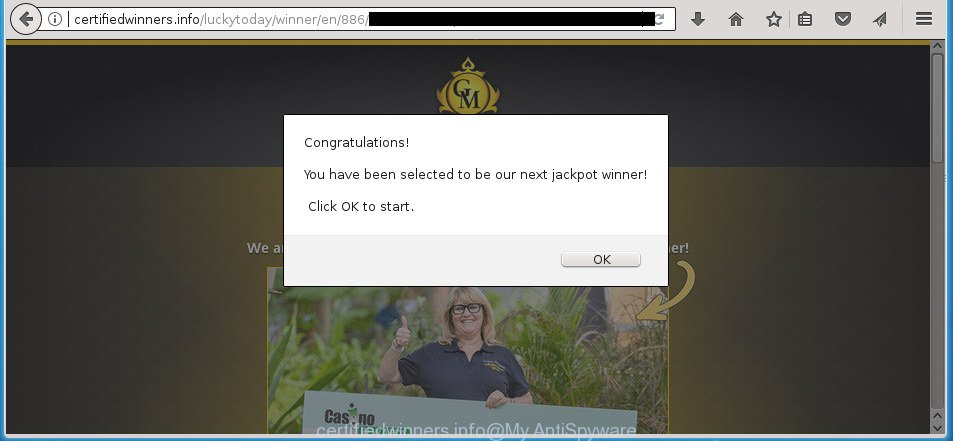
http://certifiedwinners.info/luckytoday/winner/en/886/index.html
The adware that causes a huge number of annoying Certifiedwinners.info pop ups, is not a virus, but the virus behaves similarly. As a rootkit hides in the system, alters web-browser settings and blocks them from changing. Also the ‘ad supported’ software can install additional web browser extensions and modules that will inject sponsored links within the FF, Chrome, Microsoft Internet Explorer and MS Edge’s screen. Moreover, the adware may install web-browser hijacker that once started, will change the browser’s home page and search provider. The worst is, the adware has the ability to gather user information such as what pages you are opening, what you are looking for the World Wide Web and so on. This user data, subsequently, may be used for marketing purposes.
Most often, the adware affects the most common browsers like the Google Chrome, Microsoft Internet Explorer, Mozilla Firefox and Edge. But such the malicious software as well may infect another internet browsers by modifying its shortcuts (adding an argument such as ‘http://site.address’ into Target field of a internet browser’s shortcut file). So every time you launch the browser, it will redirect to the unwanted Certifiedwinners.info web page. Even if you setup a new startpage, an undesired web page will be the first thing you see when you run the Chrome, Microsoft Internet Explorer, Firefox and MS Edge.
So, obviously, you need to remove the ad-supported software as quickly as possible. Use the free few simple steps below. This guide will help you clean your computer of adware and thereby remove the Certifiedwinners.info undesired popups.
How to remove Certifiedwinners.info pop-up ads
Without a doubt, the adware is harmful to your machine. So you need to quickly and completely remove this ad-supported software that responsible for the appearance of Certifiedwinners.info pop-up ads. To remove this adware, you can use the manual removal guide which are given below or free malicious software removal tool like Zemana Free, MalwareBytes AntiMalware (MBAM) or AdwCleaner (all are free). We recommend you use automatic removal solution that will allow you to get rid of Certifiedwinners.info pop-ups easily and safely. Manual removal is best used only if you are well versed in computer or in the case where ad-supported software is not deleted automatically. Read it once, after doing so, please print this page as you may need to shut down your browser or reboot your personal computer.
To remove Certifiedwinners.info, use the steps below:
- How to delete Certifiedwinners.info redirect without any software
- Delete potentially unwanted software using Microsoft Windows Control Panel
- Delete unwanted Scheduled Tasks
- Delete Certifiedwinners.info from Firefox by resetting web browser settings
- Remove Certifiedwinners.info ads from Google Chrome
- Remove Certifiedwinners.info ads from Internet Explorer
- Clean up the browsers shortcuts which have been hijacked by adware
- Remove Certifiedwinners.info pop-ups with free programs
- How to stop Certifiedwinners.info popup advertisements
- How to prevent Certifiedwinners.info redirect from getting inside your PC system
- To sum up
How to delete Certifiedwinners.info redirect without any software
These steps to get rid of Certifiedwinners.info pop up ads without any software are presented below. Be sure to carry out the step-by-step guide completely to fully get rid of this ad-supported software that causes unwanted Certifiedwinners.info pop up ads.
Delete potentially unwanted software using Microsoft Windows Control Panel
In order to get rid of PUPs like this adware, open the Windows Control Panel and click on “Uninstall a program”. Check the list of installed software. For the ones you do not know, run an Internet search to see if they are adware, hijacker infection or potentially unwanted apps. If yes, delete them off. Even if they are just a applications which you do not use, then removing them off will increase your PC system start up time and speed dramatically.
Make sure you have closed all internet browsers and other programs. Press CTRL, ALT, DEL keys together to open the Windows Task Manager.

Click on the “Processes” tab, look for something questionable that is the adware that responsible for web browser reroute to the unwanted Certifiedwinners.info page then right-click it and select “End Task” or “End Process” option. Most commonly, malicious software masks itself to avoid detection by imitating legitimate MS Windows processes. A process is particularly suspicious: it’s taking up a lot of memory (despite the fact that you closed all of your programs, its name is not familiar to you (if you’re in doubt, you can always check the program by doing a search for its name in Google, Yahoo or Bing).
Next, remove any unwanted and suspicious apps from your Control panel.
Windows 10, 8.1, 8
Now, click the Windows button, type “Control panel” in search and press Enter. Select “Programs and Features”, then “Uninstall a program”.

Look around the entire list of programs installed on your personal computer. Most probably, one of them is the adware responsible for Certifiedwinners.info redirect. Choose the dubious application or the program that name is not familiar to you and delete it.
Windows Vista, 7
From the “Start” menu in Microsoft Windows, select “Control Panel”. Under the “Programs” icon, choose “Uninstall a program”.

Select the questionable or any unknown applications, then press “Uninstall/Change” button to uninstall this undesired program from your PC system.
Windows XP
Click the “Start” button, select “Control Panel” option. Click on “Add/Remove Programs”.

Choose an undesired application, then click “Change/Remove” button. Follow the prompts.
Delete unwanted Scheduled Tasks
If the undesired Certifiedwinners.info web-site opens automatically on Windows startup or at equal time intervals, then you need to check the Task Scheduler Library and delete all the tasks that have been created by malicious software.
Press Windows and R keys on the keyboard together. This shows a dialog box that called Run. In the text field, type “taskschd.msc” (without the quotes) and click OK. Task Scheduler window opens. In the left-hand side, press “Task Scheduler Library”, as shown in the following example.

Task scheduler
In the middle part you will see a list of installed tasks. Please select the first task, its properties will be display just below automatically. Next, click the Actions tab. Pay attention to that it launches on your PC. Found something like “explorer.exe http://site.address” or “chrome.exe http://site.address”, then delete this harmful task. If you are not sure that executes the task, check it through a search engine. If it is a component of the ‘ad-supported’ application, then this task also should be removed.
Having defined the task that you want to remove, then click on it with the right mouse button and choose Delete as shown below.

Delete a task
Repeat this step, if you have found a few tasks which have been created by malicious program. Once is finished, close the Task Scheduler window.
Delete Certifiedwinners.info from Firefox by resetting web browser settings
If your Mozilla Firefox web-browser is re-directed to Certifiedwinners.info without your permission or an unknown search engine displays results for your search, then it may be time to perform the browser reset.
Press the Menu button (looks like three horizontal lines), and click the blue Help icon located at the bottom of the drop down menu as displayed in the following example.

A small menu will appear, press the “Troubleshooting Information”. On this page, click “Refresh Firefox” button as shown on the screen below.

Follow the onscreen procedure to return your Mozilla Firefox web browser settings to its original state.
Remove Certifiedwinners.info ads from Google Chrome
Reset Google Chrome settings is a easy way to get rid of the browser hijacker infections, harmful and ‘ad-supported’ extensions, as well as to recover the internet browser’s home page, new tab and search engine by default that have been modified by adware responsible for redirecting your web browser to Certifiedwinners.info web page.

- First, run the Google Chrome and click the Menu icon (icon in the form of three dots).
- It will display the Google Chrome main menu. Select More Tools, then click Extensions.
- You’ll see the list of installed plugins. If the list has the add-on labeled with “Installed by enterprise policy” or “Installed by your administrator”, then complete the following tutorial: Remove Chrome extensions installed by enterprise policy.
- Now open the Chrome menu once again, press the “Settings” menu.
- Next, click “Advanced” link, that located at the bottom of the Settings page.
- On the bottom of the “Advanced settings” page, click the “Reset settings to their original defaults” button.
- The Chrome will show the reset settings prompt as shown on the image above.
- Confirm the web browser’s reset by clicking on the “Reset” button.
- To learn more, read the blog post How to reset Chrome settings to default.
Remove Certifiedwinners.info ads from Internet Explorer
The Microsoft Internet Explorer reset is great if your browser is hijacked or you have unwanted addo-ons or toolbars on your internet browser, that installed by an malware.
First, open the Internet Explorer. Next, click the button in the form of gear (![]() ). It will display the Tools drop-down menu, click the “Internet Options” as on the image below.
). It will display the Tools drop-down menu, click the “Internet Options” as on the image below.

In the “Internet Options” window click on the Advanced tab, then click the Reset button. The Microsoft Internet Explorer will display the “Reset Internet Explorer settings” window like below. Select the “Delete personal settings” check box, then click “Reset” button.

You will now need to restart your computer for the changes to take effect.
Clean up the browsers shortcuts which have been hijacked by adware
Now you need to clean up the web browser shortcuts. Check that the shortcut referring to the right exe-file of the web browser, and not on any unknown file.
Right click to a desktop shortcut file for your hijacked browser. Choose the “Properties” option. It will open the Properties window. Select the “Shortcut” tab here, after that, look at the “Target” field. The adware that responsible for the appearance of Certifiedwinners.info pop ups can change it. If you are seeing something similar to “…exe http://site.address” then you need to remove “http…” and leave only, depending on the internet browser you are using:
- Google Chrome: chrome.exe
- Opera: opera.exe
- Firefox: firefox.exe
- Internet Explorer: iexplore.exe
Look at the example as shown in the figure below.

Once is done, click the “OK” button to save the changes. Please repeat this step for internet browser shortcuts which redirects to an unwanted web sites. When you have finished, go to next step.
Remove Certifiedwinners.info pop-ups with free programs
The adware may hide its components which are difficult for you to find out and get rid of completely. This can lead to the fact that after some time, the adware that responsible for browser redirect to the undesired Certifiedwinners.info web site again infect your PC. Moreover, We want to note that it’s not always safe to remove ad-supported software manually, if you do not have much experience in setting up and configuring the MS Windows operating system. The best method to scan for and get rid of adware is to use free malware removal apps.
Scan and clean your browser of Certifiedwinners.info pop-ups with Zemana Anti-malware
We advise you to use the Zemana Anti-malware which are completely clean your personal computer of adware that causes multiple intrusive popup ads. Moreover, the utility will help you to remove potentially unwanted apps, malicious software, toolbars and browser hijackers that your computer can be infected too.
Download Zemana by clicking on the following link. Save it to your Desktop.
164750 downloads
Author: Zemana Ltd
Category: Security tools
Update: July 16, 2019
Once the downloading process is finished, close all software and windows on your computer. Open a directory in which you saved it. Double-click on the icon that’s named Zemana.AntiMalware.Setup as shown in the figure below.
![]()
When the install starts, you will see the “Setup wizard” that will help you set up Zemana Free on your system.

Once installation is finished, you will see window as shown in the figure below.

Now click the “Scan” button for checking your personal computer for the adware that causes multiple unwanted pop-up advertisements. While the Zemana AntiMalware (ZAM) is checking, you can see number of objects it has identified either as being malware.

When Zemana Anti Malware (ZAM) completes the scan, Zemana Free will open a scan report. Review the results once the utility has complete the system scan. If you think an entry should not be quarantined, then uncheck it. Otherwise, simply click “Next” button.

The Zemana will remove adware that redirects your web-browser to unwanted Certifiedwinners.info web-site.
How to delete Certifiedwinners.info with Malwarebytes
Remove Certifiedwinners.info pop up ads manually is difficult and often the adware is not completely removed. Therefore, we advise you to run the Malwarebytes Free that are completely clean your personal computer. Moreover, the free program will help you to delete malicious software, PUPs, toolbars and hijacker infections that your system can be infected too.

- Download MalwareBytes AntiMalware by clicking on the following link. Save it on your Desktop.
Malwarebytes Anti-malware
327016 downloads
Author: Malwarebytes
Category: Security tools
Update: April 15, 2020
- When the download is done, close all programs and windows on your PC. Open a folder in which you saved it. Double-click on the icon that’s named mb3-setup.
- Further, click Next button and follow the prompts.
- Once installation is finished, click the “Scan Now” button . MalwareBytes Anti Malware (MBAM) tool will start scanning the whole machine to find out ad supported software responsible for Certifiedwinners.info redirect. This task can take quite a while, so please be patient.
- When MalwareBytes has completed scanning your computer, you can check all threats found on your PC system. All found threats will be marked. You can remove them all by simply press “Quarantine Selected”. Once the process is complete, you can be prompted to reboot your PC system.
The following video offers a tutorial on how to remove browser hijacker infections, adware and other malware with MalwareBytes Anti-Malware (MBAM).
Scan and free your computer of adware with AdwCleaner
The AdwCleaner utility is free and easy to use. It may scan and get rid of malware, potentially unwanted software and ad-supported software in Google Chrome, Internet Explorer, FF and Edge web browsers and thereby remove all undesired Certifiedwinners.info ads. AdwCleaner is powerful enough to find and delete harmful registry entries and files that are hidden on the system.
Visit the page linked below to download AdwCleaner. Save it to your Desktop so that you can access the file easily.
225517 downloads
Version: 8.4.1
Author: Xplode, MalwareBytes
Category: Security tools
Update: October 5, 2024
When the downloading process is complete, open the directory in which you saved it and double-click the AdwCleaner icon. It will start the AdwCleaner tool and you will see a screen as on the image below. If the User Account Control dialog box will ask you want to run the program, press Yes button to continue.

Next, press “Scan” . AdwCleaner utility will begin scanning the whole PC to find out ad supported software responsible for redirections to Certifiedwinners.info. While the AdwCleaner application is checking, you can see how many objects it has identified as threat.

When the system scan is done, the results are displayed in the scan report as displayed in the figure below.

All found threats will be marked. You can remove them all by simply click “Clean” button. It will show a dialog box. Click “OK” button. The AdwCleaner will remove ‘ad supported’ software that causes multiple annoying popups. When finished, the tool may ask you to reboot your computer. After reboot, the AdwCleaner will show the log file.
All the above steps are shown in detail in the following video instructions.
How to stop Certifiedwinners.info popup advertisements
We suggest to install an adblocker program that can stop Certifiedwinners.info and other intrusive pages. The ad blocker utility such as AdGuard is a program that basically removes advertising from the World Wide Web and stops access to malicious web sites. Moreover, security experts says that using adblocker apps is necessary to stay safe when surfing the Net.
Installing the AdGuard ad-blocking program is simple. First you’ll need to download AdGuard by clicking on the link below. Save it on your Windows desktop.
26828 downloads
Version: 6.4
Author: © Adguard
Category: Security tools
Update: November 15, 2018
After the downloading process is finished, double-click the downloaded file to run it. The “Setup Wizard” window will show up on the computer screen as displayed on the screen below.

Follow the prompts. AdGuard will then be installed and an icon will be placed on your desktop. A window will show up asking you to confirm that you want to see a quick guide as displayed in the following example.

Press “Skip” button to close the window and use the default settings, or click “Get Started” to see an quick instructions that will help you get to know AdGuard better.
Each time, when you start your PC, AdGuard will run automatically and block advertisements, web pages such Certifiedwinners.info, as well as other harmful or misleading sites. For an overview of all the features of the application, or to change its settings you can simply double-click on the AdGuard icon, that is located on your desktop.
How to prevent Certifiedwinners.info redirect from getting inside your PC system
The ad-supported software usually spreads as a part of some freeware that you download off of the World Wide Web. Once started, it will infect your machine and configure your browsers to display lots of annoying Certifiedwinners.info advertisements without your permission. In order to avoid infection, in the Setup wizard, you should be be proactive and carefully read the ‘Terms of use’, the ‘license agreement’ and other installation screens, as well as to always choose the ‘Manual’ or ‘Advanced’ install option, when installing anything downloaded from the Net.
To sum up
Once you have done the guidance outlined above, your PC system should be clean from adware related to Certifiedwinners.info popups and other malware. The Google Chrome, Firefox, Edge and Microsoft Internet Explorer will no longer redirect you to various unwanted web pages such as Certifiedwinners.info. Unfortunately, if the step by step guidance does not help you, then you have caught a new ad-supported software, and then the best way – ask for help in our Spyware/Malware removal forum.




















