Have you become that the Google Chrome, Internet Explorer, FF and Edge start to redirect to Destyy.com, instead of the one you want to see? It could mean that your web browser has been hijacked by the obnoxious malware from the adware family. The ‘ad supported’ software is a part of malicious software that created to open a large amount of annoying pop ups. You need to perform the few simple steps below as quickly as possible. It’ll clear your personal computer from ‘ad supported’ software that generates a ton of popup advertisements in the web browser and thereby remove the redirect to Destyy.com site.
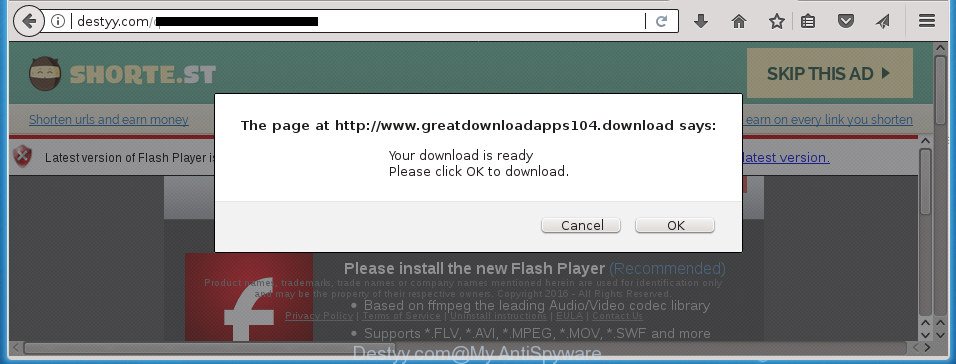
The ad supported software that causes internet browsers to display annoying Destyy.com popup advertisements, is the part of the software that is used as an online promotional tool. It’s designed with the sole purpose to show dozens of advertisements, and thus to promote the goods and services in an open browser window. Moreover, the ‘ad supported’ software can substitute the legitimate ads on misleading or even banners that can offer to visit malicious sites. The reason is simple, many advertisers agree on any ways to attract users to their sites, so the creators of adware, often forcing users to click on an advertising link. For each click on a link, the developers of the ad-supported software receive income.
The ad-supported software usually infects only the Firefox, Google Chrome, IE and MS Edge by modifying the web browser’s settings or installing a malicious extensions. Moreover, possible situations, when any other web browsers will be affected too. The adware will perform a scan of the system for internet browser shortcuts and change them without your permission. When it infects the browser shortcuts, it will add the argument such as ‘http://site.address’ into Target property. So, each time you run the browser, you will see an intrusive Destyy.com web-page.
To find out how to remove Destyy.com ads, we recommend to read the guidance added to this article below. The instructions was prepared by experienced security researchers who discovered a method to delete the annoying ad supported software out of the system.
Remove Destyy.com popup ads (removal instructions)
There present several free adware removal utilities. Also it is possible to delete Destyy.com advertisements manually. But we recommend to combine all these methods below into the one removal algorithm. Follow the steps of the guidance. Some of the steps below will require you to exit this site. So, please read the step-by-step guidance carefully, after that bookmark or print it for later reference.
To remove Destyy.com, follow the steps below:
- Manual Destyy.com pop-up advertisements removal
- Remove Destyy.com associated software by using Microsoft Windows Control Panel
- Remove Destyy.com pop ups from Firefox
- Remove Destyy.com advertisements from Internet Explorer
- Remove Destyy.com pop ups from Chrome
- Remove unwanted Scheduled Tasks
- Disinfect the browser’s shortcuts to delete Destyy.com redirect
- Run free malware removal tools to completely get rid of Destyy.com pop-ups
- How to block Destyy.com pop up ads
- Prevent Destyy.com ads from installing
- To sum up
Manual Destyy.com pop-up advertisements removal
Read this “How to remove” section to know how to manually remove adware responsible for Destyy.com pop-ups. Even if the steps does not work for you, there are several free malicious software removers below that can easily handle such ad-supported software that responsible for the appearance of Destyy.com pop up ads.
Remove Destyy.com associated software by using Microsoft Windows Control Panel
Some PUPs, browser hijacking software and adware can be uninstalled by uninstalling the freeware they came with. If this way does not succeed, then looking them up in the list of installed programs in Windows Control Panel. Use the “Uninstall” command in order to delete them.
- If you are using Windows 8, 8.1 or 10 then click Windows button, next click Search. Type “Control panel”and press Enter.
- If you are using Windows XP, Vista, 7, then click “Start” button and click “Control Panel”.
- It will open the Windows Control Panel.
- Further, press “Uninstall a program” under Programs category.
- It will open a list of all apps installed on the computer.
- Scroll through the all list, and delete questionable and unknown apps. To quickly find the latest installed software, we recommend sort programs by date.
See more details in the video guidance below.
Remove Destyy.com pop ups from Firefox
The Firefox reset will keep your personal information such as bookmarks, passwords, web form auto-fill data, restore preferences and security settings, delete redirects to intrusive Destyy.com web page and ‘ad supported’ software.
First, open the Mozilla Firefox and click ![]() button. It will display the drop-down menu on the right-part of the web-browser. Further, press the Help button (
button. It will display the drop-down menu on the right-part of the web-browser. Further, press the Help button (![]() ) as shown in the figure below
) as shown in the figure below
.

In the Help menu, select the “Troubleshooting Information” option. Another way to open the “Troubleshooting Information” screen – type “about:support” in the web browser adress bar and press Enter. It will display the “Troubleshooting Information” page as displayed in the following example. In the upper-right corner of this screen, click the “Refresh Firefox” button.

It will show the confirmation prompt. Further, press the “Refresh Firefox” button. The Firefox will begin a task to fix your problems that caused by the ad-supported software responsible for Destyy.com pop-ups. Once, it’s done, click the “Finish” button.
Remove Destyy.com advertisements from Internet Explorer
The Internet Explorer reset is great if your web browser is hijacked or you have unwanted addo-ons or toolbars on your web-browser, that installed by an malware.
First, run the IE. Next, press the button in the form of gear (![]() ). It will show the Tools drop-down menu, click the “Internet Options” like below.
). It will show the Tools drop-down menu, click the “Internet Options” like below.

In the “Internet Options” window click on the Advanced tab, then click the Reset button. The IE will show the “Reset Internet Explorer settings” window as displayed below. Select the “Delete personal settings” check box, then press “Reset” button.

You will now need to restart your PC for the changes to take effect.
Remove Destyy.com pop ups from Chrome
Reset Chrome settings is a simple way to delete the ‘ad supported’ software, harmful and adware extensions, as well as to restore the web browser’s new tab page, homepage and search provider by default that have been replaced by ad supported software that causes browsers to open undesired Destyy.com pop-up ads.
Open the Google Chrome menu by clicking on the button in the form of three horizontal dotes (![]() ). It will show the drop-down menu. Select More Tools, then press Extensions.
). It will show the drop-down menu. Select More Tools, then press Extensions.
Carefully browse through the list of installed extensions. If the list has the extension labeled with “Installed by enterprise policy” or “Installed by your administrator”, then complete the following steps: Remove Google Chrome extensions installed by enterprise policy otherwise, just go to the step below.
Open the Chrome main menu again, press to “Settings” option.

Scroll down to the bottom of the page and click on the “Advanced” link. Now scroll down until the Reset settings section is visible, like below and click the “Reset settings to their original defaults” button.

Confirm your action, press the “Reset” button.
Remove unwanted Scheduled Tasks
Once installed, the ad supported software can add a task in to the Windows Task Scheduler Library. Due to this, every time when you launch your machine, it will open Destyy.com annoying web page. So, you need to check the Task Scheduler Library and remove all malicious tasks that have been created by ‘ad-supported’ program.
Press Windows and R keys on the keyboard together. This opens a dialog box that called Run. In the text field, type “taskschd.msc” (without the quotes) and press OK. Task Scheduler window opens. In the left-hand side, click “Task Scheduler Library”, as displayed on the screen below.

Task scheduler
In the middle part you will see a list of installed tasks. Please choose the first task, its properties will be open just below automatically. Next, click the Actions tab. Pay attention to that it launches on your PC. Found something like “explorer.exe http://site.address” or “chrome.exe http://site.address”, then delete this harmful task. If you are not sure that executes the task, check it through a search engine. If it is a component of the ‘ad-supported’ applications, then this task also should be removed.
Having defined the task that you want to remove, then click on it with the right mouse button and choose Delete as displayed on the image below.

Delete a task
Repeat this step, if you have found a few tasks that have been created by ‘ad-supported’ apps. Once is done, close the Task Scheduler window.
Disinfect the browser’s shortcuts to delete Destyy.com redirect
When installed, this ad-supported software that causes multiple intrusive popup ads, may add an argument like “http://site.address” into the Target property of the desktop shortcut file for the Firefox, Google Chrome, Internet Explorer and Edge. Due to this, every time you open the web-browser, it will display an intrusive ad site.
Open the properties of the web browser shortcut. Right click on the shortcut of infected internet browser and select the “Properties” option and it will show the properties of the shortcut file. Next, select the “Shortcut” tab and have a look at the Target field as on the image below.

Normally, if the last word in the Target field is chrome.exe, iexplore.exe, firefox.exe. Be sure to pay attention to the extension, should be “exe”! All shortcut files which have been changed by adware that causes lots of annoying Destyy.com pop up advertisements, usually point to .bat, .cmd or .url files instead of .exe as displayed on the image below

Another variant, an address has been added at the end of the line. In this case the Target field looks like …Application\chrome.exe” http://site.address as displayed in the figure below.

In order to fix the infected shortcut, you need to insert right path to the Target field or remove an address (if it has been added at the end). You can use the following information to fix your shortcut files that have been modified by adware which cause intrusive Destyy.com pop ups to appear.
| Chrome | C:\Program Files (x86)\Google\Chrome\Application\chrome.exe |
| C:\Program Files\Google\Chrome\Application\chrome.exe | |
| Firefox | C:\Program Files\Mozilla Firefox\firefox.exe |
| Internet Explorer | C:\Program Files (x86)\Internet Explorer\iexplore.exe |
| C:\Program Files\Internet Explorer\iexplore.exe | |
| Opera | C:\Program Files (x86)\Opera\launcher.exe |
| C:\Program Files\Opera\launcher.exe |
Once is done, click OK to save changes. Repeat the step for all internet browsers that are rerouted to the Destyy.com undesired site.
Run free malware removal tools to completely get rid of Destyy.com pop-ups
Use malware removal utilities to remove Destyy.com pop up advertisements automatically. The free applications utilities specially made for hijackers, adware and other potentially unwanted apps removal. These tools can remove most of adware from Google Chrome, Firefox, MS Edge and IE. Moreover, it may remove all components of adware from Windows registry and system drives.
Run Zemana Anti-malware to remove Destyy.com advertisements
We suggest using the Zemana Anti-malware. You may download and install Zemana Anti-malware to search for and remove Destyy.com pop-up advertisements from the Google Chrome, FF, Internet Explorer and Microsoft Edge web browsers. When installed and updated, the malicious software remover will automatically scan and detect all threats present on your computer.

- Download Zemana Anti Malware (ZAM) by clicking on the link below. Save it to your Desktop so that you can access the file easily.
Zemana AntiMalware
164780 downloads
Author: Zemana Ltd
Category: Security tools
Update: July 16, 2019
- At the download page, click on the Download button. Your browser will display the “Save as” dialog box. Please save it onto your Windows desktop.
- When downloading is finished, please close all software and open windows on your personal computer. Next, launch a file named Zemana.AntiMalware.Setup.
- This will start the “Setup wizard” of Zemana onto your PC. Follow the prompts and do not make any changes to default settings.
- When the Setup wizard has finished installing, the Zemana Anti-Malware will launch and show the main window.
- Further, click the “Scan” button to perform a system scan with this tool for the adware which causes unwanted Destyy.com pop-ups. Depending on your PC, the scan can take anywhere from a few minutes to close to an hour. When a threat is detected, the number of the security threats will change accordingly. Wait until the the checking is complete.
- As the scanning ends, a list of all threats found is created.
- You may move items to Quarantine (all selected by default) by simply press the “Next” button. The tool will get rid of adware that causes browsers to show unwanted Destyy.com pop-up advertisements and move items to the program’s quarantine. After that process is finished, you may be prompted to reboot the PC system.
- Close the Zemana and continue with the next step.
Scan and clean your PC system of ‘ad supported’ software with Malwarebytes
We recommend using the Malwarebytes Free which are completely clean your computer of the adware. The free tool is an advanced malware removal program created by (c) Malwarebytes lab. This program uses the world’s most popular antimalware technology. It’s able to help you remove intrusive Destyy.com redirect from your web-browsers, potentially unwanted software, malware, hijackers, toolbars, ransomware and other security threats from your computer for free.

Visit the following page to download MalwareBytes Free. Save it on your MS Windows desktop or in any other place.
327040 downloads
Author: Malwarebytes
Category: Security tools
Update: April 15, 2020
Once downloading is done, run it and follow the prompts. Once installed, the MalwareBytes Anti-Malware will try to update itself and when this process is finished, press the “Scan Now” button to detect ‘ad supported’ software responsible for redirecting your web-browser to Destyy.com web-site. When you are ready, click “Quarantine Selected” button.
The MalwareBytes Free is a free application that you can use to get rid of all detected folders, files, services, registry entries and so on. To learn more about this malicious software removal tool, we advise you to read and follow the few simple steps or the video guide below.
Get rid of Destyy.com redirect and malicious extensions with AdwCleaner
AdwCleaner is a portable utility that searches for and removes unwanted applications such as hijackers, adware, toolbars, other browser plugins and other malware. It scans your computer for adware which cause undesired Destyy.com advertisements to appear and creates a list of items marked for removal. AdwCleaner will only delete those undesired applications that you wish to be removed.

- Click the link below to download AdwCleaner. Save it on your Desktop.
AdwCleaner download
225533 downloads
Version: 8.4.1
Author: Xplode, MalwareBytes
Category: Security tools
Update: October 5, 2024
- Select the file location as Desktop, and then click Save.
- Once the downloading process is done, start the AdwCleaner, double-click the adwcleaner_xxx.exe file.
- If the “User Account Control” prompts, click Yes to continue.
- Read the “Terms of use”, and click Accept.
- In the AdwCleaner window, click the “Scan” . AdwCleaner tool will start scanning the whole personal computer to find out adware which designed to reroute your internet browser to various ad web-sites such as Destyy.com. This procedure can take some time, so please be patient. When a threat is detected, the count of the security threats will change accordingly. Wait until the the scanning is complete.
- When the scan get completed, AdwCleaner will display you the results. Review the report and then click “Clean”. If the AdwCleaner will ask you to reboot your PC, press “OK”.
The few simple steps shown in detail in the following video.
How to block Destyy.com pop up ads
It’s important to run adblocker software such as AdGuard to protect your PC system from harmful sites. Most security experts says that it is okay to block ads. You should do so just to stay safe! And, of course, the AdGuard can to stop Destyy.com and other undesired web pages.
- Download AdGuard application on your machine by clicking on the following link.
Adguard download
26839 downloads
Version: 6.4
Author: © Adguard
Category: Security tools
Update: November 15, 2018
- Once the download is complete, run the downloaded file. You will see the “Setup Wizard” program window. Follow the prompts.
- After the installation is finished, click “Skip” to close the installation program and use the default settings, or click “Get Started” to see an quick tutorial which will allow you get to know AdGuard better.
- In most cases, the default settings are enough and you do not need to change anything. Each time, when you start your machine, AdGuard will start automatically and block popup ads, web sites such Destyy.com, as well as other harmful or misleading web pages. For an overview of all the features of the program, or to change its settings you can simply double-click on the icon named AdGuard, which can be found on your desktop.
Prevent Destyy.com ads from installing
Most often, the adware spreads bundled with the installers from a free hosting and file sharing web pages. So, install a free software is a a good chance that you will find a bundled adware. If you don’t know how to avoid it, then use a simple trick. During the installation, select the Custom or Advanced installation method. Next, click ‘Decline’ button and clear all checkboxes on offers that ask you to install additional programs. Moreover, please carefully read Term of use and User agreement before installing any apps or otherwise you can end up with another unwanted program on your machine like this ad supported software which redirects your web-browser to annoying Destyy.com web-page.
To sum up
Once you have finished the guide outlined above, your personal computer should be clean from adware that reroutes your browser to undesired Destyy.com web site and other malware. The FF, Chrome, Microsoft Internet Explorer and MS Edge will no longer redirect you to various intrusive web-sites like Destyy.com. Unfortunately, if the step-by-step tutorial does not help you, then you have caught a new adware, and then the best way – ask for help in our Spyware/Malware removal forum.





















Thanks it helped me