If you find that the Google Chrome, FF, MS Edge and Internet Explorer itself shows the undesired Magicoffer.site site then this might be a sign that you have an ‘ad-supported’ software (also known as adware) installed on your computer. The adware is a form of unwanted software which can open a lot of pop ups without a user’s permission. Moreover, it can redirect the web browser on harmful and misleading web sites. Also, if you seeing that the Chrome, Mozilla Firefox, Internet Explorer and Edge tries to load an unknown web-page, when you try to open a long-known web page, then you don’t need to wait! Press the stop button in browser’s address bar. You need to follow the guidance below and clean your system from adware ASAP. It’ll allow you to delete redirect to Magicoffer.site web-page and other annoying ad pages.
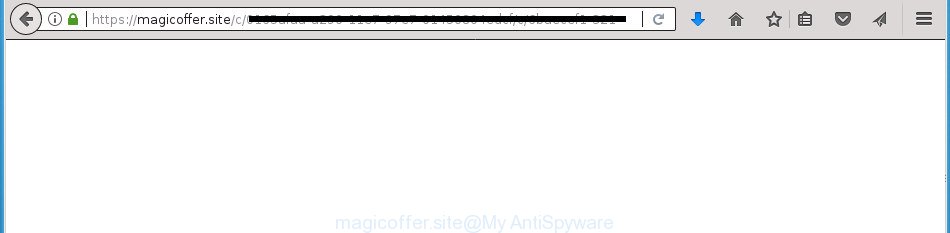
https://magicoffer.site/c/ …
While the PC is infected by the ad supported software that responsible for web-browser reroute to the unwanted Magicoffer.site site, when you start the Google Chrome, Mozilla Firefox, IE and Edge or open any web page, you may see in your browser’s status bar the following messages: ‘Waiting for Magicoffer.site’, ‘Transferring data from Magicoffer.site’, ‘Looking up Magicoffer.site’, ‘Read Magicoffer.site’, ‘Connected to Magicoffer.site’.
The ad-supported software can modify the settings of the Firefox, Chrome, IE and Edge, but often that a harmful software like this can also infect all types of internet browsers by changing their desktop shortcut files. Thus forcing the user each time open the browser to see the undesired Magicoffer.site page.
We strongly suggest that you perform the step-by-step guidance below which will help you to get rid of Magicoffer.site ads using the standard features of Windows and some proven free software.
Remove Magicoffer.site redirect
The following few simple steps will allow you to remove Magicoffer.site ads from the Firefox, Google Chrome, Microsoft Internet Explorer and MS Edge. Moreover, the few simple steps below will help you to remove malicious software, browser hijackers, PUPs and toolbars that your PC may be infected. Please do the instructions step by step. If you need help or have any questions, then ask for our assistance or type a comment below. Read this manual carefully, bookmark or print it, because you may need to close your internet browser or restart your computer.
To remove Magicoffer.site, perform the steps below:
- How to manually remove Magicoffer.site
- Uninstall potentially unwanted software using Windows Control Panel
- Disinfect the web browser’s shortcuts to get rid of Magicoffer.site redirect
- Get rid of unwanted Scheduled Tasks
- Remove Magicoffer.site popup advertisements from FF
- Remove Magicoffer.site redirect from Chrome
- Remove Magicoffer.site redirect from IE
- Magicoffer.site popup advertisements automatic removal
- Use AdBlocker to block Magicoffer.site and stay safe online
- How to Magicoffer.site pop-up advertisements get installed onto computer
- To sum up
How to manually remove Magicoffer.site
The few simple steps will help you remove Magicoffer.site pop-up advertisements. These Magicoffer.site removal steps work for the Firefox, Google Chrome, Internet Explorer and Edge, as well as every version of Microsoft Windows operating system.
Uninstall potentially unwanted software using Windows Control Panel
It’s of primary importance to first identify and remove all PUPs, adware programs and browser hijacker infections through ‘Add/Remove Programs’ (Windows XP) or ‘Uninstall a program’ (Windows 10, 8, 7) section of your MS Windows Control Panel.
Windows 10, 8.1, 8
Click the Windows logo, and then press Search ![]() . Type ‘Control panel’and press Enter as displayed in the figure below.
. Type ‘Control panel’and press Enter as displayed in the figure below.

When the ‘Control Panel’ opens, click the ‘Uninstall a program’ link under Programs category as on the image below.

Windows 7, Vista, XP
Open Start menu and select the ‘Control Panel’ at right as shown in the following example.

Then go to ‘Add/Remove Programs’ or ‘Uninstall a program’ (Windows 7 or Vista) as displayed below.

Carefully browse through the list of installed applications and delete all suspicious and unknown apps. We recommend to click ‘Installed programs’ and even sorts all installed applications by date. When you have found anything suspicious that may be the ‘ad supported’ software responsible for redirecting your web-browser to Magicoffer.site web-page or other PUP (potentially unwanted program), then select this program and click ‘Uninstall’ in the upper part of the window. If the dubious program blocked from removal, then use Revo Uninstaller Freeware to fully delete it from your computer.
Disinfect the web browser’s shortcuts to get rid of Magicoffer.site redirect
After the ‘ad supported’ software is started, it can also modify the web browser’s shortcuts, adding an argument similar to “http://site.address” into the Target field. Due to this, every time you launch the browser, it will show an annoying page.
Right click on the shortcut file of affected browser as shown in the following example.

Select the “Properties” option and it’ll display the shortcut file’s properties. Next, click the “Shortcut” tab and then delete the “http://site.address” string from Target field as shown in the following example.

Then click OK to save changes. Repeat the step for all browsers which are redirected to the Magicoffer.site unwanted web-site.
Get rid of unwanted Scheduled Tasks
Once installed, the adware can add a task in to the Windows Task Scheduler Library. Due to this, every time when you launch your personal computer, it will show Magicoffer.site intrusive site. So, you need to check the Task Scheduler Library and delete all harmful tasks that have been created by ‘ad-supported’ software.
Press Windows and R keys on the keyboard together. This displays a prompt that titled as Run. In the text field, type “taskschd.msc” (without the quotes) and click OK. Task Scheduler window opens. In the left-hand side, click “Task Scheduler Library”, as shown below.

Task scheduler
In the middle part you will see a list of installed tasks. Please select the first task, its properties will be display just below automatically. Next, press the Actions tab. Pay attention to that it launches on your system. Found something like “explorer.exe http://site.address” or “chrome.exe http://site.address”, then remove this malicious task. If you are not sure that executes the task, check it through a search engine. If it’s a component of the adware, then this task also should be removed.
Having defined the task that you want to remove, then click on it with the right mouse button and choose Delete as on the image below.

Delete a task
Repeat this step, if you have found a few tasks that have been created by adware. Once is complete, close the Task Scheduler window.
Remove Magicoffer.site popup advertisements from FF
Resetting your Mozilla Firefox is first troubleshooting step for any issues with your browser program, including the redirect to Magicoffer.site web-site.
Start the FF and click the menu button (it looks like three stacked lines) at the top right of the browser screen. Next, click the question-mark icon at the bottom of the drop-down menu. It will open the slide-out menu.

Select the “Troubleshooting information”. If you’re unable to access the Help menu, then type “about:support” in your address bar and press Enter. It bring up the “Troubleshooting Information” page as displayed in the following example.

Click the “Refresh Firefox” button at the top right of the Troubleshooting Information page. Select “Refresh Firefox” in the confirmation prompt. The Mozilla Firefox will start a process to fix your problems that caused by the ‘ad supported’ software which redirects your web-browser to annoying Magicoffer.site site. After, it is finished, click the “Finish” button.
Remove Magicoffer.site redirect from Chrome
Run the Reset web browser tool of the Chrome to reset all its settings like startpage, newtab page and default search engine to original defaults. This is a very useful tool to use, in the case of internet browser redirects to unwanted ad web sites such as Magicoffer.site.

- First start the Google Chrome and press Menu button (small button in the form of three dots).
- It will show the Chrome main menu. Choose More Tools, then click Extensions.
- You’ll see the list of installed extensions. If the list has the addon labeled with “Installed by enterprise policy” or “Installed by your administrator”, then complete the following instructions: Remove Chrome extensions installed by enterprise policy.
- Now open the Google Chrome menu once again, press the “Settings” menu.
- You will see the Google Chrome’s settings page. Scroll down and press “Advanced” link.
- Scroll down again and click the “Reset” button.
- The Google Chrome will display the reset profile settings page as shown on the screen above.
- Next click the “Reset” button.
- Once this task is finished, your web-browser’s new tab, homepage and search engine by default will be restored to their original defaults.
- To learn more, read the post How to reset Google Chrome settings to default.
Remove Magicoffer.site redirect from IE
In order to recover all web-browser home page, new tab and search provider by default you need to reset the Internet Explorer to the state, that was when the Microsoft Windows was installed on your PC.
First, launch the Internet Explorer. Next, press the button in the form of gear (![]() ). It will display the Tools drop-down menu, click the “Internet Options” as shown below.
). It will display the Tools drop-down menu, click the “Internet Options” as shown below.

In the “Internet Options” window click on the Advanced tab, then click the Reset button. The Internet Explorer will open the “Reset Internet Explorer settings” window as on the image below. Select the “Delete personal settings” check box, then press “Reset” button.

You will now need to reboot your PC for the changes to take effect.
Magicoffer.site popup advertisements automatic removal
The easiest method to delete Magicoffer.site pop-up ads is to use an antimalware application capable of detecting this adware responsible for Magicoffer.site pop-ups. We suggest try Zemana Anti-malware or another free malware remover which listed below. It has excellent detection rate when it comes to adware, browser hijackers and other PUPs.
Scan and free your web browser of Magicoffer.site pop-up advertisements with Zemana Anti-malware
You can delete Magicoffer.site pop up ads automatically with a help of Zemana Anti-malware. We recommend this malware removal tool because it may easily delete browser hijackers, PUPs, ad supported software which reroutes your web-browser to Magicoffer.site web site with all their components such as folders, files and registry entries.

- Download Zemana by clicking on the link below. Save it to your Desktop so that you can access the file easily.
Zemana AntiMalware
164753 downloads
Author: Zemana Ltd
Category: Security tools
Update: July 16, 2019
- After downloading is finished, close all applications and windows on your personal computer. Open a directory in which you saved it. Double-click on the icon that’s named Zemana.AntiMalware.Setup.
- Further, click Next button and follow the prompts.
- Once installation is finished, click the “Scan” button for checking your computer for the adware that causes browsers to show intrusive Magicoffer.site pop up advertisements. A scan can take anywhere from 10 to 30 minutes, depending on the number of files on your computer and the speed of your personal computer. When a malware, adware or PUPs are found, the number of the security threats will change accordingly. Wait until the the checking is done.
- Once finished, Zemana AntiMalware (ZAM) will open a screen which contains a list of malicious software that has been found. In order to remove all items, simply click “Next”. Once finished, you can be prompted to restart your PC system.
Remove Magicoffer.site pop ups with Malwarebytes
Remove Magicoffer.site pop ups manually is difficult and often the adware is not completely removed. Therefore, we recommend you to run the Malwarebytes Free that are completely clean your computer. Moreover, the free program will help you to get rid of malware, PUPs, toolbars and hijackers that your PC system may be infected too.
Visit the following page to download the latest version of MalwareBytes for MS Windows. Save it on your Windows desktop or in any other place.
327020 downloads
Author: Malwarebytes
Category: Security tools
Update: April 15, 2020
When downloading is done, close all windows on your machine. Further, start the file called mb3-setup. If the “User Account Control” prompt pops up as displayed in the following example, press the “Yes” button.

It will show the “Setup wizard” that will assist you install MalwareBytes Anti-Malware on the machine. Follow the prompts and don’t make any changes to default settings.

Once installation is finished successfully, click Finish button. Then MalwareBytes Anti Malware (MBAM) will automatically launch and you can see its main window as displayed on the screen below.

Next, click the “Scan Now” button to start checking your computer for the ‘ad supported’ software responsible for redirecting your web-browser to Magicoffer.site web site. When a malicious software, adware or potentially unwanted applications are detected, the count of the security threats will change accordingly.

Once MalwareBytes AntiMalware has finished scanning, MalwareBytes AntiMalware will open a list of all threats found by the scan. Review the report and then click “Quarantine Selected” button.

The MalwareBytes AntiMalware will begin to remove adware that causes multiple undesired popup advertisements. When disinfection is done, you can be prompted to restart your PC. We recommend you look at the following video, which completely explains the process of using the MalwareBytes Free to get rid of hijacker infections, ad-supported software and other malware.
Double-check for potentially unwanted apps with AdwCleaner
AdwCleaner will help get rid of adware that causes multiple undesired popup advertisements that slow down your computer. The hijacker infections, adware and other potentially unwanted apps slow your browser down and try to trick you into clicking on malicious advertisements and links. AdwCleaner removes the ad supported software and lets you enjoy your system without Magicoffer.site pop ups.

- Visit the following page to download the latest version of AdwCleaner for MS Windows. Save it to your Desktop so that you can access the file easily.
AdwCleaner download
225519 downloads
Version: 8.4.1
Author: Xplode, MalwareBytes
Category: Security tools
Update: October 5, 2024
- Once downloading is complete, double click the AdwCleaner icon. Once this tool is opened, press “Scan” button to perform a system scan for the ad-supported software that responsible for the appearance of Magicoffer.site pop-up ads. This procedure may take some time, so please be patient. When a malware, ad-supported software or PUPs are found, the number of the security threats will change accordingly. Wait until the the scanning is finished.
- When that process is complete, the results are displayed in the scan report. You may move items to Quarantine (all selected by default) by simply click “Clean” button. It will show a prompt, click “OK”.
These few simple steps are shown in detail in the following video guide.
Use AdBlocker to block Magicoffer.site and stay safe online
If you surf the Internet, you cannot avoid malicious advertising. But you can protect your web browser against it. Download and use an adblocker program. AdGuard is an ad blocking which can filter out tons of of the malvertising, blocking dynamic scripts from loading harmful content.
Download AdGuard program by clicking on the link below. Save it on your Desktop.
26831 downloads
Version: 6.4
Author: © Adguard
Category: Security tools
Update: November 15, 2018
When downloading is finished, launch the downloaded file. You will see the “Setup Wizard” screen as displayed below.

Follow the prompts. When the install is done, you will see a window as displayed below.

You can press “Skip” to close the installation program and use the default settings, or press “Get Started” button to see an quick tutorial that will assist you get to know AdGuard better.
In most cases, the default settings are enough and you don’t need to change anything. Each time, when you launch your computer, AdGuard will start automatically and block ads, web pages such Magicoffer.site, as well as other harmful or misleading web-sites. For an overview of all the features of the application, or to change its settings you can simply double-click on the AdGuard icon, that can be found on your desktop.
How to Magicoffer.site pop-up advertisements get installed onto computer
The adware actively distributed with free programs, as a part of the installation package of these applications. Therefore, it is very important, when installing an unknown program even downloaded from well-known or big hosting site, read the Terms of use and the Software license, as well as to select the Manual, Advanced or Custom installation method. In this mode, you can disable the setup of unneeded modules and apps and protect your machine from the adware that causes lots of undesired Magicoffer.site popup advertisements. Do not repeat the mistakes of most users when installing unknown apps, simply click the Next button, and don’t read any information which the freeware show them during its install. Most often this leads to one – the web browser starts showing a large number of undesired ads like Magicoffer.site ads.
To sum up
After completing the step by step tutorial shown above, your PC system should be clean from this adware and other malicious software. The Google Chrome, FF, IE and Edge will no longer show undesired Magicoffer.site page when you browse the Internet. Unfortunately, if the step by step tutorial does not help you, then you have caught a new ad supported software, and then the best way – ask for help.
Please start a new thread by using the “New Topic” button in the Spyware Removal forum. When posting your HJT log, try to give us some details about your problems, so we can try to help you more accurately. Wait for one of our trained “Security Team” or Site Administrator to provide you with knowledgeable assistance tailored to your problem with the unwanted Magicoffer.site pop-up ads.




















