Do you got N2adshostnet.com pop-up ads on your internet browsers with high frequency? If yes, then you should known that it’s possible an adware (also known as ‘ad-supported’ software) is active on your PC system causing these annoying N2adshostnet.com popups to appear. You should get rid of this ‘ad supported’ software sooner. Here, in this blog post below, you can found the helpful guidance on How to remove N2adshostnet.com pop up advertisements from your system for free.
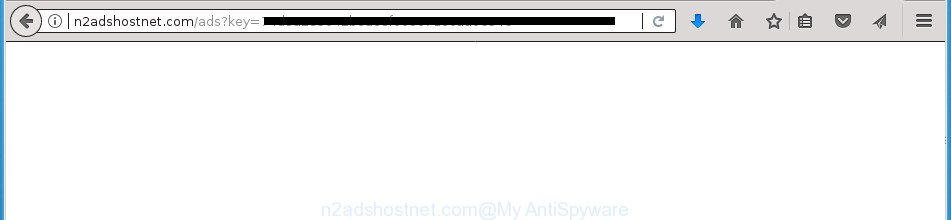
http://n2adshostnet.com/ads?key= …
It’s not a good idea to have an undesired program such as the ‘ad supported’ software that causes a ton of undesired N2adshostnet.com popups. The reason for this is simple, it doing things you don’t know about. Even worse, the ad-supported software has the ability to collect a wide variety of personal information about you that may be later transferred third party companies. You don’t know if your home address, account names and passwords are safe. And of course you completely don’t know what will happen when you click on any N2adshostnet.com pop up ads.
The ad supported software often change all web-browser shortcuts which located on your Desktop to force you visit certain intrusive ad pages. As a result, your web browser can still reroute you to an undesired ad web-site despite your system is actually free of adware and other malware.
We strongly recommend that you perform the step by step tutorial below which will help you to delete N2adshostnet.com ads using the standard features of Windows and some proven free software.
How to remove N2adshostnet.com redirect
There are a few solutions which can be used to delete N2adshostnet.com pop-up ads. But, not all PUPs such as this ad-supported software can be completely removed utilizing only manual ways. Most often you are not able to remove any adware utilizing standard Microsoft Windows options. In order to remove N2adshostnet.com advertisements you need complete a few manual steps and use reliable removal utilities. Most IT security experts states that Zemana AntiMalware (ZAM), MalwareBytes or AdwCleaner utilities are a right choice. These free applications are able to scan for and delete N2adshostnet.com pop-ups from your computer and return your browser settings to defaults.
To remove N2adshostnet.com, complete the steps below:
- How to remove N2adshostnet.com pop-up advertisements without any software
- How to automatically remove N2adshostnet.com popups
- Run AdBlocker to block N2adshostnet.com and stay safe online
- How was pop up advertisements adware installed on personal computer
- Finish words
How to remove N2adshostnet.com pop-up advertisements without any software
Read this “How to remove” section to know how to manually remove adware responsible for redirecting your browser to N2adshostnet.com page. Even if the step-by-step tutorial does not work for you, there are several free malicious software removers below that can easily handle such ad supported software that causes browsers to display intrusive N2adshostnet.com pop-ups.
Remove potentially unwanted programs using MS Windows Control Panel
In order to remove PUPs like this ‘ad supported’ software, open the MS Windows Control Panel and click on “Uninstall a program”. Check the list of installed software. For the ones you do not know, run an Internet search to see if they are ‘ad supported’ software, browser hijacker or potentially unwanted applications. If yes, delete them off. Even if they are just a applications which you do not use, then removing them off will increase your system start up time and speed dramatically.
- If you are using Windows 8, 8.1 or 10 then press Windows button, next click Search. Type “Control panel”and press Enter.
- If you are using Windows XP, Vista, 7, then click “Start” button and click “Control Panel”.
- It will open the Windows Control Panel.
- Further, click “Uninstall a program” under Programs category.
- It will open a list of all apps installed on the computer.
- Scroll through the all list, and uninstall suspicious and unknown applications. To quickly find the latest installed applications, we recommend sort programs by date.
See more details in the video guide below.
Delete N2adshostnet.com pop ups from FF
Resetting your FF is first troubleshooting step for any issues with your web-browser program, including the redirect to N2adshostnet.com web-page.
Press the Menu button (looks like three horizontal lines), and press the blue Help icon located at the bottom of the drop down menu as shown on the image below.

A small menu will appear, click the “Troubleshooting Information”. On this page, click “Refresh Firefox” button as displayed below.

Follow the onscreen procedure to revert back your Mozilla Firefox web browser settings to its original state.
Get rid of N2adshostnet.com ads from Internet Explorer
In order to restore all browser newtab, start page and search engine by default you need to reset the Internet Explorer to the state, which was when the MS Windows was installed on your PC.
First, launch the Internet Explorer. Next, click the button in the form of gear (![]() ). It will show the Tools drop-down menu, click the “Internet Options” as displayed on the image below.
). It will show the Tools drop-down menu, click the “Internet Options” as displayed on the image below.

In the “Internet Options” window click on the Advanced tab, then press the Reset button. The IE will open the “Reset Internet Explorer settings” window as on the image below. Select the “Delete personal settings” check box, then click “Reset” button.

You will now need to reboot your machine for the changes to take effect.
Remove N2adshostnet.com ads from Chrome
If your Chrome browser is rerouted to unwanted N2adshostnet.com web page, it may be necessary to completely reset your browser program to its default settings.

- First start the Chrome and click Menu button (small button in the form of three dots).
- It will show the Chrome main menu. Select More Tools, then click Extensions.
- You’ll see the list of installed plugins. If the list has the extension labeled with “Installed by enterprise policy” or “Installed by your administrator”, then complete the following guidance: Remove Chrome extensions installed by enterprise policy.
- Now open the Chrome menu once again, click the “Settings” menu.
- You will see the Google Chrome’s settings page. Scroll down and click “Advanced” link.
- Scroll down again and click the “Reset” button.
- The Chrome will show the reset profile settings page as on the image above.
- Next click the “Reset” button.
- Once this process is finished, your web browser’s home page, new tab and default search engine will be restored to their original defaults.
- To learn more, read the blog post How to reset Chrome settings to default.
Delete unwanted Scheduled Tasks
Once installed, the ad supported software can add a task in to the Windows Task Scheduler Library. Due to this, every time when you launch your computer, it will display N2adshostnet.com annoying web site. So, you need to check the Task Scheduler Library and remove all malicious tasks which have been created by unwanted programs.
Press Windows and R keys on your keyboard simultaneously. It will open a dialog box which titled as Run. In the text field, type “taskschd.msc” (without the quotes) and click OK. Task Scheduler window opens. In the left-hand side, click “Task Scheduler Library”, as displayed below.

Task scheduler, list of tasks
In the middle part you will see a list of installed tasks. Select the first task, its properties will be show just below automatically. Next, press the Actions tab. Necessary to look at the text which is written under Details. Found something like “explorer.exe http://site.address” or “chrome.exe http://site.address” or “firefox.exe http://site.address”, then you need remove this task. If you are not sure that executes the task, then google it. If it’s a component of the malicious applications, then this task also should be removed.
Further click on it with the right mouse button and select Delete as displayed in the following example.

Task scheduler, delete a task
Repeat this step, if you have found a few tasks that have been created by malicious application. Once is complete, close the Task Scheduler window.
Fix browser shortcuts, changed by ad supported software
When installed, this adware that responsible for browser redirect to the unwanted N2adshostnet.com site, may add an argument similar to “http://site.address” into the Target property of the desktop shortcut file for the Chrome, Mozilla Firefox, Internet Explorer and Edge. Due to this, every time you open the browser, it’ll open an intrusive ad site.
Right click to a desktop shortcut for your affected browser. Choose the “Properties” option. It’ll display the Properties window. Select the “Shortcut” tab here, after that, look at the “Target” field. The adware that causes unwanted N2adshostnet.com ads can rewrite it. If you are seeing something similar to “…exe http://site.address” then you need to remove “http…” and leave only, depending on the web-browser you are using:
- Google Chrome: chrome.exe
- Opera: opera.exe
- Firefox: firefox.exe
- Internet Explorer: iexplore.exe
Look at the example as shown in the figure below.

Once is done, press the “OK” button to save the changes. Please repeat this step for browser shortcuts which redirects to an undesired web sites. When you have finished, go to next step.
How to automatically remove N2adshostnet.com popups
Manual removal guide does not always allow to completely remove the adware, as it’s not easy to identify and remove components of ad-supported software and all malicious files from hard disk. Therefore, it’s recommended that you use malware removal tool to completely get rid of N2adshostnet.com off your web browser. Several free malicious software removal utilities are currently available that can be used against the adware. The optimum way would be to use Zemana Anti-malware, Malwarebytes Free and AdwCleaner.
Run Zemana Anti-malware to delete N2adshostnet.com
You can get rid of N2adshostnet.com pop-ups automatically with a help of Zemana Anti-malware. We suggest this malware removal tool because it can easily remove browser hijackers, potentially unwanted applications, ‘ad supported’ software which redirects your browser to N2adshostnet.com web site with all their components such as folders, files and registry entries.

- Download Zemana Anti Malware (ZAM) on your Windows Desktop by clicking on the link below.
Zemana AntiMalware
164771 downloads
Author: Zemana Ltd
Category: Security tools
Update: July 16, 2019
- After the downloading process is complete, close all applications and windows on your PC. Open a directory in which you saved it. Double-click on the icon that’s named Zemana.AntiMalware.Setup.
- Further, click Next button and follow the prompts.
- Once installation is finished, click the “Scan” button to begin checking your PC system for the adware which causes unwanted N2adshostnet.com ads. This procedure can take some time, so please be patient.
- Once Zemana Anti Malware (ZAM) has finished scanning, Zemana will show a scan report. Review the report and then press “Next”. Once that process is done, you may be prompted to restart your machine.
Scan and clean your computer of adware with Malwarebytes
You can delete N2adshostnet.com popup advertisements automatically with a help of Malwarebytes Free. We recommend this free malicious software removal utility because it may easily remove hijackers, ad-supported software, potentially unwanted software and toolbars with all their components such as files, folders and registry entries.

- Download MalwareBytes by clicking on the following link. Save it directly to your Windows Desktop.
Malwarebytes Anti-malware
327031 downloads
Author: Malwarebytes
Category: Security tools
Update: April 15, 2020
- At the download page, click on the Download button. Your browser will show the “Save as” dialog box. Please save it onto your Windows desktop.
- Once the downloading process is finished, please close all programs and open windows on your personal computer. Double-click on the icon that’s called mb3-setup.
- This will launch the “Setup wizard” of MalwareBytes AntiMalware onto your PC. Follow the prompts and do not make any changes to default settings.
- When the Setup wizard has finished installing, the MalwareBytes Anti Malware will open and display the main window.
- Further, click the “Scan Now” button for scanning your system for the adware that responsible for the appearance of N2adshostnet.com pop-ups.
- Once MalwareBytes has completed scanning your computer, you can check all items detected on your computer.
- Review the results once the tool has complete the system scan. If you think an entry should not be quarantined, then uncheck it. Otherwise, simply click the “Quarantine Selected” button. After disinfection is complete, you may be prompted to reboot the PC system.
- Close the Anti-Malware and continue with the next step.
Video instruction, which reveals in detail the steps above.
If the problem with N2adshostnet.com redirect is still remained
AdwCleaner is a free tool which can look for ‘ad supported’ software responsible for redirecting your internet browser to N2adshostnet.com site. It is not always easy to locate all the unwanted applications that your computer might have picked up on the Internet. AdwCleaner will find out the adware, hijackers and other malware you need to erase.
Visit the following page to download the latest version of AdwCleaner for MS Windows. Save it to your Desktop so that you can access the file easily.
225531 downloads
Version: 8.4.1
Author: Xplode, MalwareBytes
Category: Security tools
Update: October 5, 2024
Once the downloading process is finished, open the file location. You will see an icon like below.
![]()
Double click the AdwCleaner desktop icon. When the utility is started, you will see a screen as displayed in the figure below.

Further, click “Scan” button to perform a system scan with this tool for the adware responsible for N2adshostnet.com popups. A scan can take anywhere from 10 to 30 minutes, depending on the number of files on your machine and the speed of your PC. Once finished, AdwCleaner will display a screen which contains a list of malicious software that has been found as shown below.

Next, you need to click “Clean” button. It will show a prompt as shown in the following example.

You need to click “OK”. After the clean-up is done, the AdwCleaner may ask you to restart your PC. When your computer is started, you will see an AdwCleaner log.
These steps are shown in detail in the following video guide.
Run AdBlocker to block N2adshostnet.com and stay safe online
It is also critical to protect your web browsers from malicious pages and advertisements by using an adblocker program like AdGuard. Security experts says that it’ll greatly reduce the risk of malicious software, and potentially save lots of money. Additionally, the AdGuard can also protect your privacy by blocking almost all trackers.
- Download AdGuard application by clicking on the following link. Save it on your Windows desktop or in any other place.
Adguard download
26838 downloads
Version: 6.4
Author: © Adguard
Category: Security tools
Update: November 15, 2018
- Once downloading is complete, launch the downloaded file. You will see the “Setup Wizard” program window. Follow the prompts.
- Once the installation is done, press “Skip” to close the install program and use the default settings, or press “Get Started” to see an quick tutorial which will assist you get to know AdGuard better.
- In most cases, the default settings are enough and you don’t need to change anything. Each time, when you start your computer, AdGuard will run automatically and stop pop-ups, web-pages such N2adshostnet.com, as well as other malicious or misleading web pages. For an overview of all the features of the program, or to change its settings you can simply double-click on the icon named AdGuard, which can be found on your desktop.
How was pop up advertisements adware installed on personal computer
Many of the free programs out there install unwanted web-browser toolbars, hijackers and PUPs like the ad supported software that causes internet browsers to display intrusive N2adshostnet.com ads along with them without your knowledge. One has to be attentive while installing free applications in order to avoid accidentally installing bundled software. It is important that you pay attention to the EULA (End User License Agreements) and select the Custom, Manual or Advanced installation method as it will typically disclose what additional applications will also be installed.
Finish words
Now your computer should be free of the adware that causes annoying N2adshostnet.com pop up advertisements. Uninstall AdwCleaner. We suggest that you keep AdGuard (to help you block unwanted pop-up ads and unwanted malicious web-sites) and Zemana Free (to periodically scan your personal computer for new malware, browser hijackers and adware). Make sure that you have all the Critical Updates recommended for Windows OS. Without regular updates you WILL NOT be protected when new ad-supported softwares, malicious apps and adware are released.
If you are still having problems while trying to delete N2adshostnet.com pop-ups from your web browser, then ask for help in our Spyware/Malware removal forum.



















