Have you tried to open a well-known web-page and found that the Mozilla Firefox, Chrome, Internet Explorer and MS Edge start to redirect to Onesafe-software.com? If you answered ‘Yes’ then your need to know that your personal computer can be affected by the potentially unwanted software from the adware (also known as ‘ad-supported’ software) family. The adware is a type of malicious software that modifies your PC system’s web-browser settings so that you’ll be constantly rerouted to various annoying advertisements. You need to perform the tutorial below ASAP. It’ll clean your PC from the ad supported software and thus remove unwanted Onesafe-software.com popup advertisements. Moreover, the step by step guidance will help you to protect your machine from more malicious viruses and trojans.
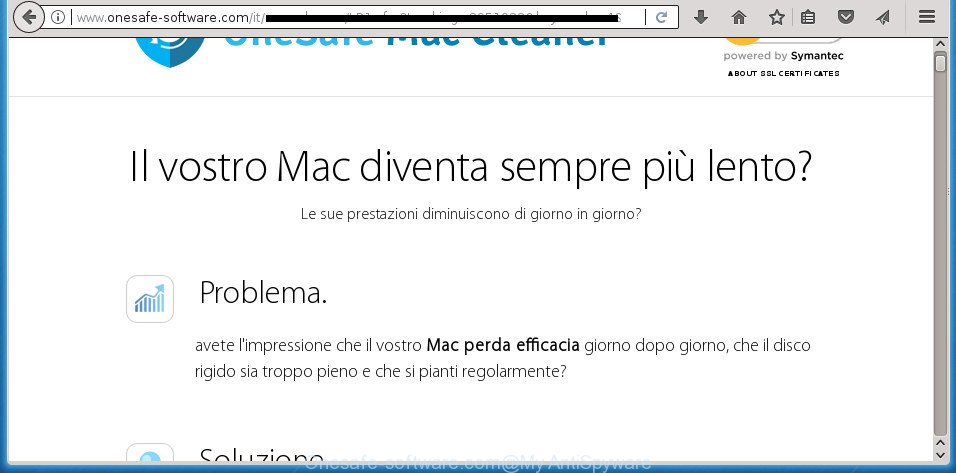
The adware related to Onesafe-software.com redirect, is not a virus, but the virus behaves similarly. As a rootkit hides in the system, modifies browser settings and blocks them from changing. Also the adware can install additional web browser extensions and modules that will inject advertising links within the Mozilla Firefox, Google Chrome, Internet Explorer and Microsoft Edge’s screen. Moreover, the ad supported software may install internet browser hijacker that once started, will change the browser’s start page and search provider. The worst is, the adware can be used to gather a wide variety of your user data such as what web-pages you are opening, what you are looking for the Web and so on. This confidential info, afterwards, may be used for marketing purposes.
In addition to that, as was mentioned earlier, some adware to also modify all web browsers shortcuts that located on your Desktop or Start menu. So, every affected shortcut file will try to redirect your internet browser to undesired ad web pages like Onesafe-software.com, some of which might be harmful. It can make the whole computer more vulnerable to hacker attacks.
Instructions that is shown below, will allow you to clean your computer from the adware as well as remove Onesafe-software.com intrusive pop up advertisements from the Google Chrome, Firefox, Microsoft Edge and Internet Explorer and other internet browsers.
Remove Onesafe-software.com pop-ups (removal instructions)
As with deleting ad-supported software, malicious software or potentially unwanted applications, there are few steps you may do. We suggest trying them all. If you do only one part of the tutorial, then it should be use malicious software removal utility, because it should delete adware and stop any further infection. But to completely remove Onesafe-software.com advertisements you’ll have to at least reset your browser settings such as new tab, home page and search engine by default to default state, disinfect machine’s web browsers shortcuts, delete all unwanted and suspicious apps, and remove ad supported software with malware removal utilities. Certain of the steps will require you to reboot your PC or shut down this web-page. So, read this guide carefully, then bookmark or print it for later reference.
To remove Onesafe-software.com, follow the steps below:
- Remove Onesafe-software.com popup ads without any tools
- Remove Onesafe-software.com associated software by using MS Windows Control Panel
- Fix infected web-browsers shortcuts to delete Onesafe-software.com redirect
- Get rid of Onesafe-software.com advertisements from Firefox
- Remove Onesafe-software.com pop ups from Google Chrome
- Remove Onesafe-software.com advertisements from Microsoft Internet Explorer
- Delete unwanted Scheduled Tasks
- Scan your machine and remove Onesafe-software.com pop up advertisements with free tools
- Use AdBlocker to block Onesafe-software.com and stay safe online
- How can you prevent your PC system from the attack of Onesafe-software.com pop up ads
- Finish words
Remove Onesafe-software.com popup ads without any tools
If you perform exactly the tutorial below you should be able to delete the Onesafe-software.com popup advertisements from the Google Chrome, Microsoft Internet Explorer, FF and MS Edge browsers.
Remove Onesafe-software.com associated software by using MS Windows Control Panel
Some of PUPs, adware and hijackers can be deleted using the Add/Remove programs tool which is located in the MS Windows Control Panel. So, if you’re running any version of Microsoft Windows and you have noticed an unwanted program, then first try to delete it through Add/Remove programs.
- If you are using Windows 8, 8.1 or 10 then press Windows button, next click Search. Type “Control panel”and press Enter.
- If you are using Windows XP, Vista, 7, then click “Start” button and click “Control Panel”.
- It will show the Windows Control Panel.
- Further, click “Uninstall a program” under Programs category.
- It will display a list of all software installed on the system.
- Scroll through the all list, and remove suspicious and unknown apps. To quickly find the latest installed apps, we recommend sort apps by date.
See more details in the video tutorial below.
Fix infected web-browsers shortcuts to delete Onesafe-software.com redirect
Once the ad-supported software is started, it can also modify the web browser’s shortcuts, adding an argument similar to “http://site.address” into the Target field. Due to this, every time you start the internet browser, it’ll show an undesired web site.
Right click to a desktop shortcut file for your affected browser. Select the “Properties” option. It will open the Properties window. Select the “Shortcut” tab here, after that, look at the “Target” field. The adware that causes unwanted Onesafe-software.com pop-up ads can change it. If you are seeing something similar to “…exe http://site.address” then you need to remove “http…” and leave only, depending on the internet browser you are using:
- Google Chrome: chrome.exe
- Opera: opera.exe
- Firefox: firefox.exe
- Internet Explorer: iexplore.exe
Look at the example as on the image below.

Once is finished, click the “OK” button to save the changes. Please repeat this step for web-browser shortcuts which reroutes to an annoying sites. When you’ve finished, go to next step.
Get rid of Onesafe-software.com advertisements from Firefox
If the Firefox settings like home page, new tab page and default search provider have been replaced by the adware, then resetting it to the default state can help.
First, open the FF. Next, click the button in the form of three horizontal stripes (![]() ). It will display the drop-down menu. Next, press the Help button (
). It will display the drop-down menu. Next, press the Help button (![]() ).
).

In the Help menu click the “Troubleshooting Information”. In the upper-right corner of the “Troubleshooting Information” page click on “Refresh Firefox” button like below.

Confirm your action, press the “Refresh Firefox”.
Remove Onesafe-software.com pop ups from Google Chrome
Reset Google Chrome settings is a simple way to get rid of the ad supported software, harmful and adware extensions, as well as to recover the web browser’s homepage, newtab page and default search provider that have been changed by adware that responsible for web browser redirect to the undesired Onesafe-software.com web-site.

- First start the Google Chrome and press Menu button (small button in the form of three dots).
- It will open the Google Chrome main menu. Choose More Tools, then click Extensions.
- You will see the list of installed extensions. If the list has the extension labeled with “Installed by enterprise policy” or “Installed by your administrator”, then complete the following instructions: Remove Chrome extensions installed by enterprise policy.
- Now open the Google Chrome menu once again, press the “Settings” menu.
- You will see the Google Chrome’s settings page. Scroll down and click “Advanced” link.
- Scroll down again and click the “Reset” button.
- The Google Chrome will open the reset profile settings page as shown on the screen above.
- Next click the “Reset” button.
- Once this process is finished, your web-browser’s newtab, home page and search provider by default will be restored to their original defaults.
- To learn more, read the post How to reset Google Chrome settings to default.
Remove Onesafe-software.com advertisements from Microsoft Internet Explorer
The IE reset is great if your web-browser is hijacked or you have unwanted addo-ons or toolbars on your web-browser, which installed by an malicious software.
First, run the Internet Explorer. Next, click the button in the form of gear (![]() ). It will open the Tools drop-down menu, click the “Internet Options” as on the image below.
). It will open the Tools drop-down menu, click the “Internet Options” as on the image below.

In the “Internet Options” window click on the Advanced tab, then click the Reset button. The IE will display the “Reset Internet Explorer settings” window as displayed on the screen below. Select the “Delete personal settings” check box, then click “Reset” button.

You will now need to restart your PC system for the changes to take effect.
Delete unwanted Scheduled Tasks
If the undesired Onesafe-software.com site opens automatically on Windows startup or at equal time intervals, then you need to check the Task Scheduler Library and get rid of all the tasks that have been created by unwanted software.
Press Windows and R keys on the keyboard simultaneously. This shows a dialog box that called Run. In the text field, type “taskschd.msc” (without the quotes) and press OK. Task Scheduler window opens. In the left-hand side, press “Task Scheduler Library”, as displayed on the screen below.

Task scheduler
In the middle part you will see a list of installed tasks. Please choose the first task, its properties will be show just below automatically. Next, press the Actions tab. Pay attention to that it launches on your system. Found something like “explorer.exe http://site.address” or “chrome.exe http://site.address”, then get rid of this malicious task. If you are not sure that executes the task, check it through a search engine. If it is a component of the malicious applications, then this task also should be removed.
Having defined the task that you want to remove, then click on it with the right mouse button and choose Delete as displayed on the screen below.

Delete a task
Repeat this step, if you have found a few tasks that have been created by ‘ad-supported’ applications. Once is finished, close the Task Scheduler window.
Scan your machine and remove Onesafe-software.com pop up advertisements with free tools
If your computer is still infected with ad-supported software that causes multiple undesired ads, then the best method of detection and removal is to run an antimalware scan on the PC system. Download free malicious software removal utilities below and start a full system scan. It will help you delete all components of the adware from hardisk and Windows registry.
Scan and clean your internet browser of Onesafe-software.com popup advertisements with Zemana Anti-malware
We recommend you to use the Zemana Anti-malware that are completely clean your personal computer of adware responsible for redirects to Onesafe-software.com. Moreover, the tool will allow you to get rid of potentially unwanted applications, malware, toolbars and browser hijackers that your computer can be infected too.

- Download Zemana Anti Malware by clicking on the link below. Save it to your Desktop so that you can access the file easily.
Zemana AntiMalware
164815 downloads
Author: Zemana Ltd
Category: Security tools
Update: July 16, 2019
- At the download page, click on the Download button. Your web-browser will display the “Save as” dialog box. Please save it onto your Windows desktop.
- After downloading is complete, please close all software and open windows on your machine. Next, run a file named Zemana.AntiMalware.Setup.
- This will launch the “Setup wizard” of Zemana onto your computer. Follow the prompts and don’t make any changes to default settings.
- When the Setup wizard has finished installing, the Zemana will open and open the main window.
- Further, press the “Scan” button for checking your PC system for the ‘ad supported’ software which created to redirect your web-browser to various ad web sites such as Onesafe-software.com. A system scan can take anywhere from 5 to 30 minutes, depending on your system. While the Zemana Anti Malware is checking, you may see how many objects it has identified either as being malicious software.
- Once Zemana Anti-Malware (ZAM) has finished scanning, you can check all items detected on your system.
- In order to remove all items, simply click the “Next” button. The tool will start to remove ad-supported software that responsible for the appearance of Onesafe-software.com ads. When that process is finished, you may be prompted to reboot the computer.
- Close the Zemana Anti-Malware (ZAM) and continue with the next step.
Use Malwarebytes to remove Onesafe-software.com popup advertisements
You can delete Onesafe-software.com ads automatically with a help of Malwarebytes Free. We suggest this free malware removal tool because it may easily delete browser hijackers, ad supported software, potentially unwanted programs and toolbars with all their components such as files, folders and registry entries.
Please go to the following link to download the latest version of MalwareBytes Anti-Malware for Windows. Save it directly to your MS Windows Desktop.
327072 downloads
Author: Malwarebytes
Category: Security tools
Update: April 15, 2020
After the downloading process is complete, close all software and windows on your machine. Double-click the setup file called mb3-setup. If the “User Account Control” dialog box pops up as shown on the image below, click the “Yes” button.

It will open the “Setup wizard” that will help you install MalwareBytes Anti-Malware on your PC. Follow the prompts and don’t make any changes to default settings.

Once install is finished successfully, click Finish button. MalwareBytes AntiMalware (MBAM) will automatically start and you can see its main screen like below.

Now press the “Scan Now” button to scan for ‘ad supported’ software that causes internet browsers to open unwanted Onesafe-software.com popups. This process may take some time, so please be patient. While the MalwareBytes Free is checking, you can see number of objects it has identified either as being malware.

After the scan is done, MalwareBytes Anti-Malware (MBAM) will show a screen which contains a list of malware that has been found. Make sure all threats have ‘checkmark’ and click “Quarantine Selected” button. The MalwareBytes AntiMalware will remove adware which cause annoying Onesafe-software.com pop up ads to appear and move threats to the program’s quarantine. Once the process is finished, you may be prompted to restart the machine.
We recommend you look at the following video, which completely explains the procedure of using the MalwareBytes Anti-Malware (MBAM) to remove adware, hijacker and other malware.
If the problem with Onesafe-software.com pop up ads is still remained
AdwCleaner is a free tool that can look for adware that responsible for web browser redirect to the unwanted Onesafe-software.com web-site. It is not always easy to locate all the junk apps that your PC system might have picked up on the Internet. AdwCleaner will search for the adware, browser hijackers and other malware you need to erase.

- Download AdwCleaner from the following link. Save it to your Desktop.
AdwCleaner download
225545 downloads
Version: 8.4.1
Author: Xplode, MalwareBytes
Category: Security tools
Update: October 5, 2024
- Select the directory in which you saved it as Desktop, and then press Save.
- When downloading is complete, launch the AdwCleaner, double-click the adwcleaner_xxx.exe file.
- If the “User Account Control” prompts, press Yes to continue.
- Read the “Terms of use”, and press Accept.
- In the AdwCleaner window, click the “Scan” to scan for adware responsible for redirecting your web-browser to Onesafe-software.com site. A system scan may take anywhere from 5 to 30 minutes, depending on your PC. When a threat is detected, the count of the security threats will change accordingly. Wait until the the checking is finished.
- Once AdwCleaner completes the scan, AdwCleaner will display a screen which contains a list of malware that has been detected. In order to remove all threats, simply click “Clean”. If the AdwCleaner will ask you to reboot your computer, click “OK”.
The steps shown in detail in the following video.
Use AdBlocker to block Onesafe-software.com and stay safe online
Running an ad-blocking application like AdGuard is an effective way to alleviate the risks. Additionally, ad blocker apps will also protect you from harmful ads and web-pages, and, of course, block redirection chain to Onesafe-software.com and similar web-sites.
Download AdGuard program from the following link. Save it directly to your Microsoft Windows Desktop.
26843 downloads
Version: 6.4
Author: © Adguard
Category: Security tools
Update: November 15, 2018
After the downloading process is done, start the downloaded file. You will see the “Setup Wizard” screen as displayed in the figure below.

Follow the prompts. Once the installation is complete, you will see a window as shown on the screen below.

You can click “Skip” to close the installation program and use the default settings, or click “Get Started” button to see an quick tutorial that will assist you get to know AdGuard better.
In most cases, the default settings are enough and you don’t need to change anything. Each time, when you launch your machine, AdGuard will launch automatically and stop pop-up ads, web-pages such Onesafe-software.com, as well as other harmful or misleading pages. For an overview of all the features of the program, or to change its settings you can simply double-click on the AdGuard icon, that can be found on your desktop.
How can you prevent your PC system from the attack of Onesafe-software.com pop up ads
The adware actively distributed with free programs, as a part of the installation package of these programs. Therefore, it’s very important, when installing an unknown program even downloaded from well-known or big hosting site, read the Terms of use and the Software license, as well as to select the Manual, Advanced or Custom setup option. In this method, you can disable the installation of unneeded modules and programs and protect your computer from the adware that responsible for the appearance of Onesafe-software.com redirect. Do not repeat the mistakes of most users when installing unknown software, simply press the Next button, and do not read any information that the free software open them during its installation. Most commonly this leads to one – the web browser begins showing a large amount of undesired advertisements such as Onesafe-software.com advertisements.
Finish words
Now your PC should be free of the adware that created to redirect your internet browser to various ad web-sites like Onesafe-software.com. Uninstall AdwCleaner. We suggest that you keep AdGuard (to help you stop unwanted pop up ads and unwanted harmful web sites) and Zemana AntiMalware (to periodically scan your personal computer for new malware, browser hijackers and ad-supported software). Make sure that you have all the Critical Updates recommended for Windows OS. Without regular updates you WILL NOT be protected when new adwares, harmful programs and adware are released.
If you are still having problems while trying to remove Onesafe-software.com pop-up ads from your internet browser, then ask for help in our Spyware/Malware removal forum.

















