If your browser start to open the Safesearchgo.com unwanted page then it is possible that your computer has become a victim of a potentially unwanted software from the adware family. This adware alters the FF, Google Chrome, Internet Explorer and Edge settings to show a huge count of intrusive advertisements on all web pages, including web-pages where previously you advertisements have never seen. These ads can be varied: pop-up windows, boxes, in-text ads, different sized banners and so on. What is more, the adware, that shows the Safesearchgo.com popup ads, can cause your Internet connection to be slow or freeze your web browser so that the interface is not updated anymore.
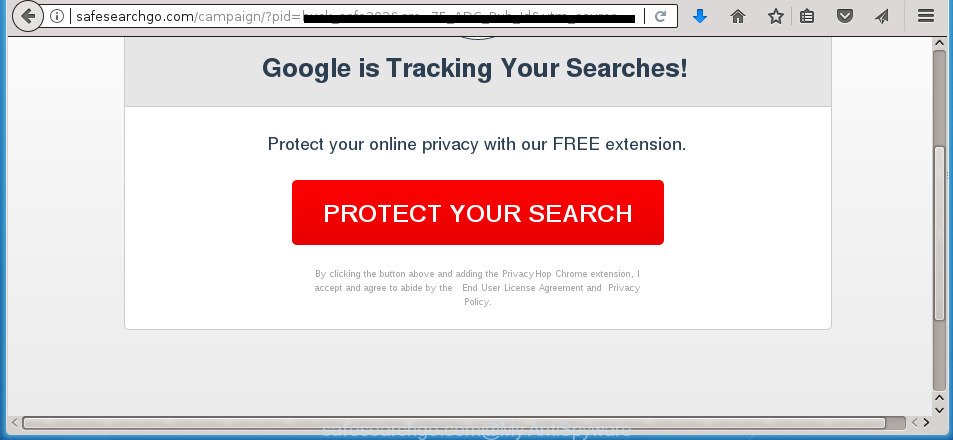
http://safesearchgo.com/campaign/?pid= …
The adware that reroutes your web browser to intrusive Safesearchgo.com page, may add lots of advertisements directly to the web-pages that you visit, creating a sense that the advertising links have been added by the makers of the web-site. Moreover, a legal advertising links may be replaced on the fake advertisements, that will offer to download and install various unnecessary and malicious applications. Even worse, the adware be able to collect a wide variety of confidential info about you (your ip address, what is a page you are viewing now, what you are looking for on the Net, which links you are clicking), which can later transfer to third parties.
The adware often alter all web-browser shortcut files which located on your Desktop to force you visit certain annoying ad pages. As a result, your web browser can still redirect you to an annoying ad page despite your computer is actually free of adware and other malicious software.
So, obviously, you need to delete the ad supported software ASAP. Use the free guidance below. This guide will help you clean your personal computer of ad-supported software and thus get rid of the Safesearchgo.com annoying popup advertisements.
Remove Safesearchgo.com pop-ups
In the step-by-step tutorial below we will have a look at the adware and how to remove Safesearchgo.com from Chrome, Internet Explorer, FF and Edge internet browsers for MS Windows OS, natively or by using a few free removal utilities. Read this manual carefully, bookmark or print it, because you may need to close your web browser or reboot your computer.
To remove Safesearchgo.com, complete the following steps:
- Remove Safesearchgo.com pop-up advertisements without any utilities
- Delete ad-supported software through the Windows Control Panel
- Remove Safesearchgo.com popup ads from Internet Explorer
- Remove Safesearchgo.com redirect from Google Chrome
- Remove Safesearchgo.com pop up ads from Firefox
- Fix infected web browsers shortcuts to delete Safesearchgo.com redirect
- Get rid of unwanted Scheduled Tasks
- How to get rid of Safesearchgo.com advertisements with freeware
- Run AdBlocker to block Safesearchgo.com and stay safe online
- How can you prevent the Safesearchgo.com popup advertisements
- To sum up
Remove Safesearchgo.com pop-up advertisements without any utilities
These steps to delete Safesearchgo.com pop ups without any apps are presented below. Be sure to carry out the step-by-step instructions completely to fully get rid of this adware that responsible for internet browser redirect to the intrusive Safesearchgo.com web site.
Delete ad-supported software through the Windows Control Panel
In order to remove PUPs like this adware, open the Microsoft Windows Control Panel and click on “Uninstall a program”. Check the list of installed applications. For the ones you do not know, run an Internet search to see if they are ‘ad supported’ software, browser hijacker or PUPs. If yes, remove them off. Even if they are just a applications which you do not use, then removing them off will increase your PC start up time and speed dramatically.
Make sure you have closed all web-browsers and other software. Press CTRL, ALT, DEL keys together to open the Microsoft Windows Task Manager.

Click on the “Processes” tab, look for something suspicious that is the ad supported software responsible for redirecting your internet browser to Safesearchgo.com web page then right-click it and select “End Task” or “End Process” option. In many cases, malware masks itself to avoid detection by imitating legitimate Windows processes. A process is particularly suspicious: it’s taking up a lot of memory (despite the fact that you closed all of your applications, its name is not familiar to you (if you’re in doubt, you can always check the program by doing a search for its name in Google, Yahoo or Bing).
Next, delete any undesired and suspicious applications from your Control panel.
Windows 10, 8.1, 8
Now, click the Windows button, type “Control panel” in search and press Enter. Select “Programs and Features”, then “Uninstall a program”.

Look around the entire list of programs installed on your machine. Most likely, one of them is the adware that causes internet browsers to show unwanted Safesearchgo.com pop-up advertisements. Select the dubious program or the program that name is not familiar to you and uninstall it.
Windows Vista, 7
From the “Start” menu in Microsoft Windows, choose “Control Panel”. Under the “Programs” icon, select “Uninstall a program”.

Select the dubious or any unknown apps, then click “Uninstall/Change” button to remove this undesired program from your computer.
Windows XP
Click the “Start” button, select “Control Panel” option. Click on “Add/Remove Programs”.

Choose an unwanted program, then click “Change/Remove” button. Follow the prompts.
Remove Safesearchgo.com popup ads from Internet Explorer
By resetting Internet Explorer internet browser you restore your internet browser settings to its default state. This is basic when troubleshooting problems that might have been caused by adware that causes multiple undesired pop-ups.
First, launch the Internet Explorer, then click ‘gear’ icon ![]() . It will open the Tools drop-down menu on the right part of the web-browser, then click the “Internet Options” like below.
. It will open the Tools drop-down menu on the right part of the web-browser, then click the “Internet Options” like below.

In the “Internet Options” screen, select the “Advanced” tab, then click the “Reset” button. The Internet Explorer will show the “Reset Internet Explorer settings” prompt. Further, press the “Delete personal settings” check box to select it. Next, click the “Reset” button as displayed in the figure below.

When the procedure is done, click “Close” button. Close the Internet Explorer and restart your computer for the changes to take effect. This step will help you to restore your browser’s start page, newtab and search provider by default to default state.
Remove Safesearchgo.com redirect from Google Chrome
If your Google Chrome internet browser is redirected to undesired Safesearchgo.com web-page, it may be necessary to completely reset your browser program to its default settings.

- First start the Google Chrome and press Menu button (small button in the form of three dots).
- It will open the Chrome main menu. Choose More Tools, then press Extensions.
- You’ll see the list of installed extensions. If the list has the extension labeled with “Installed by enterprise policy” or “Installed by your administrator”, then complete the following tutorial: Remove Chrome extensions installed by enterprise policy.
- Now open the Google Chrome menu once again, click the “Settings” menu.
- You will see the Google Chrome’s settings page. Scroll down and click “Advanced” link.
- Scroll down again and press the “Reset” button.
- The Chrome will display the reset profile settings page as shown on the screen above.
- Next press the “Reset” button.
- Once this procedure is done, your web-browser’s new tab, start page and search engine by default will be restored to their original defaults.
- To learn more, read the article How to reset Google Chrome settings to default.
Remove Safesearchgo.com pop up ads from Firefox
If the FF web browser program is hijacked, then resetting its settings can help. The Reset feature is available on all modern version of Mozilla Firefox. A reset can fix many issues by restoring Firefox settings like home page, newtab and default search engine to its default state. It will save your personal information such as saved passwords, bookmarks, and open tabs.
First, run the Mozilla Firefox. Next, click the button in the form of three horizontal stripes (![]() ). It will display the drop-down menu. Next, click the Help button (
). It will display the drop-down menu. Next, click the Help button (![]() ).
).

In the Help menu press the “Troubleshooting Information”. In the upper-right corner of the “Troubleshooting Information” page press on “Refresh Firefox” button as displayed below.

Confirm your action, click the “Refresh Firefox”.
Fix infected web browsers shortcuts to delete Safesearchgo.com redirect
When the ad-supported software is started, it can also alter the web browser’s shortcuts, adding an argument like “http://site.address” into the Target field. Due to this, every time you run the internet browser, it’ll show an unwanted web page.
Right click on the web browser’s shortcut, click Properties option. On the Shortcut tab, locate the Target field. Click inside, you will see a vertical line – arrow pointer, move it (using -> arrow key on your keyboard) to the right as possible. You will see a text “http://site.address” which has been added here. Remove everything after .exe. An example, for Google Chrome you should remove everything after chrome.exe.

To save changes, click OK . You need to clean all web-browser’s shortcut files. So, repeat this step for the Chrome, Firefox, IE and MS Edge.
Get rid of unwanted Scheduled Tasks
Once installed, the adware can add a task in to the Windows Task Scheduler Library. Due to this, every time when you launch your computer, it will open Safesearchgo.com undesired web page. So, you need to check the Task Scheduler Library and remove all harmful tasks that have been created by ‘ad-supported’ software.
Press Windows and R keys on your keyboard together. It will open a prompt which titled as Run. In the text field, type “taskschd.msc” (without the quotes) and click OK. Task Scheduler window opens. In the left-hand side, press “Task Scheduler Library”, like below.

Task scheduler, list of tasks
In the middle part you will see a list of installed tasks. Select the first task, its properties will be open just below automatically. Next, click the Actions tab. Necessary to look at the text which is written under Details. Found something like “explorer.exe http://site.address” or “chrome.exe http://site.address” or “firefox.exe http://site.address”, then you need get rid of this task. If you are not sure that executes the task, then google it. If it’s a component of the ‘ad-supported’ programs, then this task also should be removed.
Further press on it with the right mouse button and select Delete as on the image below.

Task scheduler, delete a task
Repeat this step, if you have found a few tasks that have been created by malicious software. Once is done, close the Task Scheduler window.
How to get rid of Safesearchgo.com advertisements with freeware
Manual removal tutorial does not always allow to completely get rid of the adware, as it’s not easy to identify and remove components of ad supported software and all malicious files from hard disk. Therefore, it is recommended that you run malware removal tool to completely remove Safesearchgo.com off your web-browser. Several free malicious software removal tools are currently available that can be used against the adware. The optimum solution would be to run Zemana Anti-malware, Malwarebytes Free and AdwCleaner.
How to automatically remove Safesearchgo.com pop up advertisements with Zemana Anti-malware
Zemana Anti-malware is a utility which can get rid of adware, potentially unwanted applications, hijackers and other malware from your machine easily and for free. Zemana Anti-malware is compatible with most antivirus software. It works under Windows (10 – XP, 32 and 64 bit) and uses minimum of PC resources.

- Click the link below to download the latest version of Zemana for Microsoft Windows. Save it on your MS Windows desktop.
Zemana AntiMalware
164771 downloads
Author: Zemana Ltd
Category: Security tools
Update: July 16, 2019
- At the download page, click on the Download button. Your internet browser will display the “Save as” dialog box. Please save it onto your Windows desktop.
- After downloading is complete, please close all applications and open windows on your personal computer. Next, launch a file called Zemana.AntiMalware.Setup.
- This will run the “Setup wizard” of Zemana Anti Malware (ZAM) onto your system. Follow the prompts and do not make any changes to default settings.
- When the Setup wizard has finished installing, the Zemana Anti-Malware (ZAM) will launch and display the main window.
- Further, click the “Scan” button .Zemana Free program will scan through the whole machine for the adware responsible for redirecting your browser to Safesearchgo.com web page. A scan may take anywhere from 10 to 30 minutes, depending on the number of files on your machine and the speed of your computer. While the Zemana Free tool is checking, you can see number of objects it has identified as being infected by malware.
- After the scan is complete, you’ll be displayed the list of all found items on your system.
- Make sure all items have ‘checkmark’ and press the “Next” button. The utility will start to remove adware responsible for Safesearchgo.com advertisements. Once finished, you may be prompted to restart the computer.
- Close the Zemana Free and continue with the next step.
Run Malwarebytes to delete Safesearchgo.com pop-ups
We suggest using the Malwarebytes Free that are completely clean your PC of the adware. The free utility is an advanced malicious software removal program developed by (c) Malwarebytes lab. This program uses the world’s most popular anti-malware technology. It is able to help you delete unwanted Safesearchgo.com popup ads from your web-browsers, potentially unwanted applications, malicious software, browser hijacker infections, toolbars, ransomware and other security threats from your PC for free.

- Click the following link to download MalwareBytes Anti-Malware. Save it directly to your MS Windows Desktop.
Malwarebytes Anti-malware
327031 downloads
Author: Malwarebytes
Category: Security tools
Update: April 15, 2020
- At the download page, click on the Download button. Your web browser will display the “Save as” prompt. Please save it onto your Windows desktop.
- After the downloading process is complete, please close all programs and open windows on your PC. Double-click on the icon that’s named mb3-setup.
- This will open the “Setup wizard” of MalwareBytes Free onto your machine. Follow the prompts and do not make any changes to default settings.
- When the Setup wizard has finished installing, the MalwareBytes Anti-Malware will start and display the main window.
- Further, click the “Scan Now” button to detect ‘ad supported’ software that responsible for the appearance of Safesearchgo.com pop ups. Depending on your computer, the scan can take anywhere from a few minutes to close to an hour. During the scan MalwareBytes AntiMalware will scan for threats exist on your PC.
- When that process is done, MalwareBytes Anti Malware (MBAM) will display a list of found items.
- All detected items will be marked. You can get rid of them all by simply click the “Quarantine Selected” button. Once disinfection is complete, you may be prompted to restart the computer.
- Close the Anti Malware and continue with the next step.
Video instruction, which reveals in detail the steps above.
Scan and clean your computer of ad-supported software with AdwCleaner
AdwCleaner is a free utility that can identify adware that causes web browsers to display annoying Safesearchgo.com advertisements. It’s not always easy to locate all the junk apps that your PC might have picked up on the Web. AdwCleaner will detect the ‘ad supported’ software, hijacker infections and other malicious software you need to uninstall.

- Click the link below to download AdwCleaner. Save it to your Desktop.
AdwCleaner download
225531 downloads
Version: 8.4.1
Author: Xplode, MalwareBytes
Category: Security tools
Update: October 5, 2024
- Select the file location as Desktop, and then press Save.
- Once the downloading process is finished, start the AdwCleaner, double-click the adwcleaner_xxx.exe file.
- If the “User Account Control” prompts, click Yes to continue.
- Read the “Terms of use”, and click Accept.
- In the AdwCleaner window, press the “Scan” to start scanning your personal computer for the adware that created to redirect your browser to various ad web pages like Safesearchgo.com. This process can take some time, so please be patient. While the AdwCleaner program is scanning, you can see how many objects it has identified as threat.
- After AdwCleaner completes the scan, the results are displayed in the scan report. Next, you need to press “Clean”. If the AdwCleaner will ask you to reboot your computer, click “OK”.
The few simple steps shown in detail in the following video.
Run AdBlocker to block Safesearchgo.com and stay safe online
Run an ad blocking utility such as AdGuard will protect you from harmful ads and content. Moreover, you may find that the AdGuard have an option to protect your privacy and block phishing and spam sites. Additionally, ad blocker apps will help you to avoid undesired ads and unverified links that also a good way to stay safe online.
Installing the AdGuard ad-blocker program is simple. First you’ll need to download AdGuard on your Microsoft Windows Desktop by clicking on the link below.
26838 downloads
Version: 6.4
Author: © Adguard
Category: Security tools
Update: November 15, 2018
Once the download is finished, double-click the downloaded file to launch it. The “Setup Wizard” window will show up on the computer screen as shown in the figure below.

Follow the prompts. AdGuard will then be installed and an icon will be placed on your desktop. A window will show up asking you to confirm that you want to see a quick guidance as shown in the figure below.

Click “Skip” button to close the window and use the default settings, or click “Get Started” to see an quick tutorial that will assist you get to know AdGuard better.
Each time, when you start your personal computer, AdGuard will launch automatically and stop pop up advertisements, pages such Safesearchgo.com, as well as other malicious or misleading pages. For an overview of all the features of the program, or to change its settings you can simply double-click on the AdGuard icon, that is located on your desktop.
How can you prevent the Safesearchgo.com popup advertisements
Usually, adware gets into your system as part of a bundle with free applications, sharing files and other unsafe apps that you downloaded from the Internet. The authors of this adware pays software creators for distributing ad-supported software within their programs. So, optional apps is often included as part of the setup file. In order to avoid the setup of any ad supported software responsible for Safesearchgo.com popups: select only Manual, Custom or Advanced installation type and uncheck all additional programs in which you are unsure.
To sum up
Once you’ve finished the step-by-step tutorial shown above, your PC should be clean from this adware and other malicious software. The Firefox, Google Chrome, Internet Explorer and MS Edge will no longer show unwanted Safesearchgo.com web site when you browse the Internet. Unfortunately, if the step-by-step guidance does not help you, then you have caught a new adware, and then the best way – ask for help.
Please start a new thread by using the “New Topic” button in the Spyware Removal forum. When posting your HJT log, try to give us some details about your problems, so we can try to help you more accurately. Wait for one of our trained “Security Team” or Site Administrator to provide you with knowledgeable assistance tailored to your problem with the unwanted Safesearchgo.com pop up ads.



















