Are you seeing Search.newhometab.com search in the Firefox, Chrome, Internet Explorer and MS Edge every time you launch the web browser? This means that hijacker (also known as hijackware) was installed on your PC which introduces changes to certain settings of all your typical browsers. Currently, this browser hijacker infection are widely spread, due to the fact that most people are trying to find free programs, download and install them on the PC without proper attention to the fact that the hijacker can penetrate into the machine along with them.
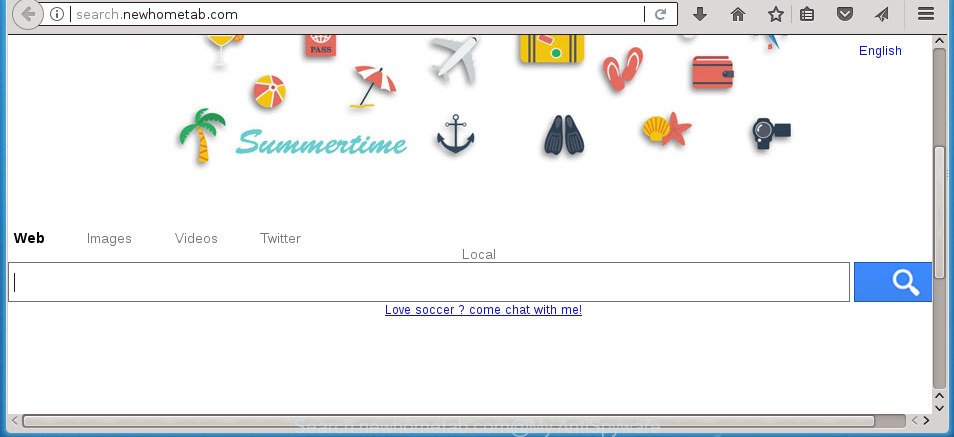
http://search.newhometab.com/
The Search.newhometab.com hijacker infection takes over your web-browser’s default search provider and controls what will be displayed to you whenever you do a searching. Other than the search results, it also provides lots of undesired ads on the search page. Some of these ads created to force you into buying some questionable products and applications. Moreover, sometimes, those advertisements could redirect you to misleading or harmful web sites.
It’s not a good idea to have an undesired application like Search.newhometab.com hijacker on your PC system. The reason for this is simple, it doing things you don’t know about. The browser hijacker be able to collect your personal data which may be later used for marketing purposes. You don’t know if your home address, account names and passwords are safe. And of course you completely do not know what will happen when you click on any advertisements on the Search.newhometab.com page.
The Search.newhometab.com hijacker can modify current settings of web-browsers, but often that the unwanted software can also infect all types of web browsers by modifying their desktop shortcuts. Thus forcing the user to see Search.newhometab.com undesired web site every time open the browser.
We strongly suggest you to complete the steps which follow below. We’ll show you how to get rid of browser hijacker and thereby remove Search.newhometab.com from your Mozilla Firefox, Google Chrome, Internet Explorer and MS Edge forever.
How to remove Search.newhometab.com
Without a doubt, the browser hijacker is harmful to your computer. So you need to quickly and completely delete this malicious software. To get rid of this hijacker, you can use the manual removal steps which are given below or free malware removal tool like Zemana AntiMalware (ZAM), MalwareBytes Free or AdwCleaner (all are free). We recommend you use automatic removal solution which will allow you to remove Search.newhometab.com easily and safely. Manual removal is best used only if you are well versed in personal computer or in the case where browser hijacker is not deleted automatically. Read it once, after doing so, please print this page as you may need to close your internet browser or reboot your computer.
To remove Search.newhometab.com, follow the steps below:
- How to remove Search.newhometab.com homepage without any software
- Search.newhometab.com search automatic removal
- How to block Search.newhometab.com
- How can you prevent your system from the attack of Search.newhometab.com browser hijacker infection
- To sum up
How to remove Search.newhometab.com homepage without any software
The useful removal steps for the Search.newhometab.com homepage. The detailed procedure can be followed by anyone as it really does take you step-by-step. If you follow this process to get rid of Search.newhometab.com let us know how you managed by sending us your comments please.
Delete suspicious programs using Windows Control Panel
Check out the Microsoft Windows Control Panel (Programs and Features section) to see all installed applications. We suggest to click on the “Date Installed” in order to sort the list of software by the date you installed them. If you see any unknown and suspicious programs, they are the ones you need to delete.
Windows 8, 8.1, 10
First, click Windows button

When the ‘Control Panel’ opens, click the ‘Uninstall a program’ link under Programs category as shown in the following example.

You will see the ‘Uninstall a program’ panel as displayed below.

Very carefully look around the entire list of apps installed on your PC. Most likely, one of them is the hijacker infection that designed to redirect your web-browser to the Search.newhometab.com web site. If you’ve many apps installed, you can help simplify the search of malicious apps by sort the list by date of installation. Once you have found a questionable, unwanted or unused program, right click to it, after that press ‘Uninstall’.
Windows XP, Vista, 7
First, click ‘Start’ button and select ‘Control Panel’ at right panel as shown in the following example.

After the Windows ‘Control Panel’ opens, you need to press ‘Uninstall a program’ under ‘Programs’ as shown in the following example.

You will see a list of apps installed on your machine. We recommend to sort the list by date of installation to quickly find the software that were installed last. Most probably, it is the Search.newhometab.com hijacker and other web-browser’s malicious extensions. If you’re in doubt, you can always check the application by doing a search for her name in Google, Yahoo or Bing. Once the application which you need to uninstall is found, simply click on its name, and then press ‘Uninstall’ as displayed on the screen below.

Disinfect the browser’s shortcuts to remove Search.newhometab.com start page
After the browser hijacker is started, it can also alter the browser’s shortcuts, adding an argument such as “http://site.address” into the Target field. Due to this, every time you launch the web-browser, it will open an unwanted web page.
Right click to a desktop shortcut file for your infected internet browser. Choose the “Properties” option. It’ll show the Properties window. Select the “Shortcut” tab here, after that, look at the “Target” field. The browser hijacker responsible for redirects to Search.newhometab.com can replace it. If you are seeing something such as “…exe http://site.address” then you need to remove “http…” and leave only, depending on the web-browser you are using:
- Google Chrome: chrome.exe
- Opera: opera.exe
- Firefox: firefox.exe
- Internet Explorer: iexplore.exe
Look at the example as shown on the image below.

Once is complete, press the “OK” button to save the changes. Please repeat this step for browser shortcuts which reroutes to an undesired pages. When you’ve finished, go to next step.
Delete Search.newhometab.com from Google Chrome
Like other modern web-browsers, the Chrome has the ability to reset the settings to their default values and thereby recover the browser homepage, new tab and default search engine that have been changed by the Search.newhometab.com browser hijacker infection.
First start the Chrome. Next, click the button in the form of three horizontal dots (![]() ).
).
It will open the Chrome menu. Choose More Tools, then press Extensions. Carefully browse through the list of installed add-ons. If the list has the extension signed with “Installed by enterprise policy” or “Installed by your administrator”, then complete the following guidance: Remove Google Chrome extensions installed by enterprise policy.
Open the Google Chrome menu once again. Further, press the option called “Settings”.

The internet browser will open the settings screen. Another method to display the Chrome’s settings – type chrome://settings in the internet browser adress bar and press Enter
Scroll down to the bottom of the page and click the “Advanced” link. Now scroll down until the “Reset” section is visible, as on the image below and click the “Reset settings to their original defaults” button.

The Chrome will show the confirmation prompt as on the image below.

You need to confirm your action, press the “Reset” button. The web-browser will run the procedure of cleaning. After it’s done, the web-browser’s settings including start page, newtab and search provider by default back to the values which have been when the Chrome was first installed on your system.
Remove Search.newhometab.com home page from Internet Explorer
The Internet Explorer reset is great if your web-browser is hijacked or you have unwanted addons or toolbars on your browser, that installed by a malicious software.
First, start the Internet Explorer. Next, press the button in the form of gear (![]() ). It will show the Tools drop-down menu, click the “Internet Options” as shown in the figure below.
). It will show the Tools drop-down menu, click the “Internet Options” as shown in the figure below.

In the “Internet Options” window click on the Advanced tab, then click the Reset button. The IE will open the “Reset Internet Explorer settings” window as displayed on the image below. Select the “Delete personal settings” check box, then click “Reset” button.

You will now need to reboot your personal computer for the changes to take effect.
Remove Search.newhometab.com from Firefox
If your Firefox browser homepage has changed to Search.newhometab.com without your permission or an unknown search engine displays results for your search, then it may be time to perform the web browser reset.
First, start the FF and press ![]() button. It will show the drop-down menu on the right-part of the browser. Further, click the Help button (
button. It will show the drop-down menu on the right-part of the browser. Further, click the Help button (![]() ) as displayed in the figure below
) as displayed in the figure below
.

In the Help menu, select the “Troubleshooting Information” option. Another way to open the “Troubleshooting Information” screen – type “about:support” in the web-browser adress bar and press Enter. It will open the “Troubleshooting Information” page as displayed on the screen below. In the upper-right corner of this screen, click the “Refresh Firefox” button.

It will show the confirmation prompt. Further, click the “Refresh Firefox” button. The Firefox will start a process to fix your problems that caused by the browser hijacker infection responsible for redirecting your web browser to Search.newhometab.com page. When, it is finished, press the “Finish” button.
Search.newhometab.com search automatic removal
There are not many good free anti malware programs with high detection ratio. The effectiveness of malware removal utilities depends on various factors, mostly on how often their virus/malware signatures DB are updated in order to effectively detect modern malware, adware, hijackers and other potentially unwanted apps. We advise to run several applications, not just one. These programs that listed below will help you remove all components of the browser hijacker infection from your disk and Windows registry and thereby delete Search.newhometab.com .
Use Zemana Free to remove Search.newhometab.com
Zemana AntiMalware (ZAM) highly recommended, because it can scan for security threats such ad supported software and hijackers which most ‘classic’ antivirus applications fail to pick up on. Moreover, if you have any Search.newhometab.com hijacker infection removal problems which cannot be fixed by this utility automatically, then Zemana provides 24X7 online assistance from the highly experienced support staff.
Download Zemana Free from the following link. Save it directly to your Microsoft Windows Desktop.
164725 downloads
Author: Zemana Ltd
Category: Security tools
Update: July 16, 2019
When the download is finished, close all applications and windows on your personal computer. Double-click the set up file named Zemana.AntiMalware.Setup. If the “User Account Control” dialog box pops up like below, click the “Yes” button.

It will open the “Setup wizard” which will help you install Zemana on your system. Follow the prompts and do not make any changes to default settings.

Once installation is done successfully, Zemana AntiMalware (ZAM) will automatically start and you can see its main screen as shown below.

Now click the “Scan” button for checking your PC for the browser hijacker that responsible for internet browser redirect to the unwanted Search.newhometab.com site. While the utility is scanning, you may see count of objects and files has already scanned.

After Zemana completes the scan, Zemana Free will display a list of all items found by the scan. Next, you need to click “Next” button. The Zemana Anti Malware (ZAM) will begin to remove browser hijacker infection which redirects your web-browser to unwanted Search.newhometab.com web-page. When the process is finished, you may be prompted to reboot the computer.
Automatically delete Search.newhometab.com start page with Malwarebytes
Get rid of Search.newhometab.com browser hijacker manually is difficult and often the hijacker is not completely removed. Therefore, we advise you to use the Malwarebytes Free which are completely clean your computer. Moreover, the free program will help you to remove malware, PUPs, toolbars and ad supported software that your machine can be infected too.

Download MalwareBytes Anti Malware by clicking on the following link.
327000 downloads
Author: Malwarebytes
Category: Security tools
Update: April 15, 2020
When the download is complete, run it and follow the prompts. Once installed, the MalwareBytes will try to update itself and when this task is complete, press the “Scan Now” button to scan for browser hijacker which modifies web-browser settings to replace your startpage, newtab page and default search provider with Search.newhometab.com web site. A scan may take anywhere from 10 to 30 minutes, depending on the number of files on your computer and the speed of your PC system. When a threat is detected, the number of the security threats will change accordingly. Wait until the the checking is complete. Next, you need to click “Quarantine Selected” button.
The MalwareBytes is a free application that you can use to delete all detected folders, files, services, registry entries and so on. To learn more about this malware removal tool, we recommend you to read and follow the few simple steps or the video guide below.
Delete Search.newhometab.com browser hijacker infection and malicious extensions with AdwCleaner
AdwCleaner is a completely free utility. You do not need expensive solutions to remove browser hijacker infection that cause Search.newhometab.com web site to appear and other misleading apps. AdwCleaner will uninstall all the unwanted apps such as adware and hijackers for free.
Download AdwCleaner on your MS Windows Desktop by clicking on the link below.
225511 downloads
Version: 8.4.1
Author: Xplode, MalwareBytes
Category: Security tools
Update: October 5, 2024
Once the downloading process is finished, open the file location. You will see an icon like below.
![]()
Double click the AdwCleaner desktop icon. When the tool is started, you will see a screen as displayed below.

Further, click “Scan” button to begin checking your personal computer for the browser hijacker responsible for Search.newhometab.com homepage. This task can take some time, so please be patient. Once that process is complete, AdwCleaner will display a list of detected items as displayed on the image below.

When you are ready, click “Clean” button. It will display a dialog box as shown in the following example.

You need to press “OK”. After the process is complete, the AdwCleaner may ask you to restart your personal computer. When your machine is started, you will see an AdwCleaner log.
These steps are shown in detail in the following video guide.
How to block Search.newhometab.com
We suggest to install an ad-blocking program which can block Search.newhometab.com and other annoying web pages. The ad blocker tool like AdGuard is a application that basically removes advertising from the Internet and blocks access to malicious web-sites. Moreover, security experts says that using ad blocker applications is necessary to stay safe when surfing the Web.
Installing the AdGuard ad blocking program is simple. First you’ll need to download AdGuard on your computer by clicking on the link below.
26825 downloads
Version: 6.4
Author: © Adguard
Category: Security tools
Update: November 15, 2018
After the download is complete, double-click the downloaded file to start it. The “Setup Wizard” window will show up on the computer screen as on the image below.

Follow the prompts. AdGuard will then be installed and an icon will be placed on your desktop. A window will show up asking you to confirm that you want to see a quick instructions as on the image below.

Click “Skip” button to close the window and use the default settings, or click “Get Started” to see an quick guidance which will help you get to know AdGuard better.
Each time, when you start your personal computer, AdGuard will launch automatically and block pop-up advertisements, web-pages such Search.newhometab.com, as well as other harmful or misleading pages. For an overview of all the features of the application, or to change its settings you can simply double-click on the AdGuard icon, that is located on your desktop.
How can you prevent your system from the attack of Search.newhometab.com browser hijacker infection
The majority of hijackers like Search.newhometab.com come bundled with free applications or even paid applications which Internet users can easily download online. The install packages of such programs, most commonly, clearly display that they will install additional applications. The option is given to users to block the install of any bundled programs. So, in order to avoid the installation of any hijackers: read all disclaimers and install screens very carefully, choose only Custom or Advanced installation option and uncheck all additional applications in which you are unsure.
To sum up
Now your system should be clean of the hijacker responsible for redirections to Search.newhometab.com. Remove AdwCleaner. We suggest that you keep AdGuard (to help you block unwanted advertisements and undesired malicious web pages) and Zemana Free (to periodically scan your personal computer for new hijackers and other malware). Probably you are running an older version of Java or Adobe Flash Player. This can be a security risk, so download and install the latest version right now.
If you are still having problems while trying to get rid of Search.newhometab.com home page from the Chrome, FF, Microsoft Edge and Internet Explorer, then ask for help in our Spyware/Malware removal forum.




















