Have you tried to open a well-known web-page and found that your Chrome, Microsoft Internet Explorer, FF and Microsoft Edge occasionally opens Voluumtrk.com? If you answered ‘Yes’ then your need to know that your computer has become a victim of the adware (sometimes called ‘ad-supported’ software). The ‘ad supported’ software is a type of malicious software that modifies your computer’s browser settings so that you will be constantly redirected to various undesired advertisements. Complete the few simple steps below sooner It’ll clean your computer from the ad supported software and thus remove unwanted Voluumtrk.com popups. Moreover, the step by step tutorial will allow you to protect your computer from more harmful viruses and trojans.
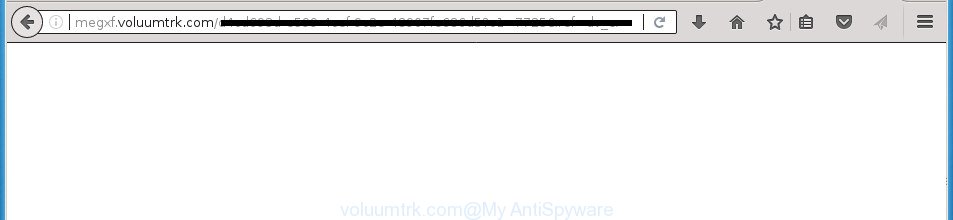
The adware responsible for Voluumtrk.com popup ads, may add a large amount of advertisements directly to the sites that you visit, creating a sense that the sponsored links have been added by the developers of the web page. Moreover, a legal advertising banners may be replaced on the fake advertisements, that will offer to download and install various unnecessary and harmful software. Even worse, the adware be able to collect a wide variety of personal data (your ip address, what is a page you are viewing now, what you are looking for on the Net, which links you are clicking), which can later transfer to third parties.
The adware usually infects only the Google Chrome, Firefox, Edge and IE by changing the web-browser’s settings or installing a harmful add-ons. Moreover, possible situations, when any other browsers will be hijacked too. The adware will perform a scan of the personal computer for web-browser shortcuts and modify them without your permission. When it infects the web browser shortcuts, it will add the argument like ‘http://site.address’ into Target property. So, each time you launch the internet browser, you will see an undesired Voluumtrk.com page.
So, obviously, you need to delete the adware sooner. Use the free guide below. This guide will allow you clean your computer of adware and thus remove the Voluumtrk.com unwanted pop ups.
Remove Voluumtrk.com pop ups (removal guide)
When the ad supported software gets installed on your PC system without your knowledge, it is not easy to uninstall. In most cases, there is no Uninstall application that simply delete the ad-supported software which cause annoying Voluumtrk.com popup ads to appear from your PC. So, we suggest using several well-proven free specialized utilities such as Zemana AntiMalware (ZAM), MalwareBytes or AdwCleaner. But the best solution to get rid of Voluumtrk.com pop ups will be to perform several manual steps, after that additionally run antimalware utilities.
To remove Voluumtrk.com, execute the steps below:
- How to manually get rid of Voluumtrk.com
- Delete ad-supported software through the MS Windows Control Panel
- Fix hijacked browsers shortcuts to get rid of Voluumtrk.com redirect
- Get rid of Voluumtrk.com advertisements from IE
- Remove Voluumtrk.com pop up ads from Chrome
- Remove Voluumtrk.com ads from Mozilla Firefox
- Delete unwanted Scheduled Tasks
- Use free malware removal tools to completely get rid of Voluumtrk.com redirect
- How to block Voluumtrk.com ads
- How did Voluumtrk.com pop up advertisements get on your computer
- To sum up
How to manually get rid of Voluumtrk.com
The following instructions is a step-by-step guide, which will help you manually remove Voluumtrk.com popup ads from the Firefox, Chrome, Internet Explorer and MS Edge.
Delete ad-supported software through the MS Windows Control Panel
Check out the Microsoft Windows Control Panel (Programs and Features section) to see all installed applications. We suggest to click on the “Date Installed” in order to sort the list of software by the date you installed them. If you see any unknown and dubious programs, they are the ones you need to remove.
- If you are using Windows 8, 8.1 or 10 then click Windows button, next click Search. Type “Control panel”and press Enter.
- If you are using Windows XP, Vista, 7, then click “Start” button and click “Control Panel”.
- It will show the Windows Control Panel.
- Further, click “Uninstall a program” under Programs category.
- It will show a list of all programs installed on the personal computer.
- Scroll through the all list, and uninstall dubious and unknown applications. To quickly find the latest installed apps, we recommend sort programs by date.
See more details in the video guidance below.
Fix hijacked browsers shortcuts to get rid of Voluumtrk.com redirect
After installed, this adware that causes a ton of annoying Voluumtrk.com pop-up advertisements, may add an argument similar to “http://site.address” into the Target property of the desktop shortcut file for the Google Chrome, Firefox, Internet Explorer and Edge. Due to this, every time you start the web-browser, it will open an annoying ad site.
Right click to a desktop shortcut file for your hijacked web-browser. Select the “Properties” option. It will display the Properties window. Select the “Shortcut” tab here, after that, look at the “Target” field. The adware that responsible for the appearance of Voluumtrk.com popups can change it. If you are seeing something such as “…exe http://site.address” then you need to remove “http…” and leave only, depending on the internet browser you are using:
- Google Chrome: chrome.exe
- Opera: opera.exe
- Firefox: firefox.exe
- Internet Explorer: iexplore.exe
Look at the example as on the image below.

Once is finished, click the “OK” button to save the changes. Please repeat this step for web-browser shortcuts which redirects to an intrusive pages. When you’ve finished, go to next step.
Get rid of Voluumtrk.com advertisements from IE
If you find that Internet Explorer browser settings like start page, newtab and search engine by default having been modified by ‘ad supported’ software which cause undesired Voluumtrk.com popups to appear, then you may restore your settings, via the reset web-browser procedure.
First, run the Internet Explorer, then click ‘gear’ icon ![]() . It will open the Tools drop-down menu on the right part of the web-browser, then click the “Internet Options” as shown on the screen below.
. It will open the Tools drop-down menu on the right part of the web-browser, then click the “Internet Options” as shown on the screen below.

In the “Internet Options” screen, select the “Advanced” tab, then click the “Reset” button. The Microsoft Internet Explorer will display the “Reset Internet Explorer settings” dialog box. Further, click the “Delete personal settings” check box to select it. Next, click the “Reset” button like below.

When the procedure is done, click “Close” button. Close the IE and restart your personal computer for the changes to take effect. This step will help you to restore your browser’s start page, newtab page and default search provider to default state.
Remove Voluumtrk.com pop up ads from Chrome
Reset Google Chrome settings is a simple way to get rid of the adware, malicious and adware extensions, as well as to restore the browser’s newtab, home page and search provider by default that have been replaced by ad-supported software responsible for redirects to Voluumtrk.com.
First open the Google Chrome. Next, press the button in the form of three horizontal dots (![]() ).
).
It will display the Google Chrome menu. Select More Tools, then press Extensions. Carefully browse through the list of installed add-ons. If the list has the extension signed with “Installed by enterprise policy” or “Installed by your administrator”, then complete the following guide: Remove Chrome extensions installed by enterprise policy.
Open the Chrome menu once again. Further, press the option called “Settings”.

The internet browser will open the settings screen. Another solution to open the Google Chrome’s settings – type chrome://settings in the web browser adress bar and press Enter
Scroll down to the bottom of the page and click the “Advanced” link. Now scroll down until the “Reset” section is visible, like below and press the “Reset settings to their original defaults” button.

The Google Chrome will display the confirmation prompt as on the image below.

You need to confirm your action, click the “Reset” button. The browser will launch the task of cleaning. After it’s finished, the web-browser’s settings including homepage, new tab and default search provider back to the values which have been when the Chrome was first installed on your machine.
Remove Voluumtrk.com ads from Mozilla Firefox
If the Firefox settings such as startpage, newtab page and default search provider have been modified by the adware, then resetting it to the default state can help.
Click the Menu button (looks like three horizontal lines), and click the blue Help icon located at the bottom of the drop down menu as displayed on the screen below.

A small menu will appear, press the “Troubleshooting Information”. On this page, press “Refresh Firefox” button as shown in the figure below.

Follow the onscreen procedure to return your Mozilla Firefox web-browser settings to its original state.
Delete unwanted Scheduled Tasks
Once installed, the ‘ad supported’ software can add a task in to the Windows Task Scheduler Library. Due to this, every time when you start your PC system, it will show Voluumtrk.com annoying web-site. So, you need to check the Task Scheduler Library and remove all malicious tasks which have been created by unwanted apps.
Press Windows and R keys on the keyboard simultaneously. This shows a prompt that titled as Run. In the text field, type “taskschd.msc” (without the quotes) and click OK. Task Scheduler window opens. In the left-hand side, click “Task Scheduler Library”, as on the image below.

Task scheduler
In the middle part you will see a list of installed tasks. Please select the first task, its properties will be open just below automatically. Next, press the Actions tab. Pay attention to that it launches on your personal computer. Found something like “explorer.exe http://site.address” or “chrome.exe http://site.address”, then get rid of this malicious task. If you are not sure that executes the task, check it through a search engine. If it is a component of the ‘ad-supported’ software, then this task also should be removed.
Having defined the task that you want to delete, then click on it with the right mouse button and choose Delete like below.

Delete a task
Repeat this step, if you have found a few tasks which have been created by ‘ad-supported’ application. Once is complete, close the Task Scheduler window.
Use free malware removal tools to completely get rid of Voluumtrk.com redirect
There are not many good free anti malware programs with high detection ratio. The effectiveness of malicious software removal utilities depends on various factors, mostly on how often their virus/malware signatures DB are updated in order to effectively detect modern malware, adware, browser hijacker infections and other PUPs. We suggest to use several programs, not just one. These applications which listed below will help you delete all components of the adware from your disk and Windows registry and thereby remove Voluumtrk.com popup ads.
Remove Voluumtrk.com pop up advertisements with Zemana Anti-malware
You can remove Voluumtrk.com popup ads automatically with a help of Zemana Anti-malware. We suggest this malicious software removal tool because it can easily get rid of browser hijackers, PUPs, adware which redirects your browser to Voluumtrk.com web site with all their components such as folders, files and registry entries.

- Please go to the link below to download Zemana. Save it to your Desktop.
Zemana AntiMalware
164725 downloads
Author: Zemana Ltd
Category: Security tools
Update: July 16, 2019
- Once the download is complete, close all programs and windows on your system. Open a file location. Double-click on the icon that’s named Zemana.AntiMalware.Setup.
- Further, click Next button and follow the prompts.
- Once installation is complete, press the “Scan” button to look for adware which made to redirect your browser to various ad web-sites like Voluumtrk.com. Depending on your system, the scan may take anywhere from a few minutes to close to an hour. When a malicious software, ad-supported software or potentially unwanted software are found, the count of the security threats will change accordingly. Wait until the the scanning is complete.
- When the scanning is finished, a list of all threats found is created. Review the results once the tool has finished the system scan. If you think an entry should not be quarantined, then uncheck it. Otherwise, simply click “Next”. When that process is complete, you may be prompted to restart your PC system.
Automatically remove Voluumtrk.com pop up ads with Malwarebytes
Delete Voluumtrk.com popups manually is difficult and often the adware is not completely removed. Therefore, we suggest you to run the Malwarebytes Free that are completely clean your machine. Moreover, the free program will allow you to delete malware, PUPs, toolbars and hijackers that your PC can be infected too.

- Download MalwareBytes Anti Malware (MBAM) on your personal computer from the following link.
Malwarebytes Anti-malware
326998 downloads
Author: Malwarebytes
Category: Security tools
Update: April 15, 2020
- At the download page, click on the Download button. Your internet browser will show the “Save as” dialog box. Please save it onto your Windows desktop.
- After the downloading process is done, please close all applications and open windows on your personal computer. Double-click on the icon that’s called mb3-setup.
- This will launch the “Setup wizard” of MalwareBytes Anti-Malware (MBAM) onto your personal computer. Follow the prompts and do not make any changes to default settings.
- When the Setup wizard has finished installing, the MalwareBytes Anti Malware (MBAM) will open and display the main window.
- Further, click the “Scan Now” button . MalwareBytes Free tool will begin scanning the whole PC to find out ad-supported software responsible for redirections to Voluumtrk.com. This process may take some time, so please be patient. During the scan MalwareBytes will search for threats exist on your personal computer.
- When the scan get completed, MalwareBytes Anti-Malware will display a list of detected threats.
- When you are ready, click the “Quarantine Selected” button. Once that process is finished, you may be prompted to restart the computer.
- Close the AntiMalware and continue with the next step.
Video instruction, which reveals in detail the steps above.
Remove Voluumtrk.com advertisements from web browsers with AdwCleaner
AdwCleaner is a free portable application that scans your system for ‘ad supported’ software that causes tons of intrusive Voluumtrk.com pop-up ads, PUPs and hijacker infections and helps remove them easily. Moreover, it’ll also help you remove any harmful web browser extensions and add-ons.
Please go to the following link to download the latest version of AdwCleaner for Windows. Save it on your MS Windows desktop.
225509 downloads
Version: 8.4.1
Author: Xplode, MalwareBytes
Category: Security tools
Update: October 5, 2024
Once downloading is finished, open the folder in which you saved it and double-click the AdwCleaner icon. It will run the AdwCleaner tool and you will see a screen as on the image below. If the User Account Control dialog box will ask you want to launch the program, click Yes button to continue.

Next, click “Scan” .AdwCleaner application will scan through the whole computer for the ad supported software which causes intrusive Voluumtrk.com pop ups. A system scan can take anywhere from 5 to 30 minutes, depending on your computer.

After AdwCleaner has completed scanning your system, AdwCleaner will produce a list of undesired and adware software as shown on the image below.

Review the results once the tool has done the system scan. If you think an entry should not be quarantined, then uncheck it. Otherwise, simply press “Clean” button. It will open a dialog box. Click “OK” button. The AdwCleaner will get rid of adware that responsible for the appearance of Voluumtrk.com popup ads and move items to the program’s quarantine. After finished, the tool may ask you to restart your machine. After restart, the AdwCleaner will show the log file.
All the above steps are shown in detail in the following video instructions.
How to block Voluumtrk.com ads
By installing an ad-blocking program like AdGuard, you are able to block Voluumtrk.com, autoplaying video ads and get rid of lots of distracting and unwanted ads on web-pages.
Installing the AdGuard ad-blocking program is simple. First you’ll need to download AdGuard from the link below. Save it on your MS Windows desktop.
26824 downloads
Version: 6.4
Author: © Adguard
Category: Security tools
Update: November 15, 2018
Once downloading is complete, double-click the downloaded file to launch it. The “Setup Wizard” window will show up on the computer screen as displayed on the screen below.

Follow the prompts. AdGuard will then be installed and an icon will be placed on your desktop. A window will show up asking you to confirm that you want to see a quick guide as displayed on the image below.

Click “Skip” button to close the window and use the default settings, or click “Get Started” to see an quick instructions that will allow you get to know AdGuard better.
Each time, when you launch your PC, AdGuard will start automatically and stop pop-up ads, pages such Voluumtrk.com, as well as other harmful or misleading web pages. For an overview of all the features of the program, or to change its settings you can simply double-click on the AdGuard icon, which is located on your desktop.
How did Voluumtrk.com pop up advertisements get on your computer
The majority of adware is bundled within freeware or even paid software that Internet users can easily download online. The install packages of such applications, in many cases, clearly indicate that they will install additional programs. The option is given to users to block the installation of any third-party apps. So, in order to avoid the installation of any adware: read all disclaimers and install screens very carefully, select only Custom or Advanced install option and disable all optional programs in which you are unsure.
To sum up
Now your PC system should be clean of the ‘ad supported’ software that responsible for the appearance of Voluumtrk.com popups. Remove AdwCleaner. We suggest that you keep Zemana Free (to periodically scan your system for new adwares and other malware) and AdGuard (to help you block intrusive pop up ads and malicious pages). Moreover, to prevent ‘ad supported’ softwares, please stay clear of unknown and third party apps, make sure that your antivirus application, turn on the option to detect PUPs (potentially unwanted programs).
If you need more help with Voluumtrk.com ads related issues, go to our Spyware/Malware removal forum.




















