Every time, when you surf the Internet with your web-browser the Windows.essential-software.online pop-ups keeps annoying you? Then most probably that the adware (also known as ‘ad-supported’ software) get installed on your PC system. The ‘ad supported’ software can end up on your computer in various methods. Most commonly is when you download and install free applications and forget to uncheck the box for the bundled programs installation. Don’t panic because we have got the solution. Here’s a guide on how to remove unwanted Windows.essential-software.online advertisements from the Firefox, Google Chrome, Internet Explorer and MS Edge and other web-browsers.
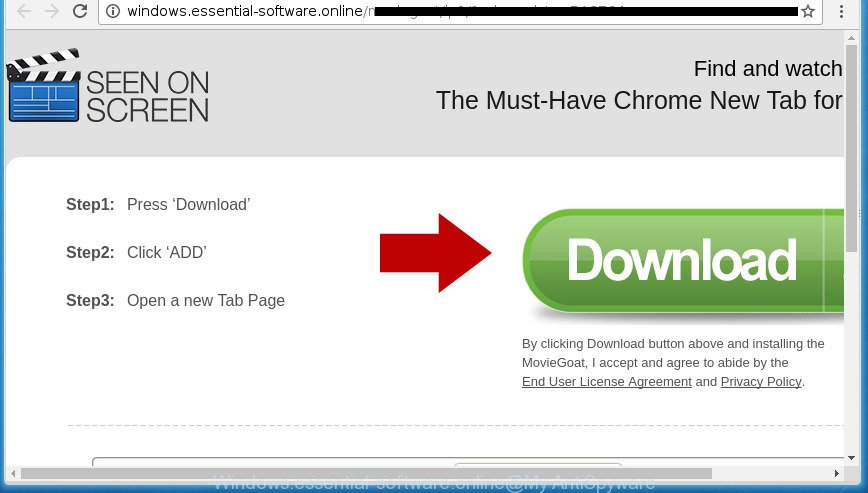
http://windows.essential-software.online/moviegoat/lp2/ …
The ad supported software which redirects your browser to undesired Windows.essential-software.online web-site, is the part of the software that is used as an online promotional tool. It is developed with the sole purpose to display dozens of advertisements, and thus to promote the goods and services in an open web-browser window. Moreover, the ‘ad supported’ software can substitute the legitimate sponsored links on misleading or even banners that can offer to visit malicious web-sites. The reason is simple, many advertisers agree on any ways to attract users to their pages, so the authors of adware, often forcing users to click on an advertising link. For each click on a link, the authors of the adware receive income.
In addition to that, as was mentioned earlier, some adware to also change all browsers shortcuts which located on your Desktop or Start menu. So, every affected shortcut file will try to reroute your web-browser to unwanted ad web pages like Windows.essential-software.online, some of which might be harmful. It can make the whole computer more vulnerable to hacker attacks.
So, obviously, you need to remove the adware as quickly as possible. Use the free few simple steps below. This guide will help you clean your personal computer of ‘ad supported’ software and thereby remove the Windows.essential-software.online annoying popup ads.
Remove Windows.essential-software.online pop-up ads (removal steps)
As with removing adware, malware or PUPs, there are few steps you may do. We recommend trying them all. If you do only one part of the instructions, then it should be use malicious software removal tool, because it should delete ad supported software and block any further infection. But to completely get rid of Windows.essential-software.online ads you’ll have to at least reset your internet browser settings such as newtab, home page and search engine by default to default state, disinfect machine’s internet browsers shortcuts, delete all unwanted and suspicious software, and remove ad supported software with malware removal tools. Certain of the steps below will require you to exit this page. So, please read the steps carefully, after that bookmark or print it for later reference.
To remove Windows.essential-software.online, execute the steps below:
- Manual Windows.essential-software.online ads removal
- Delete Windows.essential-software.online related programs through the Control Panel of your PC system
- Delete Windows.essential-software.online redirect from Microsoft Internet Explorer
- Remove Windows.essential-software.online from FF by resetting web-browser settings
- Remove Windows.essential-software.online advertisements from Chrome
- Remove unwanted Scheduled Tasks
- Fix hijacked web-browsers shortcuts to remove Windows.essential-software.online redirect
- Use free malware removal utilities to completely remove Windows.essential-software.online popups
- Run AdBlocker to block Windows.essential-software.online and stay safe online
- How did you get infected with Windows.essential-software.online pop ups
- Finish words
Manual Windows.essential-software.online ads removal
If you perform exactly the step-by-step instructions below you should be able to get rid of the Windows.essential-software.online pop up advertisements from the Google Chrome, Firefox, Microsoft Edge and Microsoft Internet Explorer browsers.
Delete Windows.essential-software.online related programs through the Control Panel of your PC system
The best way to start the personal computer cleanup is to uninstall unknown and dubious apps. Using the Microsoft Windows Control Panel you can do this quickly and easily. This step, in spite of its simplicity, should not be ignored, because the removing of unneeded apps can clean up the FF, Chrome, Microsoft Internet Explorer and MS Edge from ads, hijackers and so on.
Windows 10, 8.1, 8
Click the Windows logo, and then click Search ![]() . Type ‘Control panel’and press Enter as displayed in the following example.
. Type ‘Control panel’and press Enter as displayed in the following example.

After the ‘Control Panel’ opens, click the ‘Uninstall a program’ link under Programs category like below.

Windows 7, Vista, XP
Open Start menu and choose the ‘Control Panel’ at right as shown on the screen below.

Then go to ‘Add/Remove Programs’ or ‘Uninstall a program’ (Windows 7 or Vista) as displayed in the following example.

Carefully browse through the list of installed apps and remove all dubious and unknown apps. We advise to press ‘Installed programs’ and even sorts all installed software by date. Once you have found anything questionable that may be the adware that causes a ton of unwanted Windows.essential-software.online popups or other potentially unwanted application (PUA), then select this application and press ‘Uninstall’ in the upper part of the window. If the dubious program blocked from removal, then run Revo Uninstaller Freeware to fully get rid of it from your computer.
Delete Windows.essential-software.online redirect from Microsoft Internet Explorer
In order to recover all web browser home page, newtab and search provider by default you need to reset the Microsoft Internet Explorer to the state, that was when the Microsoft Windows was installed on your PC.
First, launch the Microsoft Internet Explorer, then press ‘gear’ icon ![]() . It will open the Tools drop-down menu on the right part of the web-browser, then click the “Internet Options” as on the image below.
. It will open the Tools drop-down menu on the right part of the web-browser, then click the “Internet Options” as on the image below.

In the “Internet Options” screen, select the “Advanced” tab, then press the “Reset” button. The IE will show the “Reset Internet Explorer settings” dialog box. Further, press the “Delete personal settings” check box to select it. Next, press the “Reset” button as on the image below.

When the process is done, press “Close” button. Close the Internet Explorer and reboot your personal computer for the changes to take effect. This step will help you to restore your browser’s startpage, newtab and default search provider to default state.
Remove Windows.essential-software.online from FF by resetting web-browser settings
If your FF browser is rerouted to Windows.essential-software.online without your permission or an unknown search engine displays results for your search, then it may be time to perform the web-browser reset.
First, launch the Firefox. Next, press the button in the form of three horizontal stripes (![]() ). It will display the drop-down menu. Next, click the Help button (
). It will display the drop-down menu. Next, click the Help button (![]() ).
).

In the Help menu click the “Troubleshooting Information”. In the upper-right corner of the “Troubleshooting Information” page click on “Refresh Firefox” button as shown in the figure below.

Confirm your action, press the “Refresh Firefox”.
Remove Windows.essential-software.online advertisements from Chrome
Like other modern browsers, the Chrome has the ability to reset the settings to their default values and thereby restore the browser’s settings like newtab, startpage and search engine by default that have been replaced by the ad supported software related to Windows.essential-software.online advertisements.

- First, run the Google Chrome and click the Menu icon (icon in the form of three dots).
- It will open the Google Chrome main menu. Select More Tools, then click Extensions.
- You will see the list of installed plugins. If the list has the extension labeled with “Installed by enterprise policy” or “Installed by your administrator”, then complete the following guidance: Remove Chrome extensions installed by enterprise policy.
- Now open the Google Chrome menu once again, click the “Settings” menu.
- Next, press “Advanced” link, which located at the bottom of the Settings page.
- On the bottom of the “Advanced settings” page, click the “Reset settings to their original defaults” button.
- The Chrome will display the reset settings dialog box as shown on the image above.
- Confirm the internet browser’s reset by clicking on the “Reset” button.
- To learn more, read the blog post How to reset Google Chrome settings to default.
Remove unwanted Scheduled Tasks
If the unwanted Windows.essential-software.online page opens automatically on Windows startup or at equal time intervals, then you need to check the Task Scheduler Library and get rid of all the tasks which have been created by adware.
Press Windows and R keys on the keyboard simultaneously. This shows a prompt that titled with Run. In the text field, type “taskschd.msc” (without the quotes) and press OK. Task Scheduler window opens. In the left-hand side, click “Task Scheduler Library”, as on the image below.

Task scheduler
In the middle part you will see a list of installed tasks. Please select the first task, its properties will be display just below automatically. Next, click the Actions tab. Pay attention to that it launches on your PC system. Found something like “explorer.exe http://site.address” or “chrome.exe http://site.address”, then remove this harmful task. If you are not sure that executes the task, check it through a search engine. If it’s a component of the malicious application, then this task also should be removed.
Having defined the task that you want to remove, then click on it with the right mouse button and choose Delete like below.

Delete a task
Repeat this step, if you have found a few tasks which have been created by malicious application. Once is complete, close the Task Scheduler window.
Fix hijacked web-browsers shortcuts to remove Windows.essential-software.online redirect
Unfortunately, the adware that causes multiple undesired pop up ads, can also hijack Windows shortcut files (mostly, your web-browsers shortcuts), so that the Windows.essential-software.online ad site will be opened when you launch the Chrome, Firefox, Microsoft Edge and Internet Explorer or another browser.
Open the properties of the internet browser shortcut file. Right click on the shortcut of infected web-browser and select the “Properties” option and it will open the properties of the shortcut. Next, select the “Shortcut” tab and have a look at the Target field as displayed on the screen below.

Normally, if the last word in the Target field is chrome.exe, iexplore.exe, firefox.exe. Be sure to pay attention to the extension, should be “exe”! All shortcut files which have been modified by adware that responsible for the appearance of Windows.essential-software.online advertisements, usually point to .bat, .cmd or .url files instead of .exe as shown on the screen below

Another variant, an address has been added at the end of the line. In this case the Target field looks like …Application\chrome.exe” http://site.address as displayed on the screen below.

In order to fix the affected shortcut, you need to insert right path to the Target field or remove an address (if it has been added at the end). You can use the following information to fix your shortcuts which have been changed by ad-supported software that cause annoying Windows.essential-software.online ads to appear.
| Google Chrome | C:\Program Files (x86)\Google\Chrome\Application\chrome.exe |
| C:\Program Files\Google\Chrome\Application\chrome.exe | |
| Firefox | C:\Program Files\Mozilla Firefox\firefox.exe |
| Microsoft Internet Explorer | C:\Program Files (x86)\Internet Explorer\iexplore.exe |
| C:\Program Files\Internet Explorer\iexplore.exe | |
| Opera | C:\Program Files (x86)\Opera\launcher.exe |
| C:\Program Files\Opera\launcher.exe |
Once is complete, press OK to save changes. Repeat the step for all web-browsers that are rerouted to the Windows.essential-software.online intrusive web page.
Use free malware removal utilities to completely remove Windows.essential-software.online popups
There are not many good free anti malware applications with high detection ratio. The effectiveness of malicious software removal utilities depends on various factors, mostly on how often their virus/malware signatures DB are updated in order to effectively detect modern malware, adware, hijackers and other potentially unwanted applications. We recommend to use several applications, not just one. These programs that listed below will help you get rid of all components of the ad-supported software from your disk and Windows registry and thereby remove Windows.essential-software.online redirect.
Use Zemana Anti-malware to get rid of Windows.essential-software.online
Zemana Anti-malware highly recommended, because it can search for security threats such ad supported software and adwares which most ‘classic’ antivirus software fail to pick up on. Moreover, if you have any Windows.essential-software.online pop-ups removal problems which cannot be fixed by this tool automatically, then Zemana Anti-malware provides 24X7 online assistance from the highly experienced support staff.
Download Zemana AntiMalware (ZAM) on your Windows Desktop from the following link.
164727 downloads
Author: Zemana Ltd
Category: Security tools
Update: July 16, 2019
After the download is finished, run it and follow the prompts. Once installed, the Zemana will try to update itself and when this task is complete, click the “Scan” button . Zemana AntiMalware utility will start scanning the whole PC to find out ‘ad supported’ software that created to redirect your web-browser to various ad web-sites like Windows.essential-software.online.

Depending on your computer, the scan can take anywhere from a few minutes to close to an hour. Make sure all items have ‘checkmark’ and press “Next” button.

The Zemana Anti-Malware (ZAM) will get rid of adware that causes internet browsers to show annoying Windows.essential-software.online pop up advertisements and move items to the program’s quarantine.
Automatically delete Windows.essential-software.online redirect with Malwarebytes
Manual Windows.essential-software.online pop up advertisements removal requires some computer skills. Some files and registry entries that created by the ad-supported software can be not completely removed. We recommend that run the Malwarebytes Free that are completely clean your machine of ‘ad supported’ software. Moreover, the free program will allow you to remove malware, PUPs, hijackers and toolbars that your system can be infected too.
Click the link below to download MalwareBytes Free. Save it directly to your Windows Desktop.
327001 downloads
Author: Malwarebytes
Category: Security tools
Update: April 15, 2020
Once the downloading process is done, close all windows on your system. Further, launch the file called mb3-setup. If the “User Account Control” prompt pops up as shown in the figure below, press the “Yes” button.

It will open the “Setup wizard” that will help you setup MalwareBytes AntiMalware (MBAM) on the PC. Follow the prompts and don’t make any changes to default settings.

Once installation is complete successfully, press Finish button. Then MalwareBytes Free will automatically launch and you may see its main window as displayed below.

Next, press the “Scan Now” button .MalwareBytes AntiMalware application will scan through the whole computer for the adware responsible for redirects to Windows.essential-software.online. A system scan may take anywhere from 5 to 30 minutes, depending on your PC system. During the scan MalwareBytes Anti-Malware (MBAM) will detect threats present on your computer.

When the checking is done, MalwareBytes Anti-Malware (MBAM) will prepare a list of unwanted and ad-supported software software. Review the report and then click “Quarantine Selected” button.

The MalwareBytes will get rid of adware that responsible for internet browser reroute to the intrusive Windows.essential-software.online page and add items to the Quarantine. Once the procedure is done, you can be prompted to restart your PC system. We recommend you look at the following video, which completely explains the process of using the MalwareBytes to get rid of browser hijackers, ‘ad supported’ software and other malicious software.
Double-check for potentially unwanted programs with AdwCleaner
AdwCleaner will help get rid of ‘ad supported’ software that developed to redirect your internet browser to various ad sites such as Windows.essential-software.online that slow down your machine. The browser hijackers, adware and other potentially unwanted applications slow your internet browser down and try to trick you into clicking on misleading advertisements and links. AdwCleaner removes the adware and lets you enjoy your PC system without Windows.essential-software.online pop up advertisements.

- Visit the following page to download AdwCleaner. Save it on your MS Windows desktop.
AdwCleaner download
225511 downloads
Version: 8.4.1
Author: Xplode, MalwareBytes
Category: Security tools
Update: October 5, 2024
- Select the file location as Desktop, and then click Save.
- Once the downloading process is finished, launch the AdwCleaner, double-click the adwcleaner_xxx.exe file.
- If the “User Account Control” prompts, click Yes to continue.
- Read the “Terms of use”, and click Accept.
- In the AdwCleaner window, click the “Scan” to find ‘ad supported’ software which causes intrusive Windows.essential-software.online pop-ups. This task can take quite a while, so please be patient. During the scan AdwCleaner will find threats present on your computer.
- When AdwCleaner has finished scanning, AdwCleaner will show you the results. In order to delete all threats, simply click “Clean”. If the AdwCleaner will ask you to restart your system, click “OK”.
The tutorial shown in detail in the following video.
Run AdBlocker to block Windows.essential-software.online and stay safe online
By installing an ad-blocker application such as AdGuard, you’re able to block Windows.essential-software.online, autoplaying video ads and remove lots of distracting and unwanted ads on pages.
Download AdGuard program on your computer by clicking on the link below.
26825 downloads
Version: 6.4
Author: © Adguard
Category: Security tools
Update: November 15, 2018
When the download is finished, run the downloaded file. You will see the “Setup Wizard” screen as displayed in the following example.

Follow the prompts. After the installation is complete, you will see a window as displayed in the figure below.

You can click “Skip” to close the setup application and use the default settings, or press “Get Started” button to see an quick tutorial which will allow you get to know AdGuard better.
In most cases, the default settings are enough and you don’t need to change anything. Each time, when you start your PC system, AdGuard will start automatically and block popup advertisements, web-sites such Windows.essential-software.online, as well as other malicious or misleading sites. For an overview of all the features of the application, or to change its settings you can simply double-click on the AdGuard icon, which may be found on your desktop.
How did you get infected with Windows.essential-software.online pop ups
Probably adware get installed onto your computer when you’ve installed some free programs like E-Mail checker, PDF creator, video codec, etc. Because, most commonly, the ‘ad supported’ software can be bundled within the installers from Softonic, Cnet, Soft32, Brothersoft or other similar web-pages that hosts free applications. So, you should start any files downloaded from the Internet with great caution! Always carefully read the ‘User agreement’, ‘Software license’ and ‘Terms of use’. In the process of installing a new application, you need to select a ‘Manual’, ‘Advanced’ or ‘Custom’ install type to control what components and additional applications to be installed. Nevertheless, even removing the program that contains adware, does not help you remove undesired Windows.essential-software.online redirect from your browser. Therefore, you must follow the steps above to remove adware and thereby get rid of all intrusive pop-up advertisements and redirects to unwanted pages.
Finish words
Once you’ve finished the steps shown above, your machine should be clean from this ad-supported software and other malware. The Google Chrome, FF, Microsoft Edge and IE will no longer show undesired Windows.essential-software.online web-page when you browse the Net. Unfortunately, if the step by step instructions does not help you, then you have caught a new ad-supported software, and then the best way – ask for help.
Please start a new thread by using the “New Topic” button in the Spyware Removal forum. When posting your HJT log, try to give us some details about your problems, so we can try to help you more accurately. Wait for one of our trained “Security Team” or Site Administrator to provide you with knowledgeable assistance tailored to your problem with the intrusive Windows.essential-software.online popup advertisements.




















