If your start page, newtab page or search engine by default keeps changing back to the unwanted page named Affablesearch.com,then this might be a sign that your PC is infected with the hijacker infection. It is a type of unwanted software. Scammers use malware to take control of your system’s web-browser and change how and what it shows when you’re surfing the Web. If you are already a victim of Affablesearch.com browser hijacker, then the following few simple steps can allow you clean the Firefox, Chrome, Internet Explorer and MS Edge from the hackers, boost web browser security and return browser settings.
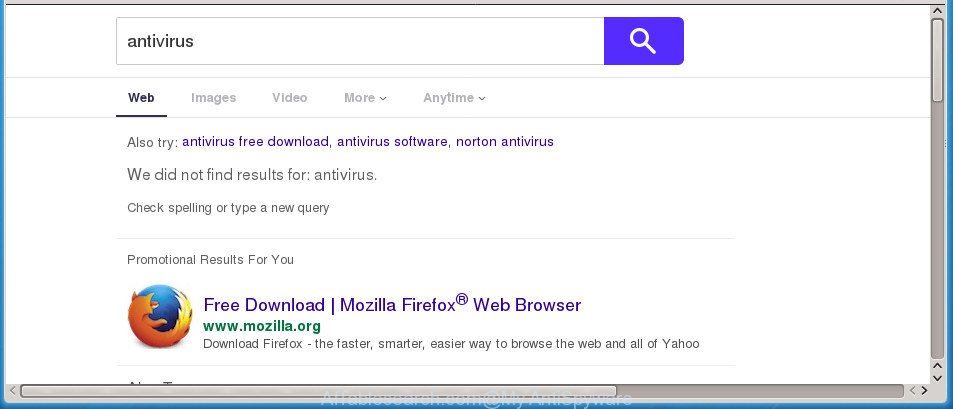
The Affablesearch.com hijacker infection takes over your web browser’s default search provider and controls what will be opened to you whenever you do a searching. Other than the search results, it also provides a large number of intrusive ads on the search page. Some of these advertisements designed to force you into buying certain questionable products and apps. Moreover, sometimes, those advertisements could redirect you to misleading or malicious web-pages.
The Affablesearch.com browser hijacker infection is not a virus, but the virus behaves similarly. As a rootkit hides in the system, introduces various changes to settings of installed web browsers, and blocks them from changing. Also this hijacker infection can install additional browser add-ons and modules that will open ads and pop-ups. And finally, the Affablesearch.com browser hijacker has the ability to collect user data about you like what sites you are opening, what you are looking for the Net and so on. This information, in the future, may be sold to third party companies.
The hijacker infection such as Affablesearch.com often alter all web browser shortcuts which located on your Desktop to force you visit various annoying web sites and open unwanted advertisements. As a result, your web-browser can still redirect you to an annoying page despite your web-browser is actually clean of hijacker.
We strongly suggest that you perform the guide below that will assist you to get rid of Affablesearch.com search using the standard features of Windows and some proven free programs.
Remove Affablesearch.com (removal instructions)
The following steps will help you to delete Affablesearch.com from the Google Chrome, Firefox, Internet Explorer and Edge. Moreover, the steps below will help you to delete malware like potentially unwanted programs, ad supported software and toolbars that your computer may be infected. Please do the guide step by step. If you need help or have any questions, then ask for our assistance or type a comment below. Some of the steps will require you to restart your computer or shut down this web page. So, read this instructions carefully, then bookmark or print it for later reference.
To remove Affablesearch.com, complete the steps below:
- Manual Affablesearch.com redirect removal
- Uninstall Affablesearch.com associated software by using MS Windows Control Panel
- Remove Affablesearch.com from Chrome
- Remove Affablesearch.com home page from IE
- Remove Affablesearch.com from FF by resetting internet browser settings
- Fix infected web browsers shortcuts to get rid of Affablesearch.com startpage
- Affablesearch.com start page automatic removal
- Run AdBlocker to block Affablesearch.com and stay safe online
- How to Affablesearch.com hijacker infection get installed onto system
- To sum up
Manual Affablesearch.com redirect removal
Read this section to know how to manually remove the Affablesearch.com hijacker. Even if the steps does not work for you, there are several free malware removers below that can easily handle such browser hijackers.
Uninstall Affablesearch.com associated software by using MS Windows Control Panel
Some potentially unwanted apps, browser hijacking applications and adware may be uninstalled by uninstalling the freeware they came with. If this way does not succeed, then looking them up in the list of installed apps in Windows Control Panel. Use the “Uninstall” command in order to remove them.
Windows 8, 8.1, 10
First, press Windows button

After the ‘Control Panel’ opens, click the ‘Uninstall a program’ link under Programs category as on the image below.

You will see the ‘Uninstall a program’ panel as displayed on the image below.

Very carefully look around the entire list of software installed on your computer. Most probably, one of them is the hijacker infection which cause Affablesearch.com page to appear. If you’ve many software installed, you can help simplify the search of malicious programs by sort the list by date of installation. Once you have found a questionable, unwanted or unused program, right click to it, after that click ‘Uninstall’.
Windows XP, Vista, 7
First, press ‘Start’ button and select ‘Control Panel’ at right panel as displayed on the image below.

After the Windows ‘Control Panel’ opens, you need to click ‘Uninstall a program’ under ‘Programs’ as on the image below.

You will see a list of applications installed on your PC system. We recommend to sort the list by date of installation to quickly find the programs that were installed last. Most probably, it’s the hijacker infection which developed to redirect your internet browser to the Affablesearch.com web site. If you’re in doubt, you can always check the program by doing a search for her name in Google, Yahoo or Bing. Once the program which you need to remove is found, simply click on its name, and then click ‘Uninstall’ as displayed in the following example.

Remove Affablesearch.com from Chrome
Reset Chrome settings is a easy way to delete the hijacker, harmful and ‘ad-supported’ extensions, as well as to restore the internet browser’s home page, new tab and search engine by default that have been modified by Affablesearch.com browser hijacker infection.

- First, start the Google Chrome and click the Menu icon (icon in the form of three dots).
- It will show the Google Chrome main menu. Choose More Tools, then press Extensions.
- You’ll see the list of installed extensions. If the list has the extension labeled with “Installed by enterprise policy” or “Installed by your administrator”, then complete the following guide: Remove Chrome extensions installed by enterprise policy.
- Now open the Chrome menu once again, click the “Settings” menu.
- Next, click “Advanced” link, which located at the bottom of the Settings page.
- On the bottom of the “Advanced settings” page, click the “Reset settings to their original defaults” button.
- The Google Chrome will open the reset settings dialog box as shown on the screen above.
- Confirm the web-browser’s reset by clicking on the “Reset” button.
- To learn more, read the article How to reset Google Chrome settings to default.
Remove Affablesearch.com home page from IE
First, launch the Microsoft Internet Explorer, press ![]() ) button. Next, press “Internet Options” like below.
) button. Next, press “Internet Options” like below.

In the “Internet Options” screen select the Advanced tab. Next, press Reset button. The IE will display the Reset Internet Explorer settings dialog box. Select the “Delete personal settings” check box and click Reset button.

You will now need to restart your PC system for the changes to take effect. It will remove hijacker infection responsible for Affablesearch.com redirect, disable malicious and ad-supported web browser’s extensions and restore the Internet Explorer’s settings such as new tab page, home page and search engine by default to default state.
Remove Affablesearch.com from FF by resetting internet browser settings
If the Mozilla Firefox settings such as homepage, newtab and search provider by default have been changed by the browser hijacker, then resetting it to the default state can help.
Click the Menu button (looks like three horizontal lines), and click the blue Help icon located at the bottom of the drop down menu as shown below.

A small menu will appear, click the “Troubleshooting Information”. On this page, click “Refresh Firefox” button as shown on the image below.

Follow the onscreen procedure to return your Firefox web browser settings to its original state.
Fix infected web browsers shortcuts to get rid of Affablesearch.com startpage
Now you need to clean up the web-browser shortcut files. Check that the shortcut file referring to the right exe-file of the web-browser, and not on any unknown file.
Right click on the shortcut of infected web-browser as displayed on the screen below.

Select the “Properties” option and it will show the shortcut file’s properties. Next, click the “Shortcut” tab and then delete the “http://site.address” string from Target field like below.

Then click OK to save changes. Repeat the step for all web browsers that are re-directed to the Affablesearch.com unwanted site.
Affablesearch.com start page automatic removal
If your computer is still infected with the Affablesearch.com browser hijacker, then the best way of detection and removal is to use an antimalware scan on the computer. Download free malicious software removal utilities below and start a full system scan. It will help you delete all components of the browser hijacker from hardisk and Windows registry.
How to automatically delete Affablesearch.com with Zemana Free
We suggest using the Zemana. You can download and install Zemana Anti Malware to detect and remove Affablesearch.com from your system. When installed and updated, the malware remover will automatically scan and detect all threats present on the PC system.
Now you can set up and use Zemana to remove Affablesearch.com from your web browser by following the steps below:
Visit the following page to download Zemana Anti Malware installation package named Zemana.AntiMalware.Setup on your system. Save it to your Desktop.
164725 downloads
Author: Zemana Ltd
Category: Security tools
Update: July 16, 2019
Launch the installer after it has been downloaded successfully and then follow the prompts to setup this tool on your computer.

During install you can change certain settings, but we suggest you do not make any changes to default settings.
When installation is finished, this malicious software removal utility will automatically start and update itself. You will see its main window as displayed in the following example.

Now click the “Scan” button to perform a system scan for the hijacker responsible for Affablesearch.com home page. Depending on your computer, the scan may take anywhere from a few minutes to close to an hour. During the scan Zemana will search for threats present on your machine.

After finished, Zemana AntiMalware will show a screen that contains a list of malicious software that has been detected. Make sure all items have ‘checkmark’ and press “Next” button.

The Zemana Free will get rid of browser hijacker which changes web-browser settings to replace your start page, new tab and default search provider with Affablesearch.com web-page and add items to the Quarantine. Once finished, you can be prompted to reboot your machine to make the change take effect.
Run Malwarebytes to remove hijacker infection
We recommend using the Malwarebytes Free which are completely clean your personal computer of the browser hijacker. The free tool is an advanced malicious software removal program designed by (c) Malwarebytes lab. This program uses the world’s most popular anti malware technology. It’s able to help you delete browser hijackers, potentially unwanted programs, malware, adware, toolbars, ransomware and other security threats from your machine for free.
Download MalwareBytes Free from the following link.
327000 downloads
Author: Malwarebytes
Category: Security tools
Update: April 15, 2020
Once downloading is complete, close all windows on your PC system. Further, run the file named mb3-setup. If the “User Account Control” prompt pops up as displayed in the figure below, click the “Yes” button.

It will show the “Setup wizard” which will allow you install MalwareBytes AntiMalware on the system. Follow the prompts and don’t make any changes to default settings.

Once setup is done successfully, click Finish button. Then MalwareBytes Free will automatically start and you can see its main window as shown on the screen below.

Next, click the “Scan Now” button to perform a system scan with this utility for the Affablesearch.com hijacker and other browser’s harmful addons. This procedure can take some time, so please be patient. During the scan MalwareBytes Anti-Malware will detect threats exist on your PC.

After the scan get completed, the results are displayed in the scan report. Review the report and then click “Quarantine Selected” button.

The MalwareBytes Free will remove hijacker infection responsible for redirections to Affablesearch.com. When finished, you may be prompted to restart your machine. We advise you look at the following video, which completely explains the process of using the MalwareBytes Anti Malware to get rid of hijackers, adware and other malicious software.
Scan and clean your PC system of browser hijacker infection with AdwCleaner
AdwCleaner is a free removal tool that can scan your machine for a wide range of security threats like ad-supported software, malware, potentially unwanted applications as well as hijacker that created to redirect your browser to the Affablesearch.com web-site. It will perform a deep scan of your computer including hard drives and MS Windows registry. When a malware is found, it will help you to remove all detected threats from your computer with a simple click.
Please go to the link below to download the latest version of AdwCleaner for MS Windows. Save it on your Windows desktop or in any other place.
225511 downloads
Version: 8.4.1
Author: Xplode, MalwareBytes
Category: Security tools
Update: October 5, 2024
Download and use AdwCleaner on your PC. Once started, press “Scan” button for checking your machine for the browser hijacker responsible for redirecting your internet browser to Affablesearch.com web-page. This procedure can take quite a while, so please be patient. When a malware, ad-supported software or PUPs are found, the number of the security threats will change accordingly. . After the checking is complete, AdwCleaner will display you the results. Once you’ve selected what you want to remove from your PC, click Clean button.

All-in-all, AdwCleaner is a fantastic free tool to free your computer from any unwanted apps. The AdwCleaner is portable program that meaning, you do not need to install it to use it. AdwCleaner is compatible with all versions of Windows OS from MS Windows XP to Windows 10. Both 64-bit and 32-bit systems are supported.
Run AdBlocker to block Affablesearch.com and stay safe online
If you browse the World Wide Web, you can’t avoid malicious advertising. But you can protect your web browser against it. Download and run an ad-blocker application. AdGuard is an ad-blocker which can filter out lots of of the malicious advertising, stoping dynamic scripts from loading harmful content.
Download AdGuard program on your PC from the link below.
26825 downloads
Version: 6.4
Author: © Adguard
Category: Security tools
Update: November 15, 2018
After the downloading process is complete, run the downloaded file. You will see the “Setup Wizard” screen as displayed on the image below.

Follow the prompts. After the setup is finished, you will see a window as shown on the screen below.

You can press “Skip” to close the installation application and use the default settings, or click “Get Started” button to see an quick tutorial that will assist you get to know AdGuard better.
In most cases, the default settings are enough and you do not need to change anything. Each time, when you start your machine, AdGuard will start automatically and block ads, pages such Affablesearch.com, as well as other malicious or misleading pages. For an overview of all the features of the program, or to change its settings you can simply double-click on the AdGuard icon, that is located on your desktop.
How to Affablesearch.com hijacker infection get installed onto system
Many programs used to hijack a personal computer’s web browser. So, when you installing free software, carefully read the disclaimers, select the Custom or Advanced install method to watch for additional apps that are being installed, because some of the apps are ad supported software and potentially unwanted programs.
To sum up
Now your PC system should be clean of the browser hijacker responsible for Affablesearch.com . Delete AdwCleaner. We suggest that you keep AdGuard (to help you block unwanted pop up advertisements and intrusive malicious sites) and Zemana (to periodically scan your machine for new malware, browser hijackers and ad-supported software). Make sure that you have all the Critical Updates recommended for Windows OS. Without regular updates you WILL NOT be protected when new browser hijackers, harmful software and adware are released.
If you are still having problems while trying to remove Affablesearch.com from your browser, then ask for help in our Spyware/Malware removal forum.




















