Have you become that your web-browser is being redirected to the web page named Xml.admetix.com, instead of the one you want to see? Then most probably that your PC is affected with the obnoxious PUP (potentially unwanted program) from the adware (sometimes named ‘ad-supported’ software) category. The ‘ad supported’ software is a part of harmful software that designed to open a lot of undesired pop-up advertisements. You need to perform the step-by-step tutorial below ASAP. It’ll clear your system from adware that generates a large amount of advertisements in the internet browser and thus remove the redirect to Xml.admetix.com web site.
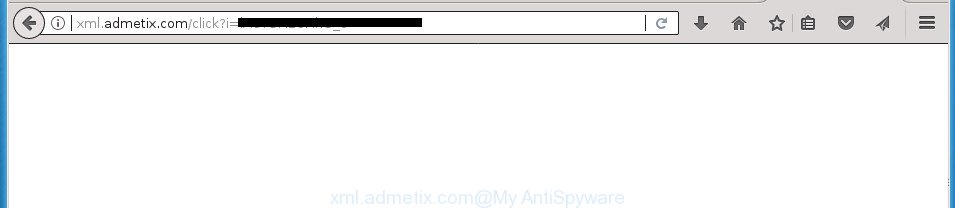
http://xml.admetix.com/click?i= …
While the machine is infected with the adware that responsible for web browser redirect to the unwanted Xml.admetix.com web site, when you launch the Chrome, Microsoft Internet Explorer, Firefox and Microsoft Edge or open any web-site, you may see in your browser’s status bar the following messages: ‘Waiting for Xml.admetix.com’, ‘Transferring data from Xml.admetix.com’, ‘Looking up Xml.admetix.com’, ‘Read Xml.admetix.com’, ‘Connected to Xml.admetix.com’.
The ad-supported software often modify all web-browser shortcuts that located on your Desktop to force you visit certain annoying ad web-sites. As a result, your web browser can still reroute you to an unwanted ad web site despite your PC system is actually clean of adware and other malicious software.
So, obviously, you need to delete the adware as soon as possible. Use the free steps below. This guide will help you clean your computer of adware and thereby get rid of the Xml.admetix.com annoying pop up advertisements.
Remove Xml.admetix.com redirect
The ‘ad supported’ software is a form of malware that you might have difficulty in uninstalling it from your computer. Thankfully, you’ve found the effective Xml.admetix.com advertisements removal tutorial in this blog post. Both the manual removal method and the automatic removal method will be provided below and you can just choose the one that best for you. If you’ve any questions or need assist then type a comment below. Read this manual carefully, bookmark or print it, because you may need to exit your web-browser or restart your machine.
To remove Xml.admetix.com, follow the steps below:
- How to get rid of Xml.admetix.com pop up advertisements without any software
- Delete Xml.admetix.com related apps through the Control Panel of your computer
- Remove unwanted Scheduled Tasks
- Remove Xml.admetix.com pop-ups from Google Chrome
- Get rid of Xml.admetix.com redirect from Firefox
- Delete Xml.admetix.com popup advertisements from Internet Explorer
- Clean up the web browsers shortcuts that have been infected by adware
- Remove Xml.admetix.com popup advertisements with freeware
- Run AdBlocker to stop Xml.admetix.com and stay safe online
- How can you prevent the Xml.admetix.com advertisements
- Finish words
How to get rid of Xml.admetix.com pop up advertisements without any software
Most common ‘ad supported’ software may be removed without any antivirus programs. The manual adware removal is steps that will teach you how to remove the Xml.admetix.com pop-up ads.
Delete Xml.admetix.com related apps through the Control Panel of your computer
Some potentially unwanted applications, browser hijacking apps and ad supported software can be uninstalled by uninstalling the free software they came with. If this way does not succeed, then looking them up in the list of installed apps in MS Windows Control Panel. Use the “Uninstall” command in order to remove them.
Make sure you have closed all web-browsers and other apps. Press CTRL, ALT, DEL keys together to open the Microsoft Windows Task Manager.

Click on the “Processes” tab, look for something questionable that is the adware which redirects your web browser to undesired Xml.admetix.com page then right-click it and select “End Task” or “End Process” option. Most often, malware masks itself to avoid detection by imitating legitimate MS Windows processes. A process is particularly suspicious: it’s taking up a lot of memory (despite the fact that you closed all of your applications, its name is not familiar to you (if you’re in doubt, you can always check the application by doing a search for its name in Google, Yahoo or Bing).
Next, delete any unknown and suspicious apps from your Control panel.
Windows 10, 8.1, 8
Now, press the Windows button, type “Control panel” in search and press Enter. Select “Programs and Features”, then “Uninstall a program”.

Look around the entire list of software installed on your PC. Most likely, one of them is the adware that causes a lot of undesired Xml.admetix.com advertisements. Select the questionable program or the program that name is not familiar to you and delete it.
Windows Vista, 7
From the “Start” menu in Microsoft Windows, select “Control Panel”. Under the “Programs” icon, choose “Uninstall a program”.

Select the suspicious or any unknown applications, then click “Uninstall/Change” button to delete this undesired program from your personal computer.
Windows XP
Click the “Start” button, select “Control Panel” option. Click on “Add/Remove Programs”.

Select an undesired program, then click “Change/Remove” button. Follow the prompts.
Remove unwanted Scheduled Tasks
If the intrusive Xml.admetix.com site opens automatically on Windows startup or at equal time intervals, then you need to check the Task Scheduler Library and get rid of all the tasks which have been created by malicious programs.
Press Windows and R keys on your keyboard together. It will open a dialog box that titled as Run. In the text field, type “taskschd.msc” (without the quotes) and press OK. Task Scheduler window opens. In the left-hand side, click “Task Scheduler Library”, as shown in the following example.

Task scheduler, list of tasks
In the middle part you will see a list of installed tasks. Select the first task, its properties will be display just below automatically. Next, click the Actions tab. Necessary to look at the text which is written under Details. Found something like “explorer.exe http://site.address” or “chrome.exe http://site.address” or “firefox.exe http://site.address”, then you need delete this task. If you are not sure that executes the task, then google it. If it is a component of the unwanted apps, then this task also should be removed.
Further click on it with the right mouse button and select Delete as shown in the figure below.

Task scheduler, delete a task
Repeat this step, if you have found a few tasks that have been created by malicious program. Once is finished, close the Task Scheduler window.
Remove Xml.admetix.com pop-ups from Google Chrome
Reset Google Chrome settings is a easy way to get rid of the hijacker infections, malicious and ‘ad-supported’ extensions, as well as to recover the internet browser’s newtab page, homepage and search provider by default that have been changed by adware that causes internet browsers to open unwanted Xml.admetix.com popup advertisements.

- First start the Chrome and click Menu button (small button in the form of three dots).
- It will open the Google Chrome main menu. Select More Tools, then click Extensions.
- You will see the list of installed extensions. If the list has the extension labeled with “Installed by enterprise policy” or “Installed by your administrator”, then complete the following guide: Remove Chrome extensions installed by enterprise policy.
- Now open the Chrome menu once again, click the “Settings” menu.
- You will see the Chrome’s settings page. Scroll down and click “Advanced” link.
- Scroll down again and click the “Reset” button.
- The Google Chrome will show the reset profile settings page as shown on the image above.
- Next click the “Reset” button.
- Once this task is finished, your internet browser’s home page, newtab and default search provider will be restored to their original defaults.
- To learn more, read the post How to reset Google Chrome settings to default.
Get rid of Xml.admetix.com redirect from Firefox
If the Firefox settings such as startpage, new tab page and search engine by default have been modified by the ‘ad supported’ software, then resetting it to the default state can help.
First, launch the Mozilla Firefox. Next, press the button in the form of three horizontal stripes (![]() ). It will open the drop-down menu. Next, click the Help button (
). It will open the drop-down menu. Next, click the Help button (![]() ).
).

In the Help menu click the “Troubleshooting Information”. In the upper-right corner of the “Troubleshooting Information” page click on “Refresh Firefox” button like below.

Confirm your action, click the “Refresh Firefox”.
Delete Xml.admetix.com popup advertisements from Internet Explorer
By resetting Internet Explorer internet browser you revert back your web-browser settings to its default state. This is first when troubleshooting problems that might have been caused by ad-supported software which redirects your internet browser to intrusive Xml.admetix.com page.
First, launch the Microsoft Internet Explorer. Next, click the button in the form of gear (![]() ). It will show the Tools drop-down menu, click the “Internet Options” as displayed on the screen below.
). It will show the Tools drop-down menu, click the “Internet Options” as displayed on the screen below.

In the “Internet Options” window click on the Advanced tab, then click the Reset button. The IE will show the “Reset Internet Explorer settings” window like below. Select the “Delete personal settings” check box, then click “Reset” button.

You will now need to restart your PC system for the changes to take effect.
Clean up the web browsers shortcuts that have been infected by adware
Now you need to clean up the browser shortcuts. Check that the shortcut file referring to the right exe-file of the internet browser, and not on any unknown file.
Open the properties of the web browser shortcut file. Right click on the shortcut of infected internet browser and choose the “Properties” option and it’ll open the properties of the shortcut. Next, select the “Shortcut” tab and have a look at the Target field as on the image below.

Normally, if the last word in the Target field is chrome.exe, iexplore.exe, firefox.exe. Be sure to pay attention to the extension, should be “exe”! All shortcut files which have been altered by ad-supported software that causes browsers to show unwanted Xml.admetix.com pop-up ads, usually point to .bat, .cmd or .url files instead of .exe as shown in the figure below

Another variant, an address has been added at the end of the line. In this case the Target field looks like …Application\chrome.exe” http://site.address as shown on the image below.

In order to fix the affected shortcut file, you need to insert right path to the Target field or remove an address (if it has been added at the end). You can use the following information to fix your shortcuts that have been modified by ‘ad supported’ software responsible for redirecting your internet browser to Xml.admetix.com web-site.
| Google Chrome | C:\Program Files (x86)\Google\Chrome\Application\chrome.exe |
| C:\Program Files\Google\Chrome\Application\chrome.exe | |
| FF | C:\Program Files\Mozilla Firefox\firefox.exe |
| Internet Explorer | C:\Program Files (x86)\Internet Explorer\iexplore.exe |
| C:\Program Files\Internet Explorer\iexplore.exe | |
| Opera | C:\Program Files (x86)\Opera\launcher.exe |
| C:\Program Files\Opera\launcher.exe |
Once is done, press OK to save changes. Repeat the step for all web browsers that are re-directed to the Xml.admetix.com unwanted web site.
Remove Xml.admetix.com popup advertisements with freeware
After completing the manual removal guide above all unwanted programs, malicious web-browser’s plugins and adware which made to redirect your web-browser to various ad pages like Xml.admetix.com should be removed. If the problem with Xml.admetix.com pop-up advertisements is still remained, then we advise to scan your PC for any remaining malicious components. Run recommended free ‘ad supported’ software removal applications below.
Remove Xml.admetix.com popup advertisements with Zemana Anti-malware
Zemana Anti-malware is a tool which can get rid of adware, potentially unwanted apps, hijackers and other malware from your computer easily and for free. Zemana Anti-malware is compatible with most antivirus software. It works under Windows (10 – XP, 32 and 64 bit) and uses minimum of computer resources.

- Download Zemana Free from the following link. Save it on your Windows desktop or in any other place.
Zemana AntiMalware
164725 downloads
Author: Zemana Ltd
Category: Security tools
Update: July 16, 2019
- When downloading is complete, close all apps and windows on your personal computer. Open a file location. Double-click on the icon that’s named Zemana.AntiMalware.Setup.
- Further, click Next button and follow the prompts.
- Once installation is finished, click the “Scan” button to detect ad-supported software which causes annoying Xml.admetix.com popups. This task may take quite a while, so please be patient. When a malicious software, adware or PUPs are found, the number of the security threats will change accordingly. Wait until the the checking is complete.
- When that process is done, Zemana Anti Malware (ZAM) will show a screen that contains a list of malicious software that has been detected. All found items will be marked. You can remove them all by simply press “Next”. After that process is done, you can be prompted to reboot your PC.
Use Malwarebytes to remove Xml.admetix.com popup ads
Manual Xml.admetix.com ads removal requires some computer skills. Some files and registry entries that created by the adware can be not completely removed. We advise that run the Malwarebytes Free that are completely clean your computer of adware. Moreover, the free application will allow you to remove malicious software, PUPs, hijackers and toolbars that your computer can be infected too.

Click the link below to download MalwareBytes Anti Malware. Save it directly to your MS Windows Desktop.
326998 downloads
Author: Malwarebytes
Category: Security tools
Update: April 15, 2020
When the downloading process is done, run it and follow the prompts. Once installed, the MalwareBytes Free will try to update itself and when this task is complete, click the “Scan Now” button to search for adware responsible for redirecting your web-browser to Xml.admetix.com web site. A system scan may take anywhere from 5 to 30 minutes, depending on your personal computer. When a malware, adware or PUPs are found, the number of the security threats will change accordingly. Review the results once the tool has finished the system scan. If you think an entry should not be quarantined, then uncheck it. Otherwise, simply press “Quarantine Selected” button.
The MalwareBytes Free is a free program that you can use to remove all detected folders, files, services, registry entries and so on. To learn more about this malware removal tool, we suggest you to read and follow the step-by-step guidance or the video guide below.
Scan and clean your system of ad supported software with AdwCleaner
AdwCleaner is a free removal tool which can scan your computer for a wide range of security threats like malicious software, adwares, potentially unwanted programs as well as ad supported software that causes a lot of intrusive Xml.admetix.com advertisements. It will perform a deep scan of your PC including hard drives and Windows registry. Once a malware is found, it will help you to remove all found threats from your PC system by a simple click.

- Visit the page linked below to download the latest version of AdwCleaner for MS Windows. Save it on your Windows desktop or in any other place.
AdwCleaner download
225509 downloads
Version: 8.4.1
Author: Xplode, MalwareBytes
Category: Security tools
Update: October 5, 2024
- When the downloading process is finished, double click the AdwCleaner icon. Once this tool is started, press “Scan” button to perform a system scan for the ad supported software that causes a lot of annoying Xml.admetix.com popups. During the scan AdwCleaner will scan for threats exist on your computer.
- After the scan get finished, AdwCleaner will open a list of all items found by the scan. When you are ready, click “Clean” button. It will open a prompt, click “OK”.
These few simple steps are shown in detail in the following video guide.
Run AdBlocker to stop Xml.admetix.com and stay safe online
We suggest to install an ad blocker program that can stop Xml.admetix.com and other undesired web sites. The ad blocker utility like AdGuard is a application which basically removes advertising from the Internet and blocks access to malicious web sites. Moreover, security experts says that using ad-blocking apps is necessary to stay safe when surfing the World Wide Web.
- Download AdGuard application by clicking on the link below.
Adguard download
26824 downloads
Version: 6.4
Author: © Adguard
Category: Security tools
Update: November 15, 2018
- Once the downloading process is finished, start the downloaded file. You will see the “Setup Wizard” program window. Follow the prompts.
- After the installation is complete, click “Skip” to close the installation program and use the default settings, or click “Get Started” to see an quick tutorial that will help you get to know AdGuard better.
- In most cases, the default settings are enough and you do not need to change anything. Each time, when you launch your system, AdGuard will launch automatically and block pop up ads, web sites such Xml.admetix.com, as well as other malicious or misleading web-pages. For an overview of all the features of the application, or to change its settings you can simply double-click on the icon named AdGuard, which is located on your desktop.
How can you prevent the Xml.admetix.com advertisements
The ‘ad supported’ software usually gets on your PC system together with another program in the same installation package. The risk of this is especially high for the various free applications downloaded from the Web. The creators of the software are hoping that users will use the quick setup type, that is simply to click the Next button, without paying attention to the information on the screen and don’t carefully considering every step of the setup procedure. Thus, the ad supported software can infiltrate your PC without your knowledge. Therefore, it’s very important to read all the information that tells the application during install, including the ‘Terms of Use’ and ‘Software license’. Use only the Manual, Custom or Advanced install option. This mode will help you to disable all optional and unwanted apps and components.
Finish words
Now your personal computer should be free of the adware that made to redirect your internet browser to various ad web-pages like Xml.admetix.com. Uninstall AdwCleaner. We suggest that you keep Zemana (to periodically scan your PC for new ad supported softwares and other malware) and AdGuard (to help you stop undesired pop up ads and malicious web sites). Moreover, to prevent ad-supported softwares, please stay clear of unknown and third party applications, make sure that your antivirus application, turn on the option to search for PUPs (potentially unwanted programs).
If you need more help with Xml.admetix.com advertisements related issues, go to our Spyware/Malware removal forum.




















