Do you got Cassiopesa.com on your web-browsers instead of your home page or search engine? If yes, then you should known that it’s a sign a browser hijacker (sometimes called hijackware) is active on your system causing the intrusive Cassiopesa.com site to appear. You should remove this hijacker infection ASAP. Here, in this blog post below, you can found the helpful steps on How to get rid of Cassiopesa.com startpage from your system for free.
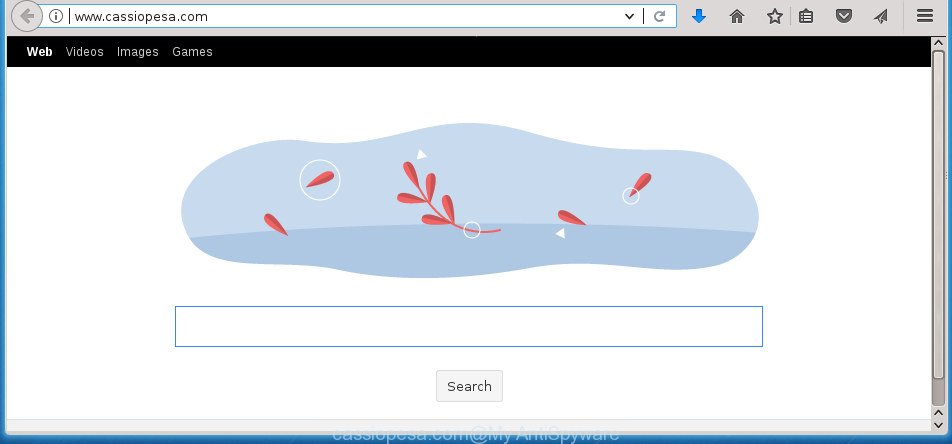
http://www.cassiopesa.com/
The browser hijacker, which set the Cassiopesa.com search as your startpage can also set this intrusive web page as your search provider. You will encounter the fact that the search in the web browser has become uncomfortable to use, because the search results will consist of lots of ads, links to ad and unwanted web pages and a small amount of regular links, which are obtained from a search in the major search engines. Therefore, look for something using Cassiopesa.com site would be a waste of time or worse, it can lead to even more infected machine.
It is probably that you might be bothered with the hijacker that causes browsers to show undesired Cassiopesa.com page. You should not disregard this unwanted software. The hijacker infection might not only alter your start page or search provider, but reroute your web-browser to malicious web-sites. What is more, the hijacker can analyze your browsing, and gain access to your privacy data and, later, can sell it to third party companies. Thus, there are more than enough reasons to remove Cassiopesa.com from your browser.
The Cassiopesa.com hijacker infection usually affects only the Firefox, Chrome, Internet Explorer and Microsoft Edge. However, possible situations, when any other web-browsers will be affected too. The hijacker infection will perform a scan of the computer for web-browser shortcuts and change them without your permission. When it infects the browser shortcuts, it’ll add the argument like ‘http://site.address’ into Target property. So, each time you start the internet browser, you will see the Cassiopesa.com intrusive web-site.
We recommend you to get rid of Cassiopesa.com home page and clean your personal computer of browser hijacker infection sooner, until the presence of the browser hijacker has not led to even worse consequences. You need to follow the step by step tutorial below that will allow you to completely remove Cassiopesa.com , using only the built-in Windows features and a few of specialized free utilities.
Remove Cassiopesa.com from Windows 10 (8, 7, XP)
Without a doubt, the browser hijacker infection is harmful to your system. So you need to quickly and completely delete this malware. To remove this browser hijacker infection, you can use the manual removal guide which are given below or free malicious software removal tool such as Zemana, MalwareBytes Free or AdwCleaner (all are free). We suggest you use automatic removal solution that will allow you to get rid of Cassiopesa.com home page easily and safely. Manual removal is best used only if you’re well versed in computer or in the case where hijacker is not removed automatically. Some of the steps will require you to reboot your system or close this site. So, read this guide carefully, then bookmark or print it for later reference.
To remove Cassiopesa.com, follow the steps below:
- Manual Cassiopesa.com removal
- Delete Cassiopesa.com related programs through the Control Panel of your computer
- Clean up the web browsers shortcuts which have been affected by Cassiopesa.com
- Get rid of Cassiopesa.com redirect from Chrome
- Delete Cassiopesa.com from Firefox by resetting internet browser settings
- Remove Cassiopesa.com search from Internet Explorer
- Run free malware removal utilities to completely get rid of Cassiopesa.com start page
- How to stop Cassiopesa.com search
- How to Cassiopesa.com hijacker infection get installed onto PC system
- To sum up
Manual Cassiopesa.com removal
The step by step tutorial will help you remove Cassiopesa.com home page. These Cassiopesa.com removal steps work for the Chrome, Mozilla Firefox, Internet Explorer and Microsoft Edge, as well as every version of MS Windows operating system.
Delete Cassiopesa.com related programs through the Control Panel of your computer
First of all, check the list of installed applications on your computer and delete all unknown and recently installed apps. If you see an unknown program with incorrect spelling or varying capital letters, it have most likely been installed by malicious software and you should clean it off first with malware removal utility like Zemana Anti-malware.
Windows 8, 8.1, 10
First, press Windows button

Once the ‘Control Panel’ opens, press the ‘Uninstall a program’ link under Programs category as shown in the following example.

You will see the ‘Uninstall a program’ panel like below.

Very carefully look around the entire list of software installed on your PC system. Most likely, one of them is the hijacker responsible for redirections to Cassiopesa.com. If you have many software installed, you can help simplify the search of malicious apps by sort the list by date of installation. Once you’ve found a questionable, unwanted or unused program, right click to it, after that click ‘Uninstall’.
Windows XP, Vista, 7
First, click ‘Start’ button and select ‘Control Panel’ at right panel as displayed in the figure below.

Once the Windows ‘Control Panel’ opens, you need to click ‘Uninstall a program’ under ‘Programs’ like below.

You will see a list of programs installed on your computer. We recommend to sort the list by date of installation to quickly find the apps that were installed last. Most probably, it is the hijacker infection responsible for Cassiopesa.com home page. If you are in doubt, you can always check the program by doing a search for her name in Google, Yahoo or Bing. Once the application which you need to uninstall is found, simply click on its name, and then click ‘Uninstall’ like below.

Clean up the web browsers shortcuts which have been affected by Cassiopesa.com
Now you need to clean up the web-browser shortcuts. Check that the shortcut file referring to the right exe-file of the internet browser, and not on any unknown file.
Right click on the shortcut file of hijacked web-browser like below.

Select the “Properties” option and it’ll display the shortcut’s properties. Next, press the “Shortcut” tab and then delete the “http://site.address” string from Target field as displayed below.

Then click OK to save changes. Repeat the step for all web-browsers that are redirected to the Cassiopesa.com unwanted web site.
Get rid of Cassiopesa.com redirect from Chrome
If your Chrome browser is re-directed to unwanted Cassiopesa.com web page, it may be necessary to completely reset your internet browser program to its default settings.

- First run the Chrome and click Menu button (small button in the form of three dots).
- It will show the Chrome main menu. Select More Tools, then click Extensions.
- You will see the list of installed extensions. If the list has the addon labeled with “Installed by enterprise policy” or “Installed by your administrator”, then complete the following guide: Remove Chrome extensions installed by enterprise policy.
- Now open the Google Chrome menu once again, press the “Settings” menu.
- You will see the Google Chrome’s settings page. Scroll down and press “Advanced” link.
- Scroll down again and click the “Reset” button.
- The Google Chrome will display the reset profile settings page as shown on the screen above.
- Next click the “Reset” button.
- Once this task is finished, your web-browser’s newtab page, start page and search provider by default will be restored to their original defaults.
- To learn more, read the post How to reset Chrome settings to default.
Delete Cassiopesa.com from Firefox by resetting internet browser settings
If the FF internet browser program is hijacked, then resetting its settings can help. The Reset feature is available on all modern version of FF. A reset can fix many issues by restoring Mozilla Firefox settings like startpage, newtab and search engine by default to its default state. It will save your personal information like saved passwords, bookmarks, and open tabs.
Click the Menu button (looks like three horizontal lines), and press the blue Help icon located at the bottom of the drop down menu as displayed below.

A small menu will appear, click the “Troubleshooting Information”. On this page, click “Refresh Firefox” button as displayed on the image below.

Follow the onscreen procedure to restore your Firefox web-browser settings to its original state.
Remove Cassiopesa.com search from Internet Explorer
First, open the IE. Next, click the button in the form of gear (![]() ). It will display the Tools drop-down menu, click the “Internet Options” as on the image below.
). It will display the Tools drop-down menu, click the “Internet Options” as on the image below.

In the “Internet Options” window click on the Advanced tab, then click the Reset button. The Internet Explorer will show the “Reset Internet Explorer settings” window as shown below. Select the “Delete personal settings” check box, then click “Reset” button.

You will now need to reboot your computer for the changes to take effect.
Run free malware removal utilities to completely get rid of Cassiopesa.com start page
Use malware removal utilities to remove Cassiopesa.com automatically. The free software utilities specially created for hijacker, ad supported software and other potentially unwanted software removal. These tools can remove most of hijacker from Chrome, FF, MS Edge and IE. Moreover, it may remove all components of Cassiopesa.com from Windows registry and system drives.
How to automatically remove Cassiopesa.com with Zemana
Zemana highly recommended, because it can find out security threats such ‘ad supported’ software and browser hijackers that most ‘classic’ antivirus software fail to pick up on. Moreover, if you have any Cassiopesa.com browser hijacker infection removal problems which cannot be fixed by this utility automatically, then Zemana Anti Malware provides 24X7 online assistance from the highly experienced support staff.
Visit the page linked below to download the latest version of Zemana Anti-Malware (ZAM) for Microsoft Windows. Save it directly to your Microsoft Windows Desktop.
164720 downloads
Author: Zemana Ltd
Category: Security tools
Update: July 16, 2019
Once the download is complete, close all apps and windows on your computer. Double-click the install file called Zemana.AntiMalware.Setup. If the “User Account Control” dialog box pops up as shown on the image below, click the “Yes” button.

It will open the “Setup wizard” that will help you set up Zemana Free on your PC. Follow the prompts and don’t make any changes to default settings.

Once setup is done successfully, Zemana Free will automatically start and you can see its main screen as displayed below.

Now press the “Scan” button .Zemana Free application will scan through the whole machine for the hijacker that cause a redirect to Cassiopesa.com web-page. This process can take some time, so please be patient. While the Zemana tool is checking, you can see how many objects it has identified as being affected by malicious software.

Once the scan get completed, Zemana Free will open a scan report. Make sure all items have ‘checkmark’ and click “Next” button. The Zemana Anti-Malware will get rid of browser hijacker related to Cassiopesa.com homepage and add items to the Quarantine. After the procedure is complete, you may be prompted to restart the machine.
Scan and free your computer of hijacker with Malwarebytes
Manual Cassiopesa.com removal requires some computer skills. Some files and registry entries that created by the hijacker may be not completely removed. We suggest that run the Malwarebytes Free that are completely clean your computer of hijacker. Moreover, the free application will help you to get rid of malicious software, PUPs, adware and toolbars that your PC may be infected too.

- Download MalwareBytes AntiMalware by clicking on the following link. Save it on your Microsoft Windows desktop or in any other place.
Malwarebytes Anti-malware
326995 downloads
Author: Malwarebytes
Category: Security tools
Update: April 15, 2020
- At the download page, click on the Download button. Your web browser will show the “Save as” dialog box. Please save it onto your Windows desktop.
- When downloading is finished, please close all programs and open windows on your PC. Double-click on the icon that’s named mb3-setup.
- This will run the “Setup wizard” of MalwareBytes AntiMalware onto your system. Follow the prompts and do not make any changes to default settings.
- When the Setup wizard has finished installing, the MalwareBytes AntiMalware will open and display the main window.
- Further, click the “Scan Now” button to perform a system scan with this utility for the hijacker responsible for changing your web-browser settings to Cassiopesa.com. While the MalwareBytes AntiMalware (MBAM) utility is checking, you may see how many objects it has identified as being affected by malware.
- When MalwareBytes Anti Malware (MBAM) completes the scan, MalwareBytes Free will display a list of all items detected by the scan.
- Make sure all items have ‘checkmark’ and click the “Quarantine Selected” button. When disinfection is finished, you may be prompted to restart the computer.
- Close the AntiMalware and continue with the next step.
Video instruction, which reveals in detail the steps above.
Use AdwCleaner to delete Cassiopesa.com from the machine
If MalwareBytes anti malware or Zemana cannot delete this browser hijacker, then we suggests to use the AdwCleaner. AdwCleaner is a free removal utility for malware, ‘ad supported’ software, potentially unwanted apps, toolbars as well as browser hijacker that modifies web-browser settings to replace your newtab page, homepage and search engine by default with Cassiopesa.com web-page.
Visit the page linked below to download the latest version of AdwCleaner for Microsoft Windows. Save it directly to your Microsoft Windows Desktop.
225508 downloads
Version: 8.4.1
Author: Xplode, MalwareBytes
Category: Security tools
Update: October 5, 2024
Once the download is complete, open the file location and double-click the AdwCleaner icon. It will launch the AdwCleaner tool and you will see a screen as displayed below. If the User Account Control prompt will ask you want to open the program, click Yes button to continue.

Next, press “Scan” to detect hijacker that responsible for web browser reroute to the unwanted Cassiopesa.com web site. A system scan can take anywhere from 5 to 30 minutes, depending on your PC system. When a malicious software, ad-supported software or potentially unwanted programs are detected, the count of the security threats will change accordingly. Wait until the the scanning is done.

Once AdwCleaner has completed scanning, AdwCleaner will show a list of found threats as on the image below.

Next, you need to press “Clean” button. It will show a dialog box. Click “OK” button. The AdwCleaner will remove hijacker infection that responsible for internet browser redirect to the intrusive Cassiopesa.com web-site. When the procedure is finished, the tool may ask you to restart your computer. After restart, the AdwCleaner will display the log file.
All the above steps are shown in detail in the following video instructions.
How to stop Cassiopesa.com search
It’s also critical to protect your internet browsers from harmful web pages and advertisements by using an ad-blocker application such as AdGuard. Security experts says that it will greatly reduce the risk of malicious software, and potentially save lots of money. Additionally, the AdGuard may also protect your privacy by blocking almost all trackers.
Installing the AdGuard ad-blocking program is simple. First you will need to download AdGuard from the following link. Save it to your Desktop.
26823 downloads
Version: 6.4
Author: © Adguard
Category: Security tools
Update: November 15, 2018
When downloading is finished, double-click the downloaded file to run it. The “Setup Wizard” window will show up on the computer screen as shown on the screen below.

Follow the prompts. AdGuard will then be installed and an icon will be placed on your desktop. A window will show up asking you to confirm that you want to see a quick guide as shown below.

Press “Skip” button to close the window and use the default settings, or click “Get Started” to see an quick guide which will help you get to know AdGuard better.
Each time, when you start your PC, AdGuard will launch automatically and stop pop-ups, web sites such Cassiopesa.com, as well as other harmful or misleading web-sites. For an overview of all the features of the application, or to change its settings you can simply double-click on the AdGuard icon, which is located on your desktop.
How to Cassiopesa.com hijacker infection get installed onto PC system
These days certain free programs authors bundle optional apps which could be PUPs such as the Cassiopesa.com browser hijacker infection, with a view to making some money. These are not free applications as install an unwanted apps on to your Microsoft Windows personal computer. So whenever you install a new free application that downloaded from the Internet, be very careful during setup. Carefully read the EULA (a text with I ACCEPT/I DECLINE button), choose custom or manual setup method, disable all bundled apps.
To sum up
Once you have finished the step-by-step guidance outlined above, your computer should be free from hijacker that modifies browser settings to replace your home page, new tab and search provider by default with Cassiopesa.com web page and other malicious software. The Google Chrome, FF, Microsoft Internet Explorer and MS Edge will no longer show intrusive Cassiopesa.com home page on startup. Unfortunately, if the few simple steps does not help you, then you have caught a new hijacker, and then the best way – ask for help in our Spyware/Malware removal forum.



















