Is your web browser redirected to a web page named Oxsearches.com ? This problem can be caused by browser hijacker. The hijacker is a type of malware which is developed to modify certain settings of web-browsers. If you get it on your personal computer, then you may experience any of the following problems: a large amount of advertisements, multiple toolbars on your web browser that you did not install, sites load slowly, start page, newtab and default search provider is changed without your permission. The tutorial which follow, we will tell you about how to solve these problems, remove hijacker infection and thus remove Oxsearches.com from the Google Chrome, Mozilla Firefox, Internet Explorer and Microsoft Edge forever.
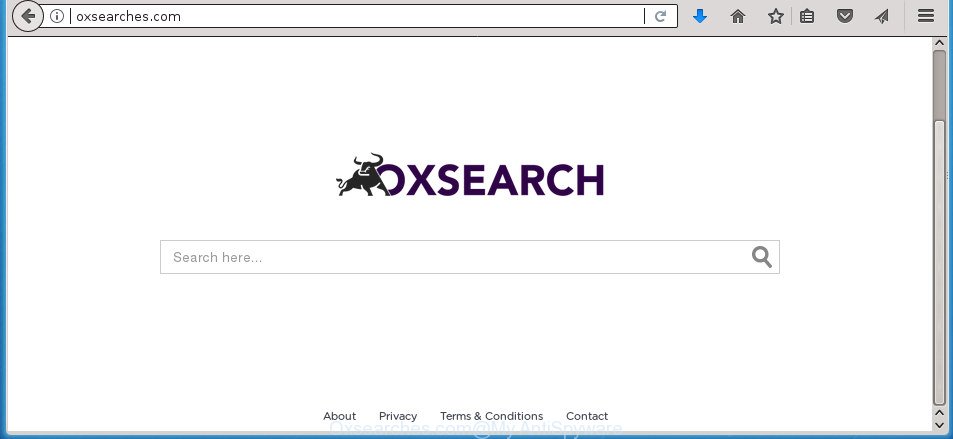
http://oxsearches.com/
Except that the Oxsearches.com makes various changes to internet browser’s home page and new tab, it also modifies your search engine, which leads to the fact that use of the internet browser’s search becomes uncomfortable. The reason for this is that the search results will consist of lots of ads, links to unwanted and ad pages and only the remaining part is search results for your query from well-known search providers like Google or Bing.
As well as undesired web-browser redirections to Oxsearches.com, the browser hijacker infection may collect your Internet browsing activity by recording URLs visited, IP addresses, web-browser version and type, cookie information, Internet Service Provider (ISP) and web-sites visited. Such kind of behavior can lead to serious security problems or personal info theft. This is another reason why the hijacker infection that redirects the web browser to Oxsearches.com, is categorized as PUP (potentially unwanted program).
The hijacker infection like Oxsearches.com often alter all internet browser shortcuts which located on your Desktop to force you visit certain unwanted web pages and display unwanted pop-up ads. As a result, your browser can still reroute you to an intrusive site despite your web-browser is actually free of browser hijacker.
In order to delete browser hijacker responsible for modifying your browser settings to Oxsearches.com from your computer, clean the affected browsers and restore the Chrome, Firefox, IE and MS Edge settings to its default state, please use the Oxsearches.com removal instructions below.
How to remove Oxsearches.com redirect
There are a simple manual instructions below which will help you to delete Oxsearches.com from your Microsoft Windows machine. The most effective method to remove this browser hijacker infection is to complete the manual removal instructions and then run Zemana Anti-Malware (ZAM), MalwareBytes AntiMalware or AdwCleaner automatic tools (all are free). The manual way will help to weaken this browser hijacker and these malicious software removal tools will completely remove Oxsearches.com and revert back the Google Chrome, IE, Firefox and Microsoft Edge settings to default.
To remove Oxsearches.com, use the following steps:
- How to manually remove Oxsearches.com
- Scan your system and delete Oxsearches.com with free utilities
- How to block Oxsearches.com
- How does your personal computer get infected with Oxsearches.com browser hijacker infection
- Finish words
How to manually remove Oxsearches.com
Steps to remove Oxsearches.com browser hijacker without any software are presented below. Be sure to carry out the step-by-step guidance completely to fully delete this annoying Oxsearches.com home page.
Uninstall Oxsearches.com related apps through the Control Panel of your system
First, you should try to identify and uninstall the program that causes the appearance of undesired advertisements or web-browser redirect, using the ‘Uninstall a program’ which is located in the ‘Control panel’.
Windows 10, 8.1, 8
Click the Microsoft Windows logo, and then press Search ![]() . Type ‘Control panel’and press Enter as displayed on the screen below.
. Type ‘Control panel’and press Enter as displayed on the screen below.

After the ‘Control Panel’ opens, press the ‘Uninstall a program’ link under Programs category as displayed in the following example.

Windows 7, Vista, XP
Open Start menu and select the ‘Control Panel’ at right as displayed on the image below.

Then go to ‘Add/Remove Programs’ or ‘Uninstall a program’ (Microsoft Windows 7 or Vista) as shown on the screen below.

Carefully browse through the list of installed apps and delete all dubious and unknown apps. We suggest to click ‘Installed programs’ and even sorts all installed programs by date. When you’ve found anything questionable that may be the hijacker responsible for redirects to Oxsearches.com or other PUP (potentially unwanted program), then select this program and press ‘Uninstall’ in the upper part of the window. If the suspicious application blocked from removal, then use Revo Uninstaller Freeware to fully get rid of it from your PC.
Delete Oxsearches.com search from FF
If the Firefox internet browser application is hijacked, then resetting its settings can help. The Reset feature is available on all modern version of Firefox. A reset can fix many issues by restoring Firefox settings like homepage, new tab and search provider by default to its default state. It will save your personal information like saved passwords, bookmarks, and open tabs.
First, open the Mozilla Firefox. Next, click the button in the form of three horizontal stripes (![]() ). It will open the drop-down menu. Next, click the Help button (
). It will open the drop-down menu. Next, click the Help button (![]() ).
).

In the Help menu press the “Troubleshooting Information”. In the upper-right corner of the “Troubleshooting Information” page press on “Refresh Firefox” button as shown in the figure below.

Confirm your action, press the “Refresh Firefox”.
Remove Oxsearches.com search from Chrome
Reset Google Chrome settings is a easy way to delete the hijacker, malicious and ‘ad-supported’ extensions, as well as to restore the internet browser’s startpage, new tab page and search provider by default that have been changed by Oxsearches.com hijacker.
First launch the Google Chrome. Next, click the button in the form of three horizontal dots (![]() ).
).
It will open the Google Chrome menu. Choose More Tools, then press Extensions. Carefully browse through the list of installed extensions. If the list has the extension signed with “Installed by enterprise policy” or “Installed by your administrator”, then complete the following guide: Remove Chrome extensions installed by enterprise policy.
Open the Google Chrome menu once again. Further, click the option called “Settings”.

The internet browser will open the settings screen. Another method to open the Chrome’s settings – type chrome://settings in the browser adress bar and press Enter
Scroll down to the bottom of the page and click the “Advanced” link. Now scroll down until the “Reset” section is visible, as displayed in the figure below and click the “Reset settings to their original defaults” button.

The Chrome will open the confirmation prompt as shown in the following example.

You need to confirm your action, click the “Reset” button. The web browser will run the process of cleaning. Once it’s done, the internet browser’s settings including home page, newtab and default search provider back to the values that have been when the Chrome was first installed on your system.
Remove Oxsearches.com search from Microsoft Internet Explorer
By resetting IE web browser you revert back your internet browser settings to its default state. This is first when troubleshooting problems that might have been caused by browser hijacker like Oxsearches.com.
First, run the IE. Next, click the button in the form of gear (![]() ). It will show the Tools drop-down menu, click the “Internet Options” as shown in the following example.
). It will show the Tools drop-down menu, click the “Internet Options” as shown in the following example.

In the “Internet Options” window click on the Advanced tab, then press the Reset button. The Internet Explorer will open the “Reset Internet Explorer settings” window as on the image below. Select the “Delete personal settings” check box, then press “Reset” button.

You will now need to reboot your PC for the changes to take effect.
Fix internet browser shortcuts, altered by Oxsearches.com hijacker infection
The hijacker infection that alters web browser settings to replace your homepage, new tab and default search engine with Oxsearches.com web page, can hijack various Windows shortcut files on your desktop (most often, all web browsers shortcut files), so in this step you need to check and clean them by removing the argument such as http://site.address/.
Right click on the browser’s shortcut file, click Properties option. On the Shortcut tab, locate the Target field. Click inside, you will see a vertical line – arrow pointer, move it (using -> arrow key on your keyboard) to the right as possible. You will see a text “http://site.address” that has been added here. Remove everything after .exe. An example, for Google Chrome you should remove everything after chrome.exe.

To save changes, press OK . You need to clean all web-browser’s shortcuts. So, repeat this step for the FF, Chrome, Microsoft Internet Explorer and Microsoft Edge.
Scan your system and delete Oxsearches.com with free utilities
The easiest method to remove Oxsearches.com browser hijacker is to use an anti malware application capable of detecting hijackers including Oxsearches.com. We suggest try Zemana or another free malicious software remover which listed below. It has excellent detection rate when it comes to adware, hijacker infections and other potentially unwanted apps.
How to remove Oxsearches.com with Zemana AntiMalware (ZAM)
Zemana Free is a free application for Microsoft Windows operating system to scan for and get rid of potentially unwanted apps, ‘ad supported’ software, malicious web-browser extensions, browser toolbars, and other undesired software like hijacker infection responsible for redirections to Oxsearches.com, installed on your PC.
Click the following link to download Zemana. Save it on your Windows desktop.
164720 downloads
Author: Zemana Ltd
Category: Security tools
Update: July 16, 2019
Once the download is done, run it and follow the prompts. Once installed, the Zemana will try to update itself and when this procedure is finished, click the “Scan” button to perform a system scan with this utility for the browser hijacker that responsible for web-browser redirect to the unwanted Oxsearches.com page.

Depending on your PC, the scan may take anywhere from a few minutes to close to an hour. You may move threats to Quarantine (all selected by default) by simply click “Next” button.

The Zemana Free will delete hijacker infection that causes web browsers to show annoying Oxsearches.com web site and move items to the program’s quarantine.
Scan and clean your PC system of browser hijacker infection with Malwarebytes
Manual Oxsearches.com redirect removal requires some computer skills. Some files and registry entries that created by the hijacker can be not completely removed. We suggest that run the Malwarebytes Free that are completely free your computer of browser hijacker. Moreover, the free program will help you to delete malware, PUPs, ‘ad supported’ software and toolbars that your system can be infected too.
Click the following link to download the latest version of MalwareBytes Anti Malware for Windows. Save it on your Desktop.
326995 downloads
Author: Malwarebytes
Category: Security tools
Update: April 15, 2020
After the downloading process is done, close all apps and windows on your computer. Open a directory in which you saved it. Double-click on the icon that’s called mb3-setup as shown on the screen below.
![]()
When the installation starts, you’ll see the “Setup wizard” which will help you setup Malwarebytes on your machine.

Once installation is done, you will see window as shown on the image below.

Now click the “Scan Now” button to detect browser hijacker infection responsible for Oxsearches.com homepage. When a threat is found, the number of the security threats will change accordingly. Wait until the the scanning is complete.

When the system scan is finished, MalwareBytes Free will open a screen which contains a list of malicious software that has been found. Review the scan results and then click “Quarantine Selected” button.

The Malwarebytes will now get rid of Oxsearches.com browser hijacker and other web browser’s malicious extensions and move items to the program’s quarantine. After finished, you may be prompted to restart your machine.
The following video explains few simple steps on how to get rid of browser hijacker, adware and other malware with MalwareBytes Free.
Delete Oxsearches.com search from web browsers with AdwCleaner
AdwCleaner is a free utility which can identify hijacker that responsible for web browser redirect to the intrusive Oxsearches.com web-site. It’s not always easy to locate all the junk software that your PC might have picked up on the Web. AdwCleaner will search for the adware, hijackers and other malicious software you need to delete.
Download AdwCleaner from the link below. Save it on your Windows desktop or in any other place.
225508 downloads
Version: 8.4.1
Author: Xplode, MalwareBytes
Category: Security tools
Update: October 5, 2024
After downloading is complete, open the file location. You will see an icon like below.
![]()
Double click the AdwCleaner desktop icon. Once the tool is opened, you will see a screen as shown in the following example.

Further, click “Scan” button to start checking your personal computer for the browser hijacker which cause a redirect to Oxsearches.com web-page. A scan can take anywhere from 10 to 30 minutes, depending on the count of files on your computer and the speed of your PC. After AdwCleaner completes the scan, you can check all items found on your PC as shown in the following example.

All detected items will be marked. You can remove them all by simply press “Clean” button. It will open a prompt as displayed below.

You need to click “OK”. When the clean up is finished, the AdwCleaner may ask you to restart your personal computer. When your computer is started, you will see an AdwCleaner log.
These steps are shown in detail in the following video guide.
How to block Oxsearches.com
We suggest to install an adblocker application that can block Oxsearches.com and other annoying sites. The ad blocking utility like AdGuard is a program that basically removes advertising from the Internet and stops access to malicious web-sites. Moreover, security experts says that using ad-blocking apps is necessary to stay safe when surfing the Net.
Installing the AdGuard adblocker application is simple. First you will need to download AdGuard on your PC system by clicking on the link below.
26823 downloads
Version: 6.4
Author: © Adguard
Category: Security tools
Update: November 15, 2018
Once the downloading process is finished, double-click the downloaded file to run it. The “Setup Wizard” window will show up on the computer screen as shown below.

Follow the prompts. AdGuard will then be installed and an icon will be placed on your desktop. A window will show up asking you to confirm that you want to see a quick tutorial as on the image below.

Click “Skip” button to close the window and use the default settings, or click “Get Started” to see an quick guidance which will help you get to know AdGuard better.
Each time, when you run your PC system, AdGuard will start automatically and stop popup ads, web pages such Oxsearches.com, as well as other harmful or misleading web-pages. For an overview of all the features of the application, or to change its settings you can simply double-click on the AdGuard icon, that can be found on your desktop.
How does your personal computer get infected with Oxsearches.com browser hijacker infection
The Oxsearches.com browser hijacker spreads with a simple but quite effective way. It is integrated into the installer of various free software. Thus on the process of install, it will infect your browser and change it’s settings on the Oxsearches.com. To avoid hijacker infection, you just need to follow a few simple rules: carefully read the Terms of Use and the license, choose only a Manual, Custom or Advanced installation option, which enables you to make sure that the application you want to install, thereby protect your system from the browser hijacker such as the Oxsearches.com.
Finish words
After completing the few simple steps outlined above, your computer should be free from hijacker that cause a redirect to Oxsearches.com web-site and other malicious software. The Chrome, FF, Microsoft Edge and Microsoft Internet Explorer will no longer show intrusive Oxsearches.com start page on startup. Unfortunately, if the steps does not help you, then you have caught a new browser hijacker infection, and then the best way – ask for help in our Spyware/Malware removal forum.



















