If your new tab page, homepage and search provider by default keeps changing back to the annoying web-page named Search.searchbuscar.com,then most probably that browser hijacker (sometimes named hijackware) was installed on your PC system. It is a type of unwanted software. Scammers use malicious software to take control of your personal computer’s browser and change how and what it shows when you’re surfing the Net. If you are already a victim of Search.searchbuscar.com hijacker, then the following few simple steps can help you clean the Google Chrome, Mozilla Firefox, Internet Explorer and Microsoft Edge from the hackers, boost browser security and revert back internet browser settings.
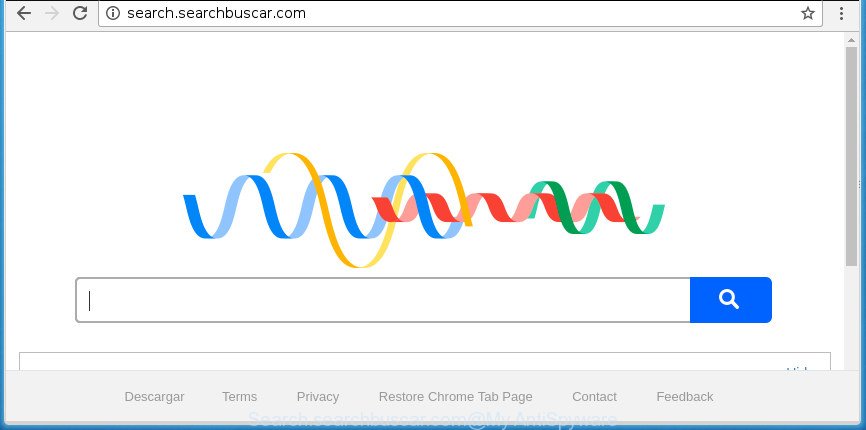
http://search.searchbuscar.com/
The Search.searchbuscar.com browser hijacker infection will modify your web-browser’s search provider so that all searches are sent via Search.searchbuscar.com, which redirects to Bing, Yahoo or Google Custom Search engine that shows the search results for your query. The devs behind this browser hijacker are utilizing legitimate search engine as they may make revenue from the advertisements which are shown in the search results.
Also, adware (sometimes called ‘ad-supported’ software) may be installed on the PC system together with Search.searchbuscar.com hijacker. It will insert lots of advertisements directly to the web pages which you view, creating a sense that advertisements has been added by the authors of the web page. Moreover, legal advertisements can be replaced on fake advertisements that will offer to download and install various unnecessary and harmful programs. Moreover, the Search.searchbuscar.com browser hijacker can collect lots of your personal info that may be later transferred to third parties.
The tutorial below explaining steps to remove Search.searchbuscar.com problem. Feel free to use it for removal of the hijacker that may attack Google Chrome, Internet Explorer, FF and Microsoft Edge and other popular web browsers. The instructions will help you restore your current settings of all your typical web-browsers which previously changed by hijacker infection.
How to remove Search.searchbuscar.com from PC system
The Search.searchbuscar.com is a browser hijacker infection that you might have difficulty in deleting it from your system. Thankfully, you have found the effective removal guide in this post. Both the manual removal method and the automatic removal method will be provided below and you can just select the one that best for you. If you have any questions or need help then type a comment below. Read this manual carefully, bookmark or print it, because you may need to shut down your web browser or reboot your computer.
To remove Search.searchbuscar.com, complete the following steps:
- How to manually delete Search.searchbuscar.com
- Uninstall Search.searchbuscar.com related programs through the Control Panel of your personal computer
- Remove Search.searchbuscar.com start page from Google Chrome
- Remove Search.searchbuscar.com from Mozilla Firefox by resetting browser settings
- Remove Search.searchbuscar.com homepage from Internet Explorer
- How to remove Search.searchbuscar.com redirect with freeware
- Run AdBlocker to block Search.searchbuscar.com and stay safe online
- How can you prevent your PC from the attack of Search.searchbuscar.com hijacker
- Finish words
How to manually delete Search.searchbuscar.com
Steps to delete Search.searchbuscar.com browser hijacker without any programs are presented below. Be sure to carry out the step-by-step instructions completely to fully remove this intrusive Search.searchbuscar.com search.
Uninstall Search.searchbuscar.com related programs through the Control Panel of your personal computer
The process of hijacker removal is generally the same across all versions of Windows OS from 10 to XP. To start with, it’s necessary to check the list of installed applications on your PC and delete all unused, unknown and dubious programs.
Windows 8, 8.1, 10
First, press Windows button

Once the ‘Control Panel’ opens, click the ‘Uninstall a program’ link under Programs category as shown on the screen below.

You will see the ‘Uninstall a program’ panel as shown on the image below.

Very carefully look around the entire list of apps installed on your machine. Most likely, one of them is the hijacker that alters internet browser settings to replace your startpage, newtab page and search engine by default with Search.searchbuscar.com web-site. If you have many programs installed, you can help simplify the search of malicious apps by sort the list by date of installation. Once you have found a questionable, unwanted or unused program, right click to it, after that press ‘Uninstall’.
Windows XP, Vista, 7
First, click ‘Start’ button and select ‘Control Panel’ at right panel as on the image below.

When the Windows ‘Control Panel’ opens, you need to press ‘Uninstall a program’ under ‘Programs’ as displayed in the figure below.

You will see a list of programs installed on your PC system. We recommend to sort the list by date of installation to quickly find the programs that were installed last. Most probably, it is the hijacker infection responsible for redirects to Search.searchbuscar.com. If you’re in doubt, you can always check the application by doing a search for her name in Google, Yahoo or Bing. After the program which you need to delete is found, simply click on its name, and then click ‘Uninstall’ as shown below.

Remove Search.searchbuscar.com start page from Google Chrome
Reset Chrome settings is a easy way to delete the browser hijacker infection, harmful and ‘ad-supported’ extensions, as well as to recover the web-browser’s startpage, new tab and default search engine that have been replaced by Search.searchbuscar.com hijacker.
Open the Google Chrome menu by clicking on the button in the form of three horizontal dotes (![]() ). It will open the drop-down menu. Select More Tools, then press Extensions.
). It will open the drop-down menu. Select More Tools, then press Extensions.
Carefully browse through the list of installed plugins. If the list has the plugin labeled with “Installed by enterprise policy” or “Installed by your administrator”, then complete the following instructions: Remove Chrome extensions installed by enterprise policy otherwise, just go to the step below.
Open the Chrome main menu again, press to “Settings” option.

Scroll down to the bottom of the page and click on the “Advanced” link. Now scroll down until the Reset settings section is visible, as displayed below and press the “Reset settings to their original defaults” button.

Confirm your action, click the “Reset” button.
Remove Search.searchbuscar.com from Mozilla Firefox by resetting browser settings
The Mozilla Firefox reset will keep your personal information like bookmarks, passwords, web form auto-fill data and get rid of unwanted search engine and home page such as Search.searchbuscar.com, modified preferences, extensions and security settings.
Start the Firefox and click the menu button (it looks like three stacked lines) at the top right of the web-browser screen. Next, press the question-mark icon at the bottom of the drop-down menu. It will open the slide-out menu.

Select the “Troubleshooting information”. If you’re unable to access the Help menu, then type “about:support” in your address bar and press Enter. It bring up the “Troubleshooting Information” page as shown in the following example.

Click the “Refresh Firefox” button at the top right of the Troubleshooting Information page. Select “Refresh Firefox” in the confirmation prompt. The FF will begin a procedure to fix your problems that caused by the Search.searchbuscar.com hijacker and other web browser’s malicious plugins. After, it is done, press the “Finish” button.
Remove Search.searchbuscar.com homepage from Internet Explorer
If you find that Internet Explorer internet browser settings such as startpage, new tab page and default search provider having been hijacked, then you may restore your settings, via the reset web-browser procedure.
First, start the IE, then click ‘gear’ icon ![]() . It will open the Tools drop-down menu on the right part of the web browser, then press the “Internet Options” as displayed in the following example.
. It will open the Tools drop-down menu on the right part of the web browser, then press the “Internet Options” as displayed in the following example.

In the “Internet Options” screen, select the “Advanced” tab, then press the “Reset” button. The Internet Explorer will display the “Reset Internet Explorer settings” dialog box. Further, click the “Delete personal settings” check box to select it. Next, click the “Reset” button as on the image below.

After the process is finished, click “Close” button. Close the Microsoft Internet Explorer and reboot your system for the changes to take effect. This step will help you to restore your browser’s start page, newtab page and default search engine to default state.
How to remove Search.searchbuscar.com redirect with freeware
Run malicious software removal tools to get rid of Search.searchbuscar.com automatically. The freeware tools specially designed for hijacker, ad supported software and other potentially unwanted applications removal. These tools can get rid of most of browser hijacker infection from Google Chrome, Firefox, Edge and Microsoft Internet Explorer. Moreover, it may remove all components of Search.searchbuscar.com from Windows registry and system drives.
Scan and free your PC of Search.searchbuscar.com with Zemana
We suggest you to use the Zemana Anti Malware which are completely clean your computer. Moreover, the utility will allow you to get rid of PUPs, malicious software, toolbars and adware that your PC system may be infected too.
Download Zemana Anti Malware (ZAM) from the following link. Save it on your MS Windows desktop.
164777 downloads
Author: Zemana Ltd
Category: Security tools
Update: July 16, 2019
When the download is complete, close all windows on your computer. Further, launch the install file called Zemana.AntiMalware.Setup. If the “User Account Control” prompt pops up like below, click the “Yes” button.

It will open the “Setup wizard” that will allow you install Zemana AntiMalware on the computer. Follow the prompts and do not make any changes to default settings.

Once install is done successfully, Zemana will automatically start and you may see its main window as shown in the figure below.

Next, click the “Scan” button for scanning your computer for the browser hijacker responsible for redirects to Search.searchbuscar.com. Depending on your PC, the scan may take anywhere from a few minutes to close to an hour. While the Zemana AntiMalware tool is checking, you can see number of objects it has identified as being infected by malware.

When the system scan is finished, Zemana Anti Malware will display you the results. Next, you need to press “Next” button.

The Zemana will delete hijacker infection responsible for redirecting your web-browser to Search.searchbuscar.com web site and move threats to the program’s quarantine. When the cleaning process is finished, you can be prompted to reboot your PC.
How to automatically remove Search.searchbuscar.com with Malwarebytes
Remove Search.searchbuscar.com hijacker infection manually is difficult and often the browser hijacker is not completely removed. Therefore, we recommend you to run the Malwarebytes Free which are completely clean your computer. Moreover, the free program will allow you to remove malicious software, potentially unwanted programs, toolbars and adware that your personal computer can be infected too.
Visit the following page to download the latest version of MalwareBytes Free for Windows. Save it on your Desktop.
327038 downloads
Author: Malwarebytes
Category: Security tools
Update: April 15, 2020
After the download is done, close all windows on your machine. Further, start the file named mb3-setup. If the “User Account Control” dialog box pops up as on the image below, press the “Yes” button.

It will open the “Setup wizard” that will assist you install MalwareBytes AntiMalware (MBAM) on the computer. Follow the prompts and don’t make any changes to default settings.

Once setup is finished successfully, click Finish button. Then MalwareBytes will automatically start and you may see its main window as shown below.

Next, press the “Scan Now” button to perform a system scan for the hijacker responsible for Search.searchbuscar.com redirect. During the scan MalwareBytes Free will find out threats exist on your PC.

After the system scan is done, MalwareBytes will open a scan report. Review the report and then click “Quarantine Selected” button.

The MalwareBytes Anti Malware (MBAM) will begin to delete browser hijacker that changes internet browser settings to replace your start page, newtab page and search engine by default with Search.searchbuscar.com web page. Once the process is done, you can be prompted to reboot your system. We advise you look at the following video, which completely explains the process of using the MalwareBytes AntiMalware (MBAM) to remove hijackers, adware and other malware.
If the problem with Search.searchbuscar.com is still remained
AdwCleaner is a free removal tool that can check your system for a wide range of security threats such as ad supported software, malware, PUPs as well as browser hijacker infection that responsible for internet browser redirect to the intrusive Search.searchbuscar.com page. It will perform a deep scan of your PC system including hard drives and Microsoft Windows registry. When a malicious software is found, it will help you to get rid of all found threats from your personal computer with a simple click.

- Visit the following page to download AdwCleaner. Save it to your Desktop so that you can access the file easily.
AdwCleaner download
225533 downloads
Version: 8.4.1
Author: Xplode, MalwareBytes
Category: Security tools
Update: October 5, 2024
- After the download is finished, double click the AdwCleaner icon. Once this utility is launched, click “Scan” button to start checking your computer for the browser hijacker that reroutes your internet browser to unwanted Search.searchbuscar.com web page. A scan can take anywhere from 10 to 30 minutes, depending on the number of files on your computer and the speed of your computer. When a malicious software, ad-supported software or potentially unwanted programs are found, the count of the security threats will change accordingly. Wait until the the checking is finished.
- Once the scan is finished, the results are displayed in the scan report. All detected threats will be marked. You can delete them all by simply press “Clean” button. It will open a prompt, press “OK”.
These few simple steps are shown in detail in the following video guide.
Run AdBlocker to block Search.searchbuscar.com and stay safe online
By installing an ad blocking program such as AdGuard, you’re able to block Search.searchbuscar.com, autoplaying video ads and delete a ton of distracting and annoying ads on web-pages.
Installing the AdGuard ad-blocker program is simple. First you will need to download AdGuard by clicking on the link below. Save it on your MS Windows desktop.
26839 downloads
Version: 6.4
Author: © Adguard
Category: Security tools
Update: November 15, 2018
Once the downloading process is done, double-click the downloaded file to start it. The “Setup Wizard” window will show up on the computer screen as shown below.

Follow the prompts. AdGuard will then be installed and an icon will be placed on your desktop. A window will show up asking you to confirm that you want to see a quick instructions as displayed in the figure below.

Press “Skip” button to close the window and use the default settings, or click “Get Started” to see an quick tutorial that will assist you get to know AdGuard better.
Each time, when you launch your computer, AdGuard will launch automatically and stop popup ads, web pages such Search.searchbuscar.com, as well as other harmful or misleading pages. For an overview of all the features of the program, or to change its settings you can simply double-click on the AdGuard icon, that is located on your desktop.
How can you prevent your PC from the attack of Search.searchbuscar.com hijacker
The hijacker gets on your personal computer as a part of some free programs. So always read carefully the setup screens, disclaimers, ‘Terms of Use’ and ‘Software license’ appearing during the install procedure. Additionally pay attention for optional apps which are being installed along with the main program. Ensure that you unchecked all of them! Also, run an adblocker application that will help to block malicious, misleading, illegitimate or untrustworthy web pages.
Finish words
Now your PC should be free of the browser hijacker infection that cause Search.searchbuscar.com page to appear. Delete AdwCleaner. We suggest that you keep Zemana Anti Malware (ZAM) (to periodically scan your PC system for new browser hijacker infections and other malicious software) and AdGuard (to help you stop annoying pop ups and harmful web-pages). Moreover, to prevent browser hijackers, please stay clear of unknown and third party software, make sure that your antivirus application, turn on the option to look for PUPs (potentially unwanted programs).
If you need more help with Search.searchbuscar.com related issues, go to our Spyware/Malware removal forum.




















