If you keep receiving the Ladomainadeserver.com popup ads, when you browse the Web with the Chrome, FF, IE and Edge, then it could mean your web browser has been infected by the nasty adware (also known as ‘ad-supported’ software). The adware is created in order to display lots of popup advertisements or modify the browser’s settings to show advertisements on all web-sites that you’re opening in the internet browser, even on those web-pages where before you did not see any ads. We suggest you to clean you machine from adware and thus remove Ladomainadeserver.com pop ups. Use the steps below as soon as possible. It will remove all undesired advertisements and protect your system from more harmful programs and trojans.
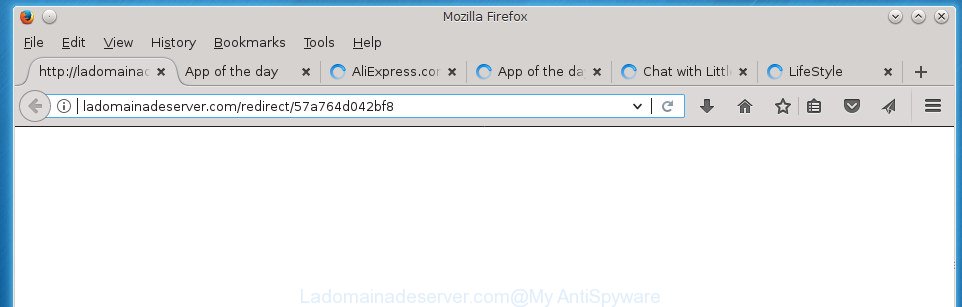
http://ladomainadeserver.com/redirect/ …
It is not a good idea to have an unwanted program like the ‘ad supported’ software responsible for Ladomainadeserver.com ads. The reason for this is simple, it doing things you do not know about. The worst is, the adware can be used to collect lots of your confidential data which can be later sold to third party companies. You do not know if your home address, account names and passwords are safe. And of course you completely do not know what will happen when you click on any Ladomainadeserver.com advertisements.
In addition to that, as was mentioned earlier, certain ad-supported software to also alter all web browsers shortcut files which located on your Desktop or Start menu. So, every affected shortcut file will try to redirect your web-browser to intrusive ad web sites like Ladomainadeserver.com, certain of which might be malicious. It can make the whole personal computer more vulnerable to hacker attacks.
Therefore it is very important to follow the instructions below as soon as possible. The guidance will allow you to delete ad-supported software as well as clean your personal computer from the Ladomainadeserver.com advertisements. What is more, the guide below will allow you remove other malicious apps such as unwanted toolbars and browser hijackers, which can be installed onto computer along with the ‘ad supported’ software.
Remove Ladomainadeserver.com redirect
Without a doubt, the adware is harmful to your PC. So you need to quickly and completely get rid of this adware that responsible for web browser redirect to the intrusive Ladomainadeserver.com web page. To remove this adware, you can use the manual removal tutorial which are given below or free malicious software removal tool such as Zemana, MalwareBytes Free or AdwCleaner (all are free). We advise you use automatic removal method which will help you to delete Ladomainadeserver.com pop-up advertisements easily and safely. Manual removal is best used only if you are well versed in computer or in the case where adware is not removed automatically. Some of the steps will require you to reboot your PC or shut down this web site. So, read this tutorial carefully, then bookmark or print it for later reference.
To remove Ladomainadeserver.com, use the steps below:
- Delete Ladomainadeserver.com popups without any utilities
- Uninstall adware through the Microsoft Windows Control Panel
- Delete unwanted Scheduled Tasks
- Fix internet browser shortcuts, changed by ad-supported software
- Remove Ladomainadeserver.com redirect from Firefox
- Remove Ladomainadeserver.com redirect from Internet Explorer
- Remove Ladomainadeserver.com pop-up ads from Google Chrome
- Scan your personal computer and get rid of Ladomainadeserver.com ads with free tools
- Stop Ladomainadeserver.com ads and other unwanted web sites
- Prevent Ladomainadeserver.com popup ads from installing
- Finish words
Delete Ladomainadeserver.com popups without any utilities
The following instructions is a step-by-step guide, which will help you manually get rid of Ladomainadeserver.com pop up ads from the Google Chrome, Firefox, Internet Explorer and Microsoft Edge.
Uninstall adware through the Microsoft Windows Control Panel
The best way to start the system cleanup is to uninstall unknown and suspicious software. Using the MS Windows Control Panel you can do this quickly and easily. This step, in spite of its simplicity, should not be ignored, because the removing of unneeded programs can clean up the Mozilla Firefox, Google Chrome, Microsoft Internet Explorer and Microsoft Edge from popup ads, hijackers and so on.
Press Windows button ![]() , then press Search
, then press Search ![]() . Type “Control panel”and press Enter. If you using Windows XP or Windows 7, then press “Start” and select “Control Panel”. It will show the Windows Control Panel as shown on the screen below.
. Type “Control panel”and press Enter. If you using Windows XP or Windows 7, then press “Start” and select “Control Panel”. It will show the Windows Control Panel as shown on the screen below.

Further, click “Uninstall a program” ![]()
It will display a list of all programs installed on your PC system. Scroll through the all list, and uninstall any suspicious and unknown software.
Delete unwanted Scheduled Tasks
Once installed, the ad-supported software can add a task in to the Windows Task Scheduler Library. Due to this, every time when you launch your PC system, it will display Ladomainadeserver.com unwanted page. So, you need to check the Task Scheduler Library and delete all harmful tasks which have been created by ‘ad-supported’ programs.
Press Windows and R keys on your keyboard at the same time. It will show a prompt that titled with Run. In the text field, type “taskschd.msc” (without the quotes) and click OK. Task Scheduler window opens. In the left-hand side, click “Task Scheduler Library”, as displayed below.

Task scheduler, list of tasks
In the middle part you will see a list of installed tasks. Select the first task, its properties will be open just below automatically. Next, click the Actions tab. Necessary to look at the text which is written under Details. Found something such as “explorer.exe http://site.address” or “chrome.exe http://site.address” or “firefox.exe http://site.address”, then you need remove this task. If you are not sure that executes the task, then google it. If it’s a component of the malicious programs, then this task also should be removed.
Further click on it with the right mouse button and select Delete as displayed in the following example.

Task scheduler, delete a task
Repeat this step, if you have found a few tasks that have been created by unwanted apps. Once is done, close the Task Scheduler window.
Fix internet browser shortcuts, changed by ad-supported software
Unfortunately, the adware that causes undesired Ladomainadeserver.com pop-ups, can also hijack Windows shortcuts (mostly, your web browsers shortcuts), so that the Ladomainadeserver.com ad site will be opened when you start the Firefox, Google Chrome, IE and MS Edge or another web browser.
Right click on the shortcut of hijacked internet browser as on the image below.

Select the “Properties” option and it will show the shortcut’s properties. Next, press the “Shortcut” tab and then delete the “http://site.address” string from Target field like below.

Then click OK to save changes. Repeat the step for all browsers that are redirected to the Ladomainadeserver.com undesired page.
Remove Ladomainadeserver.com redirect from Firefox
The Firefox reset will keep your personal information like bookmarks, passwords, web form auto-fill data, restore preferences and security settings, remove redirections to intrusive Ladomainadeserver.com web page and adware.
First, launch the Mozilla Firefox and click ![]() button. It will display the drop-down menu on the right-part of the web browser. Further, click the Help button (
button. It will display the drop-down menu on the right-part of the web browser. Further, click the Help button (![]() ) as on the image below
) as on the image below
.

In the Help menu, select the “Troubleshooting Information” option. Another way to open the “Troubleshooting Information” screen – type “about:support” in the web browser adress bar and press Enter. It will show the “Troubleshooting Information” page as shown below. In the upper-right corner of this screen, click the “Refresh Firefox” button.

It will show the confirmation dialog box. Further, click the “Refresh Firefox” button. The Mozilla Firefox will start a task to fix your problems that caused by the ‘ad supported’ software that causes web-browsers to display intrusive Ladomainadeserver.com pop-up advertisements. After, it’s finished, click the “Finish” button.
Remove Ladomainadeserver.com redirect from Internet Explorer
In order to restore all web-browser startpage, newtab page and search provider by default you need to reset the Microsoft Internet Explorer to the state, which was when the Windows was installed on your PC system.
First, start the Internet Explorer, click ![]() ) button. Next, click “Internet Options” as displayed on the image below.
) button. Next, click “Internet Options” as displayed on the image below.

In the “Internet Options” screen select the Advanced tab. Next, click Reset button. The Internet Explorer will show the Reset Internet Explorer settings prompt. Select the “Delete personal settings” check box and click Reset button.

You will now need to reboot your PC system for the changes to take effect. It will remove ‘ad supported’ software that causes browsers to display unwanted Ladomainadeserver.com pop ups, disable malicious and ad-supported internet browser’s extensions and restore the Internet Explorer’s settings such as homepage, new tab page and search provider by default to default state.
Remove Ladomainadeserver.com pop-up ads from Google Chrome
Like other modern web browsers, the Chrome has the ability to reset the settings to their default values and thereby recover the web-browser’s settings like start page, new tab page and default search provider that have been changed by the ad-supported software that causes a large amount of undesired Ladomainadeserver.com pop up ads.
First start the Google Chrome. Next, click the button in the form of three horizontal dots (![]() ).
).
It will display the Chrome menu. Choose More Tools, then click Extensions. Carefully browse through the list of installed extensions. If the list has the plugin signed with “Installed by enterprise policy” or “Installed by your administrator”, then complete the following guide: Remove Google Chrome extensions installed by enterprise policy.
Open the Google Chrome menu once again. Further, press the option called “Settings”.

The web browser will display the settings screen. Another solution to display the Google Chrome’s settings – type chrome://settings in the internet browser adress bar and press Enter
Scroll down to the bottom of the page and press the “Advanced” link. Now scroll down until the “Reset” section is visible, as displayed on the image below and press the “Reset settings to their original defaults” button.

The Chrome will show the confirmation dialog box as shown in the figure below.

You need to confirm your action, click the “Reset” button. The browser will start the task of cleaning. When it’s finished, the browser’s settings including start page, newtab and default search engine back to the values which have been when the Google Chrome was first installed on your machine.
Scan your personal computer and get rid of Ladomainadeserver.com ads with free tools
Many antivirus companies have made applications that help detect ‘ad supported’ software and thereby remove Ladomainadeserver.com from the Chrome, Firefox, Internet Explorer and Microsoft Edge web browsers. Below is a a few of the free programs you may want to run. Your PC can have a large amount of potentially unwanted applications, ad supported software and hijacker infections installed at the same time, so we advise, if any unwanted or harmful program returns after restarting the computer, then start your computer into Safe Mode and run the anti-malware utility again.
Run Zemana Anti-malware to get rid of Ladomainadeserver.com pop up advertisements
Zemana Anti-malware is a tool which can get rid of ad supported software, PUPs, browser hijackers and other malicious software from your computer easily and for free. Zemana Anti-malware is compatible with most antivirus software. It works under Windows (10 – XP, 32 and 64 bit) and uses minimum of personal computer resources.
Visit the following page to download the latest version of Zemana Anti Malware (ZAM) for Windows. Save it on your Windows desktop.
164780 downloads
Author: Zemana Ltd
Category: Security tools
Update: July 16, 2019
When the download is complete, close all programs and windows on your system. Open a directory in which you saved it. Double-click on the icon that’s called Zemana.AntiMalware.Setup as on the image below.
![]()
When the setup starts, you will see the “Setup wizard” that will allow you install Zemana Anti Malware (ZAM) on your computer.

Once installation is complete, you will see window as on the image below.

Now click the “Scan” button . Zemana AntiMalware (ZAM) utility will start scanning the whole PC to find out ad supported software responsible for Ladomainadeserver.com popup advertisements. When a threat is found, the count of the security threats will change accordingly. Wait until the the scanning is complete.

After the scan get finished, the results are displayed in the scan report. You may move threats to Quarantine (all selected by default) by simply click “Next” button.

The Zemana Anti Malware (ZAM) will start to remove ad-supported software responsible for redirects to Ladomainadeserver.com.
Use Malwarebytes to delete Ladomainadeserver.com pop up ads
Manual Ladomainadeserver.com pop-ups removal requires some computer skills. Some files and registry entries that created by the adware can be not completely removed. We suggest that run the Malwarebytes Free that are completely free your computer of adware. Moreover, the free program will allow you to get rid of malicious software, potentially unwanted programs, hijackers and toolbars that your computer can be infected too.

- Download MalwareBytes by clicking on the link below. Save it on your Microsoft Windows desktop or in any other place.
Malwarebytes Anti-malware
327040 downloads
Author: Malwarebytes
Category: Security tools
Update: April 15, 2020
- At the download page, click on the Download button. Your internet browser will open the “Save as” dialog box. Please save it onto your Windows desktop.
- After the download is complete, please close all software and open windows on your PC system. Double-click on the icon that’s called mb3-setup.
- This will start the “Setup wizard” of MalwareBytes Free onto your personal computer. Follow the prompts and don’t make any changes to default settings.
- When the Setup wizard has finished installing, the MalwareBytes will run and display the main window.
- Further, click the “Scan Now” button to look for adware responsible for redirections to Ladomainadeserver.com. Depending on your machine, the scan can take anywhere from a few minutes to close to an hour. When a threat is detected, the count of the security threats will change accordingly. Wait until the the checking is finished.
- Once the system scan is done, MalwareBytes Anti-Malware will show a list of detected threats.
- Review the scan results and then press the “Quarantine Selected” button. After disinfection is finished, you may be prompted to restart the personal computer.
- Close the Anti Malware and continue with the next step.
Video instruction, which reveals in detail the steps above.
Double-check for potentially unwanted apps with AdwCleaner
AdwCleaner is a portable tool that scans for and uninstalls undesired programs like hijackers, adware, toolbars, other web-browser extensions and other malware. It scans your machine for adware that responsible for the appearance of Ladomainadeserver.com ads and prepares a list of threats marked for removal. AdwCleaner will only erase those undesired applications that you wish to be removed.
Visit the following page to download the latest version of AdwCleaner for Microsoft Windows. Save it to your Desktop so that you can access the file easily.
225533 downloads
Version: 8.4.1
Author: Xplode, MalwareBytes
Category: Security tools
Update: October 5, 2024
Download and run AdwCleaner on your PC. Once started, click “Scan” button to perform a system scan for the ‘ad supported’ software that cause unwanted Ladomainadeserver.com pop ups to appear. This procedure can take quite a while, so please be patient. When a malicious software, ad supported software or PUPs are detected, the number of the security threats will change accordingly. . After the scanning is complete, you’ll be opened the list of all detected threats on your machine. Once you have selected what you want to remove from your computer, click Clean button.

All-in-all, AdwCleaner is a fantastic free utility to free your personal computer from any undesired software. The AdwCleaner is portable program that meaning, you don’t need to install it to run it. AdwCleaner is compatible with all versions of MS Windows operating system from Windows XP to Windows 10. Both 64-bit and 32-bit systems are supported.
Stop Ladomainadeserver.com ads and other unwanted web sites
It is also critical to protect your internet browsers from malicious sites and advertisements by using an ad blocker program such as AdGuard. Security experts says that it’ll greatly reduce the risk of malicious software, and potentially save lots of money. Additionally, the AdGuard can also protect your privacy by blocking almost all trackers.
- Download AdGuard program on your MS Windows Desktop from the following link.
Adguard download
26839 downloads
Version: 6.4
Author: © Adguard
Category: Security tools
Update: November 15, 2018
- After downloading is done, start the downloaded file. You will see the “Setup Wizard” program window. Follow the prompts.
- After the installation is done, click “Skip” to close the installation application and use the default settings, or click “Get Started” to see an quick tutorial that will help you get to know AdGuard better.
- In most cases, the default settings are enough and you don’t need to change anything. Each time, when you launch your personal computer, AdGuard will start automatically and stop pop ups, web-sites such Ladomainadeserver.com, as well as other malicious or misleading sites. For an overview of all the features of the program, or to change its settings you can simply double-click on the icon named AdGuard, which is located on your desktop.
Prevent Ladomainadeserver.com popup ads from installing
Probably ad-supported software get installed onto your computer when you’ve installed certain free software such as E-Mail checker, PDF creator, video codec, etc. Because, most often, the adware can be bundled within the setup files from Softonic, Cnet, Soft32, Brothersoft or other similar web pages that hosts freeware. So, you should start any files downloaded from the Web with great caution! Always carefully read the ‘User agreement’, ‘Software license’ and ‘Terms of use’. In the procedure of installing a new application, you need to select a ‘Manual’, ‘Advanced’ or ‘Custom’ installation method to control what components and third-party apps to be installed. Nevertheless, even removing the program that contains adware, does not help you get rid of unwanted Ladomainadeserver.com popups from your web browser. Therefore, you must follow the step by step tutorial above to remove adware and thereby get rid of all intrusive pop-ups and redirects to unwanted pages.
Finish words
Now your machine should be free of the ad supported software that causes a large amount of intrusive Ladomainadeserver.com pop up advertisements. Uninstall AdwCleaner. We suggest that you keep Zemana AntiMalware (ZAM) (to periodically scan your machine for new ad supported softwares and other malware) and AdGuard (to help you block intrusive popups and malicious web sites). Moreover, to prevent adwares, please stay clear of unknown and third party applications, make sure that your antivirus program, turn on the option to detect PUPs (potentially unwanted programs).
If you need more help with Ladomainadeserver.com redirect related issues, go to our Spyware/Malware removal forum.




















