If you find that the Chrome, Firefox, IE and MS Edge are re-directed to the previously unseen web page named the Time.win-now.co or 123.win-now.co then most probably that adware (sometimes named ‘ad-supported’ software) was installed on your personal computer. The adware is a form of unwanted software that can show lots of pop-ups without a user’s permission. Moreover, it can reroute the browser on malicious and misleading sites. Also, if you seeing that the Google Chrome, Microsoft Internet Explorer, FF and MS Edge tries to load an unknown site, when you try to open a long-known site, then you do not need to wait! Press the stop button in web browser’s address bar. You need to follow the few simple steps below and clean your computer from adware sooner. It’ll assist you to remove redirect to Time.win-now.co site and other undesired ad pages.
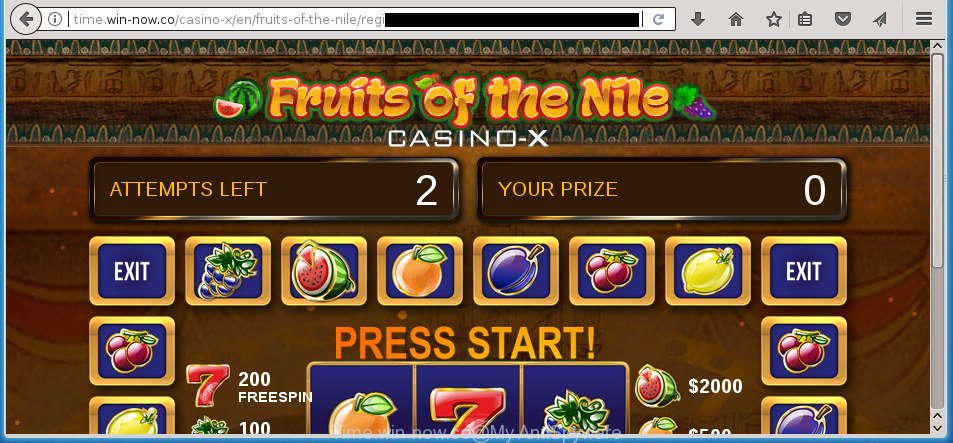
http://time.win-now.co/casino-x/en/fruits-of-the-nile/registration
While your personal computer is infected by the adware, the Google Chrome, Mozilla Firefox, IE and Microsoft Edge may be re-directed to Time.win-now.co annoying site. Of course, the adware may not cause damages to your files or Windows system, but it may show a huge number of annoying advertisements. These advertisements will be injected within the content of web-pages that are you opening in your browser and can be varied: pop-up ads, in-text ads, different sized banners, offers to install an questionable software. The ads will appear on all sites, including web pages where previously you have never seen any advertising banners.
The adware can modify the settings of the Chrome, Microsoft Internet Explorer, Firefox and Edge, but often that a harmful software like this can also affect all types of web-browsers by changing their desktop shortcuts. Thus forcing the user each time open the browser to see the intrusive Time.win-now.co page.
We strongly suggest that you perform the step by step instructions below that will assist you to remove Time.win-now.co redirect using the standard features of Windows and some proven free applications.
Remove Time.win-now.co pop-ups
When the adware gets installed on your personal computer without your knowledge, it’s not easy to uninstall. In many cases, there is no Uninstall application that simply uninstall the adware responsible for Time.win-now.co redirect from your computer. So, we recommend using several well-proven free specialized utilities like Zemana Free, MalwareBytes Anti-Malware or AdwCleaner. But the best method to delete Time.win-now.co pop up ads will be to perform several manual steps, after that additionally run antimalware utilities.
To remove Time.win-now.co, use the steps below:
- How to manually get rid of Time.win-now.co
- Remove potentially unwanted applications using Microsoft Windows Control Panel
- Delete Time.win-now.co ads from Microsoft Internet Explorer
- Delete Time.win-now.co from Firefox by resetting web browser settings
- Remove Time.win-now.co redirect from Chrome
- Remove unwanted Scheduled Tasks
- Disinfect the browser’s shortcuts to get rid of Time.win-now.co redirect
- Run free malware removal tools to completely delete Time.win-now.co pop up ads
- Stop Time.win-now.co pop up advertisements and other unwanted pages
- How to prevent Time.win-now.co pop ups from getting inside your PC system
- Finish words
How to manually get rid of Time.win-now.co
Read this “How to remove” section to know how to manually remove adware that cause undesired Time.win-now.co pop-up ads to appear. Even if the steps does not work for you, there are several free malicious software removers below that can easily handle such ad supported software which made to redirect your web-browser to various ad web sites like Time.win-now.co.
Remove potentially unwanted applications using Microsoft Windows Control Panel
It is of primary importance to first identify and delete all potentially unwanted programs, ‘ad supported’ software programs and hijackers through ‘Add/Remove Programs’ (Windows XP) or ‘Uninstall a program’ (Windows 10, 8, 7) section of your Microsoft Windows Control Panel.
Windows 10, 8.1, 8
Click the Microsoft Windows logo, and then click Search ![]() . Type ‘Control panel’and press Enter as on the image below.
. Type ‘Control panel’and press Enter as on the image below.

After the ‘Control Panel’ opens, click the ‘Uninstall a program’ link under Programs category as on the image below.

Windows 7, Vista, XP
Open Start menu and select the ‘Control Panel’ at right as displayed in the following example.

Then go to ‘Add/Remove Programs’ or ‘Uninstall a program’ (Windows 7 or Vista) as displayed on the image below.

Carefully browse through the list of installed software and get rid of all dubious and unknown applications. We recommend to click ‘Installed programs’ and even sorts all installed programs by date. Once you have found anything dubious that may be the ‘ad supported’ software responsible for redirecting your web browser to Time.win-now.co web-site or other PUP (potentially unwanted program), then select this program and click ‘Uninstall’ in the upper part of the window. If the dubious application blocked from removal, then run Revo Uninstaller Freeware to completely remove it from your machine.
Delete Time.win-now.co ads from Microsoft Internet Explorer
If you find that IE internet browser settings like homepage, new tab and search provider by default having been modified by ad supported software that made to redirect your web-browser to various ad web sites like Time.win-now.co, then you may return your settings, via the reset browser procedure.
First, launch the Internet Explorer, then click ‘gear’ icon ![]() . It will show the Tools drop-down menu on the right part of the web-browser, then click the “Internet Options” as on the image below.
. It will show the Tools drop-down menu on the right part of the web-browser, then click the “Internet Options” as on the image below.

In the “Internet Options” screen, select the “Advanced” tab, then click the “Reset” button. The Internet Explorer will open the “Reset Internet Explorer settings” prompt. Further, press the “Delete personal settings” check box to select it. Next, click the “Reset” button as displayed on the screen below.

When the procedure is finished, click “Close” button. Close the Internet Explorer and reboot your PC for the changes to take effect. This step will help you to restore your web-browser’s newtab page, home page and search provider by default to default state.
Delete Time.win-now.co from Firefox by resetting web browser settings
If the Firefox settings like homepage, new tab page and default search provider have been changed by the ad-supported software, then resetting it to the default state can help.
Press the Menu button (looks like three horizontal lines), and click the blue Help icon located at the bottom of the drop down menu like below.

A small menu will appear, click the “Troubleshooting Information”. On this page, press “Refresh Firefox” button as on the image below.

Follow the onscreen procedure to return your Firefox web-browser settings to its original state.
Remove Time.win-now.co redirect from Chrome
Reset Chrome settings is a simple way to delete the browser hijacker infections, harmful and ‘ad-supported’ extensions, as well as to recover the internet browser’s newtab page, startpage and search provider by default that have been replaced by ad-supported software that responsible for the appearance of Time.win-now.co redirect.

- First run the Chrome and click Menu button (small button in the form of three dots).
- It will display the Google Chrome main menu. Choose More Tools, then click Extensions.
- You’ll see the list of installed extensions. If the list has the addon labeled with “Installed by enterprise policy” or “Installed by your administrator”, then complete the following guidance: Remove Chrome extensions installed by enterprise policy.
- Now open the Chrome menu once again, click the “Settings” menu.
- You will see the Google Chrome’s settings page. Scroll down and click “Advanced” link.
- Scroll down again and press the “Reset” button.
- The Chrome will open the reset profile settings page as shown on the screen above.
- Next click the “Reset” button.
- Once this procedure is finished, your web-browser’s startpage, new tab and default search provider will be restored to their original defaults.
- To learn more, read the blog post How to reset Chrome settings to default.
Remove unwanted Scheduled Tasks
Once installed, the ad-supported software can add a task in to the Windows Task Scheduler Library. Due to this, every time when you boot your personal computer, it will display Time.win-now.co intrusive web site. So, you need to check the Task Scheduler Library and remove all malicious tasks which have been created by ‘ad-supported’ applications.
Press Windows and R keys on your keyboard simultaneously. It will display a prompt which called Run. In the text field, type “taskschd.msc” (without the quotes) and click OK. Task Scheduler window opens. In the left-hand side, click “Task Scheduler Library”, like below.

Task scheduler, list of tasks
In the middle part you will see a list of installed tasks. Select the first task, its properties will be show just below automatically. Next, press the Actions tab. Necessary to look at the text which is written under Details. Found something such as “explorer.exe http://site.address” or “chrome.exe http://site.address” or “firefox.exe http://site.address”, then you need get rid of this task. If you are not sure that executes the task, then google it. If it’s a component of the malicious application, then this task also should be removed.
Further press on it with the right mouse button and select Delete as displayed below.

Task scheduler, delete a task
Repeat this step, if you have found a few tasks that have been created by malicious application. Once is finished, close the Task Scheduler window.
Disinfect the browser’s shortcuts to get rid of Time.win-now.co redirect
Important to know, most anti-malware software that are able to get rid of adware that responsible for internet browser redirect to the undesired Time.win-now.co page, but unable to search for and recover modified shortcuts. So, you need to fix the desktop shortcut files for your Chrome, Microsoft Internet Explorer, Firefox and Microsoft Edge internet browsers manually.
Open the properties of the browser shortcut file. Right click on the shortcut of infected browser and select the “Properties” option and it’ll display the properties of the shortcut. Next, choose the “Shortcut” tab and have a look at the Target field as displayed on the image below.

Normally, if the last word in the Target field is chrome.exe, iexplore.exe, firefox.exe. Be sure to pay attention to the extension, should be “exe”! All shortcut files which have been changed by adware that responsible for the appearance of Time.win-now.co redirect, usually point to .bat, .cmd or .url files instead of .exe as shown in the figure below

Another variant, an address has been added at the end of the line. In this case the Target field looks like …Application\chrome.exe” http://site.address as on the image below.

In order to fix the hijacked shortcut, you need to insert right path to the Target field or remove an address (if it has been added at the end). You can use the following information to fix your shortcuts that have been changed by adware that causes multiple undesired pop-up advertisements.
| Google Chrome | C:\Program Files (x86)\Google\Chrome\Application\chrome.exe |
| C:\Program Files\Google\Chrome\Application\chrome.exe | |
| Firefox | C:\Program Files\Mozilla Firefox\firefox.exe |
| IE | C:\Program Files (x86)\Internet Explorer\iexplore.exe |
| C:\Program Files\Internet Explorer\iexplore.exe | |
| Opera | C:\Program Files (x86)\Opera\launcher.exe |
| C:\Program Files\Opera\launcher.exe |
Once is complete, click OK to save changes. Repeat the step for all browsers which are rerouted to the Time.win-now.co annoying page.
Run free malware removal tools to completely delete Time.win-now.co pop up ads
There are not many good free anti-malware programs with high detection ratio. The effectiveness of malicious software removal utilities depends on various factors, mostly on how often their virus/malware signatures DB are updated in order to effectively detect modern malicious software, ‘ad supported’ software, hijackers and other PUPs. We suggest to run several applications, not just one. These programs which listed below will help you remove all components of the ad-supported software from your disk and Windows registry and thereby remove Time.win-now.co redirect.
Run Zemana Anti-malware to get rid of Time.win-now.co
Zemana Anti-malware is a tool which can delete adware, potentially unwanted software, hijackers and other malware from your PC system easily and for free. Zemana Anti-malware is compatible with most antivirus software. It works under Windows (10 – XP, 32 and 64 bit) and uses minimum of computer resources.

- Click the following link to download Zemana Anti Malware. Save it on your Desktop.
Zemana AntiMalware
164780 downloads
Author: Zemana Ltd
Category: Security tools
Update: July 16, 2019
- At the download page, click on the Download button. Your internet browser will show the “Save as” dialog box. Please save it onto your Windows desktop.
- After the download is complete, please close all software and open windows on your PC. Next, start a file called Zemana.AntiMalware.Setup.
- This will open the “Setup wizard” of Zemana Free onto your system. Follow the prompts and do not make any changes to default settings.
- When the Setup wizard has finished installing, the Zemana Anti-Malware will launch and open the main window.
- Further, press the “Scan” button to begin checking your system for the ad supported software responsible for redirects to Time.win-now.co. This procedure may take some time, so please be patient. While the Zemana Anti Malware (ZAM) program is scanning, you can see how many objects it has identified as threat.
- When the checking is finished, the results are displayed in the scan report.
- All found items will be marked. You can remove them all by simply click the “Next” button. The utility will start to remove adware responsible for Time.win-now.co pop ups. After finished, you may be prompted to restart the machine.
- Close the Zemana AntiMalware (ZAM) and continue with the next step.
How to automatically delete Time.win-now.co with Malwarebytes
Remove Time.win-now.co ads manually is difficult and often the ad-supported software is not completely removed. Therefore, we recommend you to use the Malwarebytes Free which are completely clean your PC. Moreover, the free program will allow you to remove malware, potentially unwanted applications, toolbars and hijacker infections that your system can be infected too.

- Visit the page linked below to download MalwareBytes Anti-Malware (MBAM). Save it on your Desktop.
Malwarebytes Anti-malware
327040 downloads
Author: Malwarebytes
Category: Security tools
Update: April 15, 2020
- Once the download is finished, close all programs and windows on your PC. Open a directory in which you saved it. Double-click on the icon that’s named mb3-setup.
- Further, press Next button and follow the prompts.
- Once installation is complete, click the “Scan Now” button to perform a system scan for the adware that causes multiple intrusive advertisements. This procedure may take quite a while, so please be patient.
- As the scanning ends, MalwareBytes AntiMalware (MBAM) will open a scan report. Review the results once the tool has finished the system scan. If you think an entry should not be quarantined, then uncheck it. Otherwise, simply click “Quarantine Selected”. Once the cleaning process is finished, you may be prompted to reboot your PC.
The following video offers a step-by-step tutorial on how to delete browser hijackers, adware and other malicious software with MalwareBytes Anti Malware.
Delete Time.win-now.co ads from web browsers with AdwCleaner
AdwCleaner is a free utility which can search for adware that responsible for browser reroute to the unwanted Time.win-now.co web-site. It’s not always easy to locate all the junk software that your computer might have picked up on the Internet. AdwCleaner will look for the ‘ad supported’ software, browser hijackers and other malicious software you need to uninstall.

- Visit the following page to download AdwCleaner. Save it on your Desktop.
AdwCleaner download
225533 downloads
Version: 8.4.1
Author: Xplode, MalwareBytes
Category: Security tools
Update: October 5, 2024
- Once the download is complete, double click the AdwCleaner icon. Once this utility is started, click “Scan” button . AdwCleaner utility will begin scanning the whole computer to find out adware which causes intrusive Time.win-now.co pop-ups. A scan can take anywhere from 10 to 30 minutes, depending on the number of files on your machine and the speed of your PC. When a malware, ad supported software or potentially unwanted programs are found, the number of the security threats will change accordingly.
- After the scan get finished, AdwCleaner will show a scan report. Review the scan results and then press “Clean” button. It will open a prompt, click “OK”.
These few simple steps are shown in detail in the following video guide.
Stop Time.win-now.co pop up advertisements and other unwanted pages
In order to increase your security and protect your PC against new annoying advertisements and harmful sites, you need to run ad blocker application that stops an access to harmful advertisements and web pages. Moreover, the program can stop the display of intrusive advertising, that also leads to faster loading of web pages and reduce the consumption of web traffic.
Download AdGuard program from the following link. Save it to your Desktop so that you can access the file easily.
26839 downloads
Version: 6.4
Author: © Adguard
Category: Security tools
Update: November 15, 2018
Once the downloading process is finished, run the downloaded file. You will see the “Setup Wizard” screen as on the image below.

Follow the prompts. After the installation is done, you will see a window as shown on the image below.

You can press “Skip” to close the setup program and use the default settings, or click “Get Started” button to see an quick tutorial that will allow you get to know AdGuard better.
In most cases, the default settings are enough and you do not need to change anything. Each time, when you start your system, AdGuard will launch automatically and block popup ads, sites such Time.win-now.co, as well as other malicious or misleading pages. For an overview of all the features of the program, or to change its settings you can simply double-click on the AdGuard icon, which is located on your desktop.
How to prevent Time.win-now.co pop ups from getting inside your PC system
Most often the ‘ad supported’ software is bundled with free programs. So, think back, have you ever download and run any free applications? Because most users, in the Setup Wizard, simply click the Next button and do not read any information such as ‘Terms of use’ and ‘Software license’. This leads to the fact that the PC is infected and all your web-browsers configured to open a large count of intrusive Time.win-now.co pop-up advertisements. Even removing the free applications that contains this adware, the unwanted popup advertisements does not disappear. Therefore, you must follow the guide above to free your PC from the adware and thereby delete Time.win-now.co redirect.
Finish words
Now your computer should be free of the ‘ad supported’ software that causes multiple annoying pop-up advertisements. Delete AdwCleaner. We suggest that you keep AdGuard (to help you stop unwanted ads and undesired harmful web sites) and Zemana (to periodically scan your computer for new adwares and other malware). Probably you are running an older version of Java or Adobe Flash Player. This can be a security risk, so download and install the latest version right now.
If you are still having problems while trying to delete Time.win-now.co redirect from the Google Chrome, Internet Explorer, FF and Edge, then ask for help in our Spyware/Malware removal forum.




















