Every time, when you use your web-browser the Julnew.com page that you don’t remember installing as start page or search provider keeps annoying you? Julnew.com is a program that falls under the category of malicious software from web browser hijackers family. It can end up on your PC system in various ways. In most cases is when you download and install another free application and forget to uncheck the box for the bundled applications installation. Do not panic because we have got the solution. Here’s a tutorial on how to get rid of unwanted Julnew.com start page from any browsers, including the Google Chrome, Internet Explorer, Firefox and Microsoft Edge.
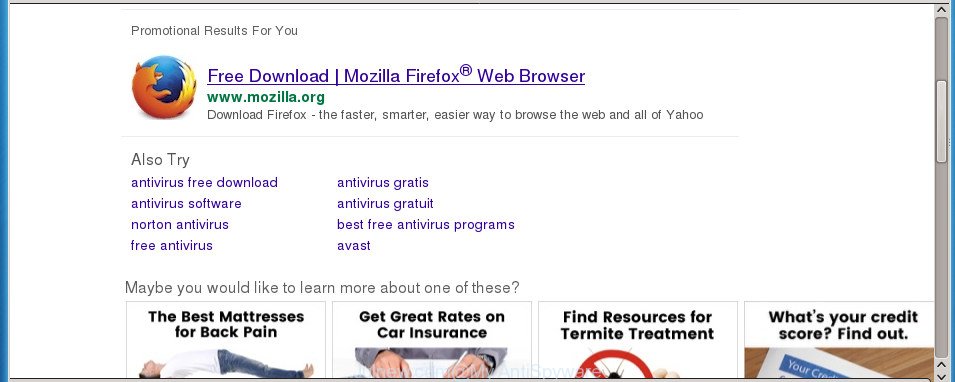
http://julnew.com/?keyword= …
In addition, the Julnew.com browser hijacker can also modify the search provider selected in the web browser. When you try to search on the affected web browser, you will be presented with search results, consisting of ads and Google (or Yahoo, or Bing) search results for your query. Among these search results can occur links that lead to unwanted and ad web pages.
It’s likely that you might be worried with the hijacker that redirects your internet browser to unwanted Julnew.com web page. You should not disregard this unwanted software. The browser hijacker might not only modify your homepage or search provider, but reroute your browser to shady pages. What is more, the browser hijacker can analyze your surfing, and gain access to your confidential info and, subsequently, can transfer it to third parties. Thus, there are more than enough reasons to remove Julnew.com from your web-browser.
In addition to that, as was mentioned earlier, certain hijackers like Julnew.com to also change all web-browsers shortcuts that located on your Desktop or Start menu. So, every infected shortcut will try to redirect your browser to intrusive sites, some of which might be harmful. It can make the whole PC system more vulnerable to hacker attacks.
The guide below explaining steps to remove Julnew.com problem. Feel free to use it for removal of the hijacker that may attack Chrome, FF, Internet Explorer and MS Edge and other popular web-browsers. The steps will help you return your settings of browsers that previously modified by browser hijacker.
How to remove Julnew.com redirect
There are present several free browser hijacker removal tools. Also it’s possible to delete Julnew.com manually. But we recommend to combine all these solutions below into the one removal algorithm. Follow the steps of the guidance. Some of the steps below will require you to exit this web site. So, please read the step by step instructions carefully, after that bookmark or print it for later reference.
To remove Julnew.com, use the following steps:
- How to remove Julnew.com search without any software
- How to automatically remove Julnew.com browser hijacker
- Stop Julnew.com and other annoying web sites
- How can you prevent the Julnew.com hijacker
- Finish words
How to remove Julnew.com search without any software
Steps to remove Julnew.com browser hijacker without any apps are presented below. Be sure to carry out the step-by-step guidance completely to fully get rid of this undesired Julnew.com homepage.
Remove potentially unwanted apps using Microsoft Windows Control Panel
First, you should try to identify and delete the program that causes the appearance of undesired advertisements or internet browser redirect, using the ‘Uninstall a program’ which is located in the ‘Control panel’.
Make sure you have closed all web browsers and other applications. Press CTRL, ALT, DEL keys together to open the MS Windows Task Manager.

Click on the “Processes” tab, look for something questionable that is the hijacker that cause a reroute to Julnew.com web page then right-click it and select “End Task” or “End Process” option. In many cases, malicious software masks itself to avoid detection by imitating legitimate Windows processes. A process is particularly suspicious: it is taking up a lot of memory (despite the fact that you closed all of your applications), its name is not familiar to you (if you’re in doubt, you can always check the program by doing a search for its name in Google, Yahoo or Bing).
Next, uninstall any unwanted and suspicious apps from your Control panel.
Windows 10, 8.1, 8
Now, click the Windows button, type “Control panel” in search and press Enter. Choose “Programs and Features”, then “Uninstall a program”.

Look around the entire list of programs installed on your computer. Most likely, one of them is the hijacker responsible for redirecting user searches to Julnew.com. Select the questionable application or the program that name is not familiar to you and uninstall it.
Windows Vista, 7
From the “Start” menu in Windows, choose “Control Panel”. Under the “Programs” icon, select “Uninstall a program”.

Select the questionable or any unknown applications, then click “Uninstall/Change” button to remove this undesired program from your system.
Windows XP
Click the “Start” button, select “Control Panel” option. Click on “Add/Remove Programs”.

Choose an unwanted application, then click “Change/Remove” button. Follow the prompts.
Get rid of Julnew.com search from Microsoft Internet Explorer
By resetting Internet Explorer internet browser you revert back your internet browser settings to its default state. This is good initial when troubleshooting problems that might have been caused by browser hijacker like Julnew.com.
First, launch the Internet Explorer, then press ‘gear’ icon ![]() . It will show the Tools drop-down menu on the right part of the internet browser, then click the “Internet Options” like below.
. It will show the Tools drop-down menu on the right part of the internet browser, then click the “Internet Options” like below.

In the “Internet Options” screen, select the “Advanced” tab, then click the “Reset” button. The Microsoft Internet Explorer will show the “Reset Internet Explorer settings” prompt. Further, click the “Delete personal settings” check box to select it. Next, click the “Reset” button as shown on the image below.

After the task is complete, click “Close” button. Close the IE and reboot your PC system for the changes to take effect. This step will help you to restore your browser’s homepage, newtab page and default search engine to default state.
Remove Julnew.com from Google Chrome
Reset Chrome settings is a simple way to remove the browser hijacker, malicious and ‘ad-supported’ extensions, as well as to restore the internet browser’s start page, new tab and default search provider that have been changed by Julnew.com hijacker infection.

- First, run the Google Chrome and press the Menu icon (icon in the form of three dots).
- It will display the Google Chrome main menu. Select More Tools, then click Extensions.
- You will see the list of installed add-ons. If the list has the extension labeled with “Installed by enterprise policy” or “Installed by your administrator”, then complete the following guidance: Remove Chrome extensions installed by enterprise policy.
- Now open the Google Chrome menu once again, click the “Settings” menu.
- Next, click “Advanced” link, which located at the bottom of the Settings page.
- On the bottom of the “Advanced settings” page, click the “Reset settings to their original defaults” button.
- The Chrome will display the reset settings prompt as shown on the image above.
- Confirm the web-browser’s reset by clicking on the “Reset” button.
- To learn more, read the blog post How to reset Chrome settings to default.
Delete Julnew.com redirect from FF
If the Firefox settings like homepage, new tab and search engine by default have been replaced by the browser hijacker, then resetting it to the default state can help.
First, start the Firefox. Next, click the button in the form of three horizontal stripes (![]() ). It will show the drop-down menu. Next, press the Help button (
). It will show the drop-down menu. Next, press the Help button (![]() ).
).

In the Help menu press the “Troubleshooting Information”. In the upper-right corner of the “Troubleshooting Information” page click on “Refresh Firefox” button as displayed on the image below.

Confirm your action, press the “Refresh Firefox”.
Fix browser shortcuts, modified by Julnew.com browser hijacker infection
Now you need to clean up the web browser shortcuts. Check that the shortcut file referring to the right exe-file of the web-browser, and not on any unknown file.
Right click on the shortcut file of hijacked browser as displayed on the image below.

Select the “Properties” option and it’ll open the shortcut’s properties. Next, click the “Shortcut” tab and then delete the “http://site.address” string from Target field as displayed in the figure below.

Then press OK to save changes. Repeat the step for all browsers that are redirected to the Julnew.com annoying site.
How to automatically remove Julnew.com browser hijacker
Manual removal is not always as effective as you might think. Often, even the most experienced users may not completely get rid of browser hijacker infection from the infected PC. So, we suggest to scan your computer for any remaining malicious components with free browser hijacker infection removal applications below.
How to automatically remove Julnew.com with Zemana Anti-Malware (ZAM)
You can remove Julnew.com redirect automatically with a help of Zemana Free. We advise this malware removal utility because it can easily remove browser hijacker infections, PUPs, adware and toolbars with all their components such as folders, files and registry entries.
Now you can install and use Zemana to remove Julnew.com home page from your browser by following the steps below:
Visit the page linked below to download Zemana Anti Malware (ZAM) installation package called Zemana.AntiMalware.Setup on your PC. Save it directly to your Windows Desktop.
164780 downloads
Author: Zemana Ltd
Category: Security tools
Update: July 16, 2019
Start the setup package after it has been downloaded successfully and then follow the prompts to install this tool on your computer.

During installation you can change certain settings, but we suggest you do not make any changes to default settings.
When installation is complete, this malware removal utility will automatically run and update itself. You will see its main window as shown in the figure below.

Now click the “Scan” button . Zemana Free tool will start scanning the whole computer to find out Julnew.com browser hijacker and other browser’s harmful extensions. A system scan can take anywhere from 5 to 30 minutes, depending on your system.

As the scanning ends, Zemana Anti Malware (ZAM) will open a scan report. All detected threats will be marked. You can remove them all by simply press “Next” button.

The Zemana Free will get rid of hijacker which cause a redirect to Julnew.com web-site and add threats to the Quarantine. After disinfection is finished, you may be prompted to restart your personal computer to make the change take effect.
Scan and clean your PC system of browser hijacker infection with Malwarebytes
We recommend using the Malwarebytes Free which are completely clean your computer of the browser hijacker. The free utility is an advanced malware removal application created by (c) Malwarebytes lab. This program uses the world’s most popular anti-malware technology. It’s able to help you delete browser hijackers, potentially unwanted programs, malware, adware, toolbars, ransomware and other security threats from your computer for free.
Download MalwareBytes Anti-Malware by clicking on the link below. Save it on your Microsoft Windows desktop or in any other place.
327040 downloads
Author: Malwarebytes
Category: Security tools
Update: April 15, 2020
Once the downloading process is complete, close all applications and windows on your system. Double-click the setup file named mb3-setup. If the “User Account Control” dialog box pops up as displayed in the following example, click the “Yes” button.

It will open the “Setup wizard” which will help you install MalwareBytes Free on your PC. Follow the prompts and don’t make any changes to default settings.

Once setup is finished successfully, click Finish button. MalwareBytes will automatically start and you can see its main screen as shown below.

Now click the “Scan Now” button for scanning your PC system for the browser hijacker which changes web-browser settings to replace your home page, newtab and default search provider with Julnew.com web site. A scan can take anywhere from 10 to 30 minutes, depending on the count of files on your machine and the speed of your system. While the MalwareBytes Anti Malware is scanning, you can see how many objects it has identified either as being malicious software.

Once MalwareBytes Anti-Malware completes the scan, MalwareBytes Anti-Malware will open a screen that contains a list of malware that has been found. All detected items will be marked. You can remove them all by simply click “Quarantine Selected” button. The MalwareBytes Free will remove hijacker responsible for Julnew.com . When that process is complete, you may be prompted to reboot the PC.
We suggest you look at the following video, which completely explains the procedure of using the MalwareBytes Free to remove adware, hijacker and other malware.
Delete Julnew.com browser hijacker and malicious extensions with AdwCleaner
AdwCleaner is a free removal utility that can check your computer for a wide range of security threats like adware, malware, potentially unwanted apps as well as hijacker infection responsible for redirections to Julnew.com. It will perform a deep scan of your PC including hard drives and MS Windows registry. After a malicious software is detected, it will help you to remove all detected threats from your PC system by a simple click.
Download AdwCleaner from the following link.
225533 downloads
Version: 8.4.1
Author: Xplode, MalwareBytes
Category: Security tools
Update: October 5, 2024
When the downloading process is done, open the folder in which you saved it and double-click the AdwCleaner icon. It will start the AdwCleaner utility and you will see a screen as on the image below. If the User Account Control prompt will ask you want to open the application, click Yes button to continue.

Next, press “Scan” to find out hijacker responsible for modifying your internet browser settings to Julnew.com. Depending on your computer, the scan may take anywhere from a few minutes to close to an hour. When a threat is found, the count of the security threats will change accordingly. Wait until the the scanning is finished.

When the system scan is finished, you’ll be displayed the list of all detected threats on your PC as on the image below.

Make sure all items have ‘checkmark’ and click “Clean” button. It will show a prompt. Click “OK” button. The AdwCleaner will remove browser hijacker infection responsible for redirecting your internet browser to Julnew.com web site and move threats to the program’s quarantine. After the process is complete, the tool may ask you to restart your computer. After restart, the AdwCleaner will show the log file.
All the above steps are shown in detail in the following video instructions.
Stop Julnew.com and other annoying web sites
Using an ad blocking application such as AdGuard is an effective way to alleviate the risks. Additionally, ad-blocker apps will also protect you from harmful ads and web-pages, and, of course, block redirection chain to Julnew.com and similar web sites.
Installing the AdGuard ad-blocker application is simple. First you will need to download AdGuard from the link below. Save it to your Desktop.
26839 downloads
Version: 6.4
Author: © Adguard
Category: Security tools
Update: November 15, 2018
After the download is done, double-click the downloaded file to launch it. The “Setup Wizard” window will show up on the computer screen as shown in the figure below.

Follow the prompts. AdGuard will then be installed and an icon will be placed on your desktop. A window will show up asking you to confirm that you want to see a quick guidance as shown on the screen below.

Click “Skip” button to close the window and use the default settings, or click “Get Started” to see an quick instructions which will allow you get to know AdGuard better.
Each time, when you run your machine, AdGuard will launch automatically and stop pop-up advertisements, sites such Julnew.com, as well as other malicious or misleading sites. For an overview of all the features of the application, or to change its settings you can simply double-click on the AdGuard icon, that may be found on your desktop.
How can you prevent the Julnew.com hijacker
A hijacker infections may be spread with the help of trojan horses and other forms of malicious software, but most commonly, the browser hijacker infection like Julnew.com gets on your machine as a part of certain free applications. Many makers of freeware include bundled software in their setup file. Sometimes it is possible to avoid the install of any hijacker infections such as Julnew.com: carefully read the Terms of Use and the Software license, select only Manual, Custom or Advanced install mode, unset all checkboxes before clicking Install or Next button while installing new free applications.
Finish words
Now your PC should be clean of the hijacker infection that cause Julnew.com web site to appear. Remove AdwCleaner. We suggest that you keep Zemana Free (to periodically scan your computer for new browser hijackers and other malicious software) and AdGuard (to help you block undesired pop-up ads and harmful web-sites). Moreover, to prevent browser hijacker infections, please stay clear of unknown and third party programs, make sure that your antivirus program, turn on the option to find PUPs (potentially unwanted programs).
If you need more help with Julnew.com related issues, go to our Spyware/Malware removal forum.




















