The Master PC Cleaner is a potentially unwanted program. It is called Master PC Cleaner claims to help users keep their PCs running smooth, fast and error-free. Once installed and started, it will perform a scan of whole system and detect a lot of problems. Master PC Cleaner will offer to purchase its full version to try to fix these problems.
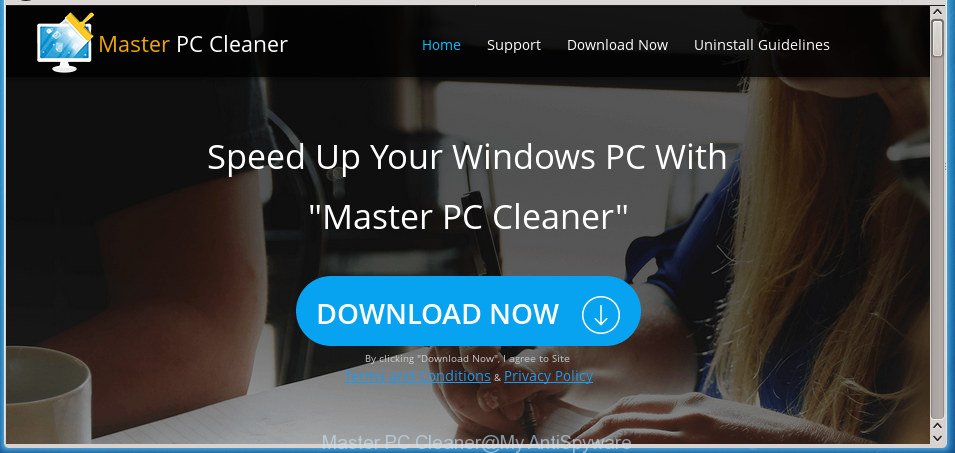
If you need a system optimize tool then you do not have to pay anything, simply use the CCleaner utility. It is free, respected software that will be useful for clean and optimize your machine.
It is not a good idea to have an unwanted application like the Master PC Cleaner. The reason for this is simple, it doing things you don’t know about. Even worse, the potentially unwanted program has the ability to collect personal information about you which can be later sold to third party companies. You don’t know if your home address, account names and passwords are safe.
Therefore it is very important to follow the step-by-step guide below ASAP. The step by step instructions will assist you to uninstall Master PC Cleaner as well as clean your PC system other unwanted software. What is more, the tutorial below will help you delete other harmful programs such as undesired toolbars and browser hijackers, that can be installed onto PC along with the potentially unwanted program.
Remove Master PC Cleaner
Fortunately, it is not hard to remove Master PC Cleaner and other unwanted apps. In the following tutorial, we will provide two ways to clean your personal computer of this PUP. One is the manual removal way and the other is automatic removal method. You can select the method that best fits you. Please follow the removal instructions below to remove Master PC Cleaner right now!
To remove Master PC Cleaner, complete the steps below:
- How to get rid of Master PC Cleaner without any software
- How to automatically delete Master PC Cleaner
How to get rid of Master PC Cleaner without any software
If you perform exactly the tutorial below you should be able to get rid of the Master PC Cleaner from Windows 10 (8, 7, XP).
Uninstall Master PC Cleaner using Microsoft Windows Control Panel
First, go to Windows Control Panel and remove suspicious software, all programs you do not remember installing. It’s important to pay the most attention to applications you installed just before Master PC Cleaner appeared on your system. If you do not know what a program does, look for the answer on the Web.
Windows 8, 8.1, 10
First, click the Windows button
Windows XP, Vista, 7
First, press “Start” and select “Control Panel”.
It will open the Windows Control Panel like below.

Next, press “Uninstall a program” ![]()
It will open a list of all apps installed on your computer. Scroll through the all list, and remove any questionable and unknown programs. To quickly find the latest installed applications, we recommend sort programs by date in the Control panel.
Remove unwanted Scheduled Tasks
If the undesired Master PC Cleaner starts automatically on Windows startup or at equal time intervals, then you need to check the Task Scheduler Library and delete all the tasks that have been created by the Master PC Cleaner.
Press Windows and R keys on your keyboard together. It will display a dialog box which called Run. In the text field, type “taskschd.msc” (without the quotes) and press OK. Task Scheduler window opens. In the left-hand side, click “Task Scheduler Library”, as displayed on the screen below.

Task scheduler, list of tasks
In the middle part you will see a list of installed tasks. Select the first task, its properties will be display just below automatically. Next, press the Actions tab. Necessary to look at the text which is written under Details. If you are not sure that executes the task, then google it. If it’s a component of the unwanted software, then this task also should be removed.
Further press on it with the right mouse button and select Delete as displayed on the screen below.

Task scheduler, delete a task
Repeat this step, if you have found a few tasks that have been created by the Master PC Cleaner. Once is finished, close the Task Scheduler window.
How to automatically delete Master PC Cleaner
Manual removal steps does not always allow to completely delete the PUP, as it is not easy to identify and get rid of components of PUP and all malicious files from hard disk. Therefore, it is recommended that you use malicious software removal tool to completely get rid of Master PC Cleaner off your machine. Several free malware removal utilities are currently available that can be used against the PUP. The optimum method would be to run Zemana Anti-malware and Malwarebytes Free.
How to automatically remove Master PC Cleaner with Zemana Anti-malware
You can remove Master PC Cleaner automatically with a help of Zemana Anti-malware. We recommend this malicious software removal tool because it can easily get rid of hijackers, potentially unwanted apps with all their components such as folders, files and registry entries.
Download Zemana by clicking on the following link. Save it on your Microsoft Windows desktop or in any other place.
164780 downloads
Author: Zemana Ltd
Category: Security tools
Update: July 16, 2019
After the download is complete, close all applications and windows on your system. Open a directory in which you saved it. Double-click on the icon that’s named Zemana.AntiMalware.Setup as on the image below.
![]()
When the installation starts, you will see the “Setup wizard” which will allow you setup Zemana on your computer.

Once installation is done, you will see window like below.

Now press the “Scan” button to perform a system scan with this utility for the Master PC Cleaner and other unwanted software. A scan can take anywhere from 10 to 30 minutes, depending on the number of files on your personal computer and the speed of your computer. While the Zemana Anti Malware (ZAM) utility is checking, you can see how many objects it has identified as being affected by malicious software.

After Zemana Anti-Malware (ZAM) has finished scanning your PC, Zemana will show you the results. Review the report and then click “Next” button.

The Zemana AntiMalware (ZAM) will delete Master PC Cleaner and move items to the program’s quarantine.
Automatically get rid of Master PC Cleaner with Malwarebytes
We recommend using the Malwarebytes Free. You can download and install Malwarebytes to look for potentially unwanted software and thereby remove Master PC Cleaner from your Windows 10 (8, 7, XP). When installed and updated, the free malicious software remover will automatically scan and detect all threats present on the machine.

- Download MalwareBytes Anti-Malware on your machine from the following link.
Malwarebytes Anti-malware
327040 downloads
Author: Malwarebytes
Category: Security tools
Update: April 15, 2020
- After the download is complete, close all apps and windows on your personal computer. Open a file location. Double-click on the icon that’s named mb3-setup.
- Further, click Next button and follow the prompts.
- Once installation is finished, click the “Scan Now” button to perform a system scan for potentially unwanted software such as Master PC Cleaner. This process can take quite a while, so please be patient. While the utility is scanning, you may see how many objects and files has already scanned.
- Once the checking is finished, you may check all threats detected on your PC. You may move threats to Quarantine (all selected by default) by simply click “Quarantine Selected”. Once that process is finished, you may be prompted to reboot your system.
The following video offers a steps on how to remove browser hijacker infections, ad-supported software and other malicious software with MalwareBytes Anti-Malware.
Run AdBlocker to stay safe online
Run adblocker application like AdGuard in order to stop advertisements, malvertisements, pop-ups and online trackers, avoid having to install harmful and adware browser plug-ins and add-ons which affect your personal computer performance and impact your personal computer security. Browse the Web anonymously and stay safe online!
- Download AdGuard program on your computer by clicking on the following link.
Adguard download
26839 downloads
Version: 6.4
Author: © Adguard
Category: Security tools
Update: November 15, 2018
- When the download is finished, start the downloaded file. You will see the “Setup Wizard” program window. Follow the prompts.
- When the install is finished, click “Skip” to close the installation program and use the default settings, or click “Get Started” to see an quick tutorial that will allow you get to know AdGuard better.
- In most cases, the default settings are enough and you do not need to change anything. Each time, when you run your system, AdGuard will start automatically and block advertisements, as well as other harmful or misleading web-pages. For an overview of all the features of the program, or to change its settings you can simply double-click on the icon named AdGuard, which is located on your desktop.
Prevent Master PC Cleaner potentially unwanted program from installing
In most cases, the free applications installer includes additional applications like Master PC Cleaner. So, be very careful when you agree to install anything. The best way – is to choose a Custom, Advanced or Manual install option. Here disable all third-party programs in which you are unsure or that causes even a slightest suspicion. The main thing you should remember, you do not need to install any optional applications which you do not trust!
Finish words
Now your personal computer should be free of the Master PC Cleaner. We suggest that you keep AdGuard (to help you stop unwanted pop-up advertisements and undesired malicious web sites) and Zemana Anti-Malware (to periodically scan your system for new malware, browser hijackers and ad supported software). Make sure that you have all the Critical Updates recommended for Windows OS. Without regular updates you WILL NOT be protected when new potentially unwanted programs, harmful software and ad supported software are released.
If you are still having problems while trying to remove Master PC Cleaner from Windows 10 (8, 7, XP), then ask for help in our Spyware/Malware removal forum.



















