The News24social.net pop up ads should not be underestimated, because the reason for their appearance within your internet browser is an adware (sometimes called ‘ad-supported’ software) that gets installed onto your personal computer. It can bring a security risk to your PC system. So, do not ignore it! Of course, the News24social.net is just a page, but the adware uses it to show intrusive and unwanted advertisements, even without your permission and desire to see it. The annoying ads can be just the beginning, because your PC system is affected with harmful software, so the amount of popup ads in the future may increase. Its appearance will prevent you normally surf the World Wide Web, and more, can lead to crash the web-browser.
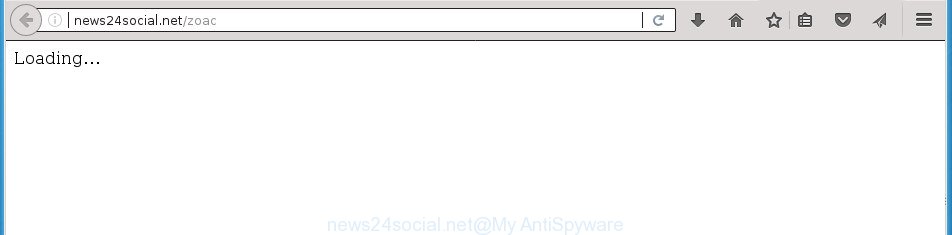
The adware that causes web-browsers to show annoying News24social.net popup advertisements, can attack your machine’s browsers such as the Chrome, Mozilla Firefox, MS Edge and IE. Maybe you approve the idea that the advertisements from it is just a small problem. But these annoying News24social.net ads eat personal computer resources. Even worse, it be able to collect your browsing history and user data, including passwords and credit card numbers. In the future, your confidential info can be used for marketing purposes.
The adware often alter all web browser shortcuts that located on your Desktop to force you visit certain unwanted ad web pages. As a result, your browser can still redirect you to an intrusive ad site despite your personal computer is actually clean of adware and other malicious software.
Therefore it’s very important to follow the step-by-step guide below as quickly as possible. The tutorial will allow you to delete ‘ad supported’ software as well as clean your machine from the News24social.net pop-up ads. What is more, the steps below will help you get rid of other malicious software like undesired toolbars and browser hijackers, that can be installed onto PC system along with the adware.
Remove News24social.net pop-up ads
When the adware gets installed on your system without your knowledge, it is not easy to uninstall. Most commonly, there is no Uninstall application which simply remove the adware that redirects your web-browser to unwanted News24social.net page from your computer. So, we recommend using several well-proven free specialized tools such as Zemana Anti Malware (ZAM), MalwareBytes Anti-Malware or AdwCleaner. But the best solution to get rid of News24social.net pop ups will be to perform several manual steps, after that additionally run antimalware utilities.
To remove News24social.net, follow the steps below:
- How to get rid of News24social.net pop up advertisements without any software
- Remove potentially unwanted apps using Microsoft Windows Control Panel
- Get rid of unwanted Scheduled Tasks
- Remove News24social.net pop-up advertisements from Chrome
- Get rid of News24social.net redirect from Internet Explorer
- Remove News24social.net pop-up advertisements from FF
- Fix web browser shortcuts, modified by adware
- How to remove News24social.net ads with free programs
- Stop News24social.net popup ads and other unwanted web pages
- How to prevent News24social.net popups from getting inside your PC system
- Finish words
How to get rid of News24social.net pop up advertisements without any software
Read this “How to remove” section to know how to manually delete ad-supported software that causes multiple intrusive ads. Even if the steps does not work for you, there are several free malicious software removers below that can easily handle such ad-supported software responsible for redirects to News24social.net.
Remove potentially unwanted apps using Microsoft Windows Control Panel
In order to delete potentially unwanted programs like this adware, open the Microsoft Windows Control Panel and click on “Uninstall a program”. Check the list of installed software. For the ones you do not know, run an Internet search to see if they are adware, hijacker infection or PUPs. If yes, uninstall them off. Even if they are just a programs that you do not use, then removing them off will increase your computer start up time and speed dramatically.
- If you are using Windows 8, 8.1 or 10 then click Windows button, next click Search. Type “Control panel”and press Enter.
- If you are using Windows XP, Vista, 7, then press “Start” button and click “Control Panel”.
- It will open the Windows Control Panel.
- Further, click “Uninstall a program” under Programs category.
- It will open a list of all apps installed on the machine.
- Scroll through the all list, and remove questionable and unknown programs. To quickly find the latest installed applications, we recommend sort software by date.
See more details in the video guide below.
Get rid of unwanted Scheduled Tasks
If the undesired News24social.net site opens automatically on Windows startup or at equal time intervals, then you need to check the Task Scheduler Library and get rid of all the tasks which have been created by adware.
Press Windows and R keys on the keyboard together. This shows a prompt that titled with Run. In the text field, type “taskschd.msc” (without the quotes) and click OK. Task Scheduler window opens. In the left-hand side, press “Task Scheduler Library”, as shown on the screen below.

Task scheduler
In the middle part you will see a list of installed tasks. Please choose the first task, its properties will be open just below automatically. Next, click the Actions tab. Pay attention to that it launches on your PC system. Found something like “explorer.exe http://site.address” or “chrome.exe http://site.address”, then get rid of this harmful task. If you are not sure that executes the task, check it through a search engine. If it is a component of the adware, then this task also should be removed.
Having defined the task that you want to remove, then press on it with the right mouse button and select Delete like below.

Delete a task
Repeat this step, if you have found a few tasks which have been created by unwanted apps. Once is done, close the Task Scheduler window.
Remove News24social.net pop-up advertisements from Chrome
Run the Reset internet browser tool of the Chrome to reset all its settings such as home page, new tab page and default search provider to original defaults. This is a very useful tool to use, in the case of browser redirects to intrusive ad web-sites such as News24social.net.

- First, start the Google Chrome and click the Menu icon (icon in the form of three dots).
- It will display the Google Chrome main menu. Choose More Tools, then press Extensions.
- You will see the list of installed add-ons. If the list has the extension labeled with “Installed by enterprise policy” or “Installed by your administrator”, then complete the following guidance: Remove Chrome extensions installed by enterprise policy.
- Now open the Chrome menu once again, click the “Settings” menu.
- Next, click “Advanced” link, that located at the bottom of the Settings page.
- On the bottom of the “Advanced settings” page, click the “Reset settings to their original defaults” button.
- The Chrome will open the reset settings dialog box as shown on the screen above.
- Confirm the web browser’s reset by clicking on the “Reset” button.
- To learn more, read the post How to reset Chrome settings to default.
Get rid of News24social.net redirect from Internet Explorer
The Internet Explorer reset is great if your web browser is hijacked or you have unwanted addo-ons or toolbars on your browser, that installed by an malware.
First, start the Microsoft Internet Explorer, click ![]() ) button. Next, click “Internet Options” like below.
) button. Next, click “Internet Options” like below.

In the “Internet Options” screen select the Advanced tab. Next, press Reset button. The Microsoft Internet Explorer will open the Reset Internet Explorer settings prompt. Select the “Delete personal settings” check box and click Reset button.

You will now need to restart your personal computer for the changes to take effect. It will remove ‘ad supported’ software that causes web-browsers to open annoying News24social.net pop up advertisements, disable malicious and ad-supported web-browser’s extensions and restore the Microsoft Internet Explorer’s settings like homepage, newtab and search engine by default to default state.
Remove News24social.net pop-up advertisements from FF
Resetting your Firefox is good initial troubleshooting step for any issues with your browser application, including the redirect to News24social.net web-page.
First, start the Mozilla Firefox. Next, click the button in the form of three horizontal stripes (![]() ). It will open the drop-down menu. Next, click the Help button (
). It will open the drop-down menu. Next, click the Help button (![]() ).
).

In the Help menu click the “Troubleshooting Information”. In the upper-right corner of the “Troubleshooting Information” page click on “Refresh Firefox” button like below.

Confirm your action, click the “Refresh Firefox”.
Fix web browser shortcuts, modified by adware
Once installed, this ad-supported software which developed to redirect your web browser to various ad sites such as News24social.net, may add an argument such as “http://site.address” into the Target property of the desktop shortcut file for the FF, Chrome, IE and Microsoft Edge. Due to this, every time you launch the browser, it’ll show an annoying ad site.
Click the right mouse button to a desktop shortcut which you use to start your internet browser. Next, choose the “Properties” option. Important: necessary to click on the desktop shortcut file for the internet browser which is redirected to the News24social.net or other undesired web-page.
Further, necessary to look at the text which is written in the “Target” field. The adware responsible for redirecting your web-browser to News24social.net site can modify the contents of this field, which describes the file to be start when you open your internet browser. Depending on the browser you are using, there should be:
- Google Chrome: chrome.exe
- Opera: opera.exe
- Firefox: firefox.exe
- Internet Explorer: iexplore.exe
If you’re seeing an unknown text similar to “http://site.addres” that has been added here, then you should remove it, as displayed in the following example.

Next, click the “OK” button to save the changes. Now, when you start the browser from this desktop shortcut file, it does not occur automatically redirect on the News24social.net web-page or any other intrusive web sites. Once the step is finished, we recommend to go to the next step.
How to remove News24social.net ads with free programs
If your PC system is still infected with ‘ad supported’ software responsible for redirecting your web-browser to News24social.net web site, then the best solution of detection and removal is to run an antimalware scan on the machine. Download free malicious software removal utilities below and start a full system scan. It will allow you get rid of all components of the adware from hardisk and Windows registry.
Use Zemana Anti-malware to get rid of News24social.net redirect
Zemana Anti-malware highly recommended, because it can search for security threats such ad supported software and adwares that most ‘classic’ antivirus apps fail to pick up on. Moreover, if you have any News24social.net pop up advertisements removal problems which cannot be fixed by this utility automatically, then Zemana Anti-malware provides 24X7 online assistance from the highly experienced support staff.
Click the link below to download Zemana AntiMalware (ZAM). Save it directly to your Windows Desktop.
164780 downloads
Author: Zemana Ltd
Category: Security tools
Update: July 16, 2019
When downloading is finished, close all windows on your computer. Further, launch the install file called Zemana.AntiMalware.Setup. If the “User Account Control” prompt pops up as displayed below, click the “Yes” button.

It will display the “Setup wizard” which will assist you install Zemana on the PC system. Follow the prompts and do not make any changes to default settings.

Once setup is finished successfully, Zemana Anti Malware will automatically start and you can see its main window as shown below.

Next, click the “Scan” button to look for ‘ad supported’ software that cause unwanted News24social.net advertisements to appear. While the utility is checking, you can see how many objects and files has already scanned.

When Zemana Free has finished scanning, you can check all items detected on your machine. Make sure all threats have ‘checkmark’ and press “Next” button.

The Zemana Anti-Malware will begin to remove adware that responsible for browser redirect to the intrusive News24social.net web page. When the process is finished, you can be prompted to restart your machine.
Use Malwarebytes to get rid of News24social.net ads
We recommend using the Malwarebytes Free. You can download and install Malwarebytes to scan for ad supported software and thereby remove News24social.net ads from your web-browsers. When installed and updated, the free malicious software remover will automatically scan and detect all threats present on the computer.
Visit the page linked below to download the latest version of MalwareBytes for MS Windows. Save it directly to your Windows Desktop.
327040 downloads
Author: Malwarebytes
Category: Security tools
Update: April 15, 2020
Once the downloading process is done, close all windows on your system. Further, start the file named mb3-setup. If the “User Account Control” prompt pops up as shown below, click the “Yes” button.

It will show the “Setup wizard” which will help you install MalwareBytes AntiMalware (MBAM) on the PC. Follow the prompts and don’t make any changes to default settings.

Once installation is finished successfully, press Finish button. Then MalwareBytes Anti-Malware will automatically run and you can see its main window as displayed on the screen below.

Next, click the “Scan Now” button to perform a system scan for the adware which designed to redirect your browser to various ad web-sites such as News24social.net. A scan may take anywhere from 10 to 30 minutes, depending on the number of files on your computer and the speed of your computer. When a malware, ad supported software or PUPs are found, the number of the security threats will change accordingly.

Once MalwareBytes AntiMalware (MBAM) has completed scanning, the results are displayed in the scan report. Review the scan results and then click “Quarantine Selected” button.

The MalwareBytes Anti Malware will delete ad-supported software responsible for News24social.net advertisements and move items to the program’s quarantine. When disinfection is done, you can be prompted to reboot your machine. We recommend you look at the following video, which completely explains the process of using the MalwareBytes Free to remove browser hijacker infections, adware and other malicious software.
If the problem with News24social.net ads is still remained
AdwCleaner is a free portable program that scans your computer for ad-supported software responsible for redirects to News24social.net, potentially unwanted software and hijackers and helps remove them easily. Moreover, it will also help you delete any harmful internet browser extensions and add-ons.

- Click the following link to download the latest version of AdwCleaner for Windows. Save it on your Desktop.
AdwCleaner download
225533 downloads
Version: 8.4.1
Author: Xplode, MalwareBytes
Category: Security tools
Update: October 5, 2024
- Select the folder in which you saved it as Desktop, and then click Save.
- Once the download is finished, start the AdwCleaner, double-click the adwcleaner_xxx.exe file.
- If the “User Account Control” prompts, click Yes to continue.
- Read the “Terms of use”, and press Accept.
- In the AdwCleaner window, click the “Scan” for checking your personal computer for the ‘ad supported’ software that causes lots of undesired News24social.net advertisements. This task can take some time, so please be patient. While the AdwCleaner is scanning, you can see number of objects it has identified either as being malicious software.
- When AdwCleaner has finished scanning your computer, the results are displayed in the scan report. Review the report and then press “Clean”. If the AdwCleaner will ask you to reboot your computer, click “OK”.
The guide shown in detail in the following video.
Stop News24social.net popup ads and other unwanted web pages
It is important to use ad blocking apps like AdGuard to protect your machine from malicious web-pages. Most security experts says that it’s okay to stop ads. You should do so just to stay safe! And, of course, the AdGuard can to block News24social.net and other undesired sites.
Download AdGuard application from the following link. Save it on your MS Windows desktop.
26839 downloads
Version: 6.4
Author: © Adguard
Category: Security tools
Update: November 15, 2018
After downloading is done, run the downloaded file. You will see the “Setup Wizard” screen as displayed in the following example.

Follow the prompts. When the setup is complete, you will see a window as shown in the following example.

You can click “Skip” to close the install program and use the default settings, or press “Get Started” button to see an quick tutorial that will help you get to know AdGuard better.
In most cases, the default settings are enough and you do not need to change anything. Each time, when you run your machine, AdGuard will start automatically and block pop up advertisements, web sites such News24social.net, as well as other harmful or misleading web sites. For an overview of all the features of the program, or to change its settings you can simply double-click on the AdGuard icon, which is located on your desktop.
How to prevent News24social.net popups from getting inside your PC system
The adware usually is bundled within some free applications that you download off of the Internet. Once started, it will infect your system and configure your browsers to open lots of unwanted News24social.net ads without your permission. In order to avoid infection, in the Setup wizard, you should be be proactive and carefully read the ‘Terms of use’, the ‘license agreement’ and other installation screens, as well as to always choose the ‘Manual’ or ‘Advanced’ install mode, when installing anything downloaded from the Internet.
Finish words
Once you have finished the instructions outlined above, your system should be clean from this adware and other malware. The Google Chrome, Internet Explorer, FF and Microsoft Edge will no longer show intrusive News24social.net web page when you browse the Internet. Unfortunately, if the step by step guide does not help you, then you have caught a new ‘ad supported’ software, and then the best way – ask for help.
Please start a new thread by using the “New Topic” button in the Spyware Removal forum. When posting your HJT log, try to give us some details about your problems, so we can try to help you more accurately. Wait for one of our trained “Security Team” or Site Administrator to provide you with knowledgeable assistance tailored to your problem with the annoying News24social.net popup ads.




















