If your Firefox, Google Chrome, Microsoft Internet Explorer and Microsoft Edge web-browser startpage and/or search engine have modified to Vouseat.webcam somehow, and you have tried to restore homepage and search engine from web browser settings, but it didn’t help, then it could mean that hijackware (also known as browser hijacker) was installed on your PC. The browser hijacker is an one type of unwanted apps that may impose some undesired changes to settings of installed internet browsers without your’s permission, to reroute you into unwanted web-sites. The hijacker usually replace the Chrome, Internet Explorer, Firefox and Microsoft Edge current new tab page, startpage and search engine by default with its own.
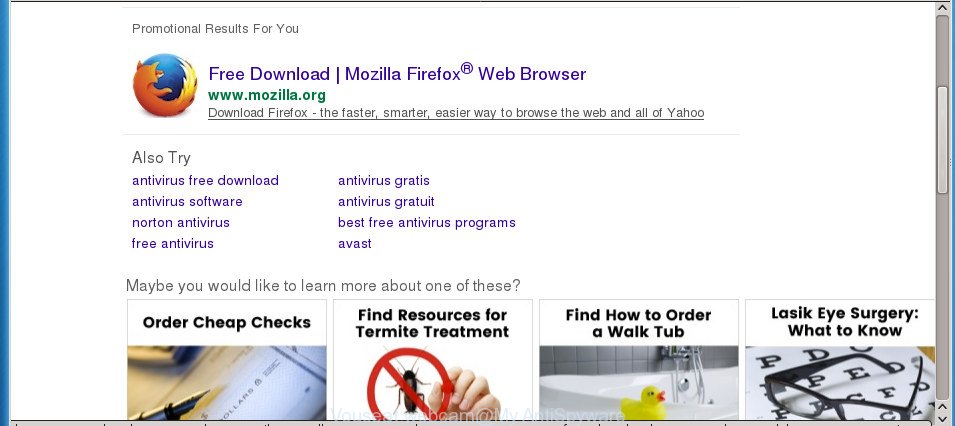
http://http://vouseat.webcam/?keyword= …
The browser hijacker can also set up the Vouseat.webcam web-page as the Chrome, Internet Explorer, Firefox and MS Edge default search provider that cause search redirects via the page. In this way, authors of the hijacker have an opportunity to show various advertisements together with the search results for your query. These unwanted ads will be summarized in the redirected web-page. This can bring lots of money for developers of the browser hijacker.
It’s probably that you might be worried with the hijacker responsible for changing your web browser settings to Vouseat.webcam. You should not disregard this undesired software. The browser hijacker might not only change your home page or search provider, but redirect your internet browser to malicious sites. What is more, the hijacker can analyze your browsing, and gain access to your user data and, afterwards, can transfer it third party companies. Thus, there are more than enough reasons to delete Vouseat.webcam from your browser.
A malicious software that may make certain unwanted changes to settings of internet browsers on Vouseat.webcam usually affects only Google Chrome, Internet Explorer, Mozilla Firefox and Microsoft Edge. However, possible situations, when any other web-browsers will be affected too. The Vouseat.webcam browser hijacker may modify the Target property of web browser’s shortcuts, so every time you launch the browser, instead of your homepage, you will see a completely different web page.
The guide below explaining steps to get rid of Vouseat.webcam problem. Feel free to use it for removal of the hijacker infection that may attack Chrome, IE, Firefox and MS Edge and other popular internet browsers. The few simple steps will help you revert back your internet browsers settings that previously changed by hijacker.
Remove Vouseat.webcam from Windows 10 (8, 7, XP)
Even if you’ve the up-to-date classic antivirus installed, and you’ve checked your computer for malware and removed anything found, you need to do the tutorial below. The Vouseat.webcam browser hijacker infection removal is not simple as installing another antivirus. Classic antivirus apps are not designed to run together and will conflict with each other, or possibly crash Windows. Instead we suggest complete the manual steps below after that use Zemana, MalwareBytes Anti Malware or AdwCleaner, which are free programs dedicated to search for and remove malicious software such as Vouseat.webcam hijacker infection. Run these utilities to ensure the hijacker infection is removed.
To remove Vouseat.webcam, follow the steps below:
- Manual Vouseat.webcam home page removal
- Vouseat.webcam startpage automatic removal
- Run AdBlocker to stop Vouseat.webcam and stay safe online
- How did you get infected with Vouseat.webcam hijacker
- Finish words
Manual Vouseat.webcam home page removal
The few simple steps will help you remove Vouseat.webcam redirect. These Vouseat.webcam removal steps work for the Mozilla Firefox, Google Chrome, Microsoft Internet Explorer and Edge, as well as every version of MS Windows operating system.
Uninstall potentially unwanted software using MS Windows Control Panel
First, you should try to identify and uninstall the program that causes the appearance of unwanted advertisements or web browser redirect, using the ‘Uninstall a program’ which is located in the ‘Control panel’.
Press Windows button ![]() , then click Search
, then click Search ![]() . Type “Control panel”and press Enter. If you using Windows XP or Windows 7, then click “Start” and select “Control Panel”. It will open the Windows Control Panel as shown on the screen below.
. Type “Control panel”and press Enter. If you using Windows XP or Windows 7, then click “Start” and select “Control Panel”. It will open the Windows Control Panel as shown on the screen below.

Further, press “Uninstall a program” ![]()
It will display a list of all software installed on your computer. Scroll through the all list, and remove any questionable and unknown applications.
Fix web browser shortcuts, changed by Vouseat.webcam browser hijacker
Once installed, the hijacker related to Vouseat.webcam , may add an argument similar to “http://site.address” into the Target property of the desktop shortcut for the Mozilla Firefox, Chrome, IE and MS Edge. Due to this, every time you start the browser, it will display an intrusive web site.
Right click on the shortcut file of infected internet browser as shown in the following example.

Select the “Properties” option and it’ll open the shortcut’s properties. Next, click the “Shortcut” tab and then delete the “http://site.address” string from Target field as shown in the figure below.

Then press OK to save changes. Repeat the step for all browsers that are redirected to the Vouseat.webcam annoying page.
Remove Vouseat.webcam redirect from Internet Explorer
If you find that IE internet browser settings like home page, new tab page and default search engine having been hijacked, then you may return your settings, via the reset web-browser process.
First, run the IE. Next, press the button in the form of gear (![]() ). It will open the Tools drop-down menu, click the “Internet Options” as displayed on the image below.
). It will open the Tools drop-down menu, click the “Internet Options” as displayed on the image below.

In the “Internet Options” window click on the Advanced tab, then click the Reset button. The Internet Explorer will open the “Reset Internet Explorer settings” window like below. Select the “Delete personal settings” check box, then press “Reset” button.

You will now need to reboot your machine for the changes to take effect.
Remove Vouseat.webcam home page from Google Chrome
Like other modern web browsers, the Google Chrome has the ability to reset the settings to their default values and thereby recover the browser home page, new tab page and search engine by default that have been modified by the Vouseat.webcam browser hijacker.
Open the Google Chrome menu by clicking on the button in the form of three horizontal dotes (![]() ). It will open the drop-down menu. Choose More Tools, then press Extensions.
). It will open the drop-down menu. Choose More Tools, then press Extensions.
Carefully browse through the list of installed plugins. If the list has the plugin labeled with “Installed by enterprise policy” or “Installed by your administrator”, then complete the following guide: Remove Google Chrome extensions installed by enterprise policy otherwise, just go to the step below.
Open the Google Chrome main menu again, click to “Settings” option.

Scroll down to the bottom of the page and click on the “Advanced” link. Now scroll down until the Reset settings section is visible, as displayed on the image below and click the “Reset settings to their original defaults” button.

Confirm your action, click the “Reset” button.
Remove Vouseat.webcam from FF
If the Mozilla Firefox browser program is hijacked, then resetting its settings can help. The Reset feature is available on all modern version of Firefox. A reset can fix many issues by restoring FF settings such as newtab, startpage and search provider by default to its default state. It’ll save your personal information like saved passwords, bookmarks, and open tabs.
First, open the Mozilla Firefox. Next, click the button in the form of three horizontal stripes (![]() ). It will show the drop-down menu. Next, click the Help button (
). It will show the drop-down menu. Next, click the Help button (![]() ).
).

In the Help menu press the “Troubleshooting Information”. In the upper-right corner of the “Troubleshooting Information” page press on “Refresh Firefox” button as on the image below.

Confirm your action, press the “Refresh Firefox”.
Vouseat.webcam startpage automatic removal
There are not many good free antimalware programs with high detection ratio. The effectiveness of malicious software removal utilities depends on various factors, mostly on how often their virus/malware signatures DB are updated in order to effectively detect modern malware, adware, browser hijackers and other potentially unwanted apps. We suggest to use several programs, not just one. These programs which listed below will help you delete all components of the browser hijacker infection from your disk and Windows registry and thereby remove Vouseat.webcam homepage.
Scan and clean your personal computer of Vouseat.webcam with Zemana Anti-Malware (ZAM)
Zemana Free highly recommended, because it can search for security threats such ‘ad supported’ software and browser hijackers which most ‘classic’ antivirus apps fail to pick up on. Moreover, if you have any Vouseat.webcam hijacker infection removal problems which cannot be fixed by this tool automatically, then Zemana Free provides 24X7 online assistance from the highly experienced support staff.
Download Zemana Free by clicking on the link below.
164780 downloads
Author: Zemana Ltd
Category: Security tools
Update: July 16, 2019
When the download is finished, close all windows on your computer. Further, start the install file named Zemana.AntiMalware.Setup. If the “User Account Control” prompt pops up as displayed below, click the “Yes” button.

It will open the “Setup wizard” that will assist you install Zemana on the personal computer. Follow the prompts and do not make any changes to default settings.

Once setup is done successfully, Zemana will automatically start and you can see its main window as displayed in the following example.

Next, click the “Scan” button for checking your PC system for the hijacker responsible for redirections to Vouseat.webcam. When a threat is found, the count of the security threats will change accordingly. Wait until the the scanning is finished.

After the scan get completed, you may check all threats found on your PC. Next, you need to press “Next” button.

The Zemana Anti Malware (ZAM) will get rid of browser hijacker which cause Vouseat.webcam web-page to appear and move items to the program’s quarantine. Once that process is complete, you can be prompted to restart your machine.
Use Malwarebytes to get rid of browser hijacker infection
Remove Vouseat.webcam hijacker manually is difficult and often the hijacker infection is not completely removed. Therefore, we recommend you to run the Malwarebytes Free that are completely clean your PC. Moreover, the free program will help you to delete malicious software, PUPs, toolbars and adware that your personal computer may be infected too.

- Visit the page linked below to download the latest version of MalwareBytes for Microsoft Windows. Save it to your Desktop so that you can access the file easily.
Malwarebytes Anti-malware
327040 downloads
Author: Malwarebytes
Category: Security tools
Update: April 15, 2020
- At the download page, click on the Download button. Your web-browser will show the “Save as” dialog box. Please save it onto your Windows desktop.
- After the download is finished, please close all programs and open windows on your PC. Double-click on the icon that’s named mb3-setup.
- This will run the “Setup wizard” of MalwareBytes Anti-Malware (MBAM) onto your PC. Follow the prompts and do not make any changes to default settings.
- When the Setup wizard has finished installing, the MalwareBytes Free will launch and open the main window.
- Further, press the “Scan Now” button . MalwareBytes Anti Malware (MBAM) tool will start scanning the whole machine to find out browser hijacker responsible for Vouseat.webcam . This procedure can take some time, so please be patient. When a threat is found, the number of the security threats will change accordingly. Wait until the the scanning is finished.
- Once the scan get finished, a list of all threats found is created.
- Make sure all threats have ‘checkmark’ and click the “Quarantine Selected” button. When disinfection is finished, you may be prompted to reboot the PC.
- Close the AntiMalware and continue with the next step.
Video instruction, which reveals in detail the steps above.
Delete Vouseat.webcam hijacker and malicious extensions with AdwCleaner
The AdwCleaner tool is free and easy to use. It can scan and remove hijacker which cause a reroute to Vouseat.webcam web-page, malware, potentially unwanted programs and ad-supported software from PC (Windows 10, 8, 7, XP) and thereby revert back web-browsers default settings (newtab page, start page and search engine by default). AdwCleaner is powerful enough to look for and get rid of malicious registry entries and files that are hidden on the machine.
Visit the page linked below to download AdwCleaner. Save it on your Desktop.
225533 downloads
Version: 8.4.1
Author: Xplode, MalwareBytes
Category: Security tools
Update: October 5, 2024
Once the downloading process is done, open the file location. You will see an icon like below.
![]()
Double click the AdwCleaner desktop icon. Once the tool is opened, you will see a screen like below.

Further, press “Scan” button for checking your system for the hijacker responsible for Vouseat.webcam search. Depending on your PC system, the scan can take anywhere from a few minutes to close to an hour. When AdwCleaner has finished scanning your computer, the results are displayed in the scan report as displayed on the screen below.

Review the results once the utility has done the system scan. If you think an entry should not be quarantined, then uncheck it. Otherwise, simply click “Clean” button. It will display a dialog box as displayed in the figure below.

You need to press “OK”. When the process is complete, the AdwCleaner may ask you to restart your computer. When your system is started, you will see an AdwCleaner log.
These steps are shown in detail in the following video guide.
Run AdBlocker to stop Vouseat.webcam and stay safe online
We recommend to install an ad-blocker application which can block Vouseat.webcam and other intrusive web-sites. The ad blocking tool such as AdGuard is a application which basically removes advertising from the Web and stops access to malicious sites. Moreover, security experts says that using ad blocker programs is necessary to stay safe when surfing the Internet.
- Download AdGuard application on your PC system by clicking on the following link.
Adguard download
26839 downloads
Version: 6.4
Author: © Adguard
Category: Security tools
Update: November 15, 2018
- After downloading is complete, start the downloaded file. You will see the “Setup Wizard” program window. Follow the prompts.
- When the setup is finished, click “Skip” to close the installation program and use the default settings, or click “Get Started” to see an quick tutorial which will help you get to know AdGuard better.
- In most cases, the default settings are enough and you do not need to change anything. Each time, when you launch your system, AdGuard will start automatically and stop advertisements, web sites such Vouseat.webcam, as well as other harmful or misleading web-pages. For an overview of all the features of the program, or to change its settings you can simply double-click on the icon named AdGuard, which may be found on your desktop.
How did you get infected with Vouseat.webcam hijacker
The Vouseat.webcam browser hijacker spreads with a simple but quite effective way. It is integrated into the installer of various freeware. Thus on the process of installation, it will infect your web-browser and change it’s settings on the Vouseat.webcam. To avoid hijacker infection, you just need to follow a few simple rules: carefully read the Terms of Use and the license, choose only a Manual, Custom or Advanced setup mode, which enables you to make sure that the program you want to install, thereby protect your PC from the browser hijacker such as the Vouseat.webcam.
Finish words
Once you have finished the few simple steps above, your computer should be clean from this hijacker and other malware. The Firefox, Chrome, Microsoft Internet Explorer and Microsoft Edge will no longer show undesired Vouseat.webcam home page on startup. Unfortunately, if the step by step guidance does not help you, then you have caught a new browser hijacker, and then the best way – ask for help.
Please start a new thread by using the “New Topic” button in the Spyware Removal forum. When posting your HJT log, try to give us some details about your problems, so we can try to help you more accurately. Wait for one of our trained “Security Team” or Site Administrator to provide you with knowledgeable assistance tailored to your problem with the annoying Vouseat.webcam search.




















