The “Microsoft Corporation Has Blocked Your PC” popup is a misleading advertising that created to trick you into calling fake Microsoft Tech Support. The cause of undesired “Microsoft Corporation Has Blocked Your PC” pop up ads on your screen can be an adware (also known as ‘ad-supported’ software). Technically, the ad supported software, that shows tons of popup advertisements or redirects on an undesired web-page, is not a virus. It is is developed to make a money. Once started, the ‘ad supported’ software injects a small code within the content of pages that you visit. The harmful code may pop-up a new internet browser window with “Microsoft Corporation Has Blocked Your PC” page or insert a ton of sponsored links directly into the pages you are viewing.
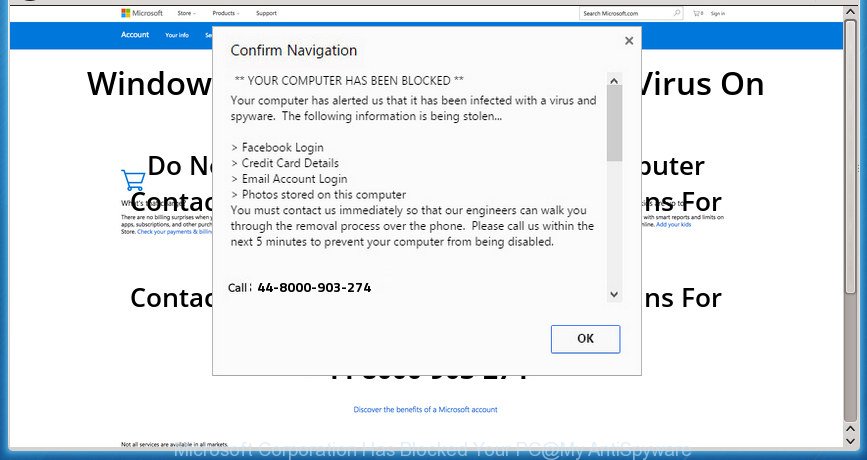
“Microsoft Corporation Has Blocked Your PC” is a misleading advertising
While your personal computer is affected with the adware, the Chrome, Mozilla Firefox, IE and MS Edge may be rerouted to “Microsoft Corporation Has Blocked Your PC” undesired site. Of course, the adware may not cause damages to your files or Windows system, but it may open lots of annoying advertisements. These ads will be injected within the content of web-sites that are you opening in your internet browser and can be varied: pop-up ads, in-text ads, different sized banners, offers to install an questionable software. The advertisements will appear on all web sites, including sites where previously you have never seen any advertising banners.
In addition to that, as was mentioned earlier, certain adware to also modify all web browsers shortcut files that located on your Desktop or Start menu. So, every affected shortcut file will try to redirect your browser to undesired ad web pages such as “Microsoft Corporation Has Blocked Your PC”. It can make the whole machine more vulnerable to hacker attacks.
The guidance below explaining steps to delete “Microsoft Corporation Has Blocked Your PC” fake alerts problem. Feel free to use it for removal of the adware that may attack Mozilla Firefox, Google Chrome, Microsoft Internet Explorer and Microsoft Edge and other popular browsers. The instructions will help you delete adware and thereby clean your web browser from all undesired ads.
How to remove “Microsoft Corporation Has Blocked Your PC” popup
Most often ‘ad supported’ software requires more than a simple uninstall with the help of MS Windows Control panel in order to be fully deleted. For that reason, our team made several removal ways that we’ve summarized in a detailed instructions. Therefore, if you have the unwanted “Microsoft Corporation Has Blocked Your PC” popup scam on your computer and are currently trying to have it removed then feel free to follow the step-by-step tutorial below in order to resolve your problem. Read this manual carefully, bookmark or print it, because you may need to exit your web browser or restart your personal computer.
To remove “Microsoft Corporation Has Blocked Your PC”, complete the following steps:
- Remove “Microsoft Corporation Has Blocked Your PC” pop up scam without any utilities
- Check the list of installed applications first
- Clean up the web-browsers shortcuts which have been infected by adware
- Get rid of “Microsoft Corporation Has Blocked Your PC” pop-up scam from Internet Explorer
- Remove “Microsoft Corporation Has Blocked Your PC” pop-up scam from Chrome
- Remove “Microsoft Corporation Has Blocked Your PC” from Firefox by resetting browser settings
- Remove unwanted Scheduled Tasks
- “Microsoft Corporation Has Blocked Your PC” popup automatic removal
- How to automatically get rid of “Microsoft Corporation Has Blocked Your PC” pop-up scam with Zemana Anti-malware
- Automatically remove “Microsoft Corporation Has Blocked Your PC” popup scam with Malwarebytes
- Run AdwCleaner to remove “Microsoft Corporation Has Blocked Your PC” pop-up warnings from internet browser
- Run AdBlocker to block “Microsoft Corporation Has Blocked Your PC” and stay safe online
- How to “Microsoft Corporation Has Blocked Your PC” fake alerts get installed onto PC
- Finish words
Remove “Microsoft Corporation Has Blocked Your PC” pop up scam without any utilities
Most common ‘ad supported’ software may be removed without any antivirus programs. The manual ad-supported software removal is few simple steps that will teach you how to get rid of the “Microsoft Corporation Has Blocked Your PC” pop-up.
Check the list of installed applications first
The best way to start the PC cleanup is to remove unknown and questionable software. Using the Microsoft Windows Control Panel you can do this quickly and easily. This step, in spite of its simplicity, should not be ignored, because the removing of unneeded apps can clean up the Chrome, Mozilla Firefox, Microsoft Internet Explorer and MS Edge from pop-ups, hijackers and so on.
- If you are using Windows 8, 8.1 or 10 then click Windows button, next click Search. Type “Control panel”and press Enter.
- If you are using Windows XP, Vista, 7, then click “Start” button and click “Control Panel”.
- It will display the Windows Control Panel.
- Further, click “Uninstall a program” under Programs category.
- It will show a list of all software installed on the system.
- Scroll through the all list, and delete questionable and unknown apps. To quickly find the latest installed applications, we recommend sort software by date.
See more details in the video guide below.
Clean up the web-browsers shortcuts which have been infected by adware
The ad-supported software that causes multiple misleading “Microsoft Corporation Has Blocked Your PC” alerts and pop ups, can hijack various Windows shortcut files on your desktop (most often, all web browsers shortcuts), so in this step you need to check and clean them by removing the argument such as http://site.address/.
Click the right mouse button to a desktop shortcut file that you use to open your browser. Next, choose the “Properties” option. Important: necessary to click on the desktop shortcut file for the web browser which is rerouted to the “Microsoft Corporation Has Blocked Your PC” or other intrusive site.
Further, necessary to look at the text which is written in the “Target” field. The ad supported software which shows misleading “Microsoft Corporation Has Blocked Your PC” pop-up scam on your PC system can modify the contents of this field, which describes the file to be launch when you launch your web-browser. Depending on the browser you’re using, there should be:
- Google Chrome: chrome.exe
- Opera: opera.exe
- Firefox: firefox.exe
- Internet Explorer: iexplore.exe
If you are seeing an unknown text like “http://site.addres” which has been added here, then you should remove it, as shown below.

Next, press the “OK” button to save the changes. Now, when you run the web browser from this desktop shortcut, it does not occur automatically redirect on the “Microsoft Corporation Has Blocked Your PC” web-page or any other intrusive web-pages. Once the step is done, we recommend to go to the next step.
Get rid of “Microsoft Corporation Has Blocked Your PC” pop-up scam from Internet Explorer
By resetting Internet Explorer internet browser you restore your internet browser settings to its default state. This is basic when troubleshooting problems that might have been caused by ad-supported software which causes misleading “Microsoft Corporation Has Blocked Your PC” pop-up scam on your internet browser.
First, open the IE, then click ‘gear’ icon ![]() . It will open the Tools drop-down menu on the right part of the internet browser, then click the “Internet Options” as on the image below.
. It will open the Tools drop-down menu on the right part of the internet browser, then click the “Internet Options” as on the image below.

In the “Internet Options” screen, select the “Advanced” tab, then click the “Reset” button. The IE will display the “Reset Internet Explorer settings” dialog box. Further, click the “Delete personal settings” check box to select it. Next, press the “Reset” button as shown below.

Once the task is finished, click “Close” button. Close the Internet Explorer and restart your machine for the changes to take effect. This step will help you to restore your browser’s newtab, startpage and search provider by default to default state.
Remove “Microsoft Corporation Has Blocked Your PC” pop-up scam from Chrome
Like other modern web-browsers, the Google Chrome has the ability to reset the settings to their default values and thereby restore the web browser’s settings such as home page, newtab and search engine by default that have been changed by the adware that causes web browsers to open misleading “Microsoft Corporation Has Blocked Your PC” fake alerts.

- First, start the Google Chrome and click the Menu icon (icon in the form of three dots).
- It will show the Chrome main menu. Select More Tools, then press Extensions.
- You’ll see the list of installed plugins. If the list has the extension labeled with “Installed by enterprise policy” or “Installed by your administrator”, then complete the following guidance: Remove Chrome extensions installed by enterprise policy.
- Now open the Chrome menu once again, click the “Settings” menu.
- Next, press “Advanced” link, which located at the bottom of the Settings page.
- On the bottom of the “Advanced settings” page, click the “Reset settings to their original defaults” button.
- The Google Chrome will display the reset settings dialog box as shown on the screen above.
- Confirm the browser’s reset by clicking on the “Reset” button.
- To learn more, read the article How to reset Google Chrome settings to default.
Remove “Microsoft Corporation Has Blocked Your PC” from Firefox by resetting browser settings
The Firefox reset will keep your personal information such as bookmarks, passwords, web form auto-fill data, restore preferences and security settings, remove redirections to annoying “Microsoft Corporation Has Blocked Your PC” web page and adware.
First, launch the Firefox and press ![]() button. It will open the drop-down menu on the right-part of the internet browser. Further, press the Help button (
button. It will open the drop-down menu on the right-part of the internet browser. Further, press the Help button (![]() ) as displayed below
) as displayed below
.

In the Help menu, select the “Troubleshooting Information” option. Another way to open the “Troubleshooting Information” screen – type “about:support” in the browser adress bar and press Enter. It will show the “Troubleshooting Information” page as displayed in the figure below. In the upper-right corner of this screen, click the “Refresh Firefox” button.

It will display the confirmation dialog box. Further, click the “Refresh Firefox” button. The Firefox will begin a procedure to fix your problems that caused by the adware that causes misleading “Microsoft Corporation Has Blocked Your PC” pop up on your web browser. Once, it’s finished, click the “Finish” button.
Remove unwanted Scheduled Tasks
If the unwanted “Microsoft Corporation Has Blocked Your PC” site opens automatically on Windows startup or at equal time intervals, then you need to check the Task Scheduler Library and remove all the tasks which have been created by ‘ad-supported’ program.
Press Windows and R keys on your keyboard together. It will show a dialog box that titled as Run. In the text field, type “taskschd.msc” (without the quotes) and press OK. Task Scheduler window opens. In the left-hand side, press “Task Scheduler Library”, as shown below.

Task scheduler, list of tasks
In the middle part you will see a list of installed tasks. Select the first task, its properties will be show just below automatically. Next, press the Actions tab. Necessary to look at the text which is written under Details. Found something such as “explorer.exe http://site.address” or “chrome.exe http://site.address” or “firefox.exe http://site.address”, then you need get rid of this task. If you are not sure that executes the task, then google it. If it is a component of the unwanted programs, then this task also should be removed.
Further click on it with the right mouse button and select Delete as displayed in the following example.

Task scheduler, delete a task
Repeat this step, if you have found a few tasks that have been created by ‘ad-supported’ software. Once is complete, close the Task Scheduler window.
“Microsoft Corporation Has Blocked Your PC” popup automatic removal
There are not many good free anti-malware applications with high detection ratio. The effectiveness of malicious software removal utilities depends on various factors, mostly on how often their virus/malware signatures DB are updated in order to effectively detect modern malicious software, ad supported software, hijackers and other PUPs. We recommend to run several programs, not just one. These applications that listed below will help you remove all components of the ad supported software from your disk and Windows registry and thereby remove “Microsoft Corporation Has Blocked Your PC” fake alerts.
How to automatically get rid of “Microsoft Corporation Has Blocked Your PC” pop-up scam with Zemana Anti-malware
We recommend using the Zemana Anti-malware. You can download and install Zemana Anti-malware to detect and remove “Microsoft Corporation Has Blocked Your PC” popup warnings from the Mozilla Firefox, Chrome, Internet Explorer and Microsoft Edge web browsers. When installed and updated, the malware remover will automatically scan and detect all threats exist on your machine.
Download Zemana from the link below. Save it to your Desktop.
164780 downloads
Author: Zemana Ltd
Category: Security tools
Update: July 16, 2019
Once downloading is done, close all software and windows on your PC. Double-click the setup file named Zemana.AntiMalware.Setup. If the “User Account Control” dialog box pops up as shown on the image below, click the “Yes” button.

It will open the “Setup wizard” which will help you install Zemana on your machine. Follow the prompts and don’t make any changes to default settings.

Once setup is complete successfully, Zemana will automatically start and you can see its main screen as displayed on the image below.

Now click the “Scan” button to begin scanning your personal computer for the ad supported software that causes multiple misleading “Microsoft Corporation Has Blocked Your PC” alerts and pop-ups. A scan can take anywhere from 10 to 30 minutes, depending on the number of files on your computer and the speed of your PC system. When a malware, adware or potentially unwanted apps are found, the number of the security threats will change accordingly.

Once Zemana Anti-Malware (ZAM) completes the scan, Zemana Anti-Malware will show you the results. Next, you need to click “Next” button. The Zemana Anti Malware will delete ad supported software that causes multiple misleading “Microsoft Corporation Has Blocked Your PC” alerts and pop ups. After that process is done, you may be prompted to restart the PC system.
Automatically remove “Microsoft Corporation Has Blocked Your PC” popup scam with Malwarebytes
We suggest using the Malwarebytes Free which are completely clean your system of the ‘ad supported’ software. The free utility is an advanced malicious software removal program made by (c) Malwarebytes lab. This program uses the world’s most popular anti malware technology. It is able to help you delete intrusive “Microsoft Corporation Has Blocked Your PC” fake alerts from your browsers, potentially unwanted programs, malware, browser hijackers, toolbars, ransomware and other security threats from your machine for free.

- Download MalwareBytes Anti Malware (MBAM) by clicking on the following link. Save it to your Desktop.
Malwarebytes Anti-malware
327040 downloads
Author: Malwarebytes
Category: Security tools
Update: April 15, 2020
- At the download page, click on the Download button. Your web browser will display the “Save as” dialog box. Please save it onto your Windows desktop.
- Once the downloading process is finished, please close all programs and open windows on your computer. Double-click on the icon that’s named mb3-setup.
- This will start the “Setup wizard” of MalwareBytes AntiMalware (MBAM) onto your personal computer. Follow the prompts and do not make any changes to default settings.
- When the Setup wizard has finished installing, the MalwareBytes Anti-Malware will launch and open the main window.
- Further, click the “Scan Now” button to search for ad-supported software that causes web browsers to show misleading “Microsoft Corporation Has Blocked Your PC” popup scam. A system scan can take anywhere from 5 to 30 minutes, depending on your personal computer. While the MalwareBytes Free utility is scanning, you can see how many objects it has identified as being infected by malicious software.
- As the scanning ends, MalwareBytes Anti Malware will display a screen that contains a list of malware that has been detected.
- In order to delete all threats, simply press the “Quarantine Selected” button. When that process is done, you may be prompted to reboot the computer.
- Close the Anti-Malware and continue with the next step.
Video instruction, which reveals in detail the steps above.
Run AdwCleaner to remove “Microsoft Corporation Has Blocked Your PC” pop-up warnings from internet browser
AdwCleaner will help remove adware which made to show misleading “Microsoft Corporation Has Blocked Your PC” pop-up within your web-browser that slow down your system. The hijackers, ‘ad supported’ software and other PUPs slow your web browser down and try to mislead you into clicking on shady ads and links. AdwCleaner removes the ‘ad supported’ software and lets you enjoy your computer without “Microsoft Corporation Has Blocked Your PC” pop up warnings.
Download AdwCleaner from the link below. Save it to your Desktop so that you can access the file easily.
225533 downloads
Version: 8.4.1
Author: Xplode, MalwareBytes
Category: Security tools
Update: October 5, 2024
Download and run AdwCleaner on your PC. Once started, press “Scan” button to start scanning your system for the ‘ad supported’ software that causes multiple misleading “Microsoft Corporation Has Blocked Your PC” alerts and pop ups. Depending on your system, the scan can take anywhere from a few minutes to close to an hour. While the AdwCleaner is checking, you may see how many objects it has identified either as being malicious software.. When the checking is finished, you’ll be shown the list of all detected items on your PC. Once you’ve selected what you want to delete from your machine, click Clean button.

All-in-all, AdwCleaner is a fantastic free tool to free your PC from any unwanted applications. The AdwCleaner is portable program that meaning, you don’t need to install it to run it. AdwCleaner is compatible with all versions of Microsoft Windows operating system from MS Windows XP to Windows 10. Both 64-bit and 32-bit systems are supported.
Run AdBlocker to block “Microsoft Corporation Has Blocked Your PC” and stay safe online
It is important to use ad-blocking programs like AdGuard to protect your machine from harmful web-sites. Most security experts says that it’s okay to block advertisements. You should do so just to stay safe! And, of course, the AdGuard can to stop “Microsoft Corporation Has Blocked Your PC” and other unwanted web-sites.
- Download AdGuard program by clicking on the link below. Save it on your MS Windows desktop or in any other place.
Adguard download
26839 downloads
Version: 6.4
Author: © Adguard
Category: Security tools
Update: November 15, 2018
- Once the downloading process is finished, run the downloaded file. You will see the “Setup Wizard” program window. Follow the prompts.
- When the installation is finished, press “Skip” to close the install application and use the default settings, or click “Get Started” to see an quick tutorial that will help you get to know AdGuard better.
- In most cases, the default settings are enough and you do not need to change anything. Each time, when you start your personal computer, AdGuard will run automatically and block popups, web sites such “Microsoft Corporation Has Blocked Your PC”, as well as other harmful or misleading web-pages. For an overview of all the features of the program, or to change its settings you can simply double-click on the icon named AdGuard, that is located on your desktop.
How to “Microsoft Corporation Has Blocked Your PC” fake alerts get installed onto PC
The ‘ad supported’ software come bundled with various freeware. This means that you need to be very careful when installing software downloaded from the Web, even from a large proven hosting. Be sure to read the Terms of Use and the Software license, choose only the Manual, Advanced or Custom installation option, switch off all additional modules and applications are offered to install.
Finish words
Once you have done the instructions above, your PC system should be free from adware that shows misleading “Microsoft Corporation Has Blocked Your PC” popup warnings on your personal computer and other malware. The Google Chrome, FF, IE and Edge will no longer redirect you to various intrusive sites like “Microsoft Corporation Has Blocked Your PC”. Unfortunately, if the guide does not help you, then you have caught a new adware, and then the best way – ask for help in our Spyware/Malware removal forum.




















