Maybe you have not heard of the Fastplayz.com web site. But when you surf the World Wide Web, a lot of popup advertisements from Fastplayz.com are shown. And these annoying popup advertisements can appear again and again, even you close them. This might be a sign that you’ve an adware (also known as ‘ad-supported’ software) installed on your computer. The adware can replace computer setting in order to run automatically when the computer launch. You will be annoyed about it. Like other undesired software, the ad-supported software can display ads without your’s permission, and these unwanted advertisements is hard to close. Even worse, the Fastplayz.com web page can collect lots of confidential information to get profit.
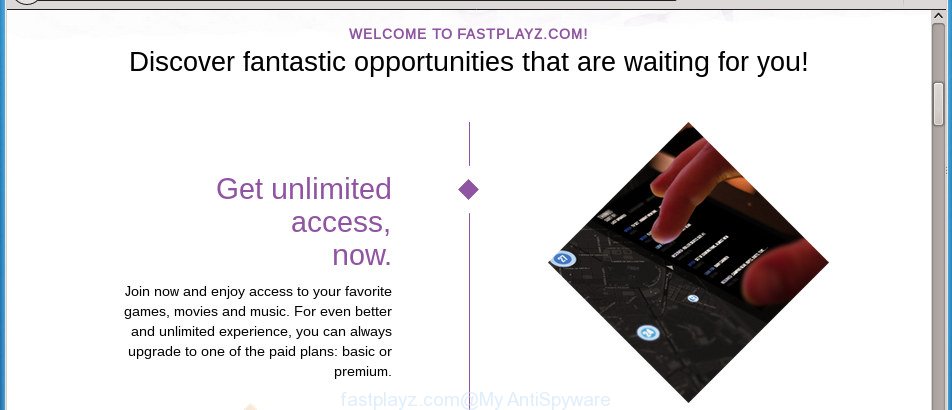
The ad supported software related to Fastplayz.com pop ups, can attack your computer’s web browsers such as the Google Chrome, Mozilla Firefox, MS Edge and Internet Explorer. Maybe you approve the idea that the pop-up advertisements from it is just a small problem. But these undesired Fastplayz.com advertisements eat machine resources. Even worse, it has the ability to gather your browsing history and personal info, including passwords and credit card numbers. In the future, privacy info can be transferred to third parties.
The ad supported software usually affects only the Mozilla Firefox, Chrome, Internet Explorer and MS Edge by modifying the web-browser’s settings or installing a harmful addons. Moreover, possible situations, when any other browsers will be affected too. The ad-supported software will perform a scan of the PC system for internet browser shortcuts and alter them without your permission. When it infects the web browser shortcuts, it will add the argument like ‘http://site.address’ into Target property. So, each time you start the browser, you will see an intrusive Fastplayz.com web site.
Instructions which is shown below, will help you to clean your PC from the adware as well as remove Fastplayz.com undesired ads from the Google Chrome, Firefox, Microsoft Edge and IE and other web-browsers.
Remove Fastplayz.com pop-ups (removal steps)
Not all undesired apps such as adware responsible for Fastplayz.com pop-up advertisements are easily uninstallable. You might see pop ups, deals, text links, in-text ads, banners and other type of ads in the Google Chrome, Firefox, Microsoft Internet Explorer and MS Edge and might not be able to figure out the program responsible for this activity. The reason for this is that many undesired programs neither appear in MS Windows Control Panel. Therefore in order to fully remove Fastplayz.com redirect, you need to use the steps below. Read this manual carefully, bookmark or print it, because you may need to close your web-browser or restart your system.
To remove Fastplayz.com, use the steps below:
- Delete Fastplayz.com pop ups without any utilities
- Remove Fastplayz.com associated software by using Microsoft Windows Control Panel
- Remove Fastplayz.com pop-ups from Google Chrome
- Remove Fastplayz.com from Firefox by resetting web browser settings
- Delete Fastplayz.com pop-up advertisements from Internet Explorer
- Fix hijacked browsers shortcuts to get rid of Fastplayz.com redirect
- Remove unwanted Scheduled Tasks
- Scan your machine and delete Fastplayz.com pop-up ads with free utilities
- How to block Fastplayz.com popup ads
- Where the Fastplayz.com ads comes from
- Finish words
Delete Fastplayz.com pop ups without any utilities
The following instructions is a step-by-step guide, which will help you manually remove Fastplayz.com redirect from the Google Chrome, FF, Edge and IE.
Remove Fastplayz.com associated software by using Microsoft Windows Control Panel
Some of potentially unwanted applications, ‘ad supported’ software and hijacker infections can be uninstalled using the Add/Remove programs utility which can be found in the MS Windows Control Panel. So, if you are running any version of Windows and you have noticed an unwanted application, then first try to remove it through Add/Remove programs.
Windows 8, 8.1, 10
First, click Windows button

Once the ‘Control Panel’ opens, click the ‘Uninstall a program’ link under Programs category like below.

You will see the ‘Uninstall a program’ panel as displayed on the screen below.

Very carefully look around the entire list of applications installed on your PC. Most likely, one of them is the ad supported software that causes a huge number of annoying Fastplayz.com popup ads. If you have many apps installed, you can help simplify the search of harmful applications by sort the list by date of installation. Once you’ve found a dubious, unwanted or unused program, right click to it, after that press ‘Uninstall’.
Windows XP, Vista, 7
First, click ‘Start’ button and select ‘Control Panel’ at right panel as shown in the figure below.

After the Windows ‘Control Panel’ opens, you need to click ‘Uninstall a program’ under ‘Programs’ as on the image below.

You will see a list of programs installed on your computer. We recommend to sort the list by date of installation to quickly find the apps that were installed last. Most probably, it is the ‘ad supported’ software that causes browsers to show undesired Fastplayz.com pop up advertisements. If you are in doubt, you can always check the program by doing a search for her name in Google, Yahoo or Bing. When the program which you need to delete is found, simply click on its name, and then click ‘Uninstall’ as displayed below.

Remove Fastplayz.com pop-ups from Google Chrome
Reset Chrome settings is a simple way to get rid of the browser hijacker infections, harmful and ‘ad-supported’ extensions, as well as to recover the web-browser’s newtab, homepage and search provider by default that have been changed by ad-supported software responsible for redirecting your web browser to Fastplayz.com page.
First launch the Chrome. Next, click the button in the form of three horizontal dots (![]() ).
).
It will show the Google Chrome menu. Choose More Tools, then press Extensions. Carefully browse through the list of installed addons. If the list has the extension signed with “Installed by enterprise policy” or “Installed by your administrator”, then complete the following tutorial: Remove Google Chrome extensions installed by enterprise policy.
Open the Chrome menu once again. Further, press the option called “Settings”.

The web-browser will open the settings screen. Another solution to display the Chrome’s settings – type chrome://settings in the web-browser adress bar and press Enter
Scroll down to the bottom of the page and press the “Advanced” link. Now scroll down until the “Reset” section is visible, as shown on the image below and press the “Reset settings to their original defaults” button.

The Google Chrome will open the confirmation prompt as displayed in the figure below.

You need to confirm your action, click the “Reset” button. The browser will run the procedure of cleaning. When it’s finished, the browser’s settings including start page, newtab and default search provider back to the values that have been when the Google Chrome was first installed on your computer.
Remove Fastplayz.com from Firefox by resetting web browser settings
If the Firefox settings like startpage, newtab and default search provider have been modified by the adware, then resetting it to the default state can help.
Launch the Firefox and press the menu button (it looks like three stacked lines) at the top right of the web-browser screen. Next, click the question-mark icon at the bottom of the drop-down menu. It will show the slide-out menu.

Select the “Troubleshooting information”. If you are unable to access the Help menu, then type “about:support” in your address bar and press Enter. It bring up the “Troubleshooting Information” page as displayed on the image below.

Click the “Refresh Firefox” button at the top right of the Troubleshooting Information page. Select “Refresh Firefox” in the confirmation dialog box. The FF will start a procedure to fix your problems that caused by the adware that causes annoying Fastplayz.com ads. After, it’s finished, press the “Finish” button.
Delete Fastplayz.com pop-up advertisements from Internet Explorer
In order to restore all web browser startpage, new tab and default search engine you need to reset the Microsoft Internet Explorer to the state, which was when the Microsoft Windows was installed on your personal computer.
First, run the IE, then press ‘gear’ icon ![]() . It will display the Tools drop-down menu on the right part of the internet browser, then click the “Internet Options” like below.
. It will display the Tools drop-down menu on the right part of the internet browser, then click the “Internet Options” like below.

In the “Internet Options” screen, select the “Advanced” tab, then press the “Reset” button. The Microsoft Internet Explorer will show the “Reset Internet Explorer settings” dialog box. Further, press the “Delete personal settings” check box to select it. Next, click the “Reset” button as displayed in the figure below.

After the procedure is finished, click “Close” button. Close the IE and reboot your personal computer for the changes to take effect. This step will help you to restore your browser’s new tab, home page and search engine by default to default state.
Fix hijacked browsers shortcuts to get rid of Fastplayz.com redirect
The ‘ad supported’ software responsible for Fastplayz.com pop-ups, can hijack various Windows shortcut files on your desktop (most often, all web-browsers shortcut files), so in this step you need to check and clean them by removing the argument such as http://site.address/.
Click the right mouse button to a desktop shortcut that you use to launch your web browser. Next, choose the “Properties” option. Important: necessary to click on the desktop shortcut file for the web-browser which is redirected to the Fastplayz.com or other intrusive web-page.
Further, necessary to look at the text which is written in the “Target” field. The ad supported software that causes tons of undesired Fastplayz.com ads can rewrite the contents of this field, which describes the file to be launch when you start your web-browser. Depending on the internet browser you are using, there should be:
- Google Chrome: chrome.exe
- Opera: opera.exe
- Firefox: firefox.exe
- Internet Explorer: iexplore.exe
If you are seeing an unknown text like “http://site.addres” that has been added here, then you should remove it, as shown below.

Next, click the “OK” button to save the changes. Now, when you run the web-browser from this desktop shortcut file, it does not occur automatically redirect on the Fastplayz.com page or any other annoying web-sites. Once the step is done, we recommend to go to the next step.
Remove unwanted Scheduled Tasks
If the intrusive Fastplayz.com site opens automatically on Windows startup or at equal time intervals, then you need to check the Task Scheduler Library and remove all the tasks that have been created by unwanted apps.
Press Windows and R keys on your keyboard simultaneously. It will display a prompt which titled as Run. In the text field, type “taskschd.msc” (without the quotes) and click OK. Task Scheduler window opens. In the left-hand side, press “Task Scheduler Library”, as on the image below.

Task scheduler, list of tasks
In the middle part you will see a list of installed tasks. Select the first task, its properties will be display just below automatically. Next, click the Actions tab. Necessary to look at the text which is written under Details. Found something such as “explorer.exe http://site.address” or “chrome.exe http://site.address” or “firefox.exe http://site.address”, then you need get rid of this task. If you are not sure that executes the task, then google it. If it’s a component of the ‘ad-supported’ apps, then this task also should be removed.
Further press on it with the right mouse button and select Delete like below.

Task scheduler, delete a task
Repeat this step, if you have found a few tasks that have been created by adware. Once is complete, close the Task Scheduler window.
Scan your machine and delete Fastplayz.com pop-up ads with free utilities
Manual removal guide does not always help to completely remove the adware, as it is not easy to identify and remove components of ad supported software and all malicious files from hard disk. Therefore, it is recommended that you use malicious software removal utility to completely get rid of Fastplayz.com off your web-browser. Several free malware removal utilities are currently available that may be used against the ad supported software. The optimum method would be to use Zemana Anti-malware, Malwarebytes Free and AdwCleaner.
How to remove Fastplayz.com pop up ads with Zemana Anti-malware
You can remove Fastplayz.com advertisements automatically with a help of Zemana Anti-malware. We recommend this malware removal utility because it may easily delete hijacker infections, potentially unwanted software, ‘ad supported’ software which redirects your web-browser to Fastplayz.com web site with all their components such as folders, files and registry entries.
Visit the following page to download the latest version of Zemana Anti-Malware for Microsoft Windows. Save it directly to your MS Windows Desktop.
164781 downloads
Author: Zemana Ltd
Category: Security tools
Update: July 16, 2019
When the downloading process is done, close all windows on your system. Further, launch the install file named Zemana.AntiMalware.Setup. If the “User Account Control” dialog box pops up as shown in the following example, click the “Yes” button.

It will display the “Setup wizard” that will assist you install Zemana Anti Malware (ZAM) on the computer. Follow the prompts and do not make any changes to default settings.

Once installation is finished successfully, Zemana Free will automatically start and you can see its main window as shown on the image below.

Next, press the “Scan” button .Zemana Free program will scan through the whole computer for the adware responsible for redirects to Fastplayz.com. This task can take some time, so please be patient. When a threat is detected, the count of the security threats will change accordingly. Wait until the the checking is finished.

Once the scan get finished, you’ll be displayed the list of all found threats on your computer. Review the scan results and then click “Next” button.

The Zemana Free will remove adware responsible for redirects to Fastplayz.com and add items to the Quarantine. When that process is complete, you can be prompted to reboot your system.
Run Malwarebytes to remove Fastplayz.com pop-ups
We advise using the Malwarebytes Free. You can download and install Malwarebytes to find adware and thereby remove Fastplayz.com advertisements from your web browsers. When installed and updated, the free malicious software remover will automatically scan and detect all threats exist on the machine.

Download MalwareBytes by clicking on the following link. Save it on your Desktop.
327040 downloads
Author: Malwarebytes
Category: Security tools
Update: April 15, 2020
When the downloading process is complete, run it and follow the prompts. Once installed, the MalwareBytes Anti Malware will try to update itself and when this procedure is finished, click the “Scan Now” button .MalwareBytes Free program will scan through the whole PC system for the adware responsible for redirections to Fastplayz.com. A system scan can take anywhere from 5 to 30 minutes, depending on your system. While the MalwareBytes Anti Malware (MBAM) tool is scanning, you can see count of objects it has identified as being infected by malicious software. Review the report and then press “Quarantine Selected” button.
The MalwareBytes Anti Malware (MBAM) is a free program that you can use to get rid of all detected folders, files, services, registry entries and so on. To learn more about this malware removal tool, we suggest you to read and follow the few simple steps or the video guide below.
Run AdwCleaner to delete Fastplayz.com pop up ads
AdwCleaner is a portable tool that detects and removes undesired programs like hijacker infections, adware, toolbars, other web browser addons and other malware. It scans your computer for ‘ad supported’ software that created to reroute your internet browser to various ad sites like Fastplayz.com and produces a list of items marked for removal. AdwCleaner will only erase those unwanted programs that you wish to be removed.

- Visit the page linked below to download AdwCleaner. Save it on your Windows desktop or in any other place.
AdwCleaner download
225533 downloads
Version: 8.4.1
Author: Xplode, MalwareBytes
Category: Security tools
Update: October 5, 2024
- Select the folder in which you saved it as Desktop, and then click Save.
- When downloading is finished, run the AdwCleaner, double-click the adwcleaner_xxx.exe file.
- If the “User Account Control” prompts, click Yes to continue.
- Read the “Terms of use”, and click Accept.
- In the AdwCleaner window, click the “Scan” to scan for adware that causes multiple unwanted popup ads.
- When AdwCleaner completes the scan, AdwCleaner will display a screen that contains a list of malicious software that has been found. Next, you need to press “Clean”. If the AdwCleaner will ask you to reboot your personal computer, click “OK”.
The few simple steps shown in detail in the following video.
How to block Fastplayz.com popup ads
Use ad-blocking program like AdGuard in order to block ads, malvertisements, pop-ups and online trackers, avoid having to install malicious and adware browser plug-ins and add-ons which affect your personal computer performance and impact your system security. Surf the Web anonymously and stay safe online!
Installing the AdGuard ad blocking application is simple. First you’ll need to download AdGuard by clicking on the following link. Save it on your MS Windows desktop or in any other place.
26839 downloads
Version: 6.4
Author: © Adguard
Category: Security tools
Update: November 15, 2018
Once downloading is finished, double-click the downloaded file to run it. The “Setup Wizard” window will show up on the computer screen as shown in the figure below.

Follow the prompts. AdGuard will then be installed and an icon will be placed on your desktop. A window will show up asking you to confirm that you want to see a quick instructions as displayed below.

Press “Skip” button to close the window and use the default settings, or click “Get Started” to see an quick guide which will assist you get to know AdGuard better.
Each time, when you start your PC, AdGuard will start automatically and stop popup ads, web pages such Fastplayz.com, as well as other harmful or misleading web pages. For an overview of all the features of the application, or to change its settings you can simply double-click on the AdGuard icon, that is located on your desktop.
Where the Fastplayz.com ads comes from
Many of the free software out there install undesired web-browser toolbars, browser hijackers and PUPs such as the adware that causes a ton of annoying Fastplayz.com pop-ups along with them without your knowledge. One has to be attentive while installing free programs in order to avoid accidentally installing third-party apps. It’s important that you pay attention to the EULA (End User License Agreements) and choose the Custom, Manual or Advanced setup option as it will typically disclose what optional programs will also be installed.
Finish words
Once you have finished the steps above, your machine should be clean from ‘ad supported’ software that causes multiple undesired pop-up advertisements and other malware. The Chrome, Mozilla Firefox, IE and MS Edge will no longer redirect you to various intrusive web-sites similar to Fastplayz.com. Unfortunately, if the steps does not help you, then you have caught a new ‘ad supported’ software, and then the best way – ask for help in our Spyware/Malware removal forum.




















