Pcerrormassage.com is a misleading web site that designed to force you into calling the fake support service. The cause of annoying Pcerrormassage.com pop-ups on your screen can be an ‘ad-supported’ software (also known as adware). Technically, the ad supported software, that displays a large amount of pop ups or redirects on an undesired site, is not a virus. It is is made to make a revenue. Once started, the adware injects a small code within the content of sites that you visit. The harmful code may pop-up a new internet browser window with Pcerrormassage.com web site or insert lots of sponsored links directly into the web pages you are viewing.
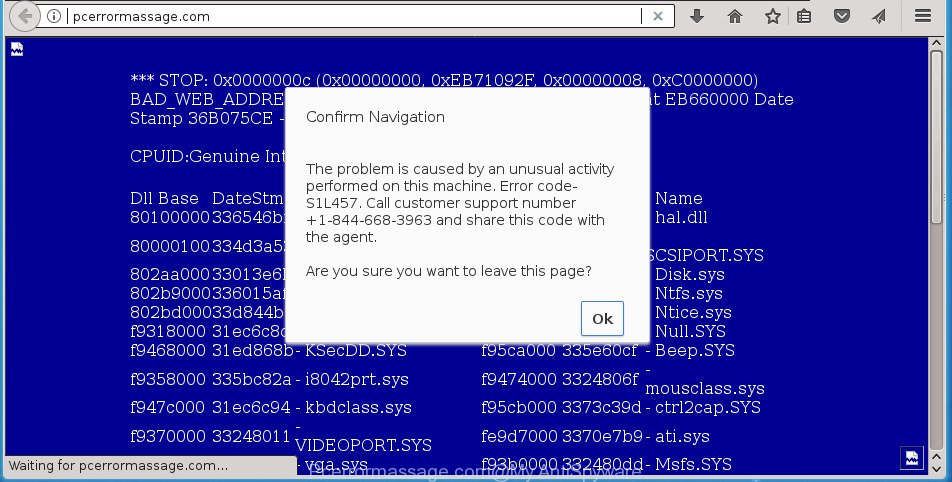
Pcerrormassage.com shows fake alerts that is misleading advertising
The full text of the misleading advertising is:
*** STOP: Ox0000000c (0x00000000, OxEB71092F, 0x00000008, OxC0000000 BAD_WEB_ADDRESS_NOT_HANDLED *** Address EB662040 Do not Restart or set the recovery options in the system control panel or the /CRASHDEBUG system start option. If this message reappears, contact your system administrator or technical support TOLLFREE +1-844-668-3963 . The problem is caused by an unusual activity performed on this machine. Error code-S1L457. Call customer support number +1-844-668-3963 and share this code with the agent.
It is not a good idea to have an unwanted program like the ad-supported software that causes multiple misleading Pcerrormassage.com alerts and pop-ups. The reason for this is simple, it doing things you don’t know about. Even worse, the adware can gather your confidential info which may be later sold to third parties. You don’t know if your home address, account names and passwords are safe. And of course you completely don’t know what will happen when you click on any Pcerrormassage.com advertisements.
The adware can modify the settings of the Firefox, Google Chrome, Internet Explorer and Microsoft Edge, but often that a harmful software like this can also infect all types of internet browsers by changing their desktop shortcut files. Thus forcing the user each time run the browser to see the undesired Pcerrormassage.com web site.
To find out how to get rid of Pcerrormassage.com pop-up scam, we suggest to read the guide added to this article below. The guide was created by experienced security experts who discovered a method to remove the annoying ad supported software out of the computer.
How to remove Pcerrormassage.com pop-up scam
In the few simple steps below, we’ll try to cover the FF, Chrome, Internet Explorer and MS Edge and provide general help to remove Pcerrormassage.com pop-up warnings. You may find some minor differences in your MS Windows install. No matter, you should be okay if you follow the steps outlined below: remove all suspicious and unknown programs, reset browsers settings, fix browsers shortcuts, remove malicious scheduled tasks, use free malware removal tools. Read it once, after doing so, please print this page as you may need to exit your web-browser or restart your computer.
To remove Pcerrormassage.com, use the steps below:
- Get rid of Pcerrormassage.com fake alerts without any tools
- Remove Pcerrormassage.com related software through the Control Panel of your PC
- Get rid of unwanted Scheduled Tasks
- Remove Pcerrormassage.com pop-up warnings from Internet Explorer
- Delete Pcerrormassage.com popup from Firefox
- Remove Pcerrormassage.com pop-up warnings from Chrome
- Clean up the web browsers shortcuts that have been infected by ‘ad supported’ software
- Pcerrormassage.com pop up scam automatic removal
- Run AdBlocker to stop Pcerrormassage.com and stay safe online
- How did Pcerrormassage.com popup warnings get on your computer
- To sum up
Get rid of Pcerrormassage.com fake alerts without any tools
Most common ad supported software may be uninstalled without any antivirus programs. The manual ad supported software removal is few simple steps that will teach you how to delete the Pcerrormassage.com pop up scam.
Remove Pcerrormassage.com related software through the Control Panel of your PC
Some PUPs, browser hijacking programs and adware can be removed by uninstalling the free programs they came with. If this way does not succeed, then looking them up in the list of installed software in MS Windows Control Panel. Use the “Uninstall” command in order to get rid of them.
Make sure you have closed all browsers and other apps. Press CTRL, ALT, DEL keys together to open the Windows Task Manager.

Click on the “Processes” tab, look for something questionable that is the adware which developed to show misleading Pcerrormassage.com pop up warnings within your browser then right-click it and select “End Task” or “End Process” option. Most commonly, malicious software masks itself to avoid detection by imitating legitimate MS Windows processes. A process is particularly suspicious: it is taking up a lot of memory (despite the fact that you closed all of your programs), its name is not familiar to you (if you’re in doubt, you can always check the application by doing a search for its name in Google, Yahoo or Bing).
Next, delete any undesired and suspicious apps from your Control panel.
Windows 10, 8.1, 8
Now, press the Windows button, type “Control panel” in search and press Enter. Select “Programs and Features”, then “Uninstall a program”.

Look around the entire list of apps installed on your PC. Most likely, one of them is the ad supported software that causes web browsers to show misleading Pcerrormassage.com fake alerts. Choose the dubious program or the application that name is not familiar to you and remove it.
Windows Vista, 7
From the “Start” menu in MS Windows, choose “Control Panel”. Under the “Programs” icon, select “Uninstall a program”.

Choose the questionable or any unknown apps, then click “Uninstall/Change” button to remove this undesired program from your computer.
Windows XP
Click the “Start” button, select “Control Panel” option. Click on “Add/Remove Programs”.

Choose an unwanted application, then click “Change/Remove” button. Follow the prompts.
Get rid of unwanted Scheduled Tasks
If the unwanted Pcerrormassage.com web-page opens automatically on Windows startup or at equal time intervals, then you need to check the Task Scheduler Library and delete all the tasks which have been created by malicious application.
Press Windows and R keys on your keyboard at the same time. It will show a prompt that titled as Run. In the text field, type “taskschd.msc” (without the quotes) and press OK. Task Scheduler window opens. In the left-hand side, click “Task Scheduler Library”, as shown on the image below.

Task scheduler, list of tasks
In the middle part you will see a list of installed tasks. Select the first task, its properties will be show just below automatically. Next, press the Actions tab. Necessary to look at the text which is written under Details. Found something like “explorer.exe http://site.address” or “chrome.exe http://site.address” or “firefox.exe http://site.address”, then you need remove this task. If you are not sure that executes the task, then google it. If it’s a component of the malicious apps, then this task also should be removed.
Further click on it with the right mouse button and select Delete as displayed on the screen below.

Task scheduler, delete a task
Repeat this step, if you have found a few tasks that have been created by unwanted applications. Once is done, close the Task Scheduler window.
Remove Pcerrormassage.com pop-up warnings from Internet Explorer
The Internet Explorer reset is great if your web browser is hijacked or you have unwanted addo-ons or toolbars on your web-browser, which installed by an malicious software.
First, start the Internet Explorer, press ![]() ) button. Next, click “Internet Options” as displayed on the image below.
) button. Next, click “Internet Options” as displayed on the image below.

In the “Internet Options” screen select the Advanced tab. Next, press Reset button. The Microsoft Internet Explorer will open the Reset Internet Explorer settings prompt. Select the “Delete personal settings” check box and press Reset button.

You will now need to reboot your computer for the changes to take effect. It will get rid of ad supported software that made to show misleading Pcerrormassage.com pop up warnings within your web browser, disable malicious and ad-supported browser’s extensions and restore the Internet Explorer’s settings such as startpage, new tab and search engine by default to default state.
Delete Pcerrormassage.com popup from Firefox
If the Firefox web-browser program is hijacked, then resetting its settings can help. The Reset feature is available on all modern version of Firefox. A reset can fix many issues by restoring Firefox settings such as start page, new tab and search provider by default to its default state. It will save your personal information like saved passwords, bookmarks, and open tabs.
Run the FF and click the menu button (it looks like three stacked lines) at the top right of the web-browser screen. Next, click the question-mark icon at the bottom of the drop-down menu. It will show the slide-out menu.

Select the “Troubleshooting information”. If you’re unable to access the Help menu, then type “about:support” in your address bar and press Enter. It bring up the “Troubleshooting Information” page as displayed in the figure below.

Click the “Refresh Firefox” button at the top right of the Troubleshooting Information page. Select “Refresh Firefox” in the confirmation prompt. The Firefox will begin a process to fix your problems that caused by the ‘ad supported’ software that designed to show misleading Pcerrormassage.com popup warnings within your internet browser. When, it is finished, click the “Finish” button.
Remove Pcerrormassage.com pop-up warnings from Chrome
Reset Chrome settings is a simple way to get rid of the ad supported software, malicious and adware extensions, as well as to recover the web browser’s homepage, new tab and search engine by default that have been modified by adware that causes misleading Pcerrormassage.com popup warnings on your browser.

- First start the Google Chrome and press Menu button (small button in the form of three dots).
- It will open the Google Chrome main menu. Select More Tools, then click Extensions.
- You will see the list of installed extensions. If the list has the plugin labeled with “Installed by enterprise policy” or “Installed by your administrator”, then complete the following guide: Remove Chrome extensions installed by enterprise policy.
- Now open the Google Chrome menu once again, press the “Settings” menu.
- You will see the Chrome’s settings page. Scroll down and press “Advanced” link.
- Scroll down again and click the “Reset” button.
- The Chrome will show the reset profile settings page as on the image above.
- Next press the “Reset” button.
- Once this procedure is complete, your internet browser’s homepage, new tab page and default search engine will be restored to their original defaults.
- To learn more, read the post How to reset Chrome settings to default.
Clean up the web browsers shortcuts that have been infected by ‘ad supported’ software
Once the ‘ad supported’ software is started, it can also modify the browser’s shortcut files, adding an argument such as “http://site.address” into the Target field. Due to this, every time you start the web browser, it will display an annoying site.
Open the properties of the internet browser shortcut file. Right click on the shortcut file of affected web browser and select the “Properties” option and it will show the properties of the shortcut. Next, choose the “Shortcut” tab and have a look at the Target field as shown in the figure below.

Normally, if the last word in the Target field is chrome.exe, iexplore.exe, firefox.exe. Be sure to pay attention to the extension, should be “exe”! All shortcuts that have been modified by ‘ad supported’ software which cause misleading Pcerrormassage.com fake alerts to appear, usually point to .bat, .cmd or .url files instead of .exe as displayed below

Another variant, an address has been added at the end of the line. In this case the Target field looks like …Application\chrome.exe” http://site.address as displayed on the image below.

In order to fix the infected shortcut, you need to insert right path to the Target field or remove an address (if it has been added at the end). You can use the following information to fix your shortcuts which have been modified by adware that cause misleading Pcerrormassage.com fake alerts to appear.
| Google Chrome | C:\Program Files (x86)\Google\Chrome\Application\chrome.exe |
| C:\Program Files\Google\Chrome\Application\chrome.exe | |
| Firefox | C:\Program Files\Mozilla Firefox\firefox.exe |
| Internet Explorer | C:\Program Files (x86)\Internet Explorer\iexplore.exe |
| C:\Program Files\Internet Explorer\iexplore.exe | |
| Opera | C:\Program Files (x86)\Opera\launcher.exe |
| C:\Program Files\Opera\launcher.exe |
Once is complete, press OK to save changes. Repeat the step for all internet browsers which are re-directed to the Pcerrormassage.com annoying web site.
Pcerrormassage.com pop up scam automatic removal
The adware can hide its components which are difficult for you to find out and delete completely. This can lead to the fact that after some time, the ad-supported software that causes misleading Pcerrormassage.com fake alerts on your internet browser once again infect your machine. Moreover, We want to note that it’s not always safe to delete ad-supported software manually, if you don’t have much experience in setting up and configuring the Microsoft Windows operating system. The best method to search for and remove adware is to use free malware removal programs.
Scan and free your internet browser of Pcerrormassage.com pop-up warnings with Zemana Anti-malware
Zemana Anti-malware highly recommended, because it can search for security threats such ad-supported software and adwares which most ‘classic’ antivirus programs fail to pick up on. Moreover, if you have any Pcerrormassage.com fake alerts removal problems which cannot be fixed by this tool automatically, then Zemana Anti-malware provides 24X7 online assistance from the highly experienced support staff.

- Click the link below to download the latest version of Zemana Free for MS Windows. Save it to your Desktop so that you can access the file easily.
Zemana AntiMalware
164814 downloads
Author: Zemana Ltd
Category: Security tools
Update: July 16, 2019
- Once the download is finished, close all apps and windows on your PC system. Open a folder in which you saved it. Double-click on the icon that’s named Zemana.AntiMalware.Setup.
- Further, press Next button and follow the prompts.
- Once installation is finished, press the “Scan” button to perform a system scan with this utility for the adware which cause misleading Pcerrormassage.com popup warnings to appear. A system scan can take anywhere from 5 to 30 minutes, depending on your personal computer. When a malicious software, ‘ad supported’ software or potentially unwanted programs are found, the number of the security threats will change accordingly. Wait until the the scanning is finished.
- As the scanning ends, Zemana will open a scan report. Review the scan results and then click “Next”. After the clean-up is finished, you can be prompted to restart your PC.
Run Malwarebytes to delete Pcerrormassage.com pop-up
We recommend using the Malwarebytes Free that are completely clean your machine of the ‘ad supported’ software. The free tool is an advanced malware removal program made by (c) Malwarebytes lab. This program uses the world’s most popular antimalware technology. It is able to help you remove annoying Pcerrormassage.com pop-up scam from your internet browsers, potentially unwanted applications, malicious software, browser hijackers, toolbars, ransomware and other security threats from your machine for free.
Visit the following page to download the latest version of MalwareBytes Anti-Malware for Microsoft Windows. Save it directly to your MS Windows Desktop.
327071 downloads
Author: Malwarebytes
Category: Security tools
Update: April 15, 2020
After the downloading process is complete, close all software and windows on your personal computer. Open a directory in which you saved it. Double-click on the icon that’s called mb3-setup as displayed on the screen below.
![]()
When the installation starts, you’ll see the “Setup wizard” that will help you setup Malwarebytes on your computer.

Once install is complete, you will see window as shown on the image below.

Now click the “Scan Now” button to search for adware which displays misleading Pcerrormassage.com popup on your computer. A system scan may take anywhere from 5 to 30 minutes, depending on your PC system. When a threat is found, the count of the security threats will change accordingly. Wait until the the checking is finished.

As the scanning ends, a list of all threats detected is prepared. You may move items to Quarantine (all selected by default) by simply click “Quarantine Selected” button.

The Malwarebytes will now start to delete ad supported software that causes browsers to open misleading Pcerrormassage.com pop up. After finished, you may be prompted to reboot your personal computer.
The following video explains steps on how to remove hijacker infection, adware and other malware with MalwareBytes Anti Malware.
Run AdwCleaner to get rid of Pcerrormassage.com pop up scam
AdwCleaner will help remove adware that cause misleading Pcerrormassage.com pop-up to appear that slow down your computer. The hijackers, ad supported software and other PUPs slow your internet browser down and try to force you into clicking on suspicious advertisements and links. AdwCleaner removes the adware and lets you enjoy your personal computer without Pcerrormassage.com popup scam.

- Visit the following page to download the latest version of AdwCleaner for Windows. Save it on your Windows desktop.
AdwCleaner download
225545 downloads
Version: 8.4.1
Author: Xplode, MalwareBytes
Category: Security tools
Update: October 5, 2024
- Select the folder in which you saved it as Desktop, and then press Save.
- When the download is finished, launch the AdwCleaner, double-click the adwcleaner_xxx.exe file.
- If the “User Account Control” prompts, press Yes to continue.
- Read the “Terms of use”, and click Accept.
- In the AdwCleaner window, press the “Scan” to start checking your computer for the adware which causes misleading Pcerrormassage.com popup scam on your browser. Depending on your machine, the scan may take anywhere from a few minutes to close to an hour. When a malware, ‘ad supported’ software or PUPs are found, the count of the security threats will change accordingly.
- Once the scanning is finished, AdwCleaner will prepare a list of undesired and adware apps. You may move items to Quarantine (all selected by default) by simply click “Clean”. If the AdwCleaner will ask you to restart your system, click “OK”.
The step-by-step instructions shown in detail in the following video.
Run AdBlocker to stop Pcerrormassage.com and stay safe online
In order to increase your security and protect your computer against new annoying ads and harmful web-sites, you need to run ad blocker program that stops an access to harmful ads and web pages. Moreover, the program can stop the display of intrusive advertising, which also leads to faster loading of pages and reduce the consumption of web traffic.
- Download AdGuard application by clicking on the following link. Save it to your Desktop so that you can access the file easily.
Adguard download
26843 downloads
Version: 6.4
Author: © Adguard
Category: Security tools
Update: November 15, 2018
- When the download is done, start the downloaded file. You will see the “Setup Wizard” program window. Follow the prompts.
- Once the install is complete, press “Skip” to close the setup program and use the default settings, or press “Get Started” to see an quick tutorial that will assist you get to know AdGuard better.
- In most cases, the default settings are enough and you don’t need to change anything. Each time, when you run your personal computer, AdGuard will launch automatically and block advertisements, pages such Pcerrormassage.com, as well as other harmful or misleading pages. For an overview of all the features of the application, or to change its settings you can simply double-click on the icon named AdGuard, which can be found on your desktop.
How did Pcerrormassage.com popup warnings get on your computer
In many cases the adware gets onto computer by being attached to free programs. So, think back, have you ever download and run any free software? Because most users, in the Setup Wizard, simply click the Next button and don’t read any information such as ‘Terms of use’ and ‘Software license’. This leads to the fact that the PC is infected and all your internet browsers configured to show a ton of unwanted Pcerrormassage.com popups. Even removing the free programs that contains this ad supported software, the annoying pop-up ads does not disappear. Therefore, you must follow the few simple steps above to free your PC from the adware and thereby remove Pcerrormassage.com pop up scam.
To sum up
Now your personal computer should be clean of the adware which displays misleading Pcerrormassage.com fake alerts on your PC system. Remove AdwCleaner. We suggest that you keep Zemana Free (to periodically scan your personal computer for new ad-supported softwares and other malware) and AdGuard (to help you block annoying advertisements and malicious web sites). Moreover, to prevent ‘ad supported’ softwares, please stay clear of unknown and third party applications, make sure that your antivirus application, turn on the option to look for PUPs (potentially unwanted programs).
If you need more help with Pcerrormassage.com pop-up warnings related issues, go to our Spyware/Malware removal forum.


















