There are many types of unwanted software, the most common type is the internet browser hijacker. The hijacker infection such as YahooProvidedSearch have a negative impact on the functioning of your personal computer by changing certain settings of all your typical web browsers. The main function of the YahooProvidedSearch browser hijacker is redirect you to an annoying page, instead of the one that you want to visit. Even if you try to manually open your home page, your web-browser is anyway open another web-page.
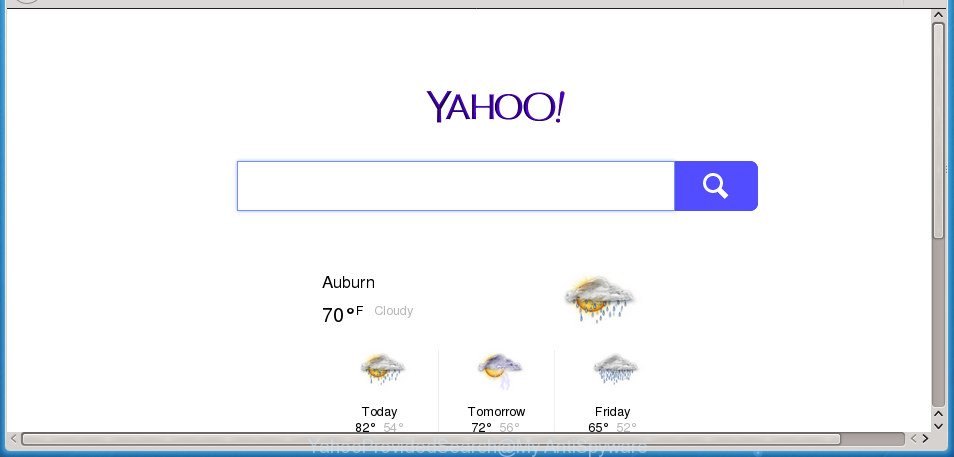
Except that the YahooProvidedSearch can introduce changes to browser’s home page and newtab, it also changes your search provider, which leads to the fact that use of the browser’s search becomes uncomfortable. The reason for this is that the search results will consist of lots of ads, links to undesired and ad sites and only the remaining part is search results for your query from well-known search providers like Google or Bing.
Although, YahooProvidedSearch browser hijacker infection is not a virus, but it does bad things, and it can introduce changes to some settings of web browsers. Moreover, an adware (also known as ‘ad-supported’ software) can be additionally installed on to your PC system by this hijacker, which will show a lot of advertisements, or even massive full page advertisements that blocks surfing the Net. Often such these advertisements can recommend to install other unknown and undesired software or visit malicious sites.
Most often, the YahooProvidedSearch browser hijacker affects most common internet browsers such as Google Chrome, FF, Edge and Internet Explorer. But such hijackers as well can infect other internet browsers by changing its shortcuts (adding ‘http://site.address’ into Target field of web browser’s shortcut). So every time you start the web-browser, it will show YahooProvidedSearch web-page. Even if you setup your homepage again, the intrusive YahooProvidedSearch site will be the first thing that you see when you start the browser.
We advise you to free your system of browser hijacker sooner. Use the step by step guide below that will assist to delete YahooProvidedSearch home page and adware, which can be installed onto your PC along with it.
Remove YahooProvidedSearch (removal instructions)
As with deleting ad supported software, malware or PUPs, there are few steps you can do. We suggest trying them all. If you do only one part of the guidance, then it should be use malware removal utility, because it should get rid of browser hijacker and stop any further infection. But to completely get rid of the YahooProvidedSearch you’ll have to at least reset your browser settings like start page, new tab and search engine by default to default state, disinfect internet browsers shortcuts, uninstall all unwanted and suspicious applications, and get rid of hijacker by malicious software removal utilities. Certain of the steps below will require you to exit this web site. So, please read the guidance carefully, after that bookmark or print it for later reference.
To remove YahooProvidedSearch, perform the following steps:
- How to manually remove YahooProvidedSearch
- Uninstall YahooProvidedSearch related apps through the Control Panel of your system
- Get rid of YahooProvidedSearch from Internet Explorer
- Remove YahooProvidedSearch from Firefox by resetting internet browser settings
- Get rid of YahooProvidedSearch start page from Chrome
- Disinfect the web-browser’s shortcuts to remove YahooProvidedSearch
- Scan your personal computer and get rid of YahooProvidedSearch with free utilities
- How to block YahooProvidedSearch redirect
- Why is my browser redirected to YahooProvidedSearch?
- Finish words
How to manually remove YahooProvidedSearch
Most common browser hijacker infections may be removed without any antivirus apps. The manual hijacker removal is step by step guidance that will teach you how to get rid of the YahooProvidedSearch homepage.
Uninstall YahooProvidedSearch related apps through the Control Panel of your system
First, you should try to identify and remove the program that causes the appearance of intrusive ads or browser redirect, using the ‘Uninstall a program’ which is located in the ‘Control panel’.
Windows 8, 8.1, 10
First, press Windows button

When the ‘Control Panel’ opens, click the ‘Uninstall a program’ link under Programs category as displayed in the figure below.

You will see the ‘Uninstall a program’ panel as displayed in the following example.

Very carefully look around the entire list of apps installed on your PC. Most probably, one of them is the YahooProvidedSearch hijacker and other internet browser’s malicious extensions. If you have many programs installed, you can help simplify the search of malicious software by sort the list by date of installation. Once you have found a suspicious, unwanted or unused application, right click to it, after that click ‘Uninstall’.
Windows XP, Vista, 7
First, click ‘Start’ button and select ‘Control Panel’ at right panel as displayed on the screen below.

When the Windows ‘Control Panel’ opens, you need to click ‘Uninstall a program’ under ‘Programs’ as shown below.

You will see a list of software installed on your PC system. We recommend to sort the list by date of installation to quickly find the applications that were installed last. Most likely, it is the browser hijacker responsible for redirections to YahooProvidedSearch. If you’re in doubt, you can always check the program by doing a search for her name in Google, Yahoo or Bing. After the application which you need to delete is found, simply click on its name, and then press ‘Uninstall’ as displayed on the image below.

Get rid of YahooProvidedSearch from Internet Explorer
If you find that Internet Explorer internet browser settings like newtab, startpage and search provider by default having been hijacked, then you may revert back your settings, via the reset web-browser procedure.
First, start the Microsoft Internet Explorer, click ![]() ) button. Next, click “Internet Options” like below.
) button. Next, click “Internet Options” like below.

In the “Internet Options” screen select the Advanced tab. Next, click Reset button. The IE will open the Reset Internet Explorer settings prompt. Select the “Delete personal settings” check box and click Reset button.

You will now need to restart your system for the changes to take effect. It will remove hijacker infection which cause a reroute to YahooProvidedSearch web-site, disable malicious and ad-supported browser’s extensions and restore the IE’s settings such as newtab, start page and search engine by default to default state.
Remove YahooProvidedSearch from Firefox by resetting internet browser settings
Resetting your FF is first troubleshooting step for any issues with your browser program, including the redirect to YahooProvidedSearch web page.
Click the Menu button (looks like three horizontal lines), and click the blue Help icon located at the bottom of the drop down menu as shown on the screen below.

A small menu will appear, click the “Troubleshooting Information”. On this page, click “Refresh Firefox” button as displayed on the screen below.

Follow the onscreen procedure to return your Mozilla Firefox web browser settings to its original state.
Get rid of YahooProvidedSearch start page from Chrome
If your Chrome internet browser is re-directed to unwanted YahooProvidedSearch web page, it may be necessary to completely reset your web-browser application to its default settings.

- First launch the Google Chrome and click Menu button (small button in the form of three dots).
- It will open the Chrome main menu. Choose More Tools, then click Extensions.
- You’ll see the list of installed extensions. If the list has the plugin labeled with “Installed by enterprise policy” or “Installed by your administrator”, then complete the following guidance: Remove Chrome extensions installed by enterprise policy.
- Now open the Google Chrome menu once again, click the “Settings” menu.
- You will see the Chrome’s settings page. Scroll down and click “Advanced” link.
- Scroll down again and click the “Reset” button.
- The Google Chrome will open the reset profile settings page as on the image above.
- Next click the “Reset” button.
- Once this procedure is finished, your browser’s newtab, startpage and search provider by default will be restored to their original defaults.
- To learn more, read the article How to reset Chrome settings to default.
Disinfect the web-browser’s shortcuts to remove YahooProvidedSearch
Now you need to clean up the web browser shortcuts. Check that the shortcut file referring to the right exe-file of the web-browser, and not on any unknown file.
To clear the internet browser shortcut, right-click to it and select Properties. On the Shortcut tab, locate the Target field. Click inside, you will see a vertical line – arrow pointer, move it (using -> arrow key on your keyboard) to the right as possible. You will see a text such as “http://site.address” that has been added here. You need to delete it.

When the text is removed, click the OK button. You need to clean all shortcuts of all your browsers, as they may be affected too.
Scan your personal computer and get rid of YahooProvidedSearch with free utilities
Manual removal steps does not always allow to completely get rid of the hijacker, as it is not easy to identify and get rid of components of browser hijacker and all malicious files from hard disk. Therefore, it is recommended that you run malicious software removal utility to completely remove YahooProvidedSearch off your system. Several free malicious software removal utilities are currently available that can be used against the hijacker infection. The optimum way would be to use Zemana Free, Malwarebytes Free and AdwCleaner.
Scan and clean your personal computer of YahooProvidedSearch with Zemana Free
We advise using the Zemana Free that are completely clean your PC system of the hijacker. The tool is an advanced malicious software removal application designed by (c) Zemana lab. It is able to help you delete potentially unwanted programs, browser hijackers, adware, malicious software, toolbars, ransomware and other security threats from your PC for free.
Download Zemana Anti Malware from the following link.
165499 downloads
Author: Zemana Ltd
Category: Security tools
Update: July 16, 2019
After downloading is finished, launch it and follow the prompts. Once installed, the Zemana will try to update itself and when this process is finished, click the “Scan” button .Zemana Free program will scan through the whole PC for the browser hijacker responsible for redirects to YahooProvidedSearch.

This process can take quite a while, so please be patient. While the Zemana Anti-Malware (ZAM) program is checking, you can see number of objects it has identified as threat. Review the scan results and then click “Next” button.

The Zemana will remove browser hijacker responsible for redirecting user searches to YahooProvidedSearch and move threats to the program’s quarantine.
Remove YahooProvidedSearch with Malwarebytes
Get rid of YahooProvidedSearch hijacker infection manually is difficult and often the browser hijacker infection is not completely removed. Therefore, we suggest you to use the Malwarebytes Free which are completely clean your PC. Moreover, the free program will help you to remove malware, potentially unwanted applications, toolbars and adware that your personal computer can be infected too.
Please go to the link below to download MalwareBytes Anti Malware (MBAM). Save it on your Desktop.
327717 downloads
Author: Malwarebytes
Category: Security tools
Update: April 15, 2020
Once the download is complete, close all windows on your computer. Further, launch the file named mb3-setup. If the “User Account Control” dialog box pops up like below, press the “Yes” button.

It will display the “Setup wizard” which will help you install MalwareBytes AntiMalware on the computer. Follow the prompts and don’t make any changes to default settings.

Once install is finished successfully, click Finish button. Then MalwareBytes will automatically launch and you can see its main window as shown on the image below.

Next, click the “Scan Now” button .MalwareBytes Free program will scan through the whole PC for the hijacker that causes internet browsers to display undesired YahooProvidedSearch web-site. When a threat is found, the count of the security threats will change accordingly.

After MalwareBytes Anti-Malware completes the scan, MalwareBytes Anti Malware (MBAM) will show you the results. When you are ready, press “Quarantine Selected” button.

The MalwareBytes Anti Malware will delete hijacker infection that responsible for internet browser reroute to the unwanted YahooProvidedSearch web site. When finished, you may be prompted to restart your PC system. We recommend you look at the following video, which completely explains the process of using the MalwareBytes Anti Malware to delete browser hijackers, ad-supported software and other malicious software.
Scan your computer and remove YahooProvidedSearch with AdwCleaner
If MalwareBytes anti-malware or Zemana Anti-Malware cannot delete this browser hijacker, then we suggests to run the AdwCleaner. AdwCleaner is a free removal utility for malicious software, adware, potentially unwanted applications, toolbars as well as hijacker responsible for YahooProvidedSearch .
Visit the following page to download AdwCleaner. Save it on your Microsoft Windows desktop.
225788 downloads
Version: 8.4.1
Author: Xplode, MalwareBytes
Category: Security tools
Update: October 5, 2024
After downloading is done, open the file location. You will see an icon like below.
![]()
Double click the AdwCleaner desktop icon. After the utility is started, you will see a screen as displayed on the image below.

Further, press “Scan” button . AdwCleaner utility will begin scanning the whole machine to find out browser hijacker related to YahooProvidedSearch . This process can take some time, so please be patient. As the scanning ends, AdwCleaner will display a list of all threats found by the scan as displayed in the figure below.

Review the scan results and then click “Clean” button. It will display a prompt as displayed below.

You need to press “OK”. When finished, the AdwCleaner may ask you to reboot your personal computer. When your system is started, you will see an AdwCleaner log.
These steps are shown in detail in the following video guide.
How to block YahooProvidedSearch redirect
By installing an ad-blocking program like AdGuard, you’re able to stop YahooProvidedSearch redirect, autoplaying video ads and get rid of a lot of distracting and intrusive ads on pages.
Download AdGuard program from the link below. Save it on your MS Windows desktop or in any other place.
27035 downloads
Version: 6.4
Author: © Adguard
Category: Security tools
Update: November 15, 2018
After the downloading process is finished, start the downloaded file. You will see the “Setup Wizard” screen as shown on the image below.

Follow the prompts. After the setup is finished, you will see a window as displayed in the following example.

You can click “Skip” to close the install application and use the default settings, or click “Get Started” button to see an quick tutorial which will assist you get to know AdGuard better.
In most cases, the default settings are enough and you do not need to change anything. Each time, when you start your system, AdGuard will start automatically and stop popups, YahooProvidedSearch redirect, as well as other harmful or misleading web-pages. For an overview of all the features of the program, or to change its settings you can simply double-click on the AdGuard icon, that may be found on your desktop.
Why is my browser redirected to YahooProvidedSearch?
In many cases, the YahooProvidedSearch hijacker infection come as a part of the setup files from a free hosting and file sharing web sites. So, install a free applications is a a good chance that you will find a bundled browser hijacker. If you don’t know how to avoid it, then use a simple trick. During the installation, choose the Custom or Advanced setup method. Next, click ‘Decline’ button and clear all checkboxes on offers that ask you to install optional programs. Moreover, please carefully read Term of use and User agreement before installing any software or otherwise you can end up with another unwanted program on your computer like this hijacker.
Finish words
After completing the few simple steps above, your personal computer should be clean from hijacker which cause YahooProvidedSearch web-page to appear and other malicious software. The Google Chrome, Firefox, Internet Explorer and Edge will no longer show annoying YahooProvidedSearch home page on startup. Unfortunately, if the guide does not help you, then you have caught a new browser hijacker, and then the best way – ask for help in our Spyware/Malware removal forum.


















