The “Hard Drive Is Not Accepted” pop-up warnings are misleading advertising. It created in order to trick you into calling the fake Microsoft Tech Support. If you find that your internet browser is automatically redirected to the “Hard Drive Is Not Accepted” fake alerts then most probably that your internet browser has become the victim of the unwanted software from the adware (sometimes called ‘ad-supported’ software) family.
The ad supported software is a form of undesired software which can show lots of popup ads without a user’s permission. Moreover, it can redirect the browser on malicious and misleading sites. Also, if you seeing that the Google Chrome, Internet Explorer, FF and Microsoft Edge tries to load an unknown web-page, when you try to open a long-known web-page, then you don’t need to wait! Press the stop button in browser’s address bar. Use the instructions below and clean your personal computer from adware ASAP. It’ll allow you to remove redirect to “Hard Drive Is Not Accepted” web page and other annoying ad web pages.
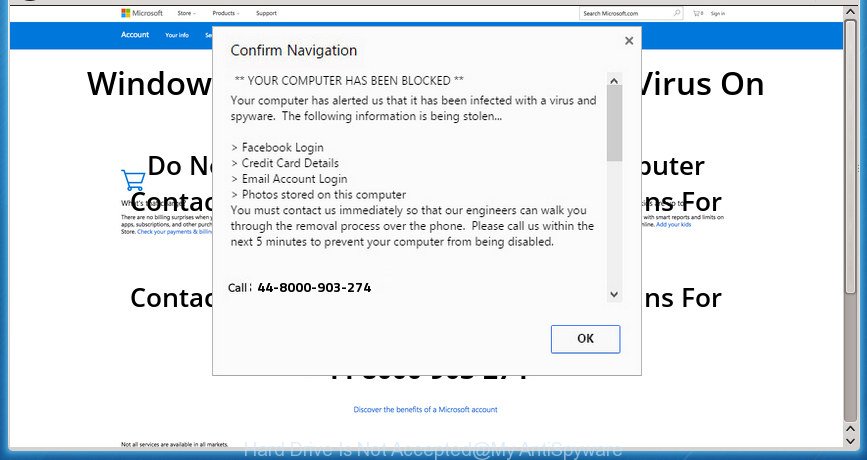
“Hard Drive Is Not Accepted” is a misleading advertising
The adware that shows misleading “Hard Drive Is Not Accepted” popup scam on your PC, is not a virus, but the virus behaves similarly. As a rootkit hides in the system, alters web-browser settings and blocks them from changing. Also the adware can install additional internet browser extensions and modules that will inject advertising links within the Firefox, Chrome, Microsoft Internet Explorer and MS Edge’s screen. Moreover, the ‘ad supported’ software may install web-browser hijacker that once started, will alter the browser’s homepage and search engine. Even worse, the ad-supported software has the ability to collect a wide variety of your confidential info such as what web pages you are opening, what you are looking for the Web and so on. This personal information, afterwards, may be sold to third party companies.
The adware often change all web browser shortcuts that located on your Desktop to force you visit various annoying ad web-pages. As a result, your browser can still redirect you to an undesired ad site despite your computer is actually free of adware and other malicious software.
Instructions which is shown below, will allow you to clean your machine from the adware as well as delete “Hard Drive Is Not Accepted” annoying pop up ads from the Chrome, Internet Explorer, Mozilla Firefox and MS Edge and other web browsers.
Remove “Hard Drive Is Not Accepted” pop-up scam
There present several free adware removal tools. Also it is possible to remove “Hard Drive Is Not Accepted” pop-up manually. But we recommend to combine all these solutions below into the one removal algorithm. Follow the steps of the guide. Read it once, after doing so, please print this page as you may need to close your internet browser or reboot your PC system.
To remove “Hard Drive Is Not Accepted”, complete the following steps:
- Manual “Hard Drive Is Not Accepted” popup warnings removal
- Delete PUPs through the MS Windows Control Panel
- Get rid of unwanted Scheduled Tasks
- Clean up the web-browsers shortcuts which have been infected by ‘ad supported’ software
- Remove “Hard Drive Is Not Accepted” from FF by resetting web-browser settings
- Remove “Hard Drive Is Not Accepted” popup from Google Chrome
- Remove “Hard Drive Is Not Accepted” pop-up warnings from Internet Explorer
- Delete “Hard Drive Is Not Accepted” fake alerts with free programs
- Run AdBlocker to block “Hard Drive Is Not Accepted” and stay safe online
- How to avoid installation of “Hard Drive Is Not Accepted” pop up scam
- Finish words
Manual “Hard Drive Is Not Accepted” popup warnings removal
If you perform exactly the step-by-step tutorial below you should be able to remove the “Hard Drive Is Not Accepted” pop-up scam from the Chrome, IE, Firefox and Edge web browsers.
Delete PUPs through the MS Windows Control Panel
Check out the Microsoft Windows Control Panel (Programs and Features section) to see all installed programs. We suggest to click on the “Date Installed” in order to sort the list of applications by the date you installed them. If you see any unknown and dubious applications, they are the ones you need to uninstall.
Press Windows button ![]() , then click Search
, then click Search ![]() . Type “Control panel”and press Enter. If you using Windows XP or Windows 7, then click “Start” and select “Control Panel”. It will show the Windows Control Panel as displayed in the figure below.
. Type “Control panel”and press Enter. If you using Windows XP or Windows 7, then click “Start” and select “Control Panel”. It will show the Windows Control Panel as displayed in the figure below.

Further, press “Uninstall a program” ![]()
It will open a list of all software installed on your PC system. Scroll through the all list, and remove any dubious and unknown apps.
Get rid of unwanted Scheduled Tasks
Once installed, the ad supported software can add a task in to the Windows Task Scheduler Library. Due to this, every time when you start your computer, it will display “Hard Drive Is Not Accepted” unwanted page. So, you need to check the Task Scheduler Library and delete all harmful tasks which have been created by ‘ad-supported’ applications.
Press Windows and R keys on your keyboard at the same time. It will display a dialog box which titled with Run. In the text field, type “taskschd.msc” (without the quotes) and press OK. Task Scheduler window opens. In the left-hand side, click “Task Scheduler Library”, as shown on the screen below.

Task scheduler, list of tasks
In the middle part you will see a list of installed tasks. Select the first task, its properties will be display just below automatically. Next, press the Actions tab. Necessary to look at the text which is written under Details. Found something such as “explorer.exe http://site.address” or “chrome.exe http://site.address” or “firefox.exe http://site.address”, then you need remove this task. If you are not sure that executes the task, then google it. If it’s a component of the malicious application, then this task also should be removed.
Further press on it with the right mouse button and select Delete as displayed in the following example.

Task scheduler, delete a task
Repeat this step, if you have found a few tasks that have been created by ‘ad-supported’ apps. Once is finished, close the Task Scheduler window.
Clean up the web-browsers shortcuts which have been infected by ‘ad supported’ software
Now you need to clean up the web-browser shortcuts. Check that the shortcut referring to the right exe-file of the web-browser, and not on any unknown file.
Open the properties of the internet browser shortcut. Right click on the shortcut file of affected internet browser and choose the “Properties” option and it’ll show the properties of the shortcut file. Next, choose the “Shortcut” tab and have a look at the Target field as on the image below.

Normally, if the last word in the Target field is chrome.exe, iexplore.exe, firefox.exe. Be sure to pay attention to the extension, should be “exe”! All shortcuts which have been changed by adware that made to display misleading “Hard Drive Is Not Accepted” pop-up scam within your web browser, usually point to .bat, .cmd or .url files instead of .exe like below

Another variant, an address has been added at the end of the line. In this case the Target field looks like …Application\chrome.exe” http://site.address as on the image below.

In order to fix the infected shortcut file, you need to insert right path to the Target field or remove an address (if it has been added at the end). You can use the following information to fix your shortcuts which have been altered by adware which designed to display misleading “Hard Drive Is Not Accepted” pop-up scam within your web browser.
| Google Chrome | C:\Program Files (x86)\Google\Chrome\Application\chrome.exe |
| C:\Program Files\Google\Chrome\Application\chrome.exe | |
| Firefox | C:\Program Files\Mozilla Firefox\firefox.exe |
| Internet Explorer | C:\Program Files (x86)\Internet Explorer\iexplore.exe |
| C:\Program Files\Internet Explorer\iexplore.exe | |
| Opera | C:\Program Files (x86)\Opera\launcher.exe |
| C:\Program Files\Opera\launcher.exe |
Once is complete, click OK to save changes. Repeat the step for all internet browsers which are rerouted to the “Hard Drive Is Not Accepted” intrusive site.
Remove “Hard Drive Is Not Accepted” from FF by resetting web-browser settings
Resetting your Firefox is good initial troubleshooting step for any issues with your internet browser application, including the redirect to “Hard Drive Is Not Accepted” site.
Click the Menu button (looks like three horizontal lines), and click the blue Help icon located at the bottom of the drop down menu like below.

A small menu will appear, click the “Troubleshooting Information”. On this page, click “Refresh Firefox” button as on the image below.

Follow the onscreen procedure to restore your Firefox internet browser settings to its original state.
Remove “Hard Drive Is Not Accepted” popup from Google Chrome
Use the Reset browser utility of the Chrome to reset all its settings such as homepage, newtab page and search engine by default to original defaults. This is a very useful utility to use, in the case of internet browser redirects to unwanted ad web-pages like “Hard Drive Is Not Accepted”.
First open the Google Chrome. Next, click the button in the form of three horizontal dots (![]() ).
).
It will open the Google Chrome menu. Choose More Tools, then click Extensions. Carefully browse through the list of installed extensions. If the list has the extension signed with “Installed by enterprise policy” or “Installed by your administrator”, then complete the following guide: Remove Google Chrome extensions installed by enterprise policy.
Open the Google Chrome menu once again. Further, press the option called “Settings”.

The internet browser will display the settings screen. Another way to open the Google Chrome’s settings – type chrome://settings in the internet browser adress bar and press Enter
Scroll down to the bottom of the page and click the “Advanced” link. Now scroll down until the “Reset” section is visible, as shown below and click the “Reset settings to their original defaults” button.

The Chrome will show the confirmation dialog box as displayed in the following example.

You need to confirm your action, press the “Reset” button. The browser will run the process of cleaning. Once it’s finished, the web-browser’s settings including startpage, newtab and search provider by default back to the values that have been when the Chrome was first installed on your system.
Remove “Hard Drive Is Not Accepted” pop-up warnings from Internet Explorer
By resetting Microsoft Internet Explorer web browser you restore your web-browser settings to its default state. This is first when troubleshooting problems that might have been caused by adware that cause misleading “Hard Drive Is Not Accepted” pop-up warnings to appear.
First, open the Microsoft Internet Explorer, then click ‘gear’ icon ![]() . It will show the Tools drop-down menu on the right part of the browser, then press the “Internet Options” as displayed on the screen below.
. It will show the Tools drop-down menu on the right part of the browser, then press the “Internet Options” as displayed on the screen below.

In the “Internet Options” screen, select the “Advanced” tab, then press the “Reset” button. The Internet Explorer will open the “Reset Internet Explorer settings” prompt. Further, click the “Delete personal settings” check box to select it. Next, click the “Reset” button as displayed in the figure below.

Once the procedure is finished, click “Close” button. Close the Internet Explorer and reboot your system for the changes to take effect. This step will help you to restore your browser’s start page, new tab page and default search provider to default state.
Delete “Hard Drive Is Not Accepted” fake alerts with free programs
In order to completely remove “Hard Drive Is Not Accepted”, you not only need to remove ad-supported software from your computer, but also remove all its components in your PC including Windows registry entries. We suggest to download and use free removal utilities to automatically free your machine of ad-supported software which made to display misleading “Hard Drive Is Not Accepted” pop-up within your browser.
Scan and free your browser of “Hard Drive Is Not Accepted” pop up warnings with Zemana Anti-malware
You can remove “Hard Drive Is Not Accepted” pop-up warnings automatically with a help of Zemana Anti-malware. We recommend this malware removal utility because it can easily remove browser hijackers, potentially unwanted apps, ad supported software which reroutes your web-browser to “Hard Drive Is Not Accepted” page with all their components such as folders, files and registry entries.
Now you can install and use Zemana Anti Malware (ZAM) to remove “Hard Drive Is Not Accepted” popup warnings from your browser by following the steps below:
Visit the following page to download Zemana Anti Malware (ZAM) install package called Zemana.AntiMalware.Setup on your system. Save it directly to your MS Windows Desktop.
164813 downloads
Author: Zemana Ltd
Category: Security tools
Update: July 16, 2019
Start the setup file after it has been downloaded successfully and then follow the prompts to install this tool on your system.

During installation you can change certain settings, but we recommend you don’t make any changes to default settings.
When installation is done, this malicious software removal tool will automatically launch and update itself. You will see its main window as shown on the image below.

Now click the “Scan” button to start checking your machine for the ‘ad supported’ software that displays misleading “Hard Drive Is Not Accepted” fake alerts on your computer. A scan can take anywhere from 10 to 30 minutes, depending on the number of files on your system and the speed of your computer. While the Zemana Free tool is checking, you can see how many objects it has identified as being infected by malicious software.

As the scanning ends, Zemana Anti-Malware (ZAM) will display you the results. In order to remove all items, simply click “Next” button.

The Zemana will begin to remove adware that causes multiple misleading “Hard Drive Is Not Accepted” alerts and pop ups. Once that process is complete, you can be prompted to reboot your computer to make the change take effect.
Use Malwarebytes to remove “Hard Drive Is Not Accepted” pop-up scam
Manual “Hard Drive Is Not Accepted” popup scam removal requires some computer skills. Some files and registry entries that created by the ad-supported software can be not completely removed. We recommend that use the Malwarebytes Free that are completely free your computer of adware. Moreover, the free application will allow you to remove malicious software, potentially unwanted applications, browser hijackers and toolbars that your machine can be infected too.

- Visit the following page to download the latest version of MalwareBytes Free for Microsoft Windows. Save it on your MS Windows desktop or in any other place.
Malwarebytes Anti-malware
327070 downloads
Author: Malwarebytes
Category: Security tools
Update: April 15, 2020
- At the download page, click on the Download button. Your internet browser will display the “Save as” prompt. Please save it onto your Windows desktop.
- When the downloading process is finished, please close all apps and open windows on your computer. Double-click on the icon that’s named mb3-setup.
- This will run the “Setup wizard” of MalwareBytes Anti-Malware onto your system. Follow the prompts and do not make any changes to default settings.
- When the Setup wizard has finished installing, the MalwareBytes Anti-Malware will open and show the main window.
- Further, press the “Scan Now” button .MalwareBytes AntiMalware application will scan through the whole computer for the ad-supported software that shows misleading “Hard Drive Is Not Accepted” popup scam on your computer. When a malicious software, ad supported software or potentially unwanted programs are detected, the number of the security threats will change accordingly. Wait until the the checking is finished.
- When finished, MalwareBytes will open a screen which contains a list of malicious software that has been found.
- All found items will be marked. You can get rid of them all by simply click the “Quarantine Selected” button. When that process is finished, you may be prompted to reboot the system.
- Close the AntiMalware and continue with the next step.
Video instruction, which reveals in detail the steps above.
Use AdwCleaner to get rid of “Hard Drive Is Not Accepted” fake alerts
AdwCleaner is a free removal utility that may be downloaded and use to delete adware that causes misleading “Hard Drive Is Not Accepted” popup scam on your browser, browser hijackers, malicious software, potentially unwanted programs, toolbars and other threats from your PC system. You can use this tool to look for threats even if you have an antivirus or any other security program.
Download AdwCleaner from the following link. Save it on your Desktop.
225545 downloads
Version: 8.4.1
Author: Xplode, MalwareBytes
Category: Security tools
Update: October 5, 2024
Download and use AdwCleaner on your computer. Once started, click “Scan” button to perform a system scan for the adware which cause misleading “Hard Drive Is Not Accepted” fake alerts to appear. Depending on your computer, the scan can take anywhere from a few minutes to close to an hour. While the AdwCleaner application is checking, you can see number of objects it has identified as threat.. Once AdwCleaner has finished scanning your machine, AdwCleaner will open a list of found items. Once you’ve selected what you want to get rid of from your computer, click Clean button.

All-in-all, AdwCleaner is a fantastic free tool to clean your PC from any unwanted software. The AdwCleaner is portable program that meaning, you don’t need to install it to use it. AdwCleaner is compatible with all versions of MS Windows operating system from Microsoft Windows XP to Windows 10. Both 64-bit and 32-bit systems are supported.
Run AdBlocker to block “Hard Drive Is Not Accepted” and stay safe online
We recommend to install an ad blocker program that may stop “Hard Drive Is Not Accepted” and other unwanted web-sites. The ad-blocker utility like AdGuard is a application that basically removes advertising from the Internet and stops access to malicious web sites. Moreover, security experts says that using ad blocker applications is necessary to stay safe when surfing the Net.
- Download AdGuard program by clicking on the link below.
Adguard download
26842 downloads
Version: 6.4
Author: © Adguard
Category: Security tools
Update: November 15, 2018
- When downloading is finished, start the downloaded file. You will see the “Setup Wizard” program window. Follow the prompts.
- Once the installation is finished, click “Skip” to close the installation program and use the default settings, or click “Get Started” to see an quick tutorial that will assist you get to know AdGuard better.
- In most cases, the default settings are enough and you don’t need to change anything. Each time, when you launch your PC system, AdGuard will launch automatically and block ads, pages such “Hard Drive Is Not Accepted”, as well as other harmful or misleading sites. For an overview of all the features of the program, or to change its settings you can simply double-click on the icon named AdGuard, which is located on your desktop.
How to avoid installation of “Hard Drive Is Not Accepted” pop up scam
In many cases, the adware come bundled with the installers from a free hosting and file sharing web pages. So, install a freeware is a a good chance that you will find a bundled adware. If you don’t know how to avoid it, then use a simple trick. During the installation, select the Custom or Advanced install method. Next, click ‘Decline’ button and clear all checkboxes on offers that ask you to install third-party programs. Moreover, please carefully read Term of use and User agreement before installing any applications or otherwise you can end up with another unwanted program on your computer such as this adware which cause misleading “Hard Drive Is Not Accepted” popup to appear.
Finish words
After completing the few simple steps shown above, your computer should be free from ad supported software that cause misleading “Hard Drive Is Not Accepted” pop up scam to appear and other malware. The Google Chrome, Mozilla Firefox, MS Edge and IE will no longer redirect you to various undesired pages such as “Hard Drive Is Not Accepted”. Unfortunately, if the few simple steps does not help you, then you have caught a new adware, and then the best way – ask for help in our Spyware/Malware removal forum.

















